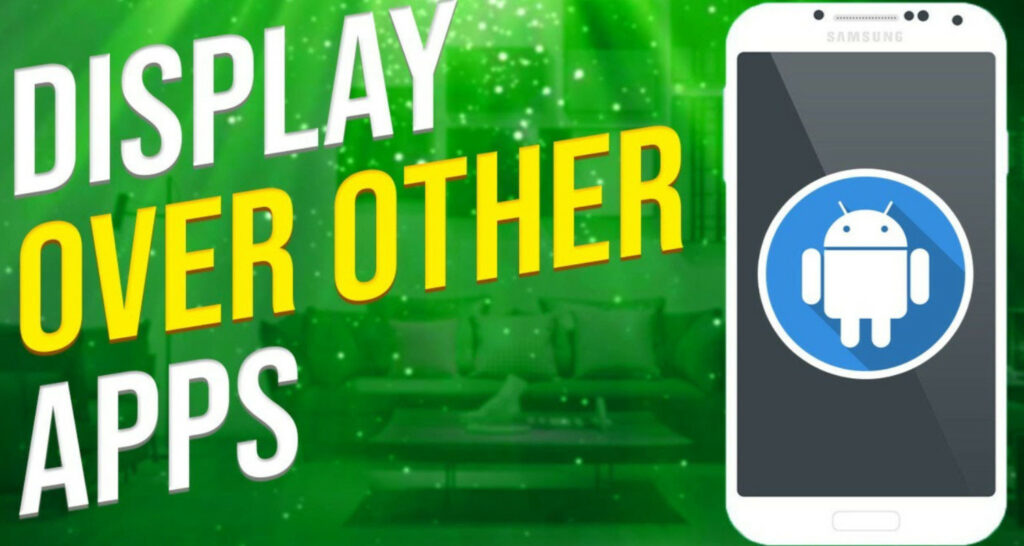Since Android 11’s release, app windows have had the option to appear over other running apps to display user content. In this article, we’ll look at how to enable display over other apps in Android 11.
You cannot use any third-party app on your Android 11 phone in the background if “Display over other apps” is not enabled while using it. To activate that option on your Android 11 handset, go to settings → privacy protection, and so on.
Continue reading to learn more about how to enable display over other apps in Android 11.
How to Enable Display over other Apps Android 11?
Here is how to enable display over other apps Android 11:
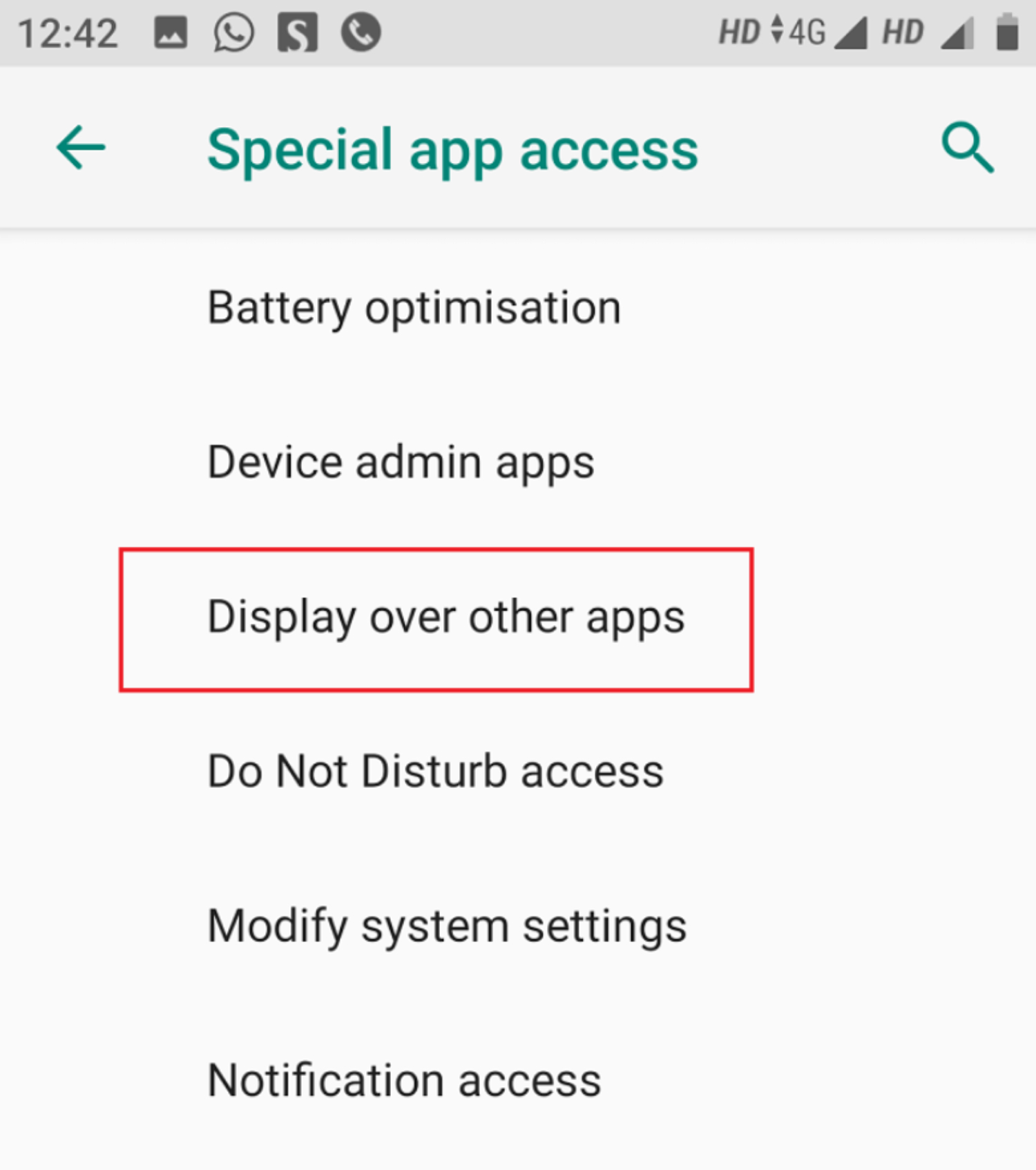
- Access the “Settings” section on your smartphone.
- Press “Privacy Protection” once.
- Choosing “Special Permissions”
- Select “Display over other apps.”
- It would help to switch on the “Allow display over other apps” option.
The feature “Draw/Display Over Other Apps.”
One program can be displayed on top of another on Android devices thanks to specific permission called “Draw Over Other Apps” or “Display Over Other Apps.” Specific screen recording devices, for instance, require this permission to capture any additional program on your gadget. Another situation would be taking notes online while watching tutorials on YouTube. You may simultaneously open Notes in a small window and load YouTube in full-screen mode.
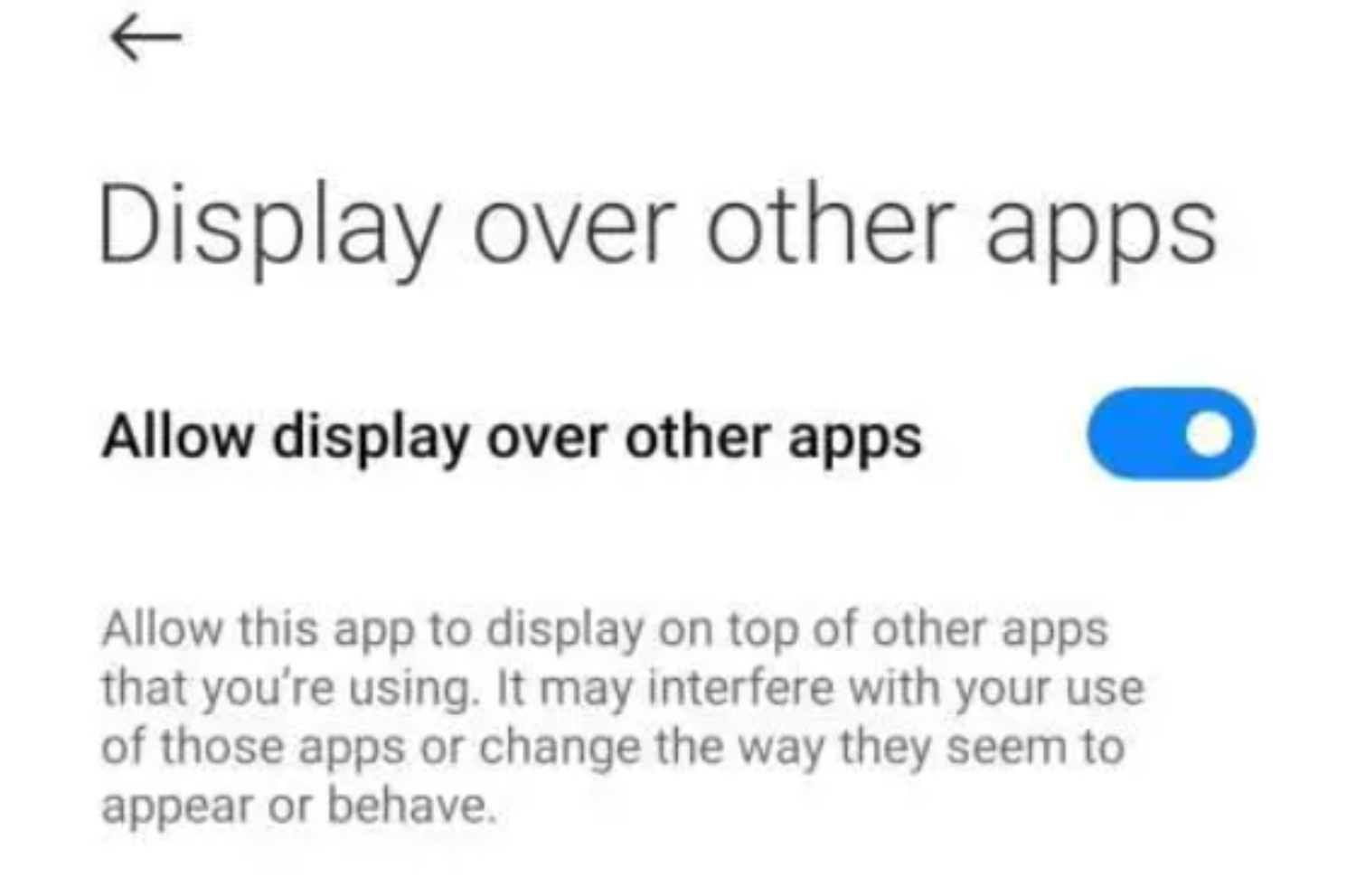
YouTube usually cannot be played in the background without adjusting the settings. By selecting to use the display above other apps function, you may use other apps while watching YouTube.
See also: How to Stop Apps Running in the Background on Android Programmatically
Is the “Draw/Display Over Other Apps” Feature Available in All Apps?
The “display over other apps” function on Android smartphones is one of the most practical multitasking choices. You should turn the feature on or off according to your use cases.
Other applications cannot display above some programs. Apps for transactions, online gaming, shopping, and other privacy-sensitive activities may fall under this category. These apps might ask you to turn off the feature for screen overlay, draw over, or display over other programs if another app was already running when you tried to launch them.
Usually, they’ll do this by flashing a “Screen Overlay Detected” alert. For these apps to stop detecting screen overlay difficulties, the feature must be turned off in such circumstances.
How can we allow Android 12 and 13 to appear over other apps?
The methods for Android 12 and 13 are provided after learning how to enable display over other apps in Android 11.
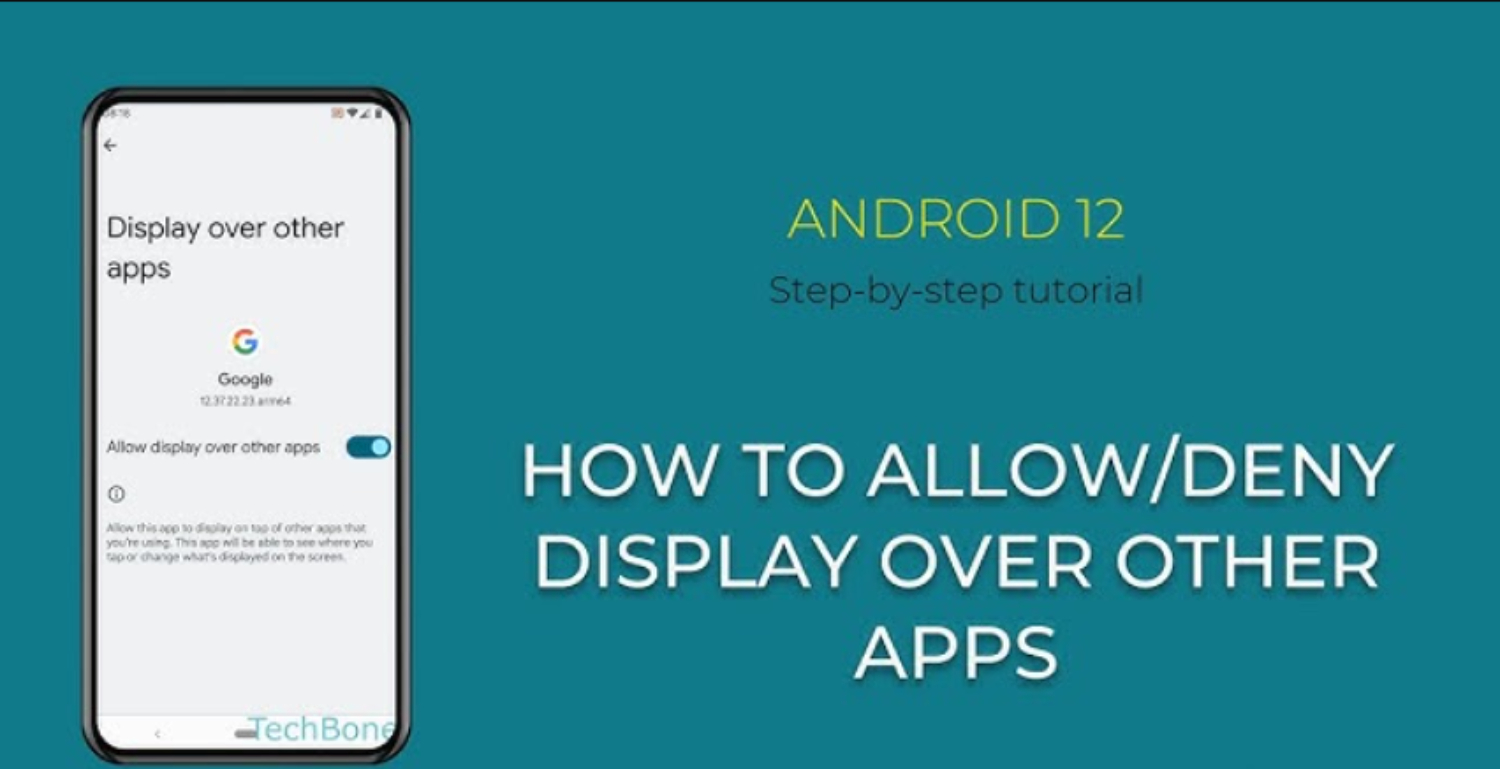
- Press “Settings” once.
- Click “Apps” on the menu.
- Click on “Special app access” after scrolling down.
- Click the “Display over other apps” button.
- Please select the desired app from the list by tapping it.
- The “Allow display over other apps” switch should be turned on.
Additionally, you can utilize the settings search bar to look for an option and go straight to the relevant area.
How can we allow Android 9 and below to appear over other apps?
After knowing how to enable display over other apps, android 11,12,13, below are the steps for Android 9 and below.
- Locate the “settings” app on the home screen.
- Select “Apps and notifications” by scrolling down.
- Choosing “Special app access.”
- Select “Display over other apps.”
- Select the app you want to have priority over others when shown.
- To activate this choice, toggle the switch.
How to get Xiaomi to prioritize display above other apps
The steps to enable it on Xiaomi are as follows:

- You must first visit the “Settings” page.
- Click “Privacy Protection” after scrolling down.
- You can tap on “Special Permissions.”
- The option to select is “Display over other apps.”
- Find and touch on the app you wish to allow this option for.
- The “Allow display over other apps” switch should be toggled.
How to get Samsung to prioritize display above other apps
Here are the steps to allow it to be on Samsung:
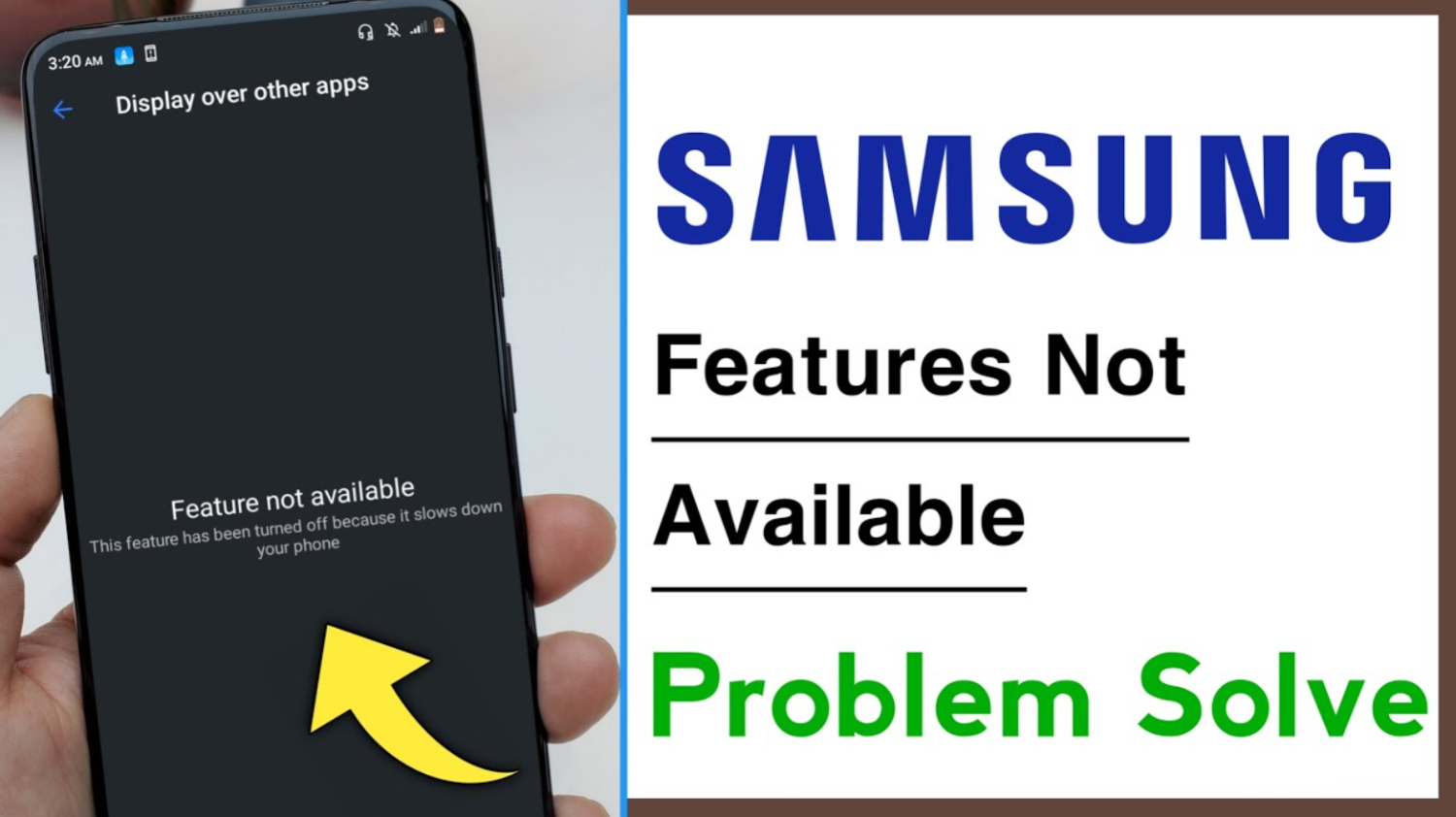
- On your Samsung cellphone, navigate to Settings. To access the Settings, use the navigation bar or a direct search to locate a specific setting.
- Check for the Apps setting as you descend to the bottom. When you locate it, start it.
- Select the fourth option, “Special access,” from the six options that appear on your screen when you click the three dots in the upper right corner of your screen.
- Select “Appear on top” from the menu now. The smartphone’s whole app library will be visible for your browsing pleasure.
- You should enable the programs you want to take precedence over other apps.
How to get Huawei to prioritize display above other apps
Here are the steps to allow Huawei to:

- Access Settings.
- By pressing or tapping the Apps choice, you can select it.
- Select “Special access” in the applications menu to launch it.
- Select the app whose “Draw over other apps” option you want to turn on or off.
- You may subsequently enable or disable this capability from this page for particular apps.
How to get Redmi to prioritize display above other apps
Here are the steps to enable on Redmi:
- Choose Password and Security under Settings.
- To access the privacy option, scroll down.
- Then select “Special app access” from the privacy menu.
- You’ll get a list of the particular permissions that your apps can have. The presentation, in comparison to other programs
- Now a list of all accessible apps will appear. You can turn the “display on or off over other apps” feature for your desired app.
Sadly, Apple is unable to enable this feature on iPhones. As a result, using a Screen overlay on an iPhone is impossible. Even third-party apps need to be fixed on iPhones. However, you may use a split-screen on the iPhone to do the same tasks.
FAQs
How can we activate Android's always-on display?
Step 1: Select Settings > Lock Screen and Security on your mobile device. Step 2: Check that the Always On Display is turned on in case it isn't presently.
What are the steps for using Android on Windows 11?
If you want to mirror the Android display to the PC screen on Windows 11, you must utilize the Wireless Display app. In essence, Windows 11's Wireless Display program enables connections with other devices so they can cast their screens to the PC.
How can we enable a feature unavailable for display over other apps?
You get a notification stating 'Display Over Other Apps Feature Not Available' when you tap 'Allow,' and it won't let you 'Allow' the permission. The application's consent can likewise be manually enabled, which is a faster and more productive choice.
How can we turn on or off the Android permission to draw over other apps?
Click apps in the Settings app. Expand your selections by tapping the three dots in a row icon. Select Appear on top under Special Access. You can modify the app overlay permissions from the app list here. Search for 'display over other apps' right away.
Conclusion
We hope you will find the information about how to enable display over other apps in Android 11 helpful. You can use this feature to switch between programs as needed. Use caution and avoid using it for all apps, especially those that require a password or are financial.
Read also: How to Enable Display over other Apps in Android 10?
Chandraveer is a mechanical design engineer with a passion for all things Android including devices, launchers, theming, apps, and photography.