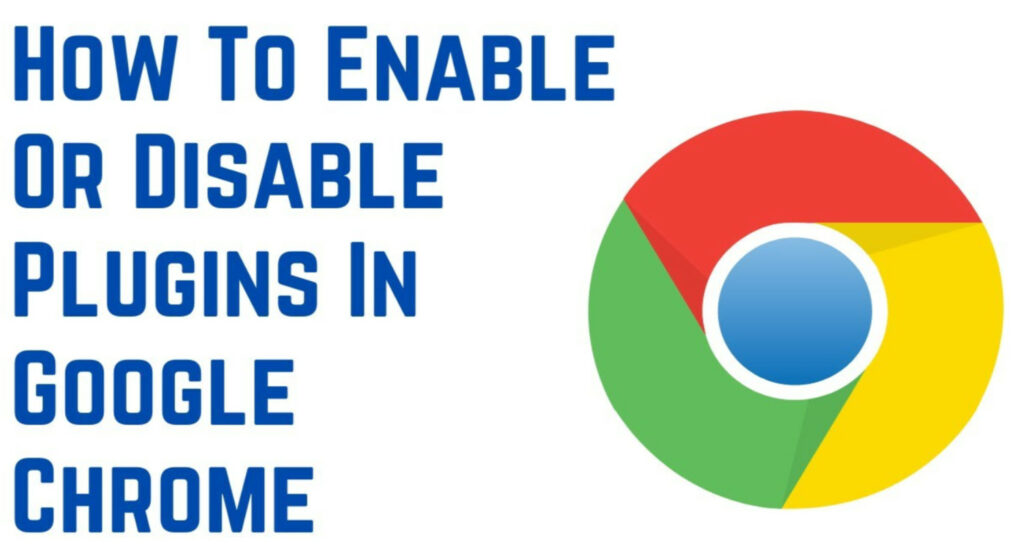Wondering how to enable or disable Click To Play plugins in Google Chrome? Well, look no further! In this article, we’ll walk you through the simple steps on how to enable/disable click to play plugins in google chrome.
Enabling or disabling Click To Play plugins in Google Chrome is easy. By following the instructions below, you can easily enable or disable click to play plugins. This click to play process would also help you to save your battery life.
Keep reading as we delve into the step-by-step process and provide you with valuable insights.
How To Enable/Disable Click To Play Plugins In Google Chrome
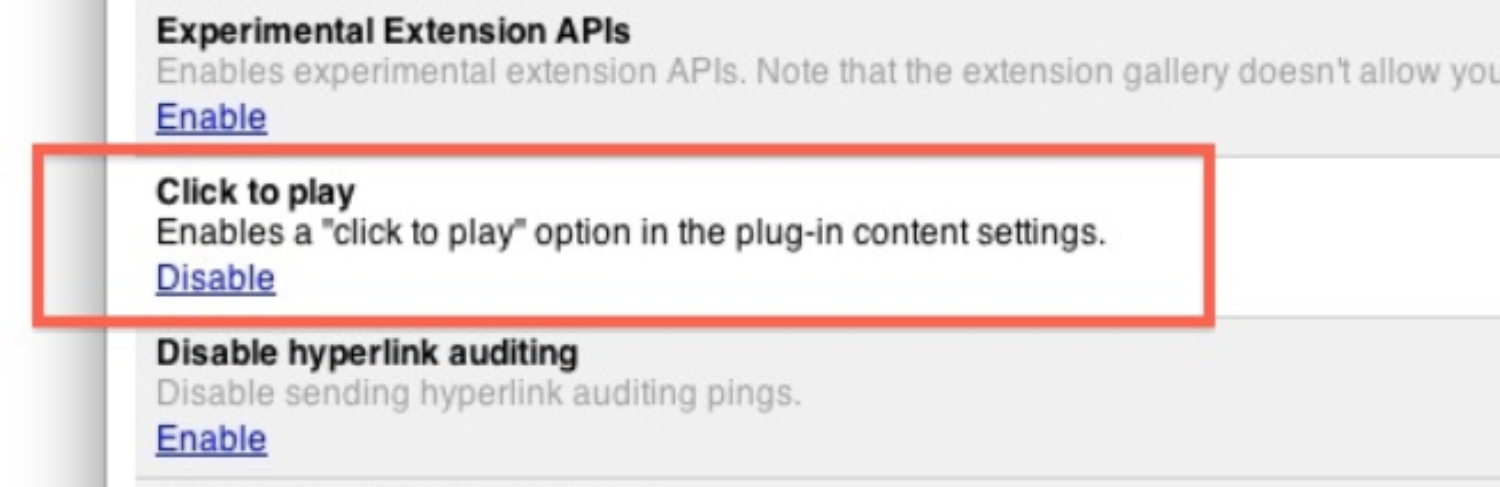
- Click the menu button (three parallel lines) from the top right corner.
- Scroll down to the bottom and select Settings from the menu.
- Now scroll to the end of the page and click on show advanced settings.
- Now you will notice Privacy section, simply click on Content settings button.
- After that a new Window will pop-up, just scroll down until you see the Plug-ins section. Then change the plug-ins option from Run all plugin content to “Let me choose when to run plugin content”.
- At the end make sure that “Always allowed to run” option for each plugin is disabled, otherwise it will override the above settings. Head over to chrome://plugins and uncheck all the always allowed to run options.
- That’s it, you’re done. Next time web page would ask you to run the plugin manually.
- To disable click to play plugins, simply select run all plugin content. This would automatically run all the plugins once a web page opens.
Summing Up
So this was all about how to turn on or off click-to-play plugins in the Google Chrome browser. If you’ve any doubts then feel free to leave a comment below in the comment section.
He is a Tech Geek, Gadget Expert, SEO Expert, Web Designer, and a Blogger. Having a technology background gives him a unique perspective!