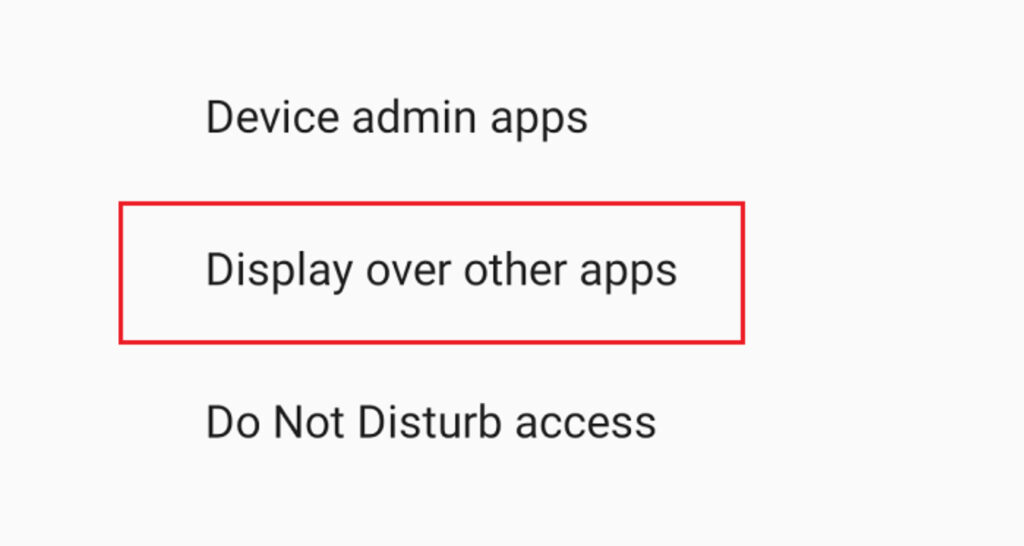In the ever-changing universe of Android devices, each new version introduces several new features to better our digital lives. One striking feature of Android 10 is the ability to display content over other apps.
This feature, which is frequently taken for granted, will drastically improve multitasking on your smartphone, allowing for smooth interaction with many programs simultaneously. We will see how to enable display over other apps in Android 10 Go and in what situations it does not work.
In this detailed article, we will walk you through activating the “Display Over Other Apps” option in Android 10, addressing major stumbling blocks and providing practical solutions.
Understanding the Feature ‘Display Over Other Apps’
The “Display Over Other Apps” function is a digital bridge linking several programs to improve productivity and user experience. This functionality allows chosen apps to project their content onto the screen even while other apps are in the foreground. Having app content “float” over the rest is a game changer, whether you want to view movies while engaged in a texting discussion or monitor real-time information while surfing.
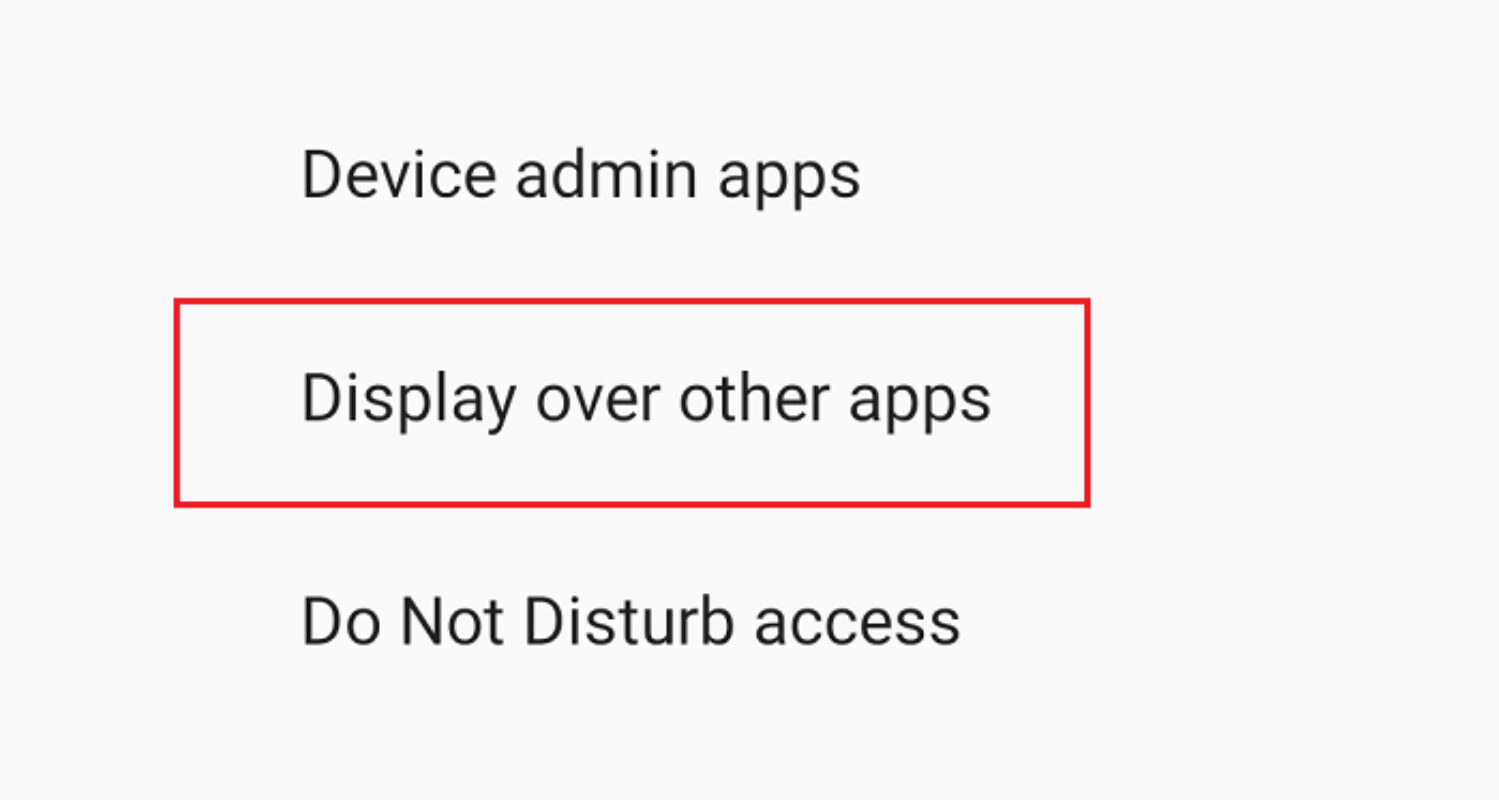
Why Doesn’t the Display Over Other Apps Feature Work on Some Android Devices?
The “Display Over Other Apps” function in Android 10 is an unquestionably helpful tool for improving multitasking and user experience. This function, however, is frequently missing on some Android smartphones.

This constraint can be done by many factors, including:
One of the critical reasons for the absence of the “Display Over Other Apps” option on some devices is the Android version. Because the feature was introduced in Android 10, smartphones running previous operating system versions will be unable to use it.
Manufacturers often upgrade their devices to newer Android versions, although compatibility depends on the hardware and company rules.
2. Deactivated By Default:
The “Display Over Other Apps” option may be deactivated by default in some circumstances, even on Android 10 devices. For different reasons, such as emphasizing battery life or simplifying the user interface, manufacturers may change the settings menu and deactivate specific functionalities.
Users may need to travel through settings manually or do specified activities to enable this function.
See also: https://www.crunchytricks.com/2017/03/fast-charging-apps.html
3. Device Manufacturer Customization:
The broad Android ecosystem enables device makers to alter the user interface and settings to their liking. This adjustment may result in differences in the availability and visibility of features such as “Display Over Other Apps.” To align with their design philosophy, manufacturers may place the feature under different menu titles or significantly change its functionality.
4. App Compatibility:
While Android 10 has the “Display Over Other Apps” option, not all apps are intended to support overlays. To be compatible with this functionality, developers must provide overlay support in their programs.
See also: https://www.crunchytricks.com/2024/08/how-to-install-incompatible-apps-on-android.html
How to Enable Display Over Other Apps In Android 10?
Here’s a detailed tutorial to help you to enable display over other apps in Android 10 Go:
How to turn on display over other apps?
Step 1: Access Settings
Start by opening the “Settings” app on your Android device.
Step 2: Go to App Settings.
Scroll through the settings choices until you reach “Apps & Notifications.” This is where you can modify app permissions, notifications, and other settings.
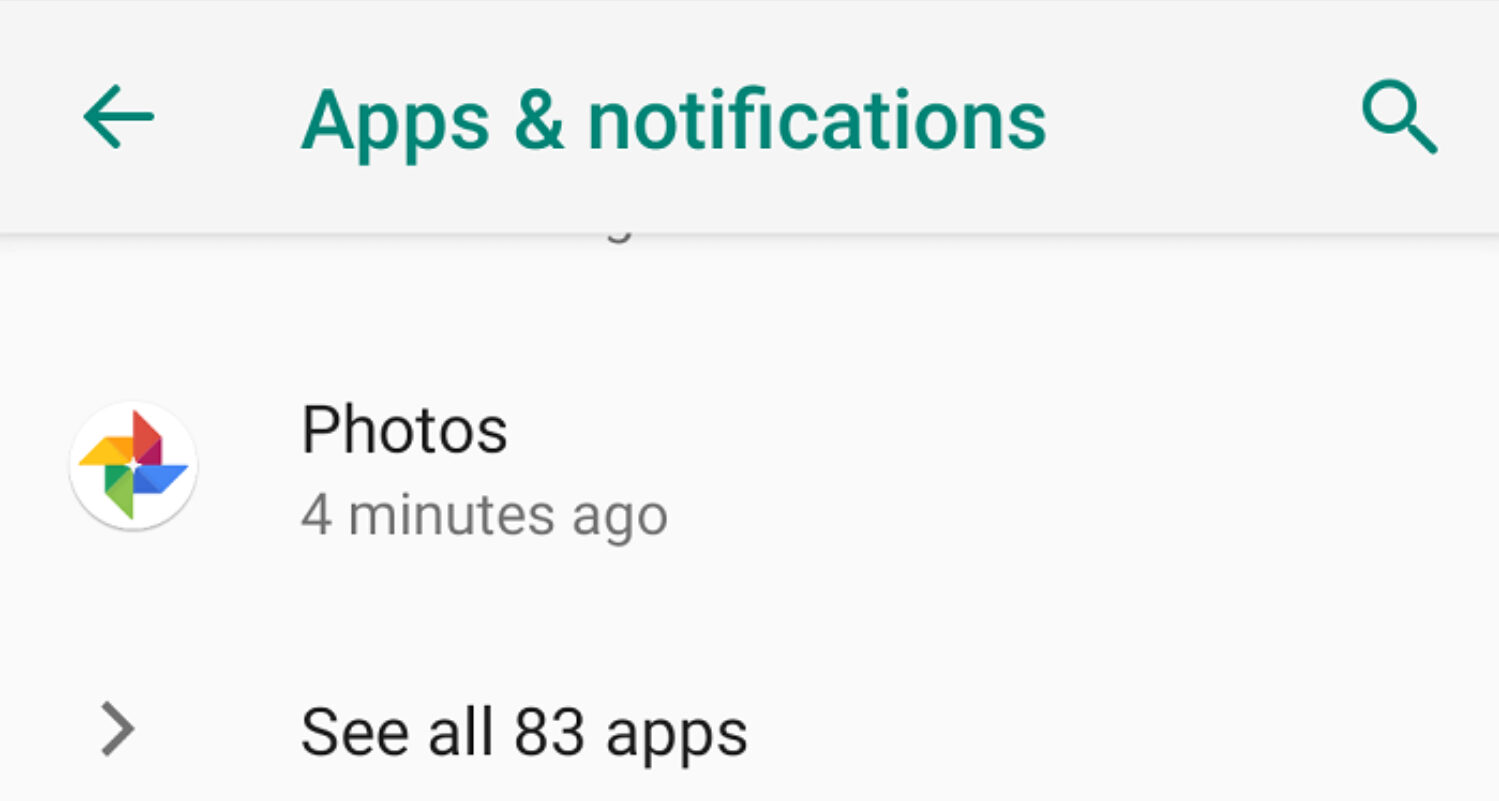
Step 3: Explore Advanced Options
Depending on how the manufacturer customized your device, you may need to open the “Advanced” settings to see more possibilities.
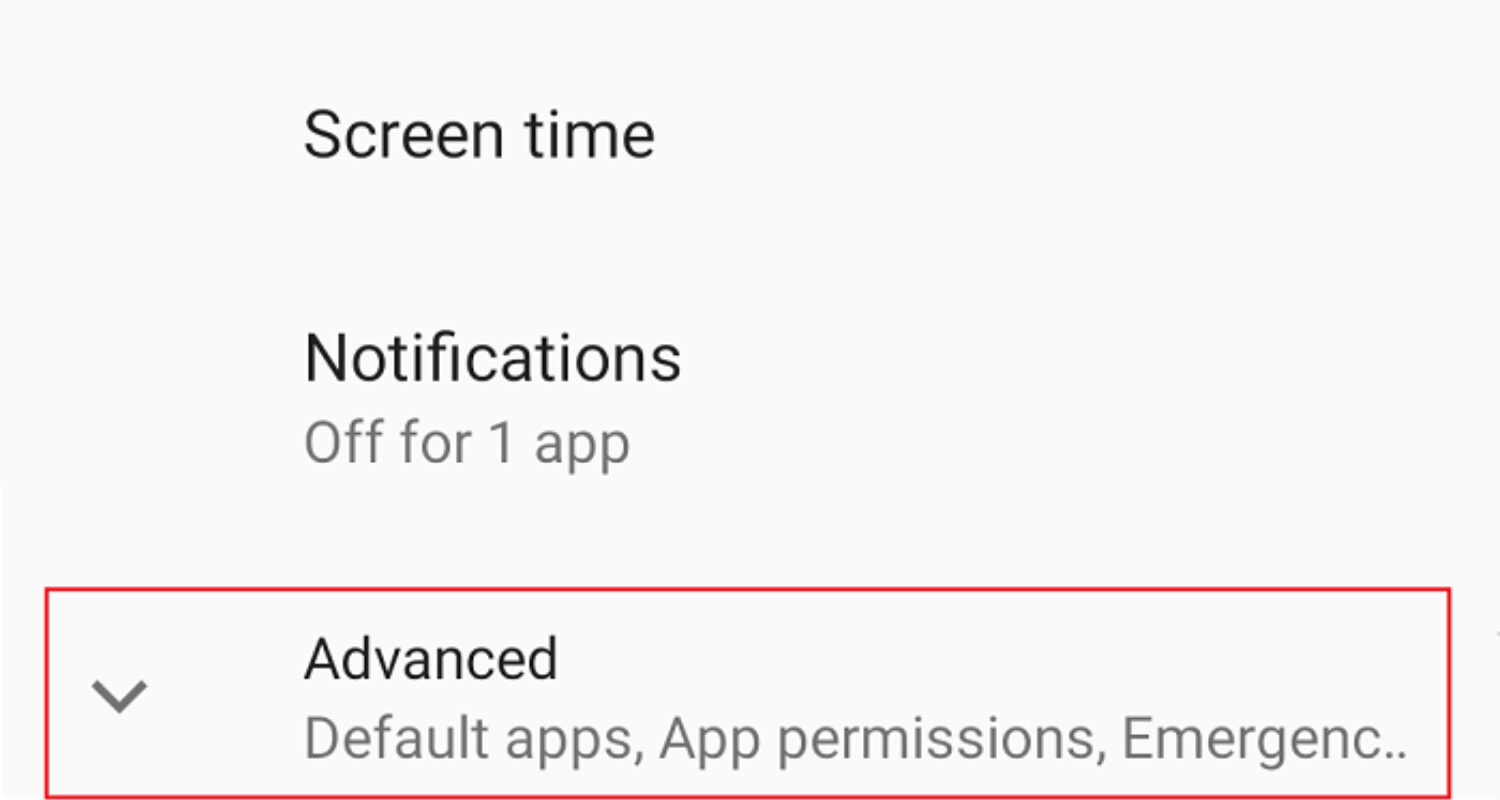
These options frequently provide more detailed control over numerous elements.
Step 4: Special App Access
Locate and touch “Special app access” in the advanced options. This section contains special permissions and settings that allow programs to execute specific activities in addition to their usual capabilities.
Step 5: Navigate to the ‘Display Over Other Apps’ section.
Select “Display over other apps” from the “Special app access” menu to begin.
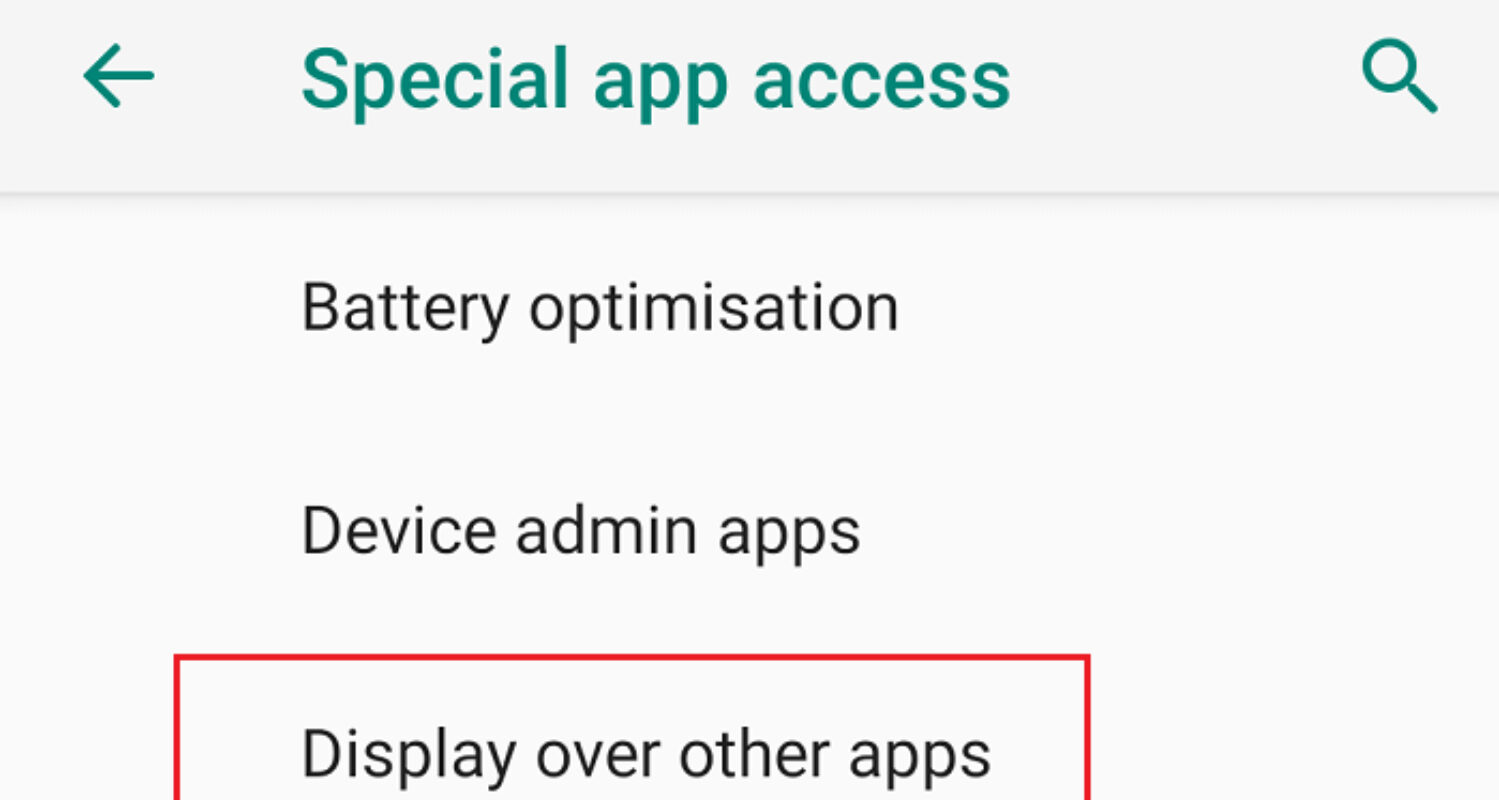
Step 6: Select the Apps You Want
A list of apps using the “Display Over Other Apps” feature will appear. A toggle switch will be next to each app. To enable this feature for the apps you want to use it with, toggle the switch to the “on” position.
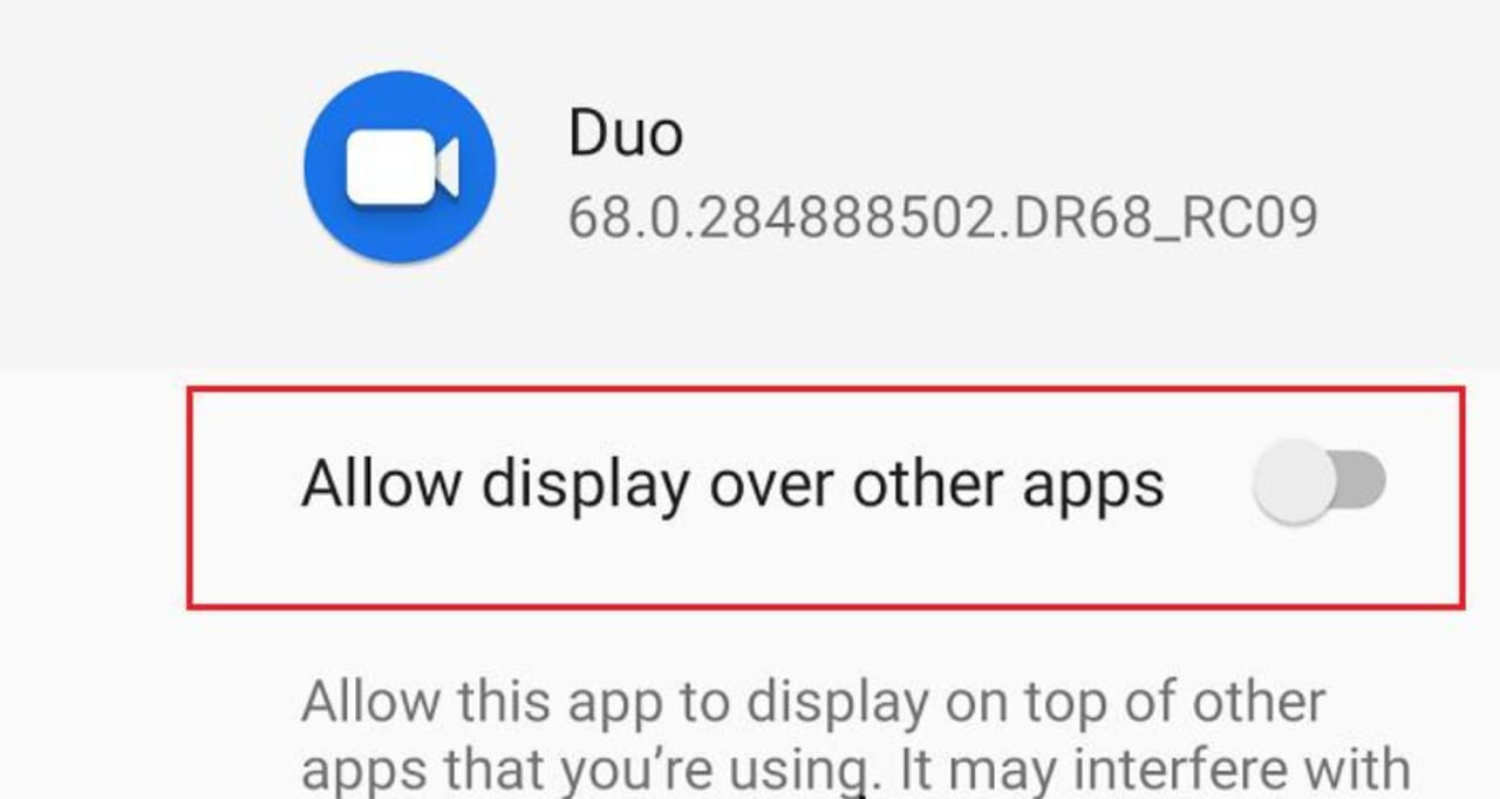
Step 7: Confirmation
Toggling the switch for a specific app may result in a confirmation window telling you that it will now be allowed to show its content above other applications. To confirm, touch “Allow.”
Other Obstacles
While activating the “Display Over Other Apps” option is normally simple, difficulties are not unusual. Here are some frequent issues and troubleshooting suggestions:
Display over other apps features not available:
Suppose you can’t find the “Display over other apps” option. In that case, your device may have manufacturer-specific branding, and it may not support this feature.
The app is not listed:
If an app does not display in the list, it may not be compatible with the functionality or have the required permissions.
App Overlays Aren’t Working:
If app overlays do not work as intended, ensure the app in issue has the necessary permissions. If the problem persists, restart your device and update the app to the most recent version.
FAQs
What is Android 10's Display Over Other Apps feature?
The “Display Over Other Apps” option allows select programs to display their information on top of other apps, improving multitasking by allowing you to engage with many apps at the same time.
How do I enable the option Display Over Other Apps ?
To enable this option, go to “Settings,” then “Apps & notifications,” “Special app access,” then “Display over other apps.” To activate the functionality, toggle the switch for the chosen apps.
Where is the Display Over Other Apps option?
If you can’t find the choice, it may have a slightly different name on your device, or the feature may be unavailable. Furthermore, not all apps enable this capability.
Is it possible to utilize the Display Over Other Apps option on all apps possible?
No, this functionality is not supported by all apps. Only apps built to function with overlays can be set to “Display Over Other Apps.”
Concerns about Performance:
While the “Display Over Other Apps” option is for it to be easygoing, running many overlays from various apps simultaneously may influence your device’s performance. Keep this in mind for the best possible experience.
Conclusion
The “Display Over Other Apps” function in Android 10 is a hidden gem that improves your multitasking abilities. Following our instructions, you now know to enable this function easily and troubleshoot difficulties that may emerge.
Multitasking has never been more user-friendly and efficient, allowing you to simplify your digital interactions and maximize the potential of your smartphone. Although most applications will work effortlessly with this capability, some may have limits. And learn how to enable display over other apps in Android 10 Go.
Chandraveer is a mechanical design engineer with a passion for all things Android including devices, launchers, theming, apps, and photography.