Have you seen the message saying your WhatsApp won’t work? Lots of people see this by mistake. There are simple things to try to get it working again, like updating WhatsApp or checking your phone settings. This will show you easy ways to fix the Error. So, let’s learn how to fix the “This Account is not allowed to use WhatsApp” error.
If you see the Error, updating to the latest WhatsApp version may help fix it. Look for available app updates in the app store, install them, and attempt to log back in. If it is not working, ensure the app is fully updated, clear the cache, and change the date/time settings. As a last option, reinstall WhatsApp after backing up data.
When WhatsApp detects such violations, it may ban the account for some time and can show “this account is not allowed to use WhatsApp”. This prevents the spreading of spam, bullying, or other prohibited behavior on the platform. The good news is that it is often temporary. Only if Whatsapp placed the ban mistakenly or for minor violations. WhatsApp aims to block only the accounts that repeatedly misuse the app’s features or break its guidelines.
See Also: What Are The Disadvantages Of Using WhatsApp In 2024?
This account is not allowed to use WhatsApp: 9 Fixes.
Let us see how to fix this Error.
Method 1: Update WhatsApp to the Latest Version
Here are steps to update WhatsApp to the latest version if you are facing the “This account is not allowed to use WhatsApp due to spam” Error:
- Open the Play Store or App Store on your phone, depending on if you have an Android or iPhone.
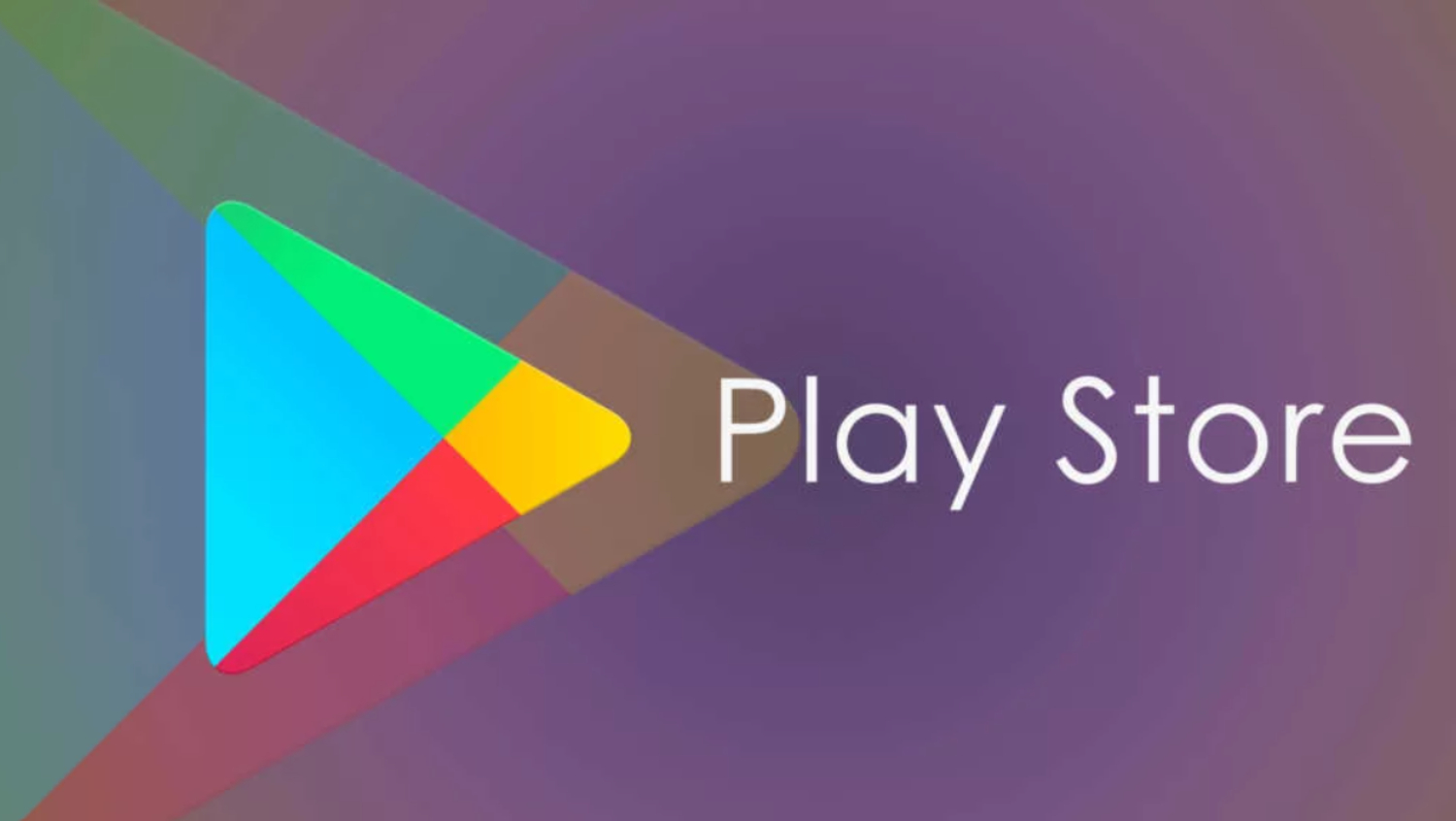
- Search for WhatsApp and tap on the app name.
- You will see an “Update” button if an update is available. Tap on it.

- The app will start downloading and installing the latest version.
- Once installed, open WhatsApp and try logging in with your phone number again.
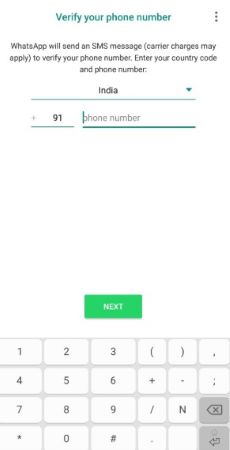
- If the Error “this account is not allowed to use WhatsApp” persists, verify whether your WhatsApp version is up to date. You can do this on Android by navigating to Settings, then App Info, or on iPhone by going to Settings, then General, and selecting Software Update.
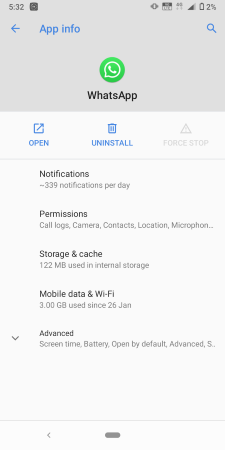
- If an even newer version is available, repeat steps 1-5 to update to the latest version.
- An outdated WhatsApp version can cause errors sometimes. Ensure that you have the latest version of WhatsApp. This may allow you to resolve the Error.
Method 2: Change Your IP Address
If WhatsApp has blocked your IP address for suspicious activity, then change your IP address to fix the “This account is not allowed to use WhatsApp chats are still on this device” Error. Here are the simple steps:
- Connect to your device’s VPN (Virtual Private Network) app. You can download a free VPN app from the app store.
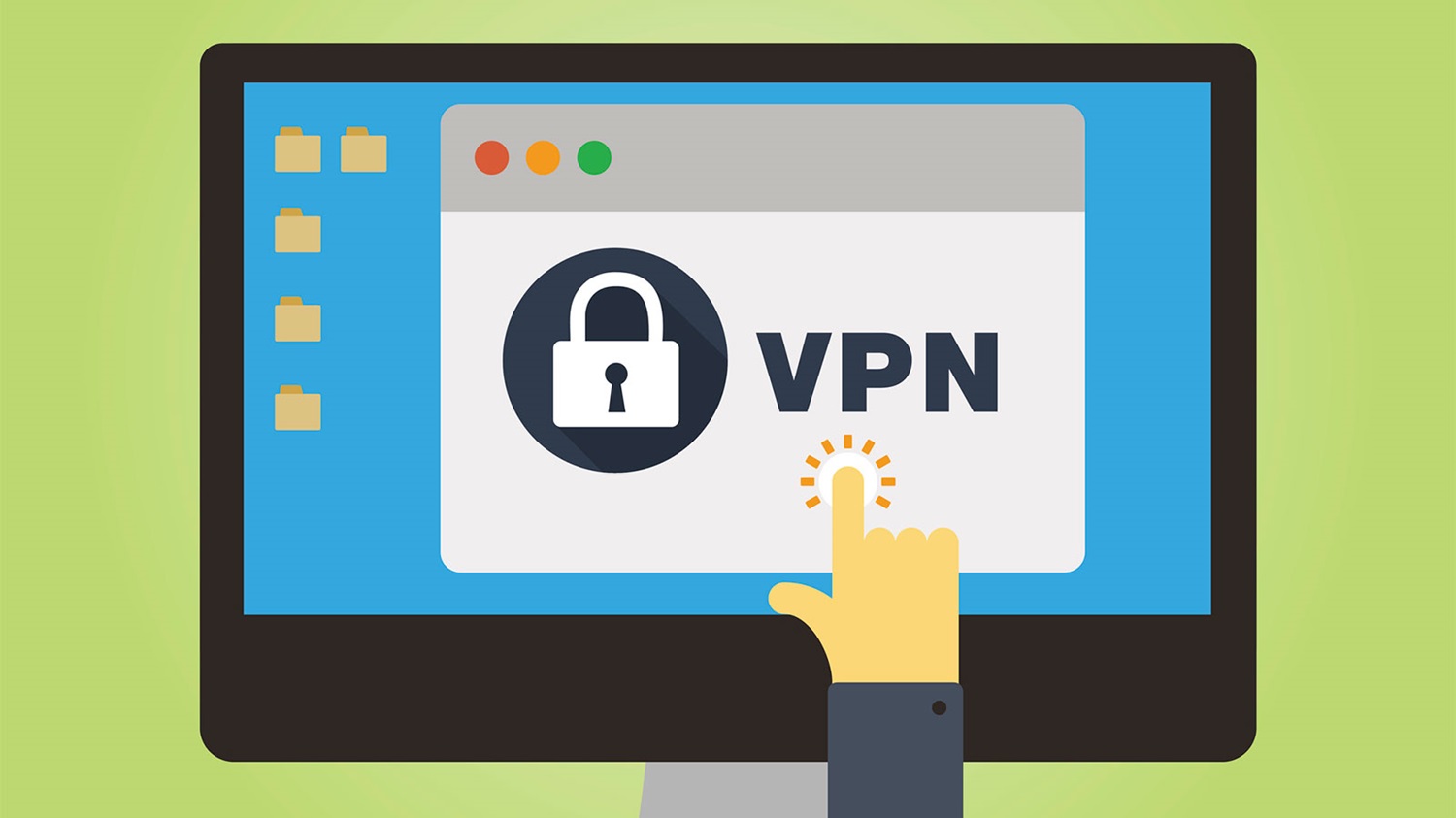
- It will assign you a new IP address once you connect to the VPN. Your online activities are now masked with the VPN IP address instead of your original IP.
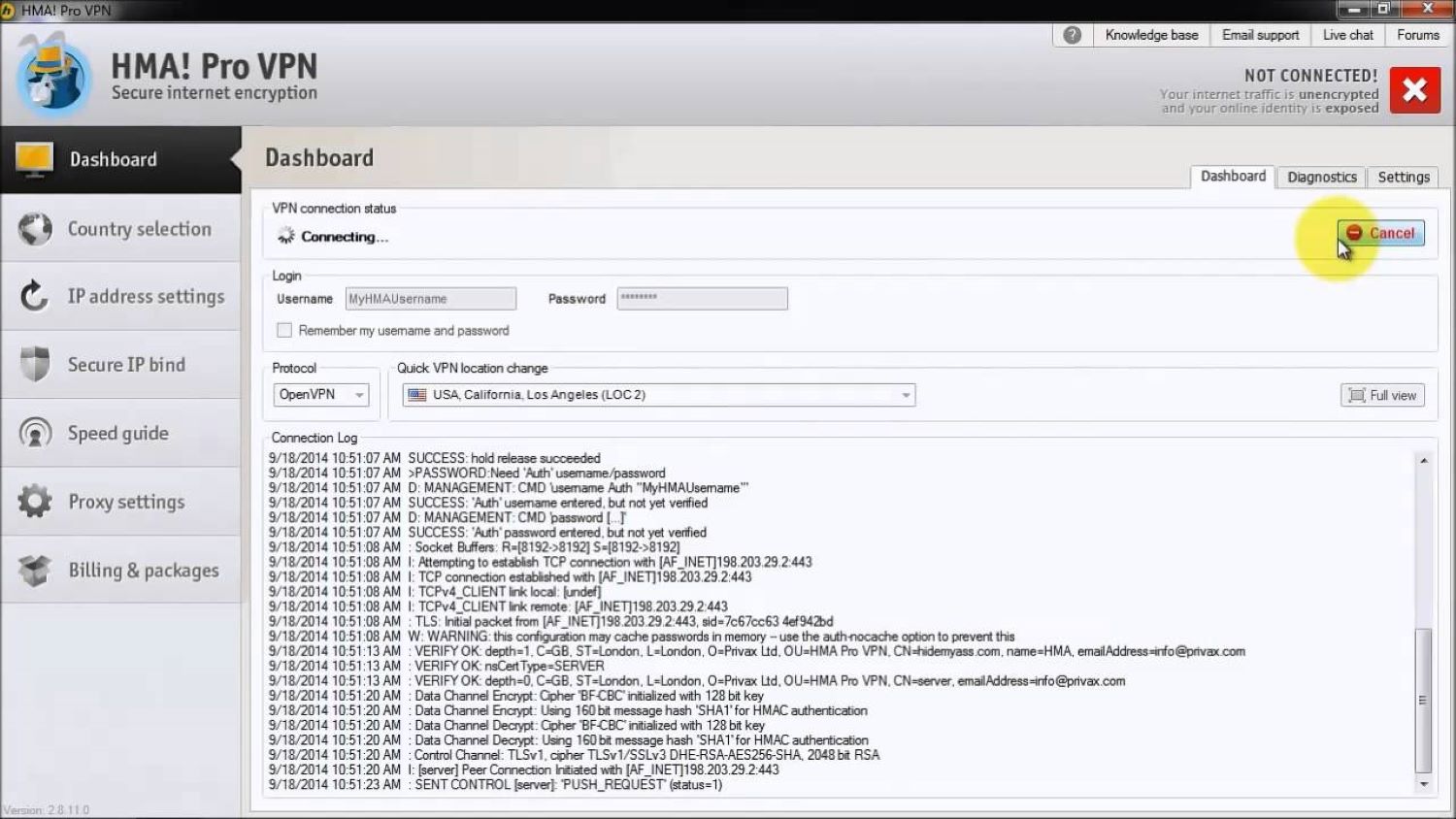
- Try to open WhatsApp again. Now have a new unblocked IP address, you can access your account without issues.
That’s it. Because you have changed your IP address, Now you can fix WhatsAppError. Give it a try if other methods fail.
Method 3: Make Sure to Install a SIM Card on the Main Phone
Fix the Error “this account is not allowed to use WhatsApp” by making sure to install a SIM card on the main phone. So, let’s start with the steps here.
- Open the SIM card tray on your phone by locating the tray on the side of the phone. A small hole or indent will usually be pushed in using a paperclip or SIM eject tool.
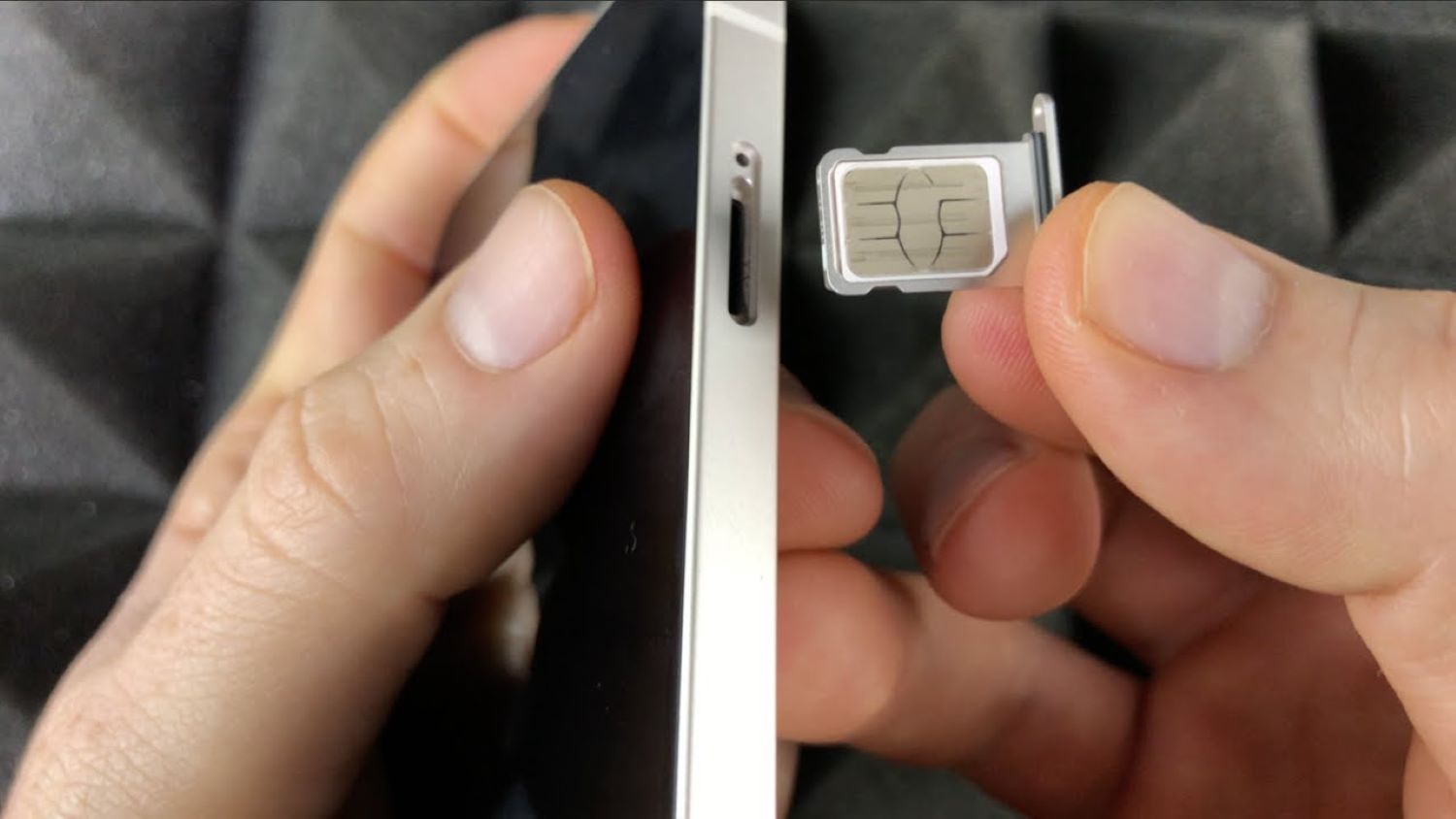
- Insert your SIM card into the tray with the gold contacts facing downwards and the cut-off corner facing outwards. Make sure it is firmly pressed in.
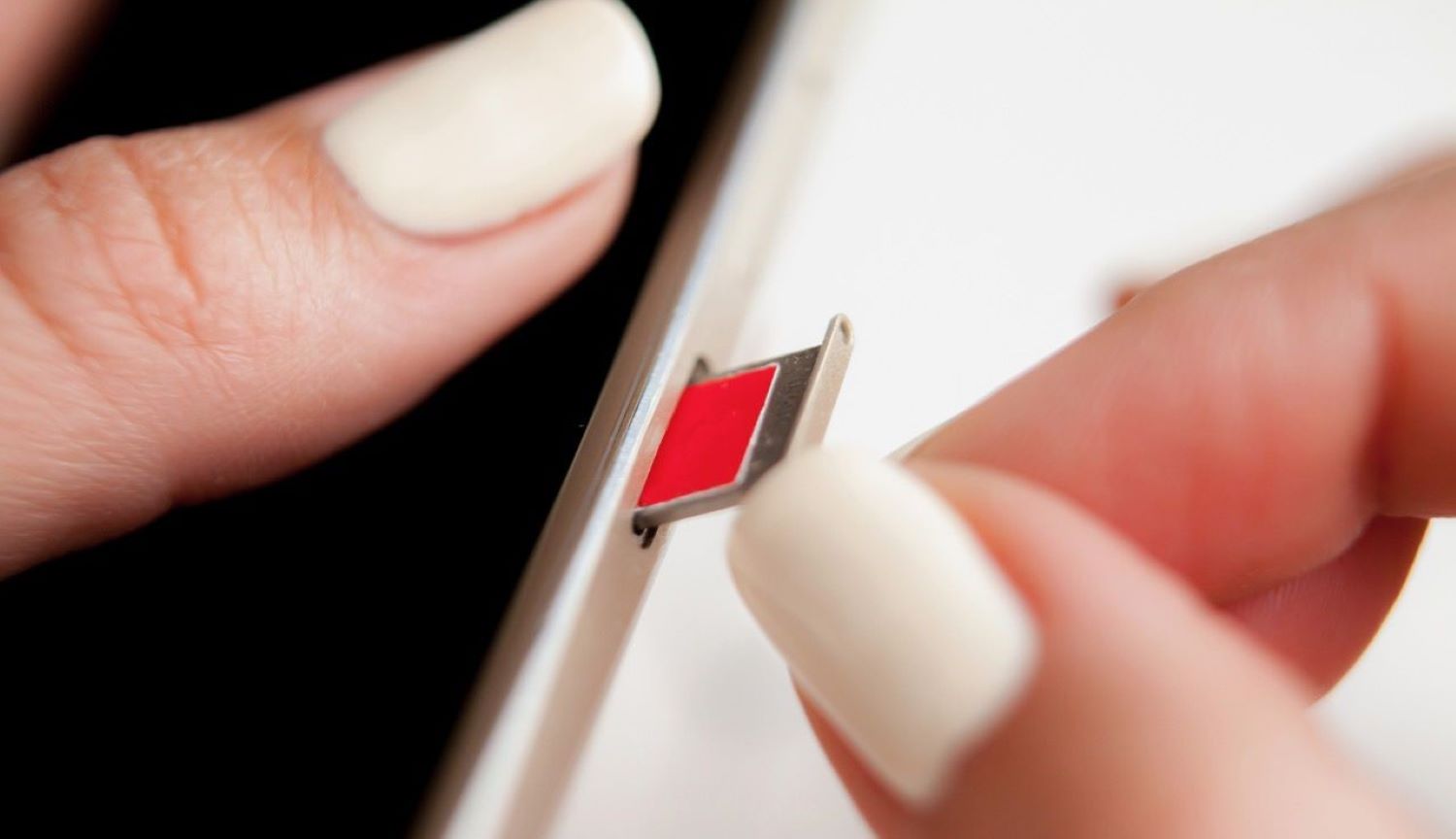
- Close the SIM tray securely until it clicks into place.
- Turn on your phone if it isn’t already on. It may ask you to enter your SIM PIN, so have that ready.
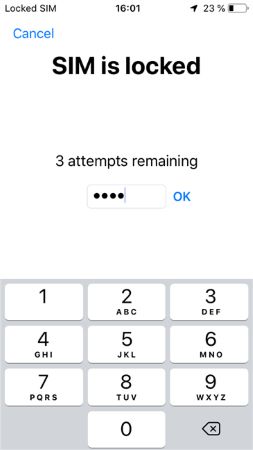
- Go to the Play Store/App Store and update WhatsApp to the latest version.

- Open WhatsApp and enter your phone number. You should now receive an OTP (one-time password) on that number to verify.

- Enter the OTP to verify your number. You can now use WhatsApp, usually a “not allowed” error.
The critical step is inserting a working SIM card into the main WhatsApp phone number. This confirms network connectivity and verifies your identity to WhatsApp’s servers.
See Also: Can You Hide Your Number on WhatsApp?
Method 4: Change Your Mobile Number
Here are the steps to change your mobile number if you get the Error:
- Get a new SIM card with a different mobile number. You can get a new number from your mobile service provider by changing or upgrading your SIM card.
- Install WhatsApp on your device if you still need to install it.

- Open WhatsApp and click “Start” or “Continue” during setup.
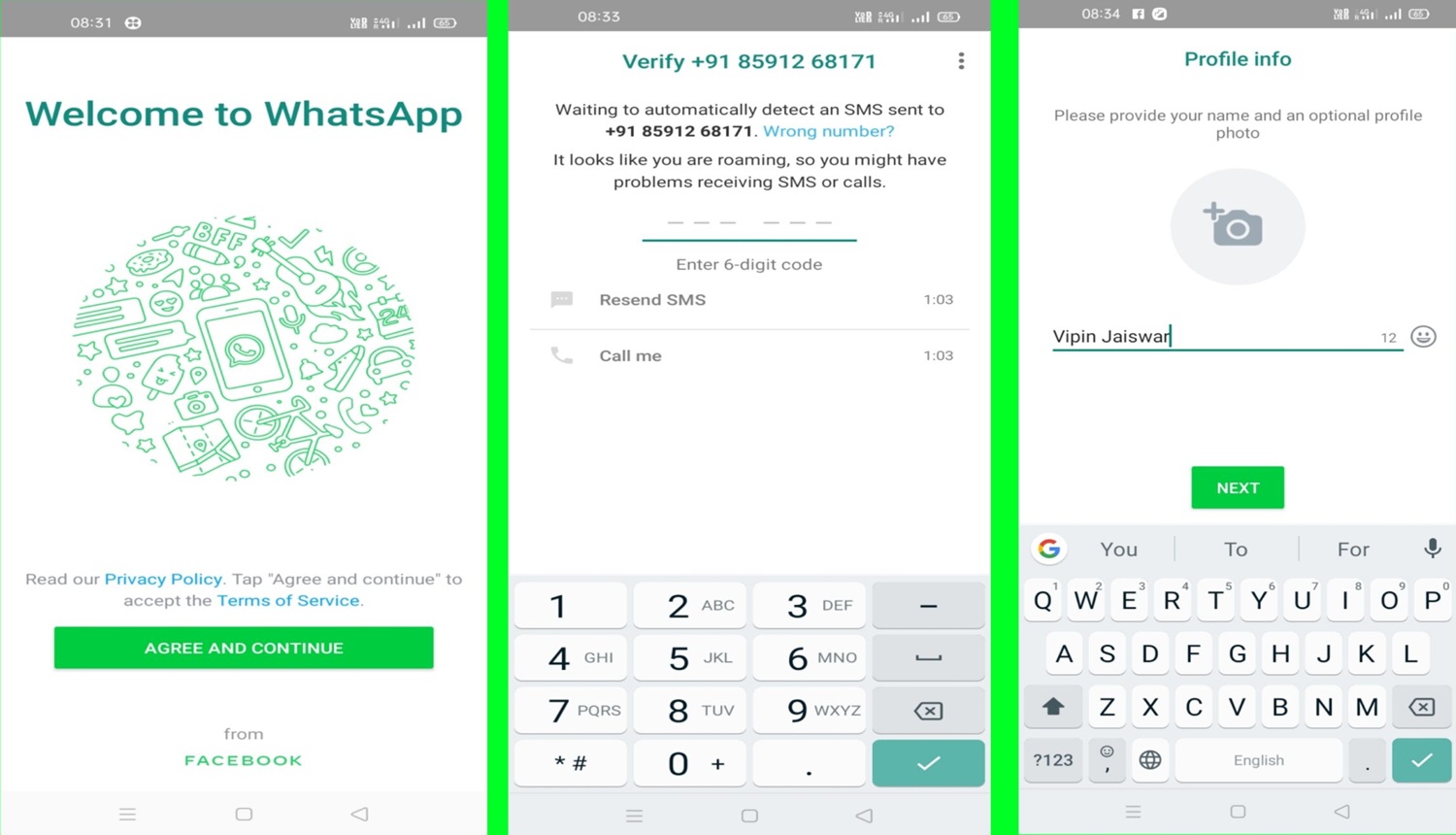
- Enter your new mobile number and click “Next.”
- You will receive an OTP (one-time password) on your new number. Enter the OTP in WhatsApp to verify.

- Once verified, you can use WhatsApp with your new mobile number.
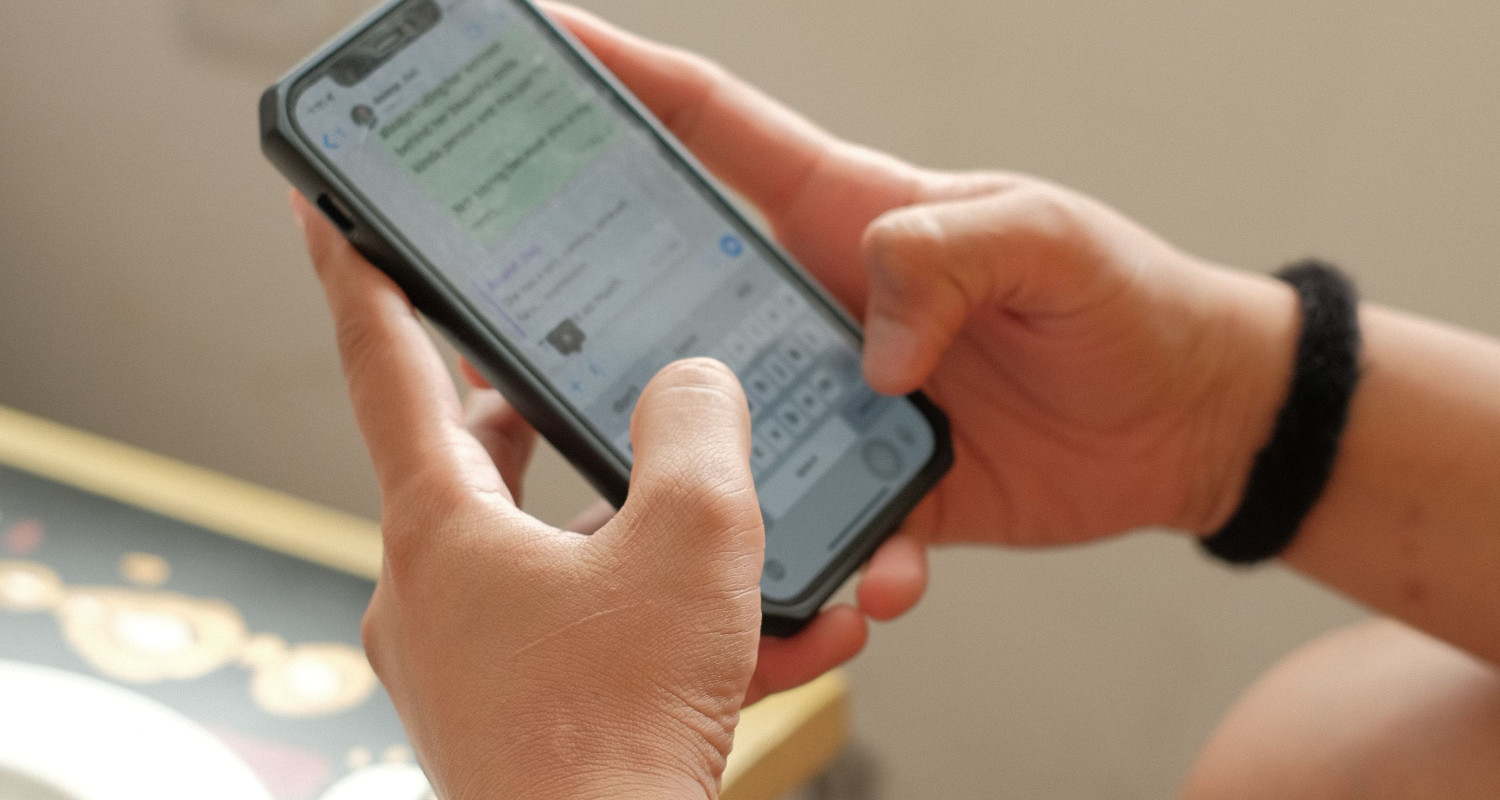 All your previous chats and data will not be available on the new number.
All your previous chats and data will not be available on the new number. - You can now use WhatsApp freely without any issues. Ensure to follow WhatsApp terms of use properly to avoid another problem in the future.
The key here is to completely change your mobile number by getting a new SIM card to bypass the WhatsApp ban on your previous number. Using a different number allows you to sign up and use WhatsApp with a fresh start.
Method 5: Reinstall WhatsApp
Here are steps to reinstall WhatsApp if you get the error message:
- Back up your chat history and media by navigating to Settings, then Chats, and selecting Chat Backup.

- Uninstall WhatsApp from your device’s settings.

- Delete any leftover WhatsApp files and folders from your device.
- Install WhatsApp from the Google Play Store or Apple App Store.

- Please verify your phone number by entering it into WhatsApp.
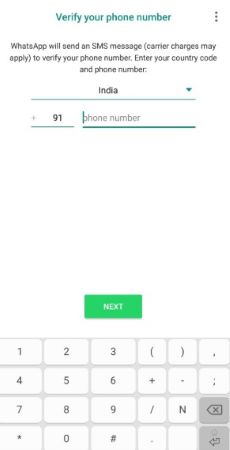
- Enter the OTP you receive on your phone number to complete verification.

- Restore your chat history once verification is complete.
Following these simple steps, you can reinstall WhatsApp and hopefully resolve the Error.
Method 6: Wait for a Week or Two
You have tried other methods like updating WhatsApp, clearing cache and data, reinstalling the app, and contacting WhatsApp support, but the issue persists. So now you follow the steps to fix the Error:
- Do not try logging into your WhatsApp account or use the app for 1-2 weeks.
- During this time, WhatsApp servers will consider that you have stopped the activity that caused the ban on your account.
- After 1-2 weeks, try logging into your WhatsApp account again by verifying your phone number.
- WhatsApp would lift the account ban automatically after a sufficient period.
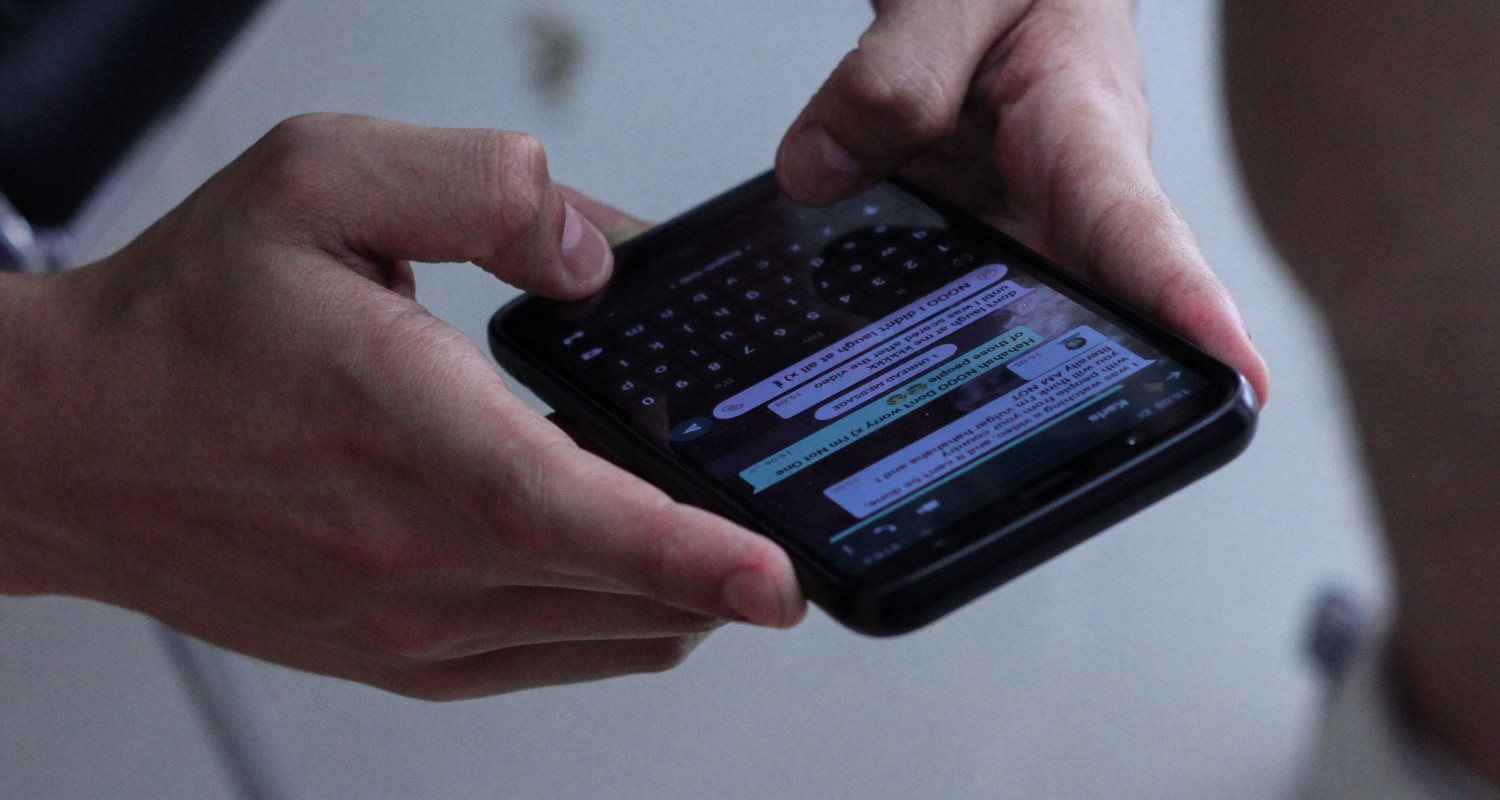
- You should now be able to access your WhatsApp account by verifying your number again.
- If you need help, you can still contact WhatsApp support for manual assistance with your account.

- Following this method requires patience but can sometimes help fix the issue.
Method 7: Clear WhatsApp Cache
Here are the steps to clear your WhatsApp cache if you get the Error:
- Open the WhatsApp app.
- Tap the three dots in the top-right corner to open the More Options menu.
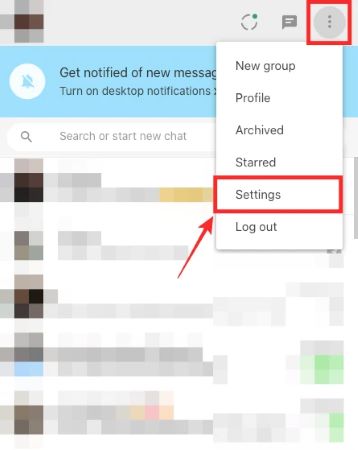
- Select Settings.
- Tap Storage and Data Usage.
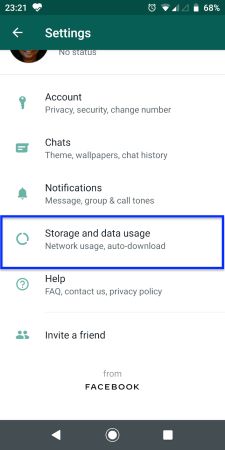
- Tap Storage usage.
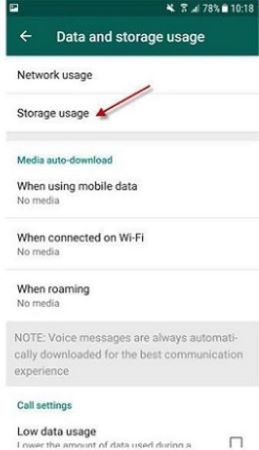
- Tap Manage storage at the top.
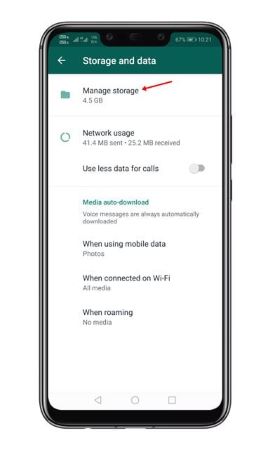
- Select Cache.
- Tap Clear cache.
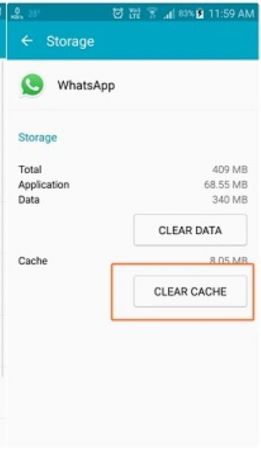
Clearing the WhatsApp cache deletes temporary files that may cause problems. This can help you to lift the ban due to a bug or glitch.
Make sure to keep your WhatsApp app and phone updated as well. If clearing the cache doesn’t work, try reinstalling WhatsApp or contacting customer support for assistance.
Method 8: Check the WhatsApp Server Status
Let us fix the error “this account is not allowed to use WhatsApp due to spam meaning” by following the steps:
- Go to the website downdetector.com on your web browser.

- Search “WhatsApp” and press enter.
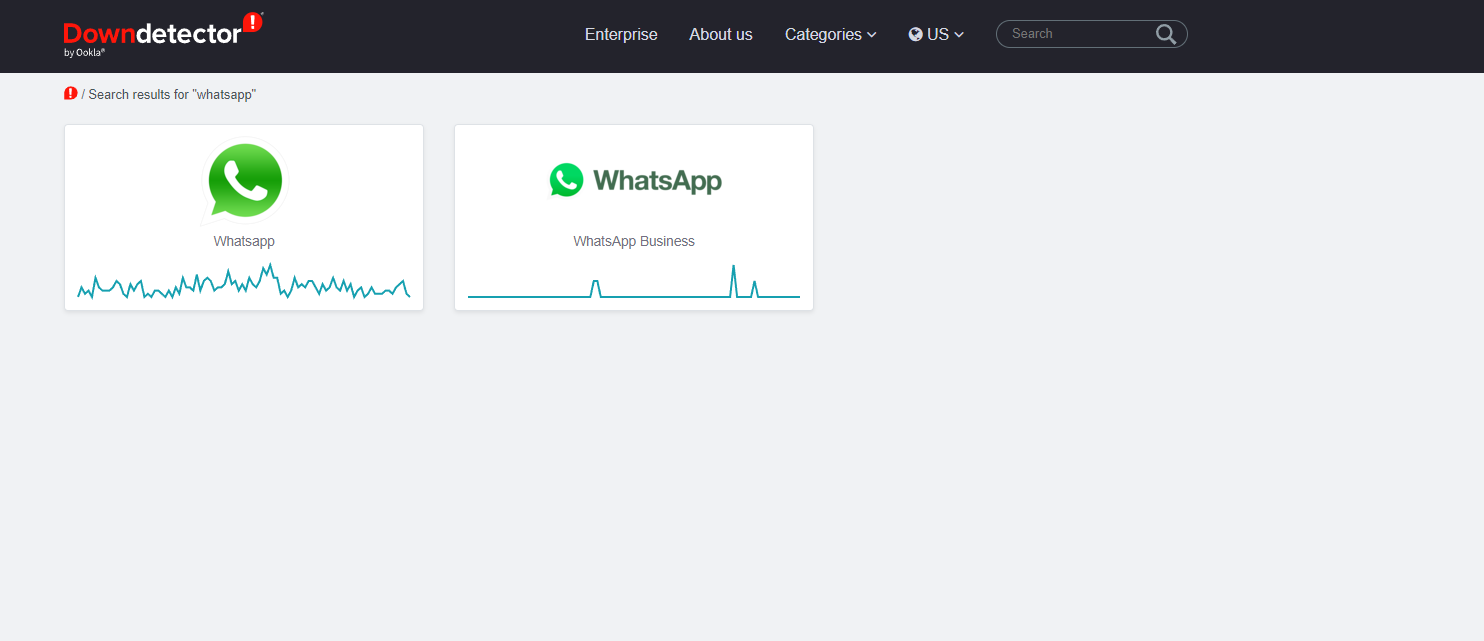
- The website will show the current status and outage reports for WhatsApp servers.
- If it shows WhatsApp servers are facing some issues at that time, then the Error you are facing is likely because of the server issues, not an account ban.
- In this case, you must wait for WhatsApp to resolve the server issues.
- You can also check WhatsApp’s official Twitter account @WhatsApp to see if they have acknowledged server outages.
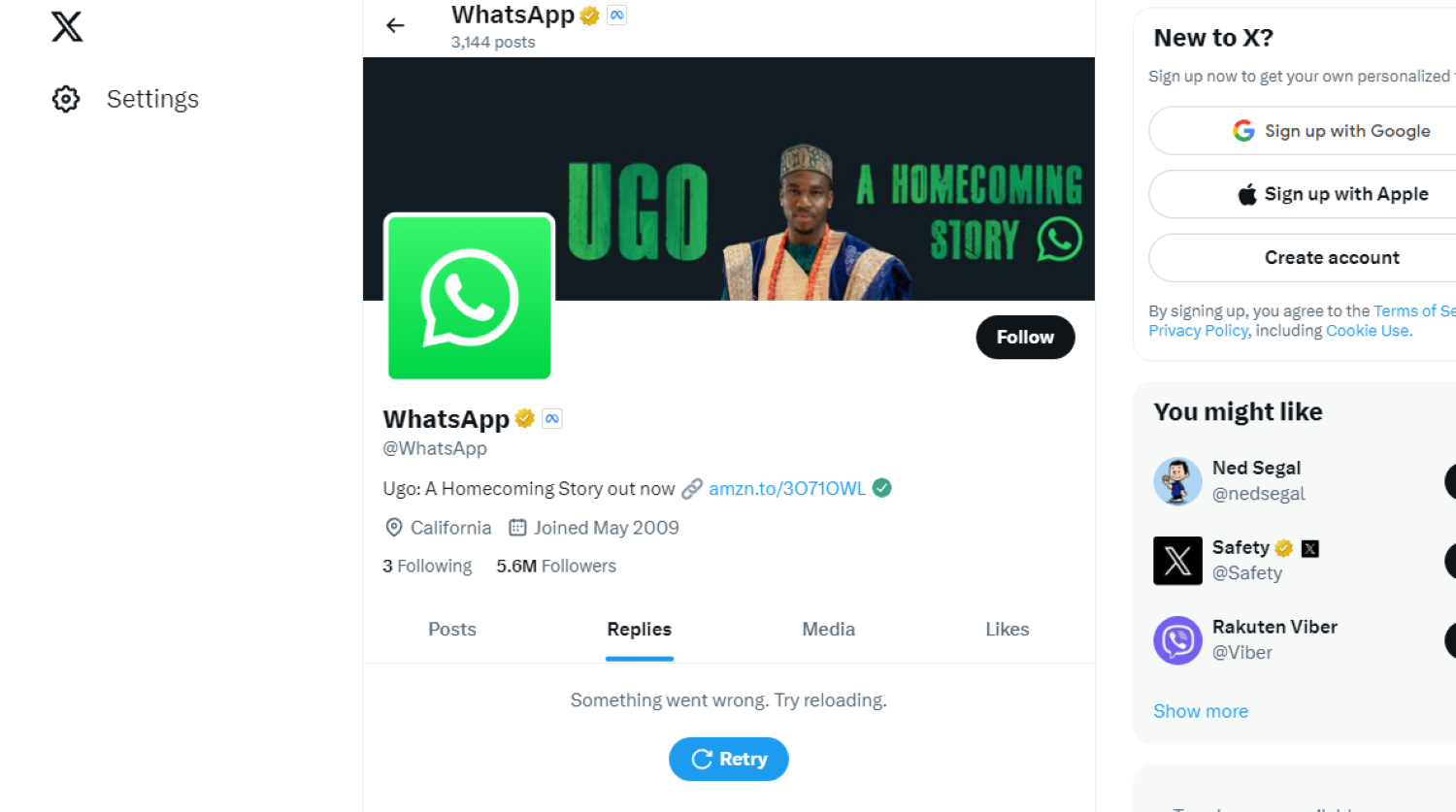
- Give the servers some time (a few hours) to stabilize. Try reopening WhatsApp after that to see if the Error is still occurring.
- If the servers are working fine as per downdetector.com, but you still see the Error, then the issue is likely with your account, and you need to follow other methods there in the articles to fix the error.
Method 9: Contact WhatsApp Support
If nothing works, then contact WhatsApp support to fix the Error to remove the “this account is not allowed to use WhatsApp” error
- Visit the WhatsApp website at www.whatsapp.com/contact.
- Select the ‘Contact Us’ option under ‘WhatsApp Messenger Support.’
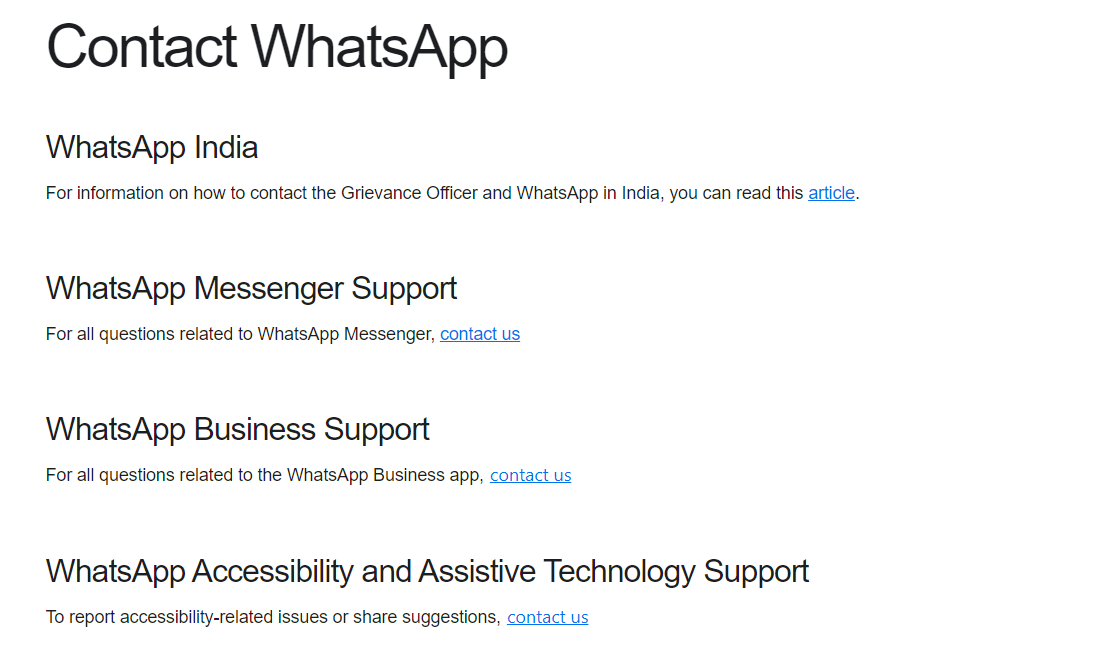
- Enter your phone number and email address registered with your WhatsApp account.
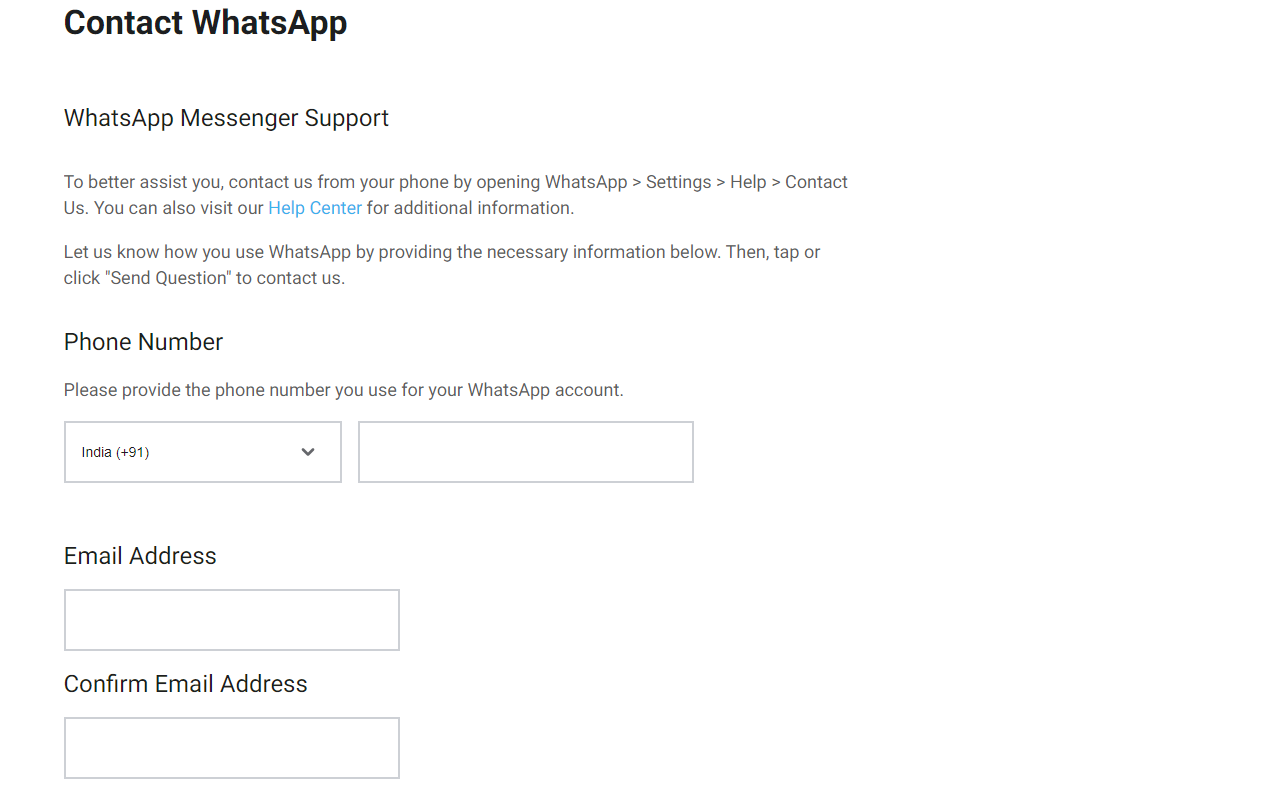
- Select your device type – Android, iPhone, etc.
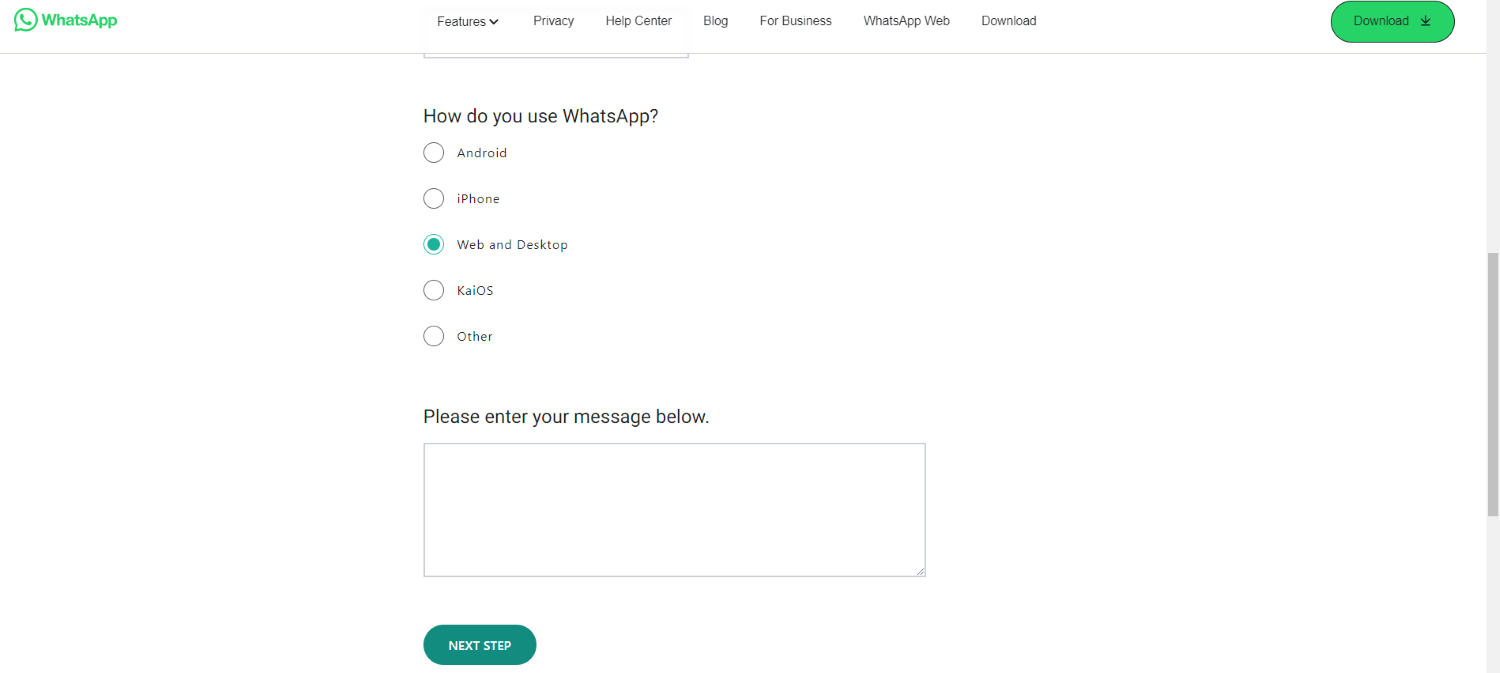
- Explain that they have banned your account by mistake. Provide details of the issue.
- Mention that you didn’t violate any WhatsApp policies and the ban was unintentional.
- Submit the form and await a response via email from the WhatsApp support team.
- It may take 2-3 days to get a response. WhatsApp will review your case and respond.
- WhatsApp may lift the ban and allow you to use the account again. They will remove the ban if you are innocent.
Try to contact them via Twitter for faster response.
Additionally, it’s worth noting that while WhatsApp is a widely used messaging platform, questions often arise about its use in various contexts, such as ‘Is WhatsApp used for cheating?’ Understanding the platform’s features and ensuring open communication can help address concerns and promote responsible use.
Possible Reasons for This Error
Here are some possible reasons in simple terms for getting the “why does WhatsApp say this account is not allowed to use WhatsApp” Error:
- Don’t Send too many messages at a time. This can result in reports against your account, potentially leading to restrictions on your WhatsApp usage and can show “this account is not allowed to use WhatsApp”.

- Don’t share illegal or harmful content, such as adult material or fake news. This is not allowed on WhatsApp and can lead to account issues. So, don’t do this to avoid further issues.

- Don’t use modified WhatsApp versions with additional features, such as GBWhatsApp. This can block your Whatsapp account. This can lead to the issue.
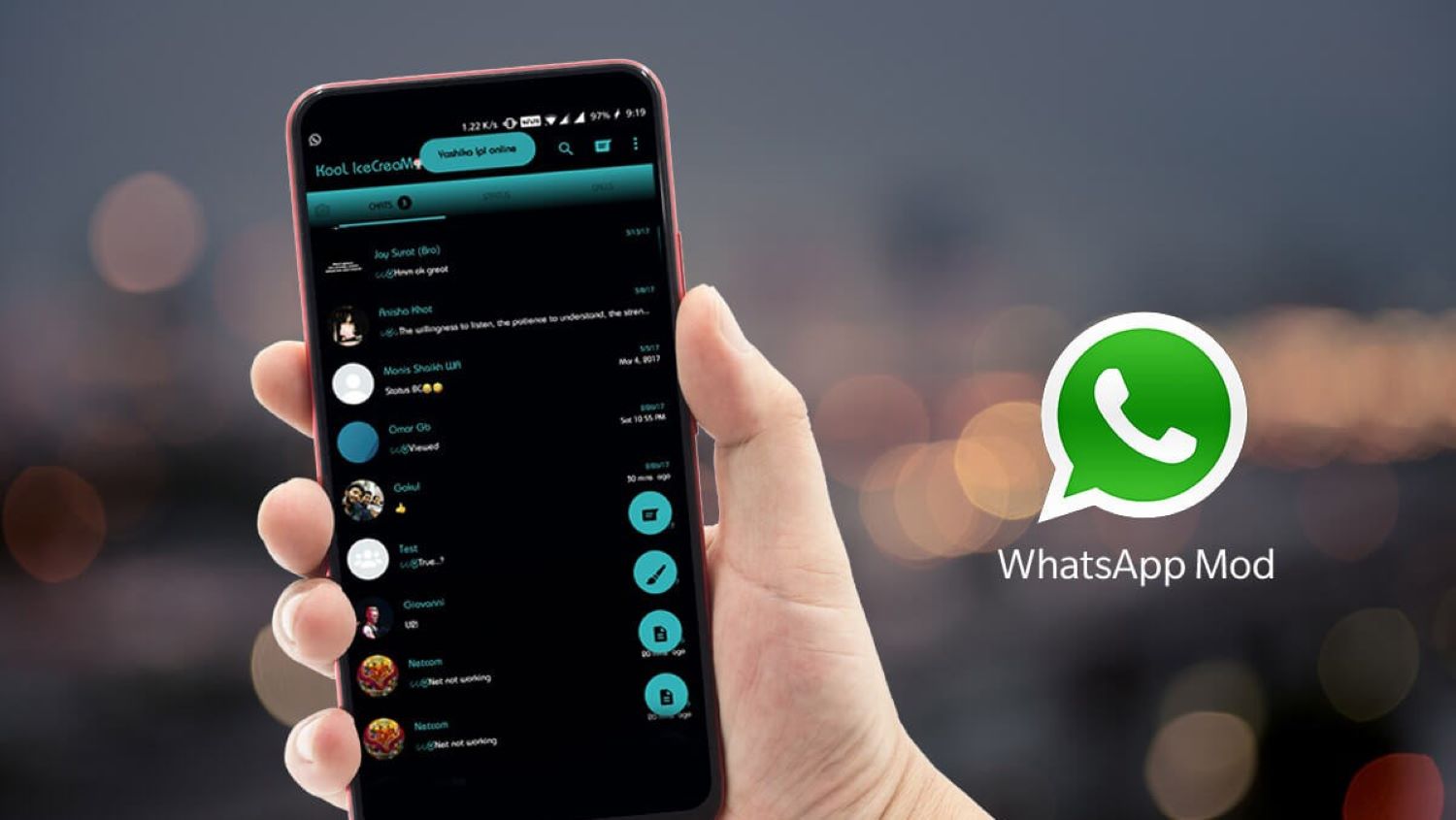
- Don’t send repeatedly the same content to many people. Don’t use automated messaging bots too much. It can go against WhatsApp’s policies and may lead to your account suspension.
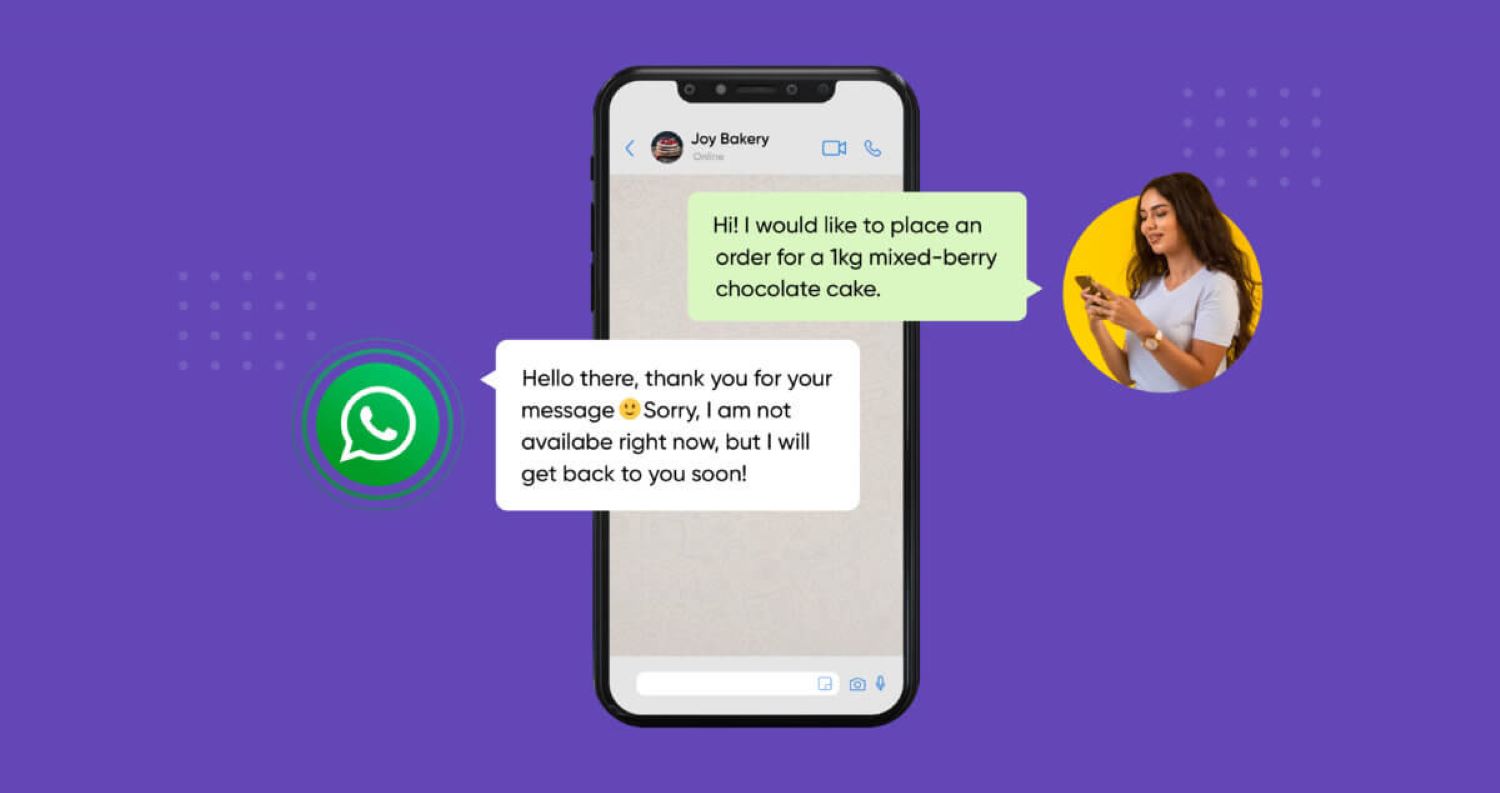
- Messaging people you don’t know using someone else’s contact list can result in reports against your account.
- If WhatsApp servers encounter problems, you may experience errors. Check if others are also experiencing issues or if it’s specific to your account.

- If you use an outdated version of WhatsApp, it may cause compatibility problems and result in errors.
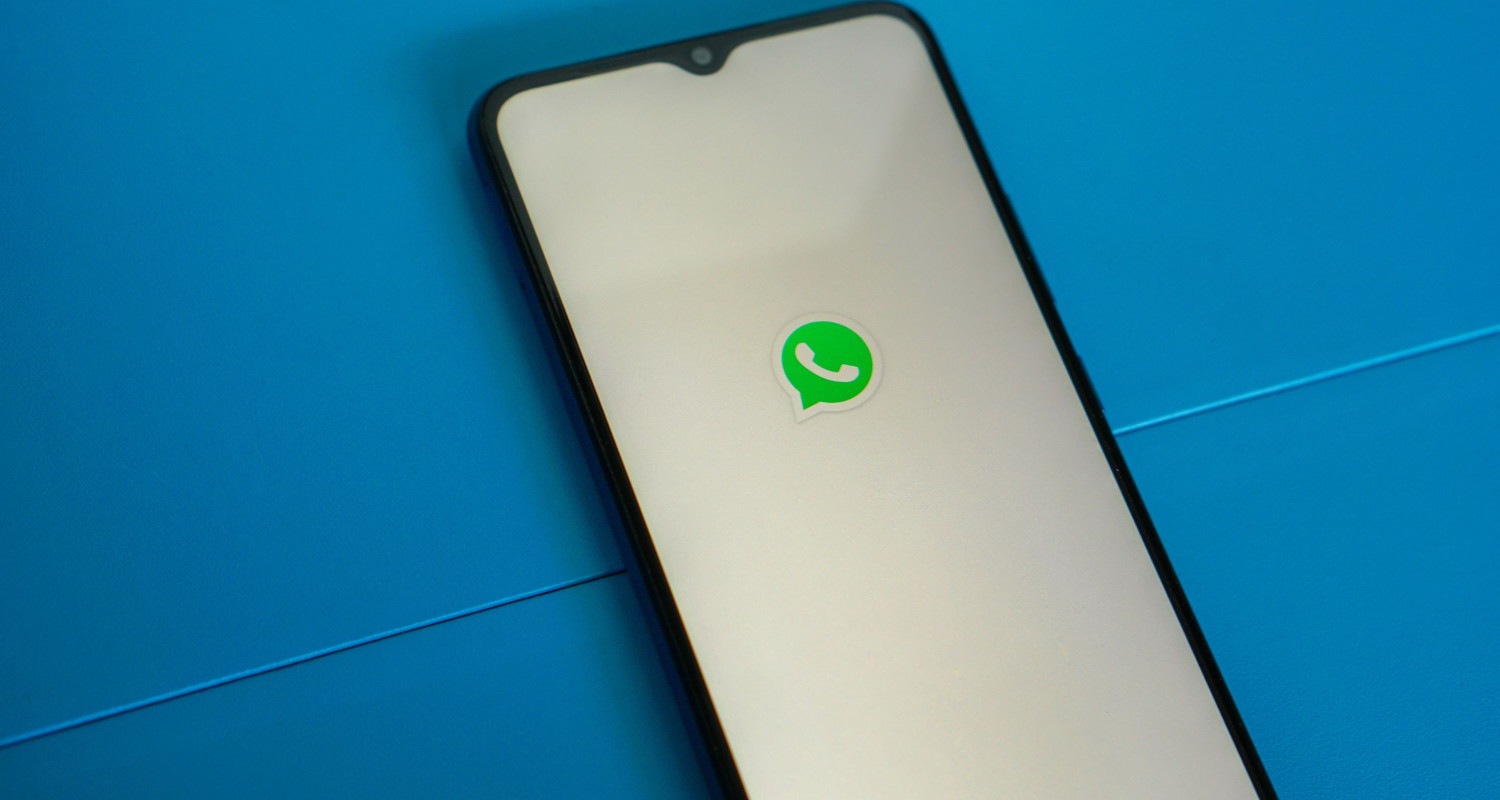
- Temporary network issues with your internet connection or mobile data can also cause errors on WhatsApp.

See Also: Do WhatsApp Calls Show On Phone Bill? [Right Answer]
FAQs
Why do accounts get ban on WhatsApp?
WhatsApp bans accounts that engage in prohibited activities like spamming, sending automated messages, and sharing illegal/offensive content with others without permission. Using mod/third party WhatsApp clients also increases the risk of getting a ban.
If the ban is imposed wrongly, can I contact support for help?
Yes, if the ban was imposed wrongly, you can contact WhatsApp support and request an account review by providing details. WhatsApp support team will investigate and may lift the ban if you are not found violating policies.
How long is an account ban in WhatsApp?
WhatsApp bans can be temporary or permanent, depending on the severity of the policy violation. Minor violations result in temporary bans, ranging from a few hours to 30 days maximum. Permanent bans are impose for serious offenses and cannot be revoked.
How many accounts are banned by WhatsApp?
WhatsApp regularly bans accounts that violate their terms of service. While the exact number changes daily reports estimate WhatsApp has banned millions of accounts over the years for issues like unsolicited messages and spam.
Conclusion
In conclusion, people often use WhatsApp over traditional texting for its convenience and additional features. However, it’s crucial to be aware of potential issues, such as the ‘This account is not allowed to use WhatsApp’ Error, which may temporarily block your account. Following the steps in this article, including updating the app, clearing the cache, changing network settings, and reaching out to support, should help resolve the issue. Adhering to WhatsApp rules is essential to prevent repeat blocks. Despite occasional challenges, you can ensure your WhatsApp experience remains smooth and reliable with patience and troubleshooting.”

