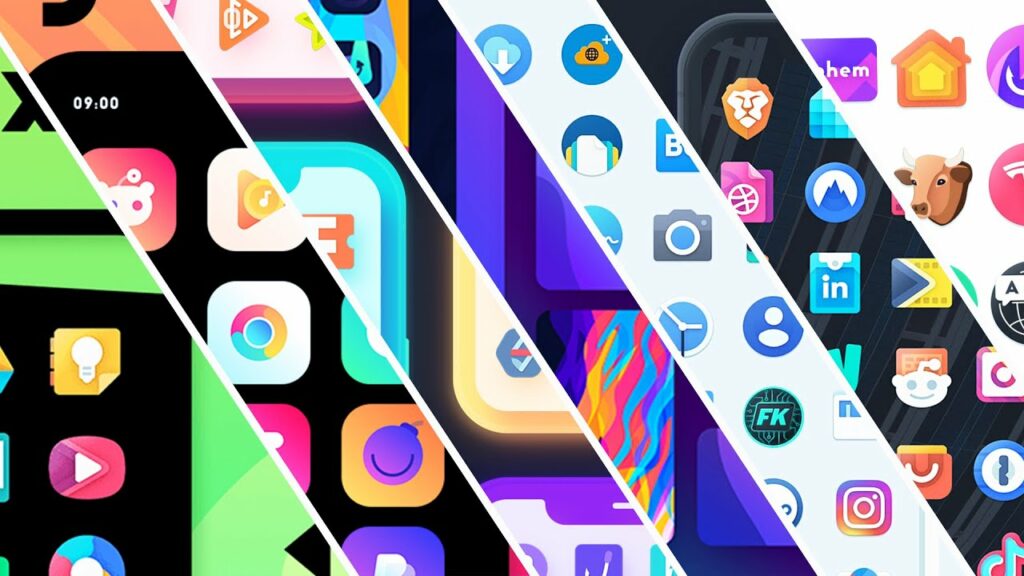Everyone loves personalized things; the same goes for the icons on your Android. Do you want to change your icons on your Android but don’t want to use a launcher? Don’t worry, we’ve got you. This article will tell you how to change icons on Android without a launcher!
There are a few apps and an alternative method you can try:
- X Icon Changer By Aster Play
- Neon Icon Changer
- Awesome Icons By Momo Apps
- Icon Changer By Juyeong
- Beautiful Icon Styler
- Pure Icon Changer
- Mobile Smart Growth’s Icon Changer
- Any Studio’s Icon Changer
Alternative method: Use your device’s inbuilt settings (based on the device) and change icons without a launcher.
Continue reading to find out what Android apps can help you learn how to change app icons on Android without a launcher, and how you can go about the built-in method if your device supports it.
8 Apps To Change App Icons Android Without A Launcher
See also: How to Change App Icons in Android?
X Icon Changer By Aster Play
This is an app that you can download on the Play Store. It allows you to change the app icons on your Android device. You will be presented with a list of applications you can modify. You may use this application to modify your icons without setting up a launcher initially.
Look through the app’s library of icons, themes, and styles. These might be classified as categories or styles. You can make your choice by browsing through them, or you can add your pictures.
You can personalize the icons by picking to take a photo or choosing from Gallery from the add button on the left.
Neon Icon Changer
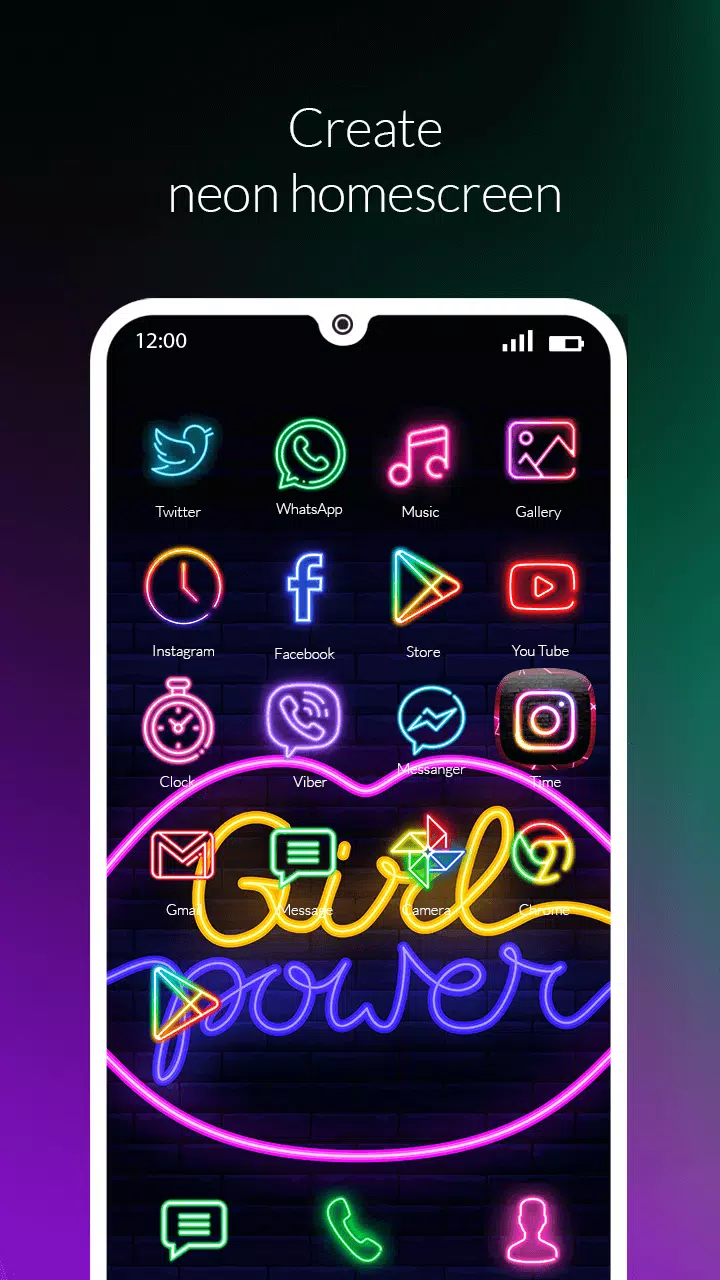
If you want the apps on your device to look eye-catching and vibrant, then this is the app you should use to change the app icon to Android. You can use this app without having to use a launcher.
You will be presented with the option of using pre-made icons or making your own. After selecting the app, you must select the image you would like to use.
Neon icon changer also has the feature of allowing you to customize the icons and the name of the application itself.
Read also: How to Fix Unfortunately Launcher Has Stopped in Android Phones?
Awesome Icons By Momo Apps
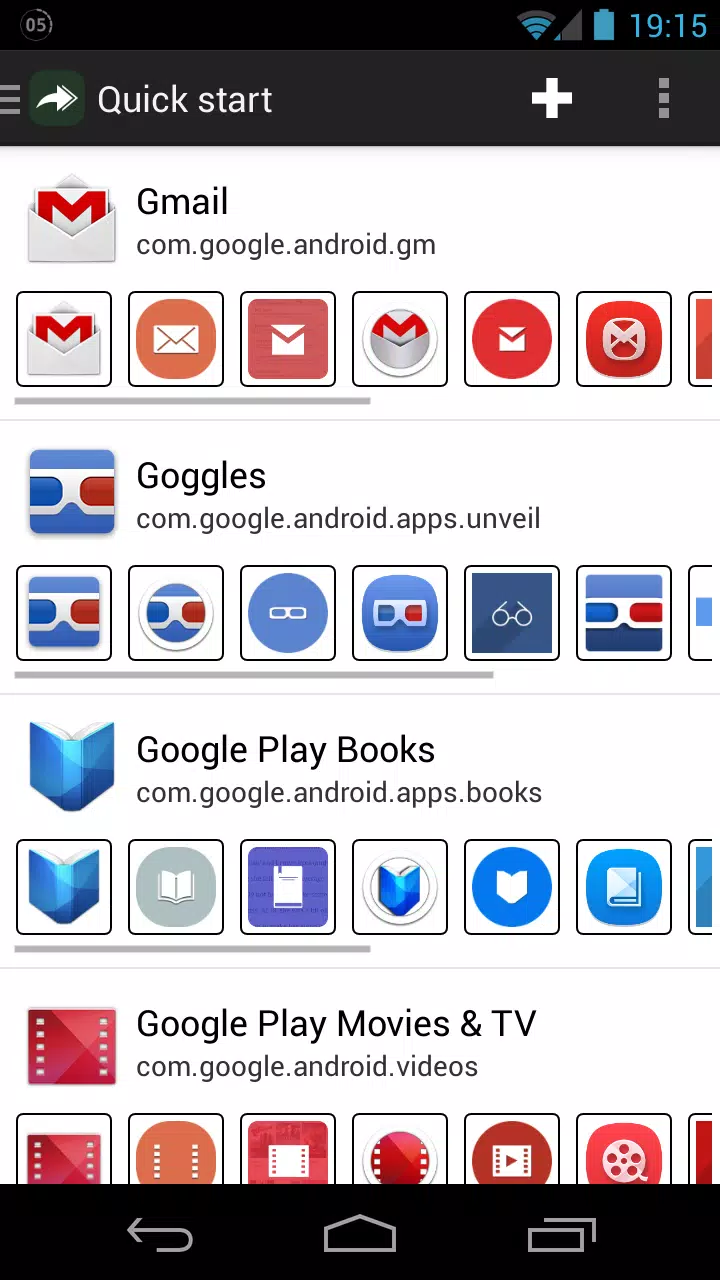
You can change app icons on Android without a launcher. Awesome Icons By Momo Apps allows you to change the default app icons on your home screen with your photos or icons from icon packs already in the application data.
You will have to select the program whose icon you want to change and then choose the one you want. It can be anything– an icon pack or a picture you took. When you are done, the shortcut to the application will show as the new icon you changed it to on your home screen.
See also: Wolf Launcher for Android TV | How to Install Guide?
Icon Changer By Juyeong
![]()
You may alter app icons by changing the default icons on your main screen with the desired one of your choice. It’s also, as the name suggests, free. In terms of performance, Icon Changer by Juyeong is closely comparable to Awesome Icons.
Beautiful Icon Styler

You can use the Beautiful Icon Styler app on the Play Store to make your phone look new and appealing. This application has a large spectrum of icon packages you can choose from. It will make it possible for you to personalize your icons.
To replace the default icon, you need to select something from their default icon collection or an image icon from the Gallery. For every new collection you want to add to the app, you will have to go to the Google Play Store and download it from there to add it to your app.
Pure Icon Changer

If you are looking for a visually appealing icon-changing application for Android, try using Pure icon changer. It lets you add a graphic for an application’s shortcut on the main screen without using a launcher.
You must open the app, choose the icon you want to customize, and then select an alternative from your photo library or the existing options.
Mobile Smart Growth’s Icon Changer
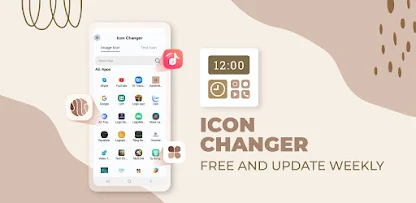
If you do not want to download a third-party app so you can change the app icons on your Android, then this is your go-to choice. You do not need to use a launcher to change icons on your Android device.
Any Studio’s Icon Changer
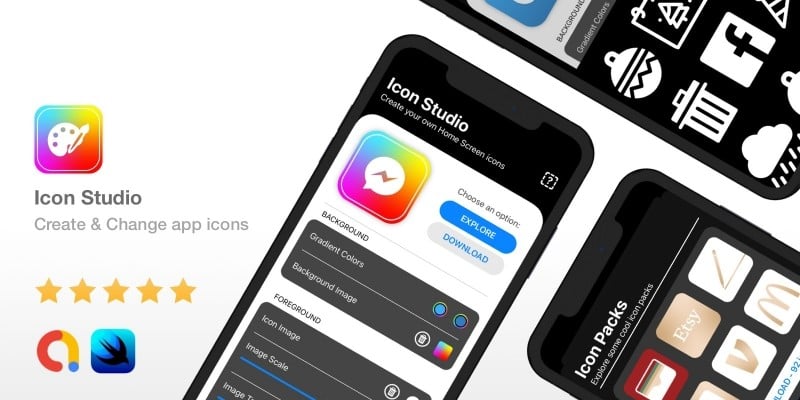
Similar to the other apps mentioned above, you can find this too on the Play Store. This allows you to change your default app icons to something more personalized and attractive according to your liking. According to the reviews, it is easy to use.
How to change icons on Android without a launcher (Alternative Method, depends on your device)
Here are the steps you can follow if your device has a built-in feature to change icons. If you do, you don’t have to use a launcher or even download apps to change it.
Step 1
Press and hold the app icon you want to change on the main screen.
Step 2
Choose the “Edit” or “Edit App” button from the appeared menu.
Step 3
Depending on your device, you can pick a photo from your Gallery.
Step 4
You can resize the photo of the new logo on some devices. After making all the desired changes, confirm your selection. Your main screen will now show the app with the newly selected icon.
FAQs
Can you use your images to change app icons?
Yes, you can. As mentioned in the article, you will see an option similar to 'choose a photo from the gallery' or 'take a new photo.' You can select either of the two and use your images to change app icons.
Will altering app icons affect the applications' functionality?
No, altering the icons of programs does not affect their operation. It will only change how apps appear on your main screen.
Can I revert to the original app icon if you change my mind?
Yes, it is a reversible action. If you want to change your customized icon back to the original icon, simply undo the changes you made using the built-in method, or you can uninstall the app you used to make the changes; it will collectively delete all of it, reverting the changes.
What are app icons and launchers?
The visual appearance of apps on your device's home screen is called app icons. The interface for users that controls the structure, style, and function of the home screen and app drawer is known as a launcher.
Conclusion
In conclusion, this article has covered methods and apps you can use to discover how to change icons on Android without a launcher. It is very simple, and you can find these apps on the Play Store and enjoy customizing them without a launcher.
See also: AirDroid Personal Review | Best Android Mirroring Application?
Chandraveer is a mechanical design engineer with a passion for all things Android including devices, launchers, theming, apps, and photography.