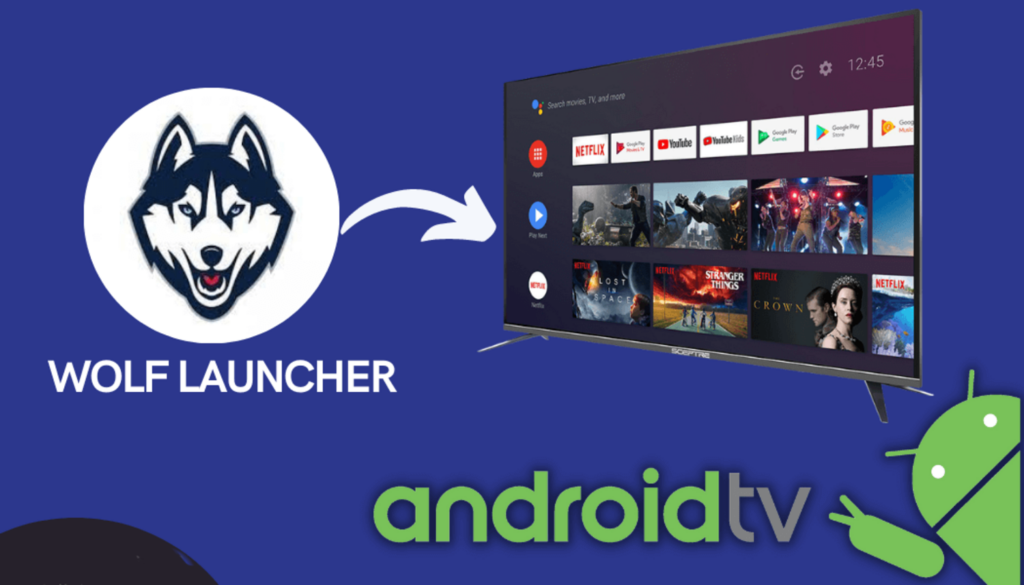If you are among those who are bored of seeing the same interface of your Android TV, then you surely need an upgrade. Many launchers are available in the market, but the Wolf Launcher Android TV is positioned the best among those.
Installing a Wolf launcher Android TV is an easy task to do. You just need to follow the instructions step by step. Sideload the launcher manager app from the downloader app, install it, and then open it, enable the custom launcher from the launcher option, check out the debugging pop-up notification and press allow, click on the home key button of your remote, choose wolf launcher after that, finish the setup process by clicking on either just once or always option.
Wolf Launcher android TV provides many features, from customizing the Wallpaper to changing the icon’s colors. To have a complete command over this launcher, keep reading this article and learn how you can use it.
Check this out: 8 Best Android TV Launchers in 2024
What is Wolf Launcher?
Android phone users must be familiar with the term “launcher.” A launcher temporarily decides the device’s colors, designs, and other features. In modern times, a launcher can also be installed on your Android TVs, giving you a fresh feel and look.
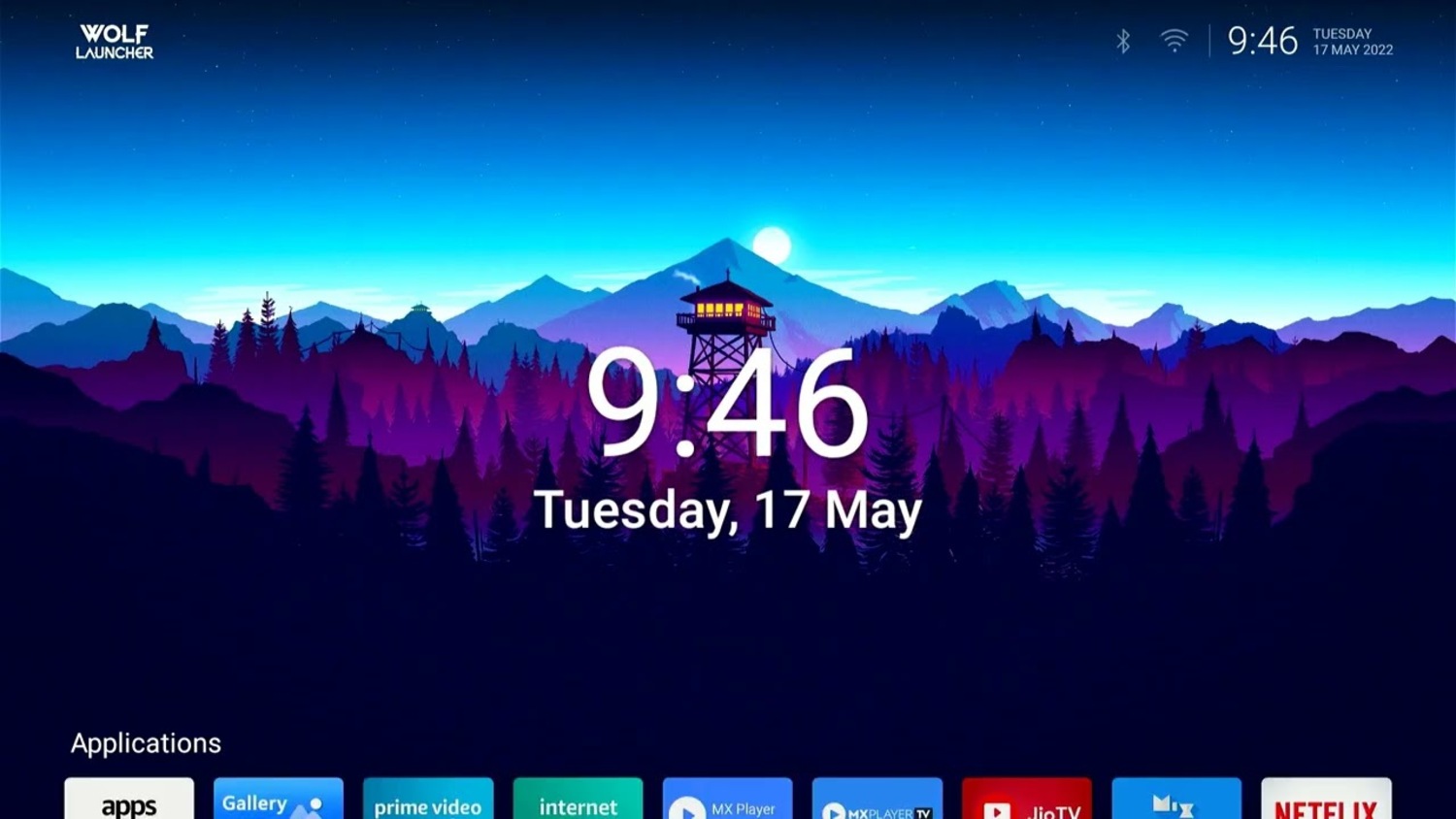
With the help of a launcher, you can personalize your device as per your needs. A launcher like “wolf launcher” lets you customize your device’s background, colors, tile features, and other sections. You can also hide apps and create a new folder by protecting them with a strong password.
Wolf launcher provides endless features and goes with your work seamlessly. In this article, you will see how to install Wolf Launcher Android TV and access its features.
Read also: ITPRO.TV Review, Features & Pricing (30% Discount Coupon Code)
How to Install Wolf Launcher on Android TV?
Installing Wolf Launcher is much simpler on Android TV than Firestick and Fire TV, as they don’t have blockade problems like them. We use Chromecast with Google TV, which will work the same for Android TVs like MECOOL, NVIDIA SHIELD, etc.
Ensure you enable the Developer Options and USB debugging on Android TV before downloading and running Wolf Launcher. You may do this in your device’s settings.
1. Find the downloader app and type the code 250931.
2. It will take you to a redirect page
3. You will see the home screen of the TROYPOINT Toolbox.
4. Click download once you find the launcher manager for Android TV.
5. Now install it and click done.
6. Come back to the TROYPOINT Toolbox and find Wolf Launcher.
7. Click on Download, then Install, and lastly, press on Done.
8. Now, you can launch the launcher manager from your apps list.
9. Enable the Custom Launcher
10. Allow the USB Debugging
11. Select wolf launcher on Active launcher
12. You will receive a message saying Wolf Launcher is now the Custom Launcher.
Visit: TROYPOINT Toolbox
How to Install Wolf Launcher on Firestick
There are different ways to install a Wolf launcher Firestick, and today, we will teach you one of the best ways to install a Firestick launcher.
1. Install the Downloader app from your chosen App Store (like the Amazon App Store or Google Play), then turn on Unknown Sources in your streaming device’s settings.
2. click on Downloader
3. To open the keyboard, hover over the URL bar and press the select button on your remote.
To activate the keyboard button
4. Find the downloader app and type the code 250931.
5. It will take you to a redirect page
6. You will see the TROYPOINT Toolbox home screen
7. Find Launch on Boot and click on the Download button
9. Click on Install
10. You will receive Launch on Boot Ready to Launch! Message. Click Done on it.
11. This will return you to the TROYPOINT Toolbox. Scroll down to Wolf Launcher and select the Download button.
12. Click Install and then press Done.
14. Return to your Firestick’s Applications section and launch the Launch on Boot app.
15. Scroll through the introduction messages and click Get Started
16. Enabled “when the device wakes up?” and Click on Select App
17. Choose the option of Wolf Launcher and press on the test.
See also: How to Connect TCL Roku TV to Xfinity WiFi Hotspot?
Wolf Launcher Features & Details
You will get endless customization features once you install the Wolf launcher on your device. You will have complete control over how you want your interface to look like. Applying Wallpaper, status bar, app customization, and so on.
How to add Wallpaper?
With this launcher, you can customize wallpapers too. It is easy to do.
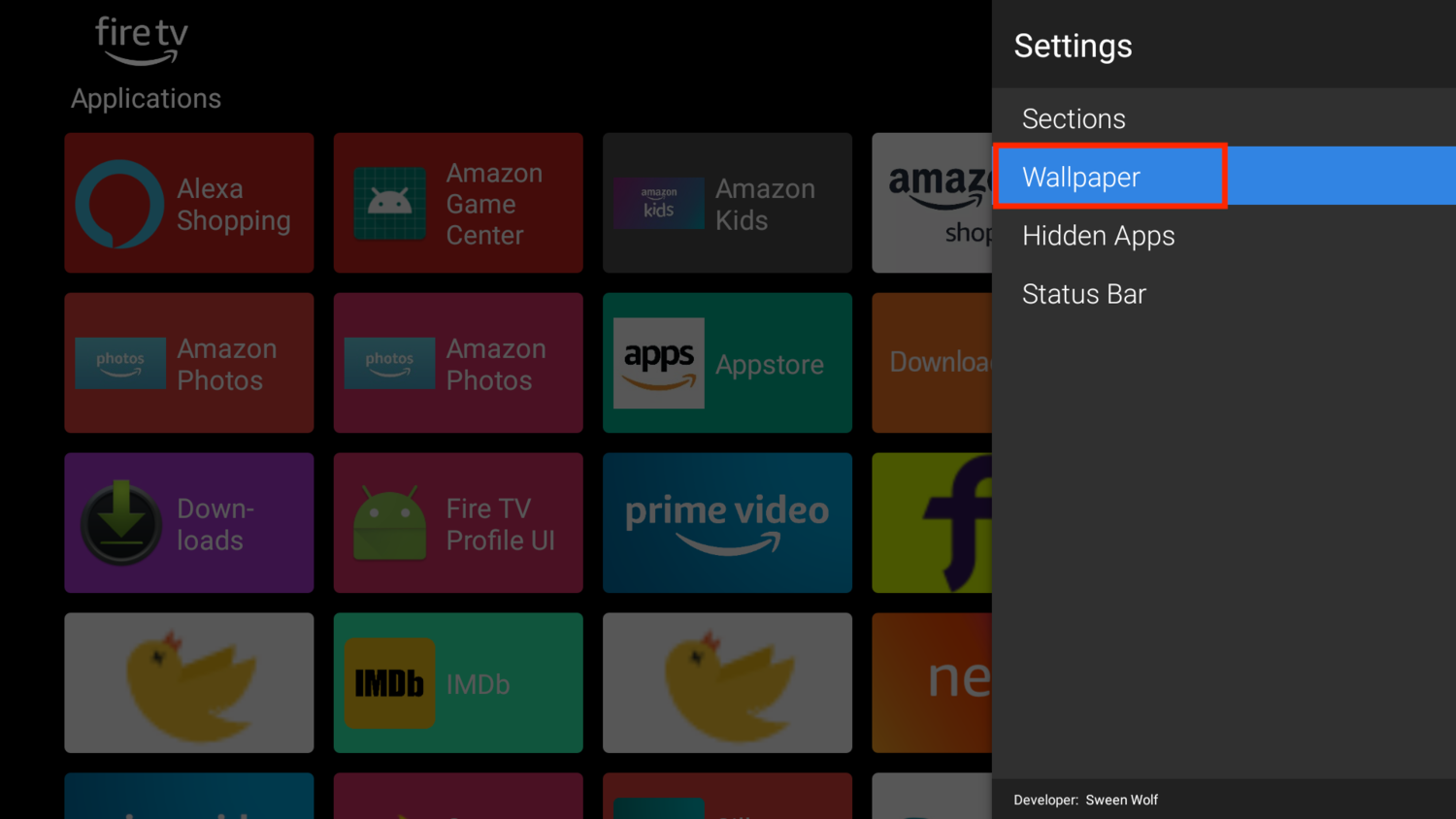
Just follow the mentioned process.
1. Click Browser on the downloader app.
2. Enter wallpapercave.com and press Go.
3. Now, choose any background wallpaper you want.
4. Download the Wallpaper
5. Once the image download process is complete, press done.
6. Fall back to the home screen. Select the option button of your remote. Go to the launcher’s settings.
7. Click on Wallpaper.
8. Click on “Application Wallpaper” and “Select wallpaper” to check the box.
9. Click on internal storage
10. Locate and select the Downloader folder.
11. Select the image you want to set as Wallpaper.
Now come back to the home screen, and you will see your select image as your Wallpaper.
Customize Apps
The customization of the app is one of the great features which is provided by this launcher. We are changing the colors, title, and other things of TROYPOINT.
Just hover over the app you want to customize, and now, on your remote, press the options button. Select configure over there.
The first thing you will get to customize is the app’s display mode to app banner, vertical and horizontal.
On the “Update Icon” menu, you can change the icon’s display size and more.
Under the “Update Background” option, you can customize an app’s background color.
Check this out: 7 Best Windows Style Launchers for Android
How to Uninstall Wolf Launcher?
If you are unhappy with the new interface and like the older one more, you can uninstall and remove this launcher from your device.
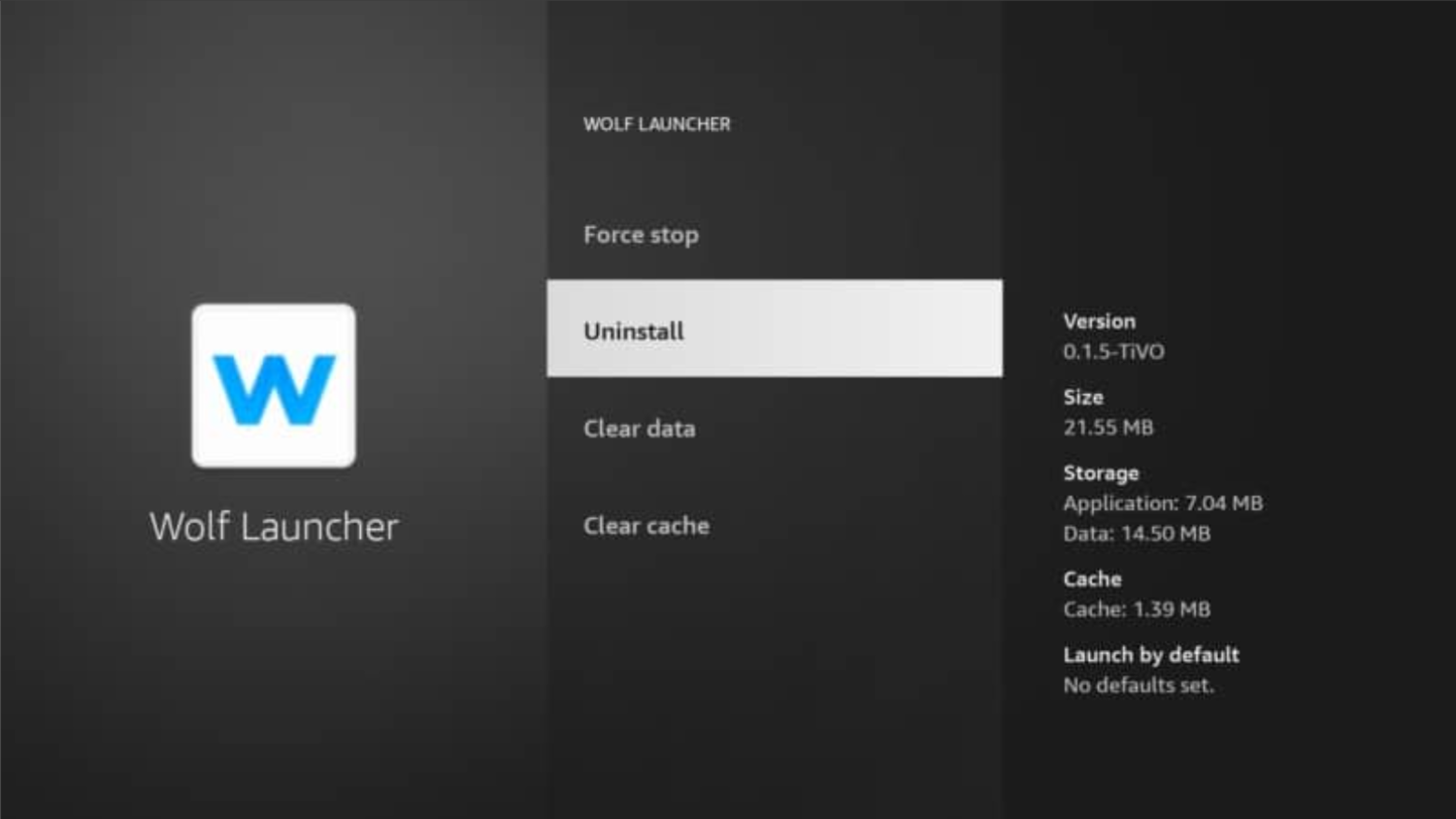
If you want to uninstall your Wolf launcher Android TV, you can do this by following 2-3 simple steps. All you need to do is go to the launcher manager app and select turn off the custom launcher. Within a fraction of a second, your screen returns to the previous interface.
You can also remove the launcher from your device to free up some space.
FAQs
What is the Wolf Launcher?
It is a custom launcher that lets you control your device interface. Wolf launcher lets you customize your device's background, colors, tile features, and other sections.
What Devices Can Wolf Launcher be Installed on?
You can install the Wolf Launcher on Android TV, Amazon Firestick, Chromecast with Google TV, Fire TV, NVIDIA Shield, etc.
Is Installing a Custom Launcher Safe?
Yes. It is safe to use.
Is Installing a Custom Launcher Legal?
Yes. Adding in a customized launcher is entirely acceptable. However, considering outside developers make customer launchers, a VPN is advised.
Conclusion
Many people want to give a new look to the interface of their devices. They want to customize the home screen in their way. Wolf launcher is the best tool for those who want to change the device.
This launcher comes with vast customization features, as we see above in the article. Wallpaper customization, changing the color of the icon, and app customization can be done through this launcher.
Chandraveer is a mechanical design engineer with a passion for all things Android including devices, launchers, theming, apps, and photography.