“The app has stopped working”. “The launcher isn’t responding”. “Unfortunately launcher has stopped”. These are just some common issues faced by our Android phone users. It is irritating as well as frustrating sometimes. Such problems occur due to several reasons, such as it’s likely due to Low storage, unreliable systems, and other issues.
If you also face the “Unfortunately, the launcher has stopped” error on your Android phone, Keep calm. Now, you can resolve this issue within minutes by clearing the cache by following a few steps. Go to settings, search for applications manager, click on all, scroll down, look for the app Launcher, and now click on precise cache data.
This simple process will help you fix the issue. You can move further to other effective options if it doesn’t work. Keep reading this article to learn more about the “How to Fix Unfortunately launcher has stopped” issue by following simple steps.
See also: Wolf Launcher for Android TV | How to Install Guide?
What does the error “Unfortunately, the Launcher Has Stopped” Means?
The interfaces that enable you to utilize your smartphone are known as launchers. You may use them to start apps, make calls, personalize your screen, and access many other essential services.
The Launcher is the one that operates the home screen and app drawers. When the Launcher stops working correctly, it shows an error message: “Unfortunately, the launcher has stopped.” After this error, the user cannot use the mobile’s home screen or access that particular app. The cause of this corruption has many reasons, which you will learn further in the article.
Top 5 Causes of this Error
You keep getting the message “Launcher has stopped” on your phone for many reasons.
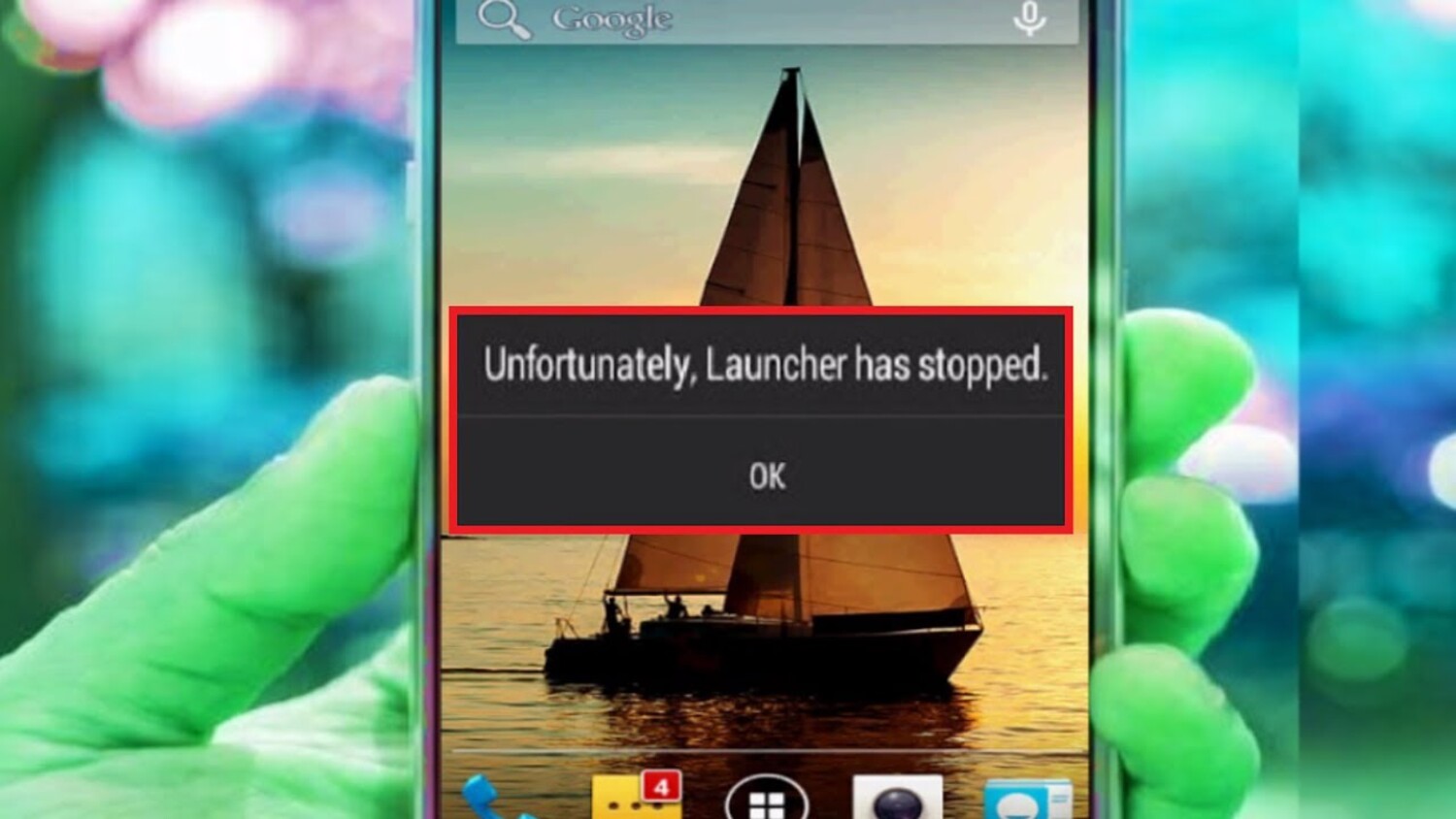
The most common causes are:
If you have deficient memory:
The launcher crash issue occurs because your mobile has insufficient memory. You can clear away some space by deleting some useless apps.
If your OS isn’t updated:
If your OS isn’t updated, you may face launcher compatibility problems. Keep your mobile up-to-date to avoid such issues.
If the data is corrupt:
Corrupted data from the app launcher can also cause crashes sometimes. You can clear the cache of the launcher app from the settings to avoid this problem.
Unsuitable apps:
If you have installed unsuitable app launcher software for your mobile, then it will also result in crashes sometimes. Delete that particular Launcher to resolve the issue.
Using a Third-party launcher:
Sometimes, third-party launchers damage your phone’s system and result in crashes. You can come back to the original Launcher of your mobile. After this, there are chances that the error will resolve.
What are some required solutions to this corruption?
We all want our Android phone to work again, just like before, without errors. The causes vary from one particular reason to another, but people are more inclined towards finding the solution. As many reasons cause corruption, many solutions exist to solve such errors or crimes.
Here we are providing some following ways to solve issues like “Unfortunately launcher has stopped Android emulator”:
- Go to settings, search for applications manager; then, click on all, scroll down, look for the app Launcher, now click on precise cache data. This is the first option you can opt for; if it fails, go for the second one.
- Click on settings, go to applications, tap the key menu, and select reset app preferences. In this process, you reset all apps, including the conflicting ones. If it fails, go for another one.
- Install a fresh launcher from the Google Play Store. If it doesn’t go well, move to the next one.
- You can also opt for a hard reset. For phones like Samsung, first Turn the phone off while holding down the menu/home key, vol up or down, and power. An Android icon with menus should appear. Go for the reset instructions.
If it is another Android phone, then Simply keep holding the power and vol keys simultaneously. The exact list of menus will appear again. Go for the reset option.
What is a Pixel Launcher?
Google devices come with pre-installed launchers known as pixel launchers. We can use and download this Launcher on non-pixel phones as well. Even after being the most reliable Launcher, failure in the Launcher is still common for Android users.
Download: Pixel Launcher
![]()
See also: 7 Best Windows Style Launchers for Android
How do you fix the Pixel launcher?
Some solutions available in the market will help you teach how to fix issues like “The pixel launcher keeps stopping.” Here are some of the following solutions:
Clean the Cache data.
This is one of the simplest methods; you just have to go to the setting and clear the cache of the Pixel launcher.
![]()
To complete the process, follow the exact procedure.
- Go to the grounds, open apps, and click on manage apps.
- Open the Pixel launcher over there, tap on storage, select clear cache, and tap OK.
After following the above steps, there is a high chance that the bug will fix you just have to restart your phone.
Uninstall Pixel Launcher
You can try to uninstall the pixel launcher If clearing the cache doesn’t fix the issue. It is an easy process to complete the task and fix the bug. You can follow the step-by-step guide given below to fix the error.
![]()
Go to settings, open apps, click on manage apps, find the option pixel launcher, and go for it. In the last step, you just have to press the uninstall button, and you are ready.
Perform A Factory Reset
If nothing works, then you can go for a factory reset. A factory reset will return your mobile phone to its initial condition by erasing all your data and any adjustments you’ve made. Therefore, before you reset, it’s essential to back up your important data!
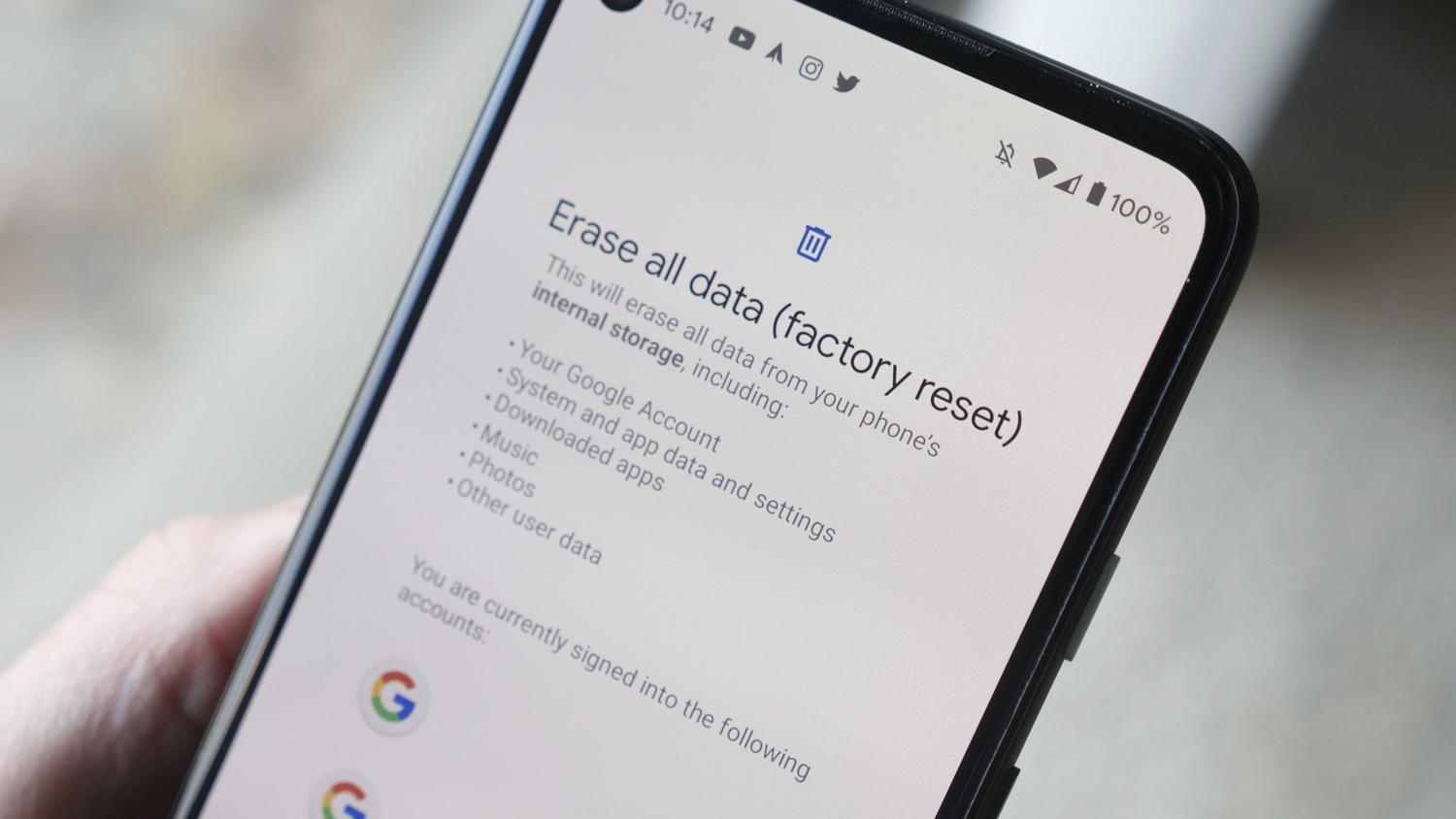
You just have to click on your phone’s settings, go to the About Phone section, click on factory reset, and select the erase all data option to complete the entire process.
You can fix the “launcher has stopped” issue by following the above steps.
Check this out: How to Change Launcher on Android? Full Guide
FAQs
What is the meaning of, unfortunately, launcher3 has stopped?
It means the system that operates the functionality of your home screen has stopped working. This error occurs for many reasons, such as an updated OS, shortage of storage, etc.
How do I reset my Launcher?
Resetting a launcher is an easy task to do. Go to settings, click on apps, and find a Current Launcher tab. After that, simply tap on it and press the default button.
What is a launcher on an Android phone?
Launchers control all the functionality of your home screen. It gives you control over different menus, icons, etc.
Is the Launcher safe or not?
The launchers are trustworthy. They provide features like customization choices. Launchers, widgets, and other customization features make Android a popular operating system. However, you are free to select any launcher you like.
Conclusion
“Unfortunately, the launcher has stopped” is a common issue Android users face. This issue is caused by low storage, un-updated OS, corrupt data, unreliable systems, etc.
You can solve the issue by clicking 2-3 buttons and following all the steps discussed in the article. The most effective way is by clearing the cache data of the Launcher, installing a fresh launcher, updating your OS, uninstalling third-party launchers, etc.
Read also: How to Change App Icons in Android?
Chandraveer is a mechanical design engineer with a passion for all things Android including devices, launchers, theming, apps, and photography.

