Having a low volume in the YouTube video is a common issue that can create a problem in your viewing experience. Additionally, it makes it a challenge to hear and understand the content easily.
This problem is very common where the audio level is insufficient. So, this article offers a step-by-step solution on how to make a YouTube video louder. The article aims to improve the proper audio level in YouTube videos, whether you are a content creator or a Vlogger.
You can learn how to make a YouTube video louder using these tools:
- Audacity
- iMovie
- Filmora
- Adobe Premier Pro
- VLC media player
- Shotcut
- WavePad
This article lets you easily make your videos heard, loud, and proud!
How to Make a YouTube Video Louder?
Let’s find out what’s magic behind the scenes, where audio meets video in a dance of digital harmony. Imagine it like a rock band – the video is the lead guitarist, but the audio is the rhythm section, setting the vibe and groove. These video files combine sight and sound, not just pixels and frames.
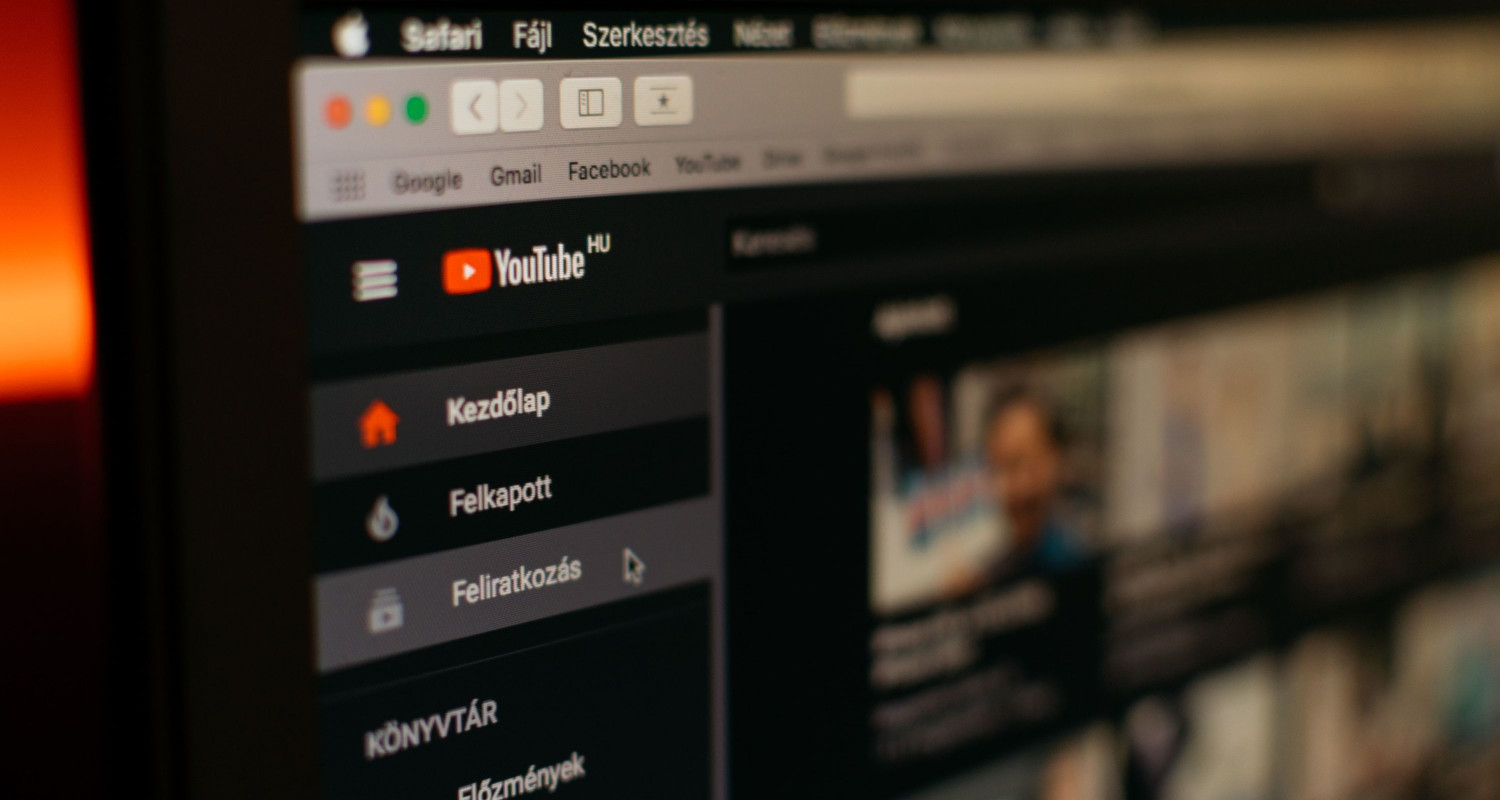
Now, let’s dive into YouTube, the grand stage of online content. It is essential to rock the appropriate audio levels in addition to having eye-catching visuals. Consider it like tuning your guitar before a show: the performance is off if it is too loud or soft. Viewers will only stick around for a concert if the audio’s clean.
Importance of Having a Perfect Audio Level
Having the perfect audio levels is like adding the secret sauce to your YouTube recipe. It is what separates a successful film from a failure. So, crank up that audio, but not too much; you want your audience to enjoy themselves, not get blown away. Strike the right chord, and your YouTube videos will be music to everyone’s ears.
7 Best Tools to Make a YouTube Video Louder
Various tools and software can increase video volume; however, some offer free plans, and some are paid. Let’s review each:
Audacity
Audacity is like the Robin Hood of audio editing—free, open-source, and ready to boost your video volume. It’s as user-friendly as a well-worn road map, perfect for beginners. Just toss your video’s audio track into the ring, hit the Amplify effect, and crank up those volume levels. Simple as pie.

iMovie
iMovie is the Mac user’s secret weapon, a free video editing champ with audio enhancement tricks. It’s the cool cat in town, purring with an intuitive interface for basic projects and painless volume boosts.
Filmora
Wondershare Filmora is a friendly neighbor with your back in video editing. It’s user-friendly, offers audio editing goodies, and packs a punch with volume adjustment features. Whether you’re a rookie or a pro, Filmora’s got your video’s back.
Adobe Premier Pro
Adobe Premiere Pro is the James Bond of video editing—slick, professional, and armed with precise volume control. This lousy boy caters to the pros, flaunting advanced features and seamlessly cozying up with other Adobe Creative Cloud apps.

VLC media player
VLC’s the Swiss Army knife of media players, moonlighting as a video editor. Need a quick volume fix? VLC’s got your back. It’s the free troubleshooter, adjusting volumes and playing nice on various platforms.
Shotcut
Shotcut is the rebel in the open-source arena, offering volume control features for video editing. It’s free, cross-platform, and the go-to for those needing basic volume tweaks. Its interface might be a bit wild for newbies.
WavePad
WavePad is the magician of audio editing, pulling tricks on video files, too. With volume adjustment tools and extra audio effects, it’s a versatile ally. The free version is excellent for simple gigs, but the paid version unlocks the VIP section for the pros.
Step-by-Step Guide to Increasing Volume Before Uploading
These are the step-by-step guides on how to make a YouTube video louder before uploading it to YouTube by using the Shotcut:
Step 1: Download and Install the Shotcut Software
Install Shotcut software on your computer by visiting the Shotcut website.
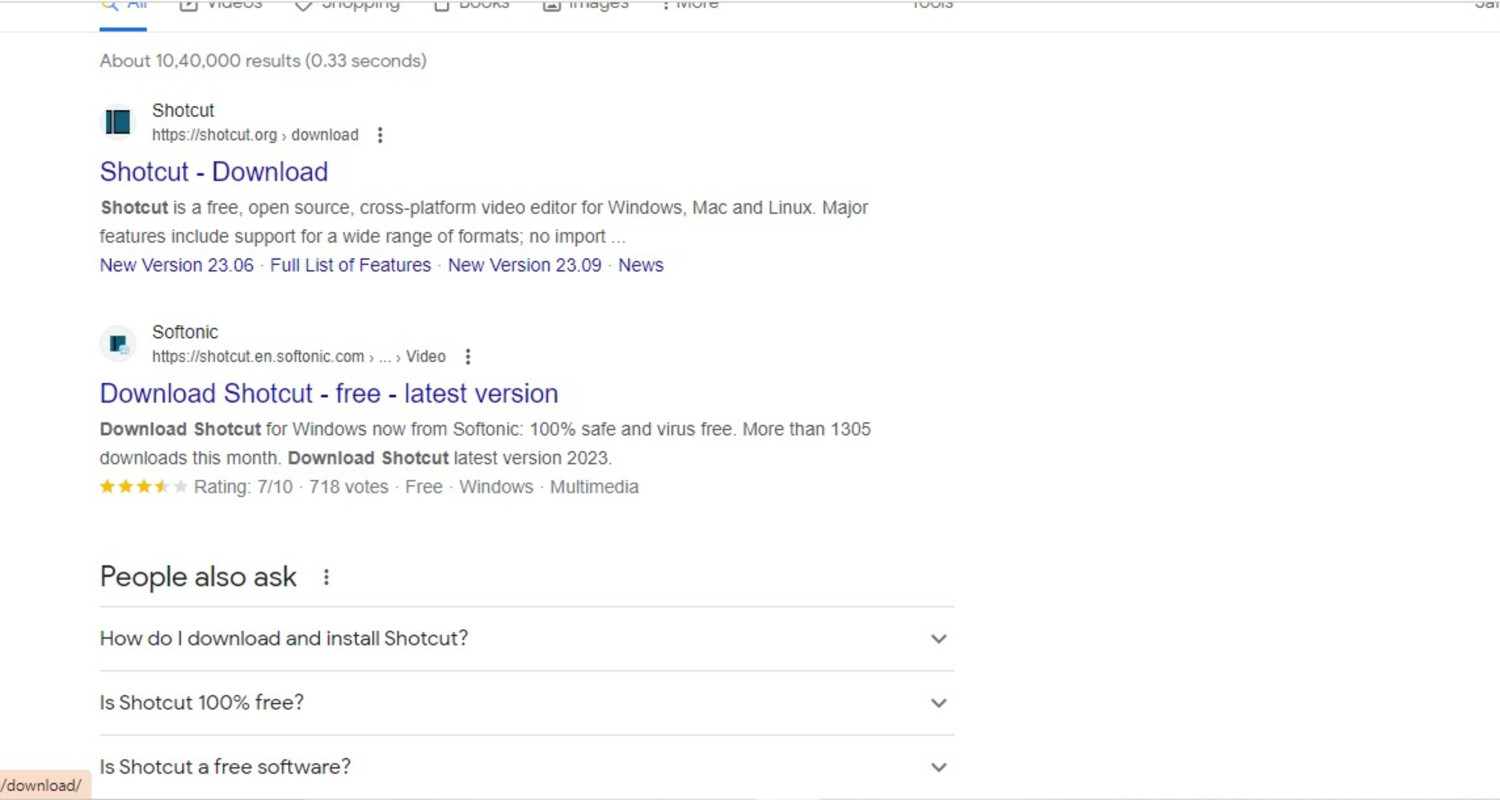
Step 2: Import your video
Open Shotcut software and import your video by clicking the “Open File” button.
If you do not have the video, you can use this YouTube video downloader to download the video in which you want to add a louder volume.
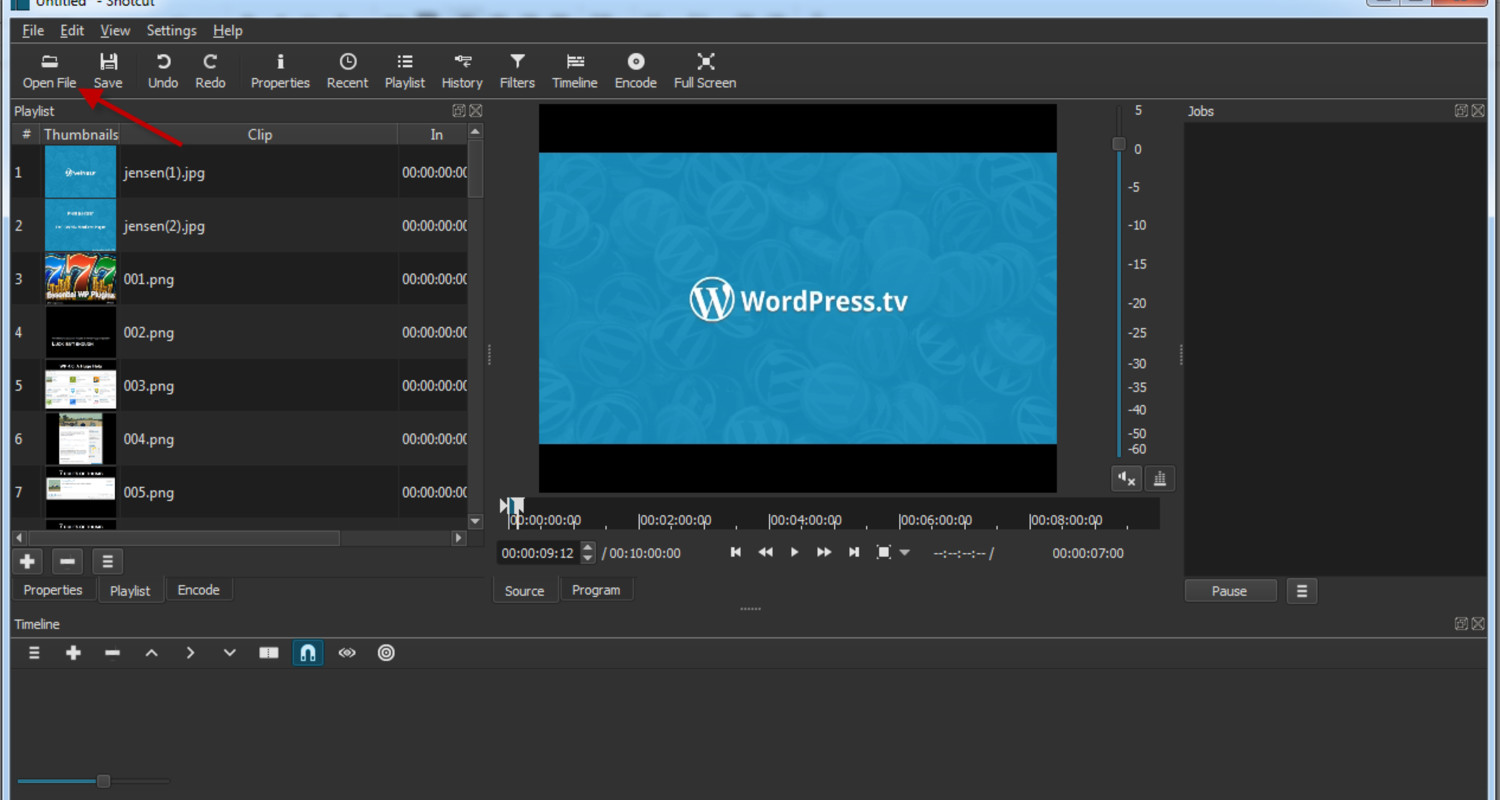
Step 3: Add the Video to the Timeline
Drag and drop the video from the playlist to the timeline at the bottom of the screen.
Step 4: Access the Audio Filters
Click on the Click on the “Filters” tab in the top menu.
Click on the “+” button and choose “Volume.”
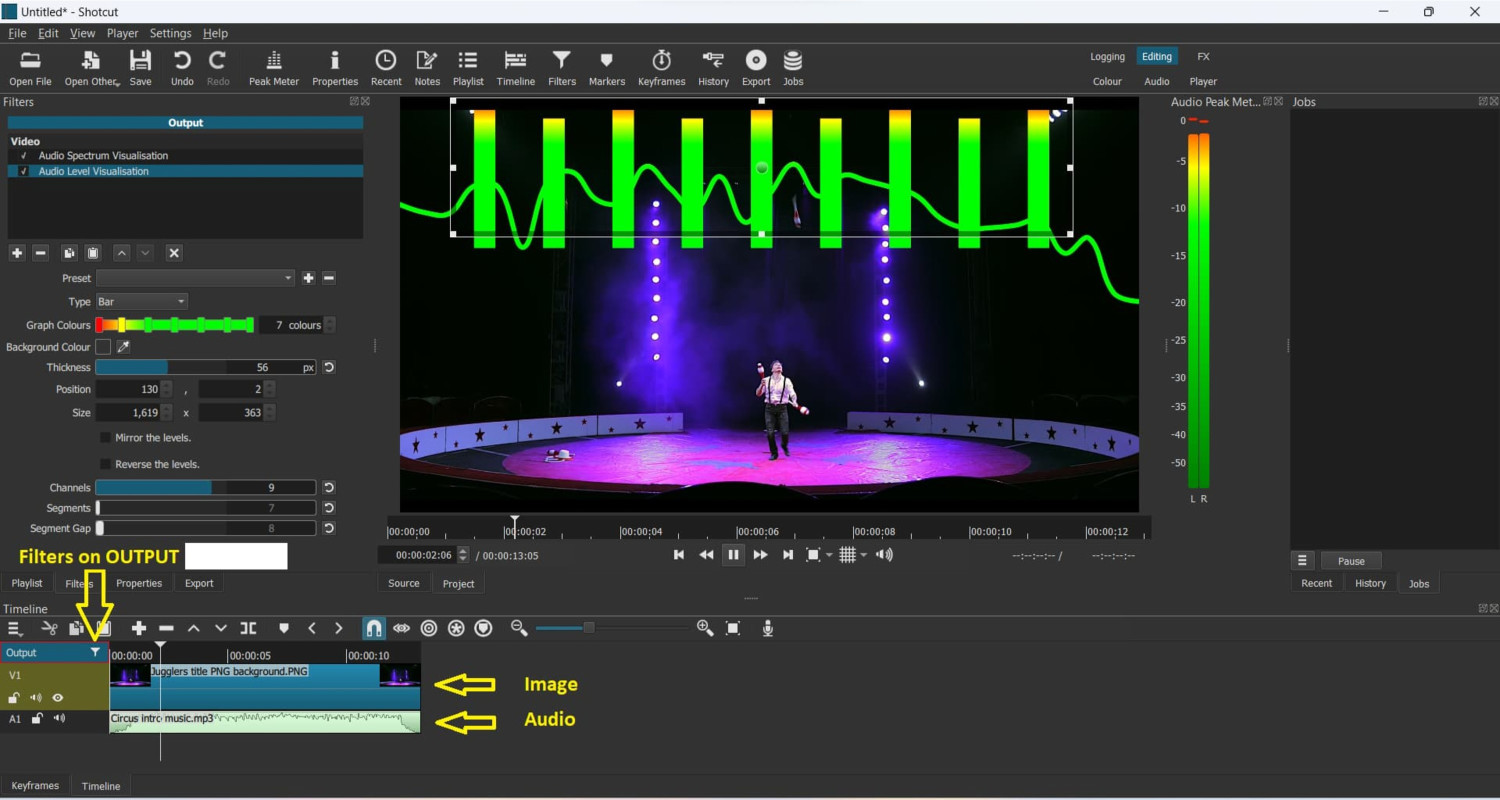
Step 5: Increase the volume
In the Filters panel, you’ll see “Volume” added.
Increase the Gain value to boost the audio volume. Preview the changes and adjust accordingly.
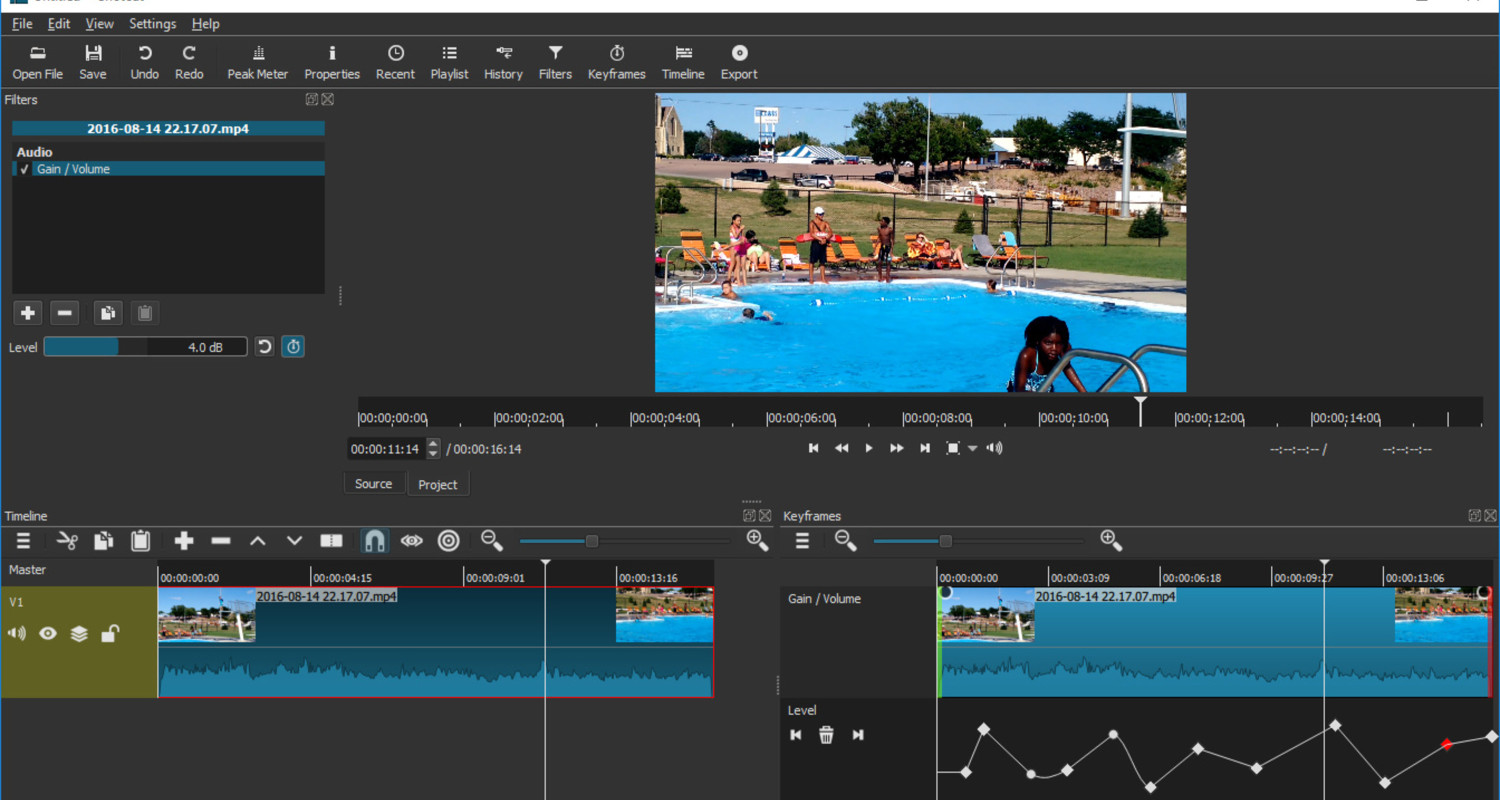
Step 6: Export Your Video
Click on the “File” menu and select “Share.”
Choose “File” and set the export settings.
Click “Next” and then “Save” to export the video. Boom, your edited masterpiece is ready to roll.
If you are a Mac user, you can use this Mac tool for downloading YouTube videos. After that, you can make the video louder as per your choice.
Tips for Recording Better Audio
- Alright, listen up if you want to master those excellent audio recordings! First, find a spot where the crickets aren’t chirping louder than you. Quiet is the key to reducing background noise.
- Grab yourself a mic that’s not just a wallflower but suits your recording vibes. Get it up close and personal with your sound source – we’re talking clarity here.
- Have you ever heard of a pop filter? It’s like a superhero cape for your mic; fighting off those plosive sounds like a champ. Next, set the stage – find a treated space or throw some soft materials to hush down the echoes. No one likes a room that talks back, right?
- Keep your ears open and tweak those input levels so distortion doesn’t crash the party. Do a soundcheck, like a rock band before a gig, to iron out any kinks.
- Last but not least, think post-processing wizardry. It’s like the magic touch-up for noise reduction and equalization, making your recordings sound pro and crystal clear. Follow these tips, and you’ll be the audio maestro soon!
See Also: 4 Methods to Turn Youtube Videos into an Alarm
Adjusting Volume on YouTube Directly
So, you’ve got a video on YouTube that needs a volume tweak? No sweat! Let’s break it down.
Understand How to Make a YouTube Video Louder directly:
- YouTube Studio is like your video command center. Once you’re in, hit the “Videos” tab and track your target video. Click on it like you’re about to spill some YouTube tea.
- Now, peek into the video details and cruise to the “Editor” tab. Slide into the “Audio” section, and you’re done.
- There’s your volume slider waiting to be tamed. Adjust it to your heart’s content, but don’t forget the grand finale—hit that “Save” button to seal the deal.
There are also some limitations.
- Messing too much might throw your audio quality off balance.
- you might need to re-upload the video with external edits
- For a full-blown audio makeover, consider flexing some muscles with external video editing software
See Also: 4 Ultimate Ways To Speed Up Buffering Speed of YouTube Videos
Common Mistakes to Avoid
When cranking up that video volume, be aware of first-time errors like cranking it up to eleven and causing a distortion disaster. It’s all about finding that sweet spot, preventing audio cliffs that can ruin the whole shebang. Watch out for overshadowing other sound pals or letting unwanted background noise crash the party.
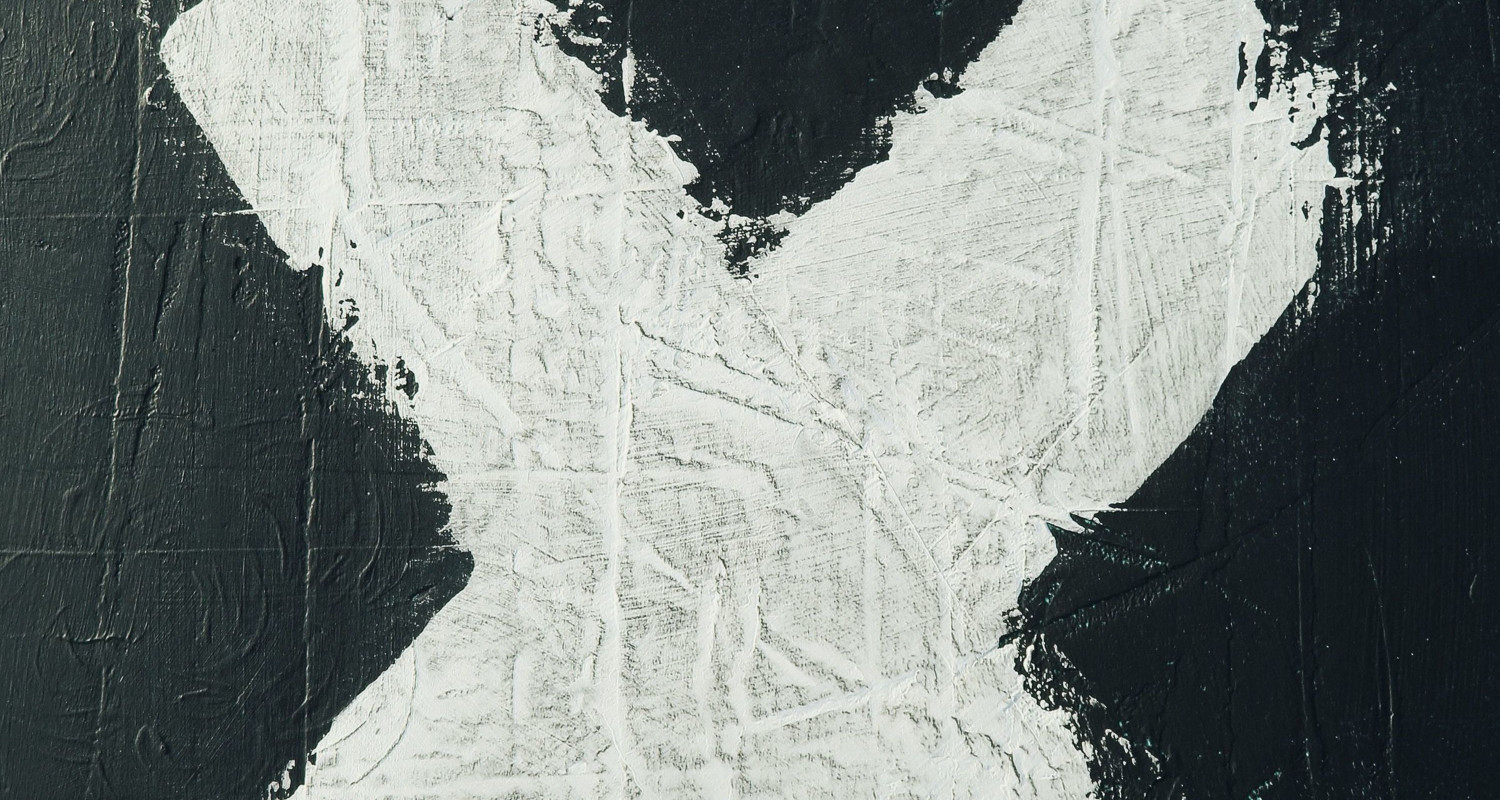
Give those volume tweaks a test drive before hitting the final button, making sure your sound comes out crystal clear. And hey, don’t put all your eggs in YouTube’s volume basket. Fine-tune that audio magic during the editing rodeo.
Keep your priorities straight—protect that audio quality like a treasure chest. Go for trustworthy editing tools and start with high-quality recordings if you can swing it.
See Also: 3 Ways to Block YouTube Videos/Channels in Google Chrome
FAQs
How do you increase the sound on YouTube videos?
To increase the volume on YouTube: Use the volume slider at the bottom of the video player. Hover over the video, and you'll see a speaker icon. Drag the slider to the right to increase the volume.
How do I increase the volume of a video I recorded?
To increase the volume of a recorded video, use video editing software like iMovie or Adobe Premiere. Import your video, locate the audio settings, adjust the volume level, or use the 'Amplify' effect to increase loudness.
How do I increase YouTube volume beyond 100?
To increase YouTube volume beyond its maximum, use browser extensions like 'Volume Master' for Chrome, which allows you to boost the volume up to 600%. Be cautious, as this can distort sound and damage speakers.
How do I control the volume on my YouTube video?
Control YouTube video volume using your device's physical volume buttons or the on-screen volume control. Hover over the video on a computer to see the volume slider or use the keyboard's volume keys. On mobile, use the side volume buttons.
Conclusion
So, there you have it, folks! Boosting your YouTube video’s volume is like jazzing up a recipe—try different spices till it tastes just right. Recap those tricks, dive into the audio adventure, and find your sweet spot. Go on, experiment away, and let your video’s voice roar! Happy editing, sound maestros!
See Also: How to Download YouTube Videos with One Click

You can always find me playing the piano or playing FIFA when I’m not binge-watching TV Series with pizzas. Fountainhead of TechWhoop.
Life motto: The only time success comes before work is in the dictionary.
