Most believe fixing the “Mobile Network state disconnected” error can be as easy as changing a sim and inserting it correctly. However, the Truth is that it is a bit more complicated than that, where you must reset your entire mobile Network or connection.

But there are times when the mobile Network or APN resetting doesn’t work. In such cases, we can try other ways to fix the error. How? We will learn in detail. But before we dive into the same, we have to the causes of the error.
Why does a Mobile Network State disconnected happen?
The Mobile network state disconnected can happen due to an infinite number of reasons. Moreover, it is very important to understand the reasons before understanding the solutions for fixing the same. The most important reason for the network getting disconnected is the SIM card malfunction.
For instance, if there is a mismatch between the SIM card model and mobile Network, then there are chances that the SIM card might not work correctly, which can cause the error.
Another factor that can cause the Mobile network state disconnected error is switching to Airplane mode or DND mode. When we switch our mobile Network to Airplane mode, the Network gets disconnected automatically. Similarly, the Do not disturb mode can also cause network disconnection.
9 Different Ways to Fix Mobile Network State Disconnected Error
We have learned those compatibility problems with SIM cards and switching the mobile Network to airplane mode, or DND, can cause the mobile network state disconnected error. We will now learn the different ways to fix the error:
See Also: Everything You Need to Know About Unlocking Your Android Phone
Try to insert the SIM properly
Firstly, to fix the mobile network state disconnected error. Insert the SIM properly and then activate it properly. If the SIM card is not placed correctly, re-insert the same correctly back into the phone.

Further, check whether it is working or not, and this will help us fix the error with ease.
Cross-check the APN settings
Another way we can fix the error is by cross-checking the APN settings. There are instances where some details in the settings need to be included, complete or corrected. So it is essential to verify and cross-check the APN settings in our mobile phones. This way, we can rectify the access point. For the same, we have to first go to the settings of our android phone, tap on SIM card and mobile data and further tap on access point names and cross-check if APN is connected.
Verify whether the phone is in Airplane mode status
Check our mobile phone’s settings and ensure that they are not in Airplane mode. Because if the mobile phone is set in airplane mode, then the Mobile Network will get disconnected automatically.
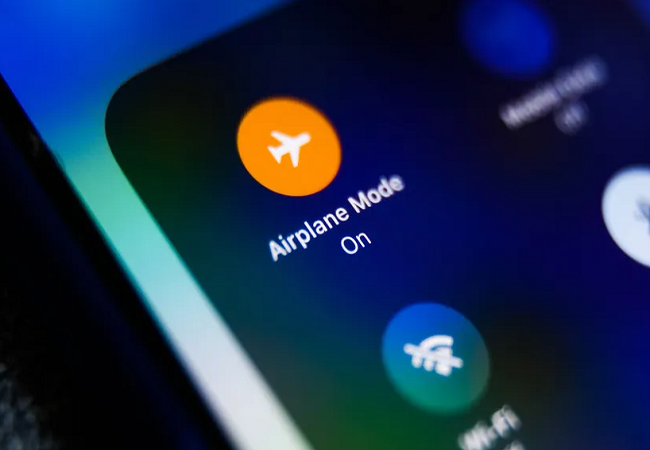
So, go to the settings and disable the phone’s airplane mode, and this will help us fix the mobile network state disconnected error.
Use the 3G mobile signal of the device
Most smartphones have to face Mobile network state disconnected errors due to improper signal connectivity. Further, this can happen if we connect our 3G sim to a 4G handset. In this case, we can switch to 3G network settings and establish a secure mobile network connection on our android device.
Try deactivation of a wi-fi connection in the mobile phone
The following best way to fix the mobile network state disconnected error in our phones is by deactivating the wi-fi connection of our mobile phone because there are instances where the active wi-fi connection can disconnect the mobile data network. Ensure that the wi-fi connection is deactivated when we want to use our mobile data network.
Reset the mobile Network
Setting up our mobile Network from scratch is another way we can fix the mobile network state disconnected error. So, to ensure that there are no network errors like “Mobile network state disconnected.
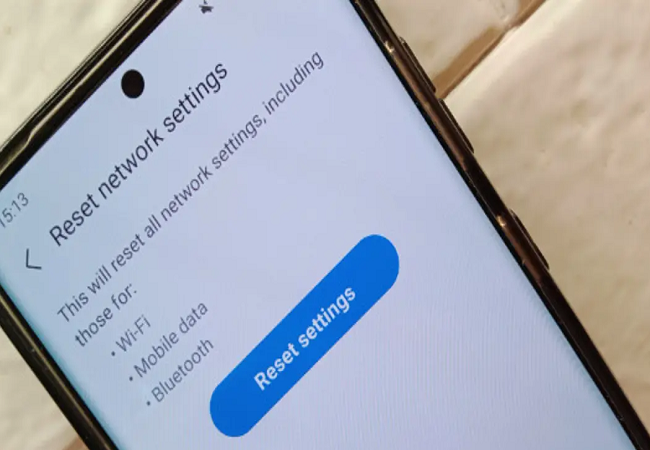
” For the same, we can reset wi-fi, Bluetooth, and mobile connections, which will help troubleshoot the error.
Try switching to a different carrier
Another way to fix mobile Network state disconnected errors is by switching the network carrier to a new one:
- Choose the “settings” option.
- Click on the SIM card and Mobile data option.
- Under the default card settings, tap on mobile data.
Opt for another carrier for the mobile data.
Resolve the error with boosters
Using boosters can help resolve the errors in the Andriod phone, as the mobile Network is disconnected. Moreover, when we use boosters, it helps increase the signals that can be useful for our entire home. Furthermore, boosters can be a long-term solution for resolving such errors in one go.
Disconnect VPN
Another best way to rectify the disconnected network error is by disconnecting VPN. Turning the VPN off will help the mobile Network to work error-free. Further, we can reconnect the data network.
See Also: Comprehensive Guide on Using VPN for Business Purposes
FAQs
How can we fix the disconnected network error?
To fix the disconnected mobile network error, we can restart the device, and Network, replace the sim, disable the Wi-Fi connection, etc.
How can we set the APN settings of the Android mobile?
To set the APN of our mobile phone, tap the menu button settings, then opt for the mobile networks option; further, tap on APN and enter a new password. Save the password and save the same.
Why does the Andriod phone show the Mobile Network disconnected?
The Andriod phone's data network can show disconnected due to improper activation of the carrier or incorrect placement of the SIM card.
Does Network resetting help fix the disconnected network error?
We can reset the details entered and restart the mobile by resetting the network.
Conclusion
We can fix the Mobile Network disconnected error by following the abovementioned methods. Further, these steps help us understand the importance of fixing android phone errors permanently.
See also: How to Fix “this Item isn’t available in your country”?
He is a Tech Geek, Gadget Expert, SEO Expert, Web Designer, and a Blogger. Having a technology background gives him a unique perspective!
