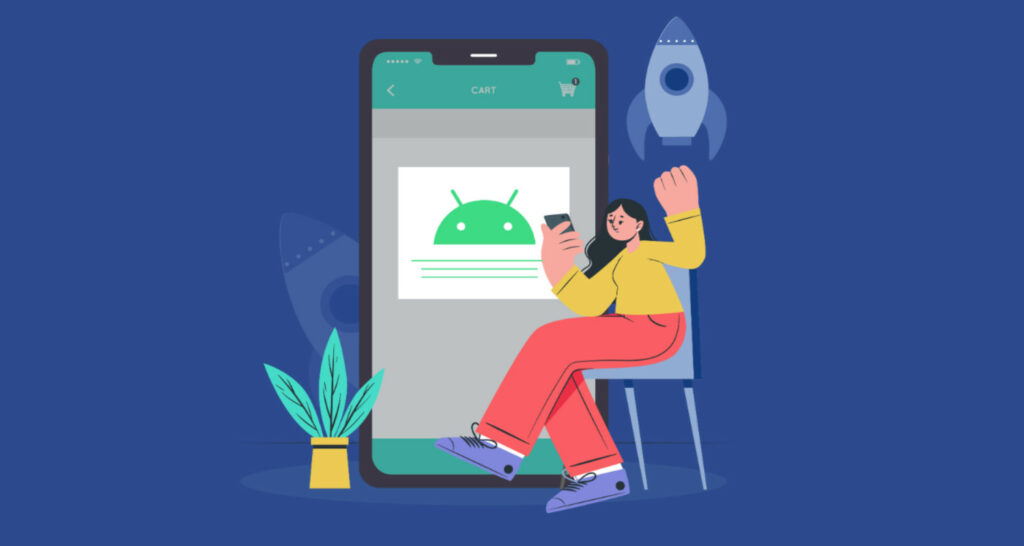You can download many apps from the Android PlayStores, but not all of them are compatible with the devices or with the latest Android OS. This can hinder the battery life and the device’s performance. Here is a list of the best App Killers for Android 2016 to boost your device’s performance by handling the downloaded apps.
Many apps can help to clean your device’s space by managing the app data and significantly boosting its performance and battery life. The 10 best app killers are:
- Clean Master
- Zapper Task Killer & Manager
- Ccleaner
- Startup Manager
- Greenify
- GO Cleaner & Task Manager
- Advanced Task Killer
- Super Task Killer
- Watchdog Task Manager Lite
- History Eraser
Read this curated list to clear your device and boost its memory with a few clicks.
Top 10 Best App killers for Android
Let’s start our list with the top recommendations in 2024, starting with Clean Master:
Clean Master
Clean Master is a very popular speed booster and battery-saver app for Android. It also has Antivirus Engine and App Lock feature to secure your data. You can analyze the apps and the memory they consume and boost the memory in a single tap. Delete the cache and residual files to get the storage back.

With the CPU cooler, you can also detect and kill the apps that cause overheating. It has an app manager to see which app takes up the memory and manages them accordingly. The game booster can speed up the games by 30% or more.
Zapper Task Killer & Manager
When you have this app on your phone, the other apps are sorted so that the apps that use the most processing power are at the top. So you can kill them if the app is not currently being used. Or you can also stop all the active apps with a single click.
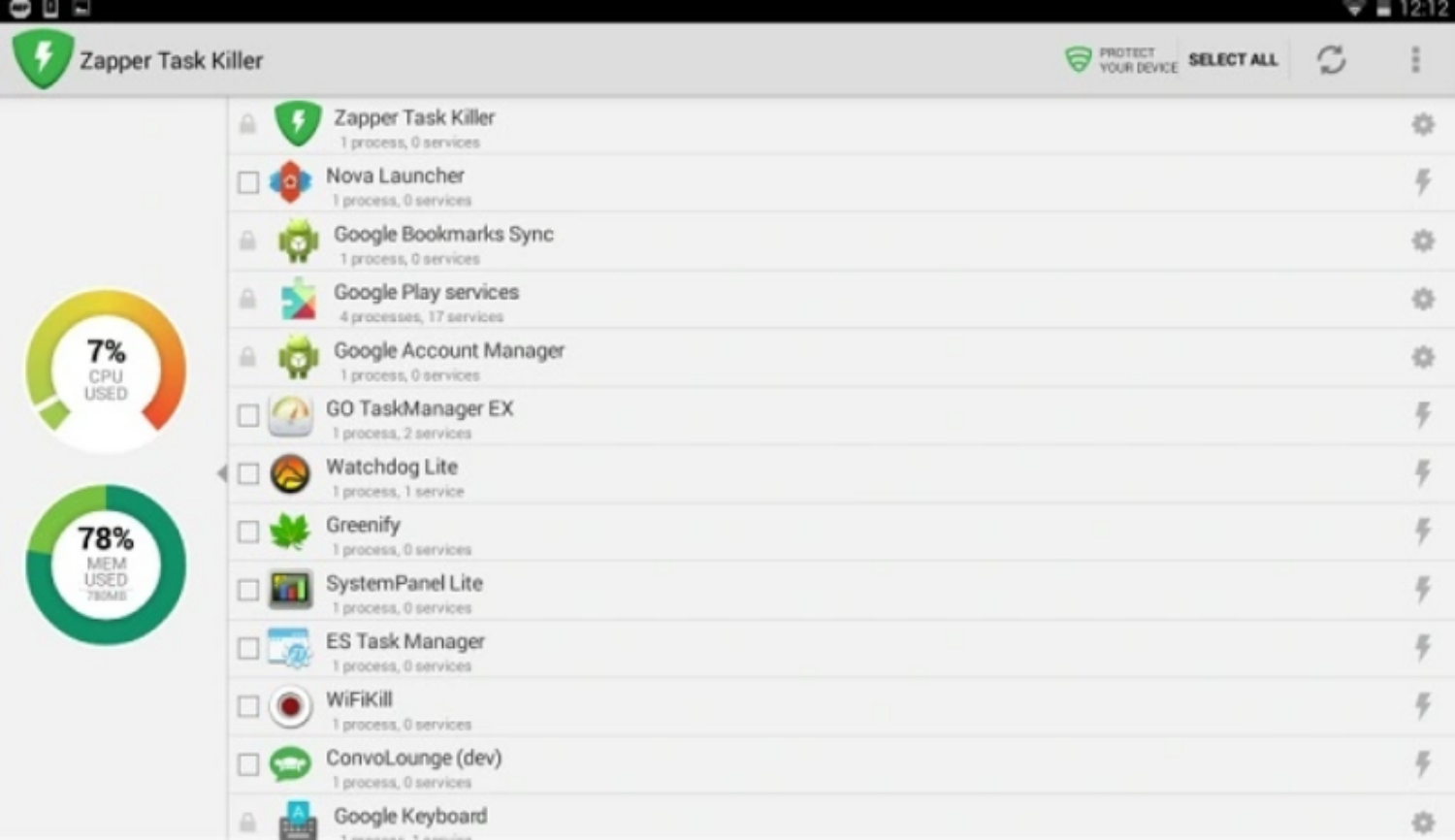
It provides memory chart sheets that offer you information about which help you get knowledge about how the memory and processing power of your phone is being used.
See also: Top 10 Free Task Manager Apps For Android
Ccleaner

Ccleaner is widely employed in desktops. The app version of Ccleaner is also equally good. It has a cleaner feature that removes the cache data of apps, empties purge folders and deletes browser and phone history in a single tap.
System info tells you about the system usage of different apps so that you can stop the running apps that take up plenty of memory and CPU. Ccleaner has a very user-friendly interface, and you can also uninstall multiple apps in a single pick.
Startup Manager
You would have wondered why your phone is taking a lot of time to boot when you switch it on. The reason is that many apps in the phone are, by default, set in such a way that they are present in the Startup List. So these apps take a lot of time to start running, so your phone doesn’t restart quickly.
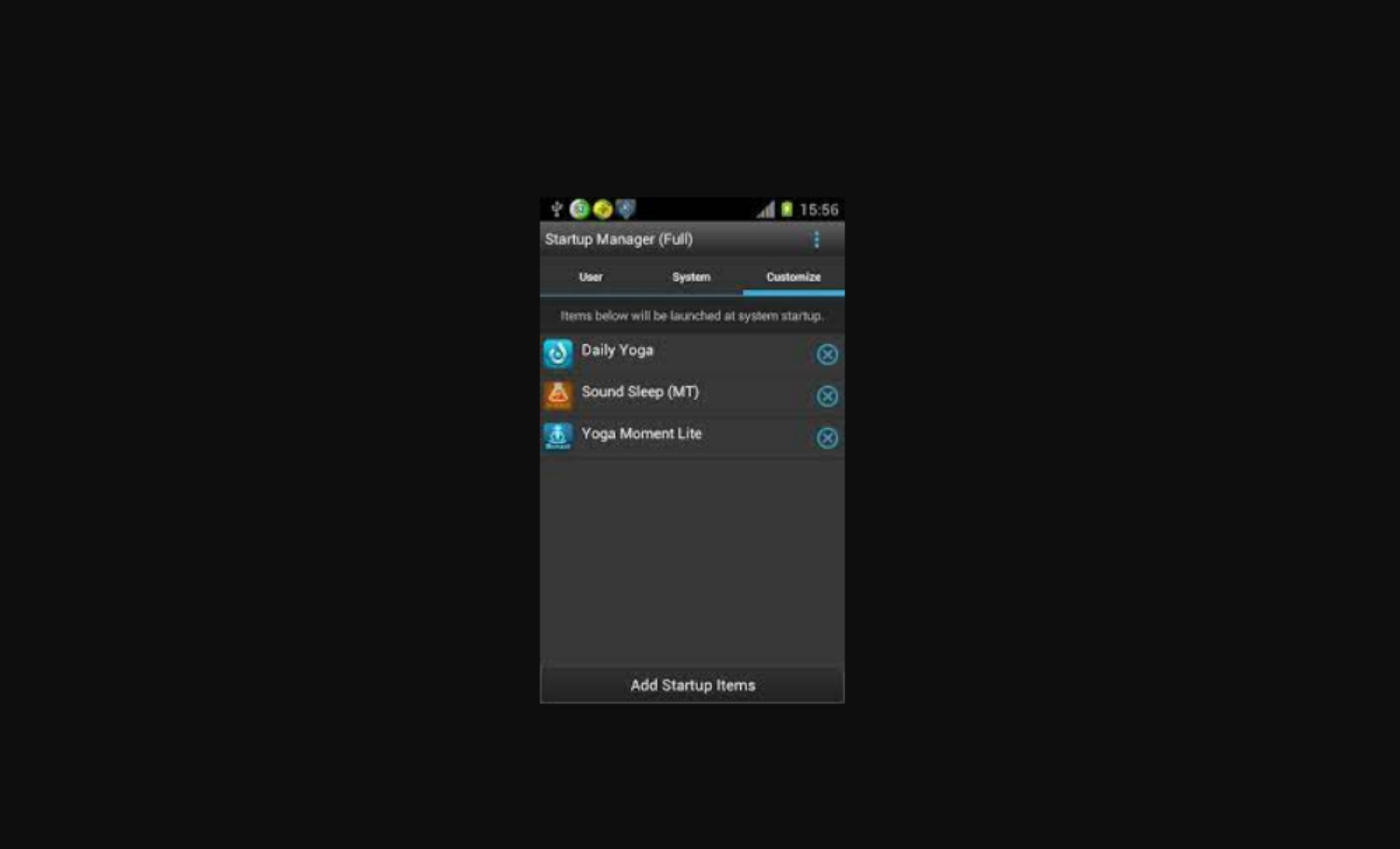
Using the Startup Manager app, one of the best app killers for Android, you can choose which apps must be in the Startup List, reducing the time required for boot. You can control both the system-installed and user-maintained apps this way.
Greenify
Greenify has an auto hibernating option that can put the phone in hibernation mode, consuming fewer CPU resources. It can identify the misbehaving apps and make them hibernate whenever you are not using them.

So you don’t have to kill the app abruptly like other app killers, but just make them dormant. Although Greenify needs background running service to work, it is incredibly lightweight and will not affect the phone’s performance.
See also: 10 Best Fast Charging Apps for Android
GO Cleaner & Task Manager
You can view all the opened apps and the ones running in the background and kill them in one tap using GO Cleaner & Task Manager. You can clean the cache and useless apk data to free up space and make the phone work faster by boosting the memory.
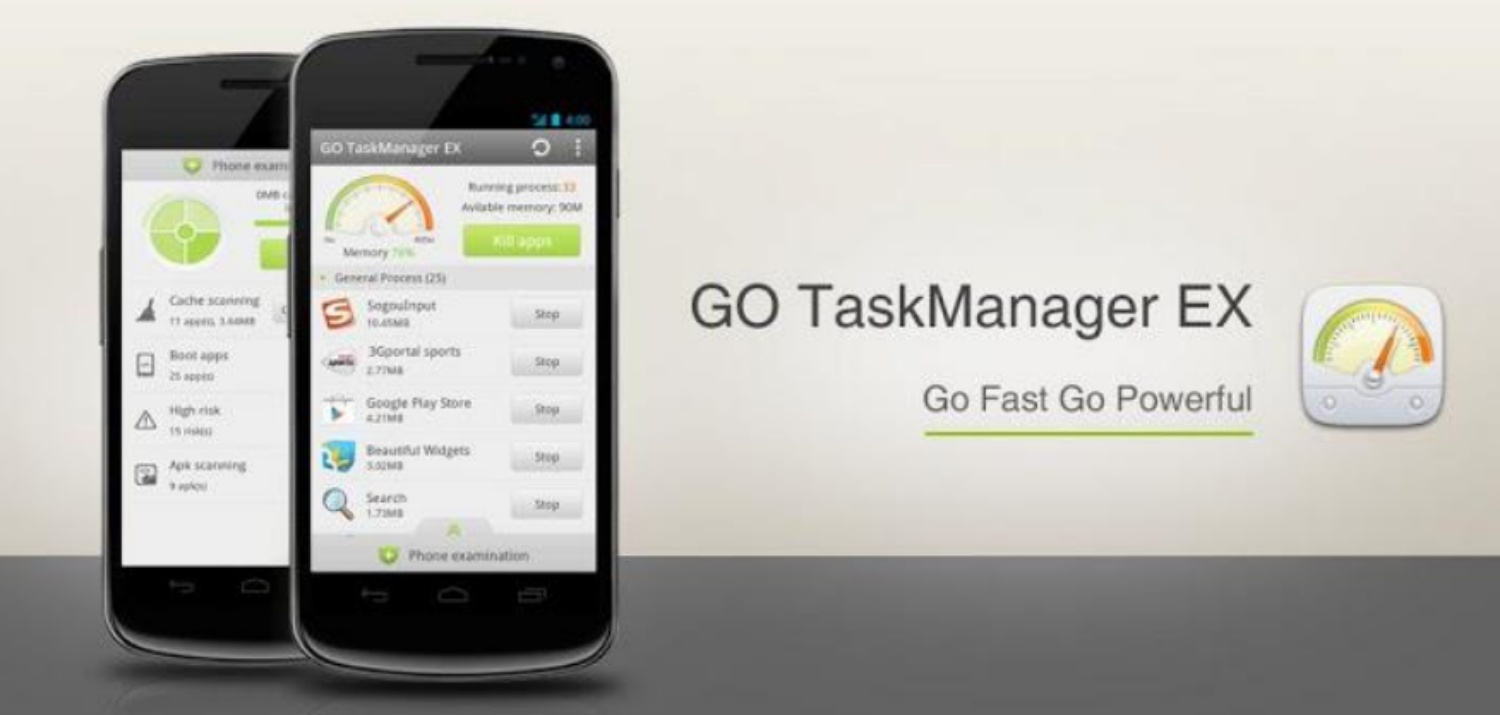
You can also turn off the startup apps permanently. Also, using the Traffic Monitoring feature, you can see the information regarding 3G and 2G data usage.
Advanced Task Killer

Advanced Task Killer is one of the earliest developed app killers, present when the other app killers were just gaining pace. It has a straightforward interface yet powerful and does the functionality it is supposed to do. You can kill the apps in one go or do them manually. You should select the apps and stop them, as auto kill may sometimes prevent critical apps amid something.
Super Task Killer
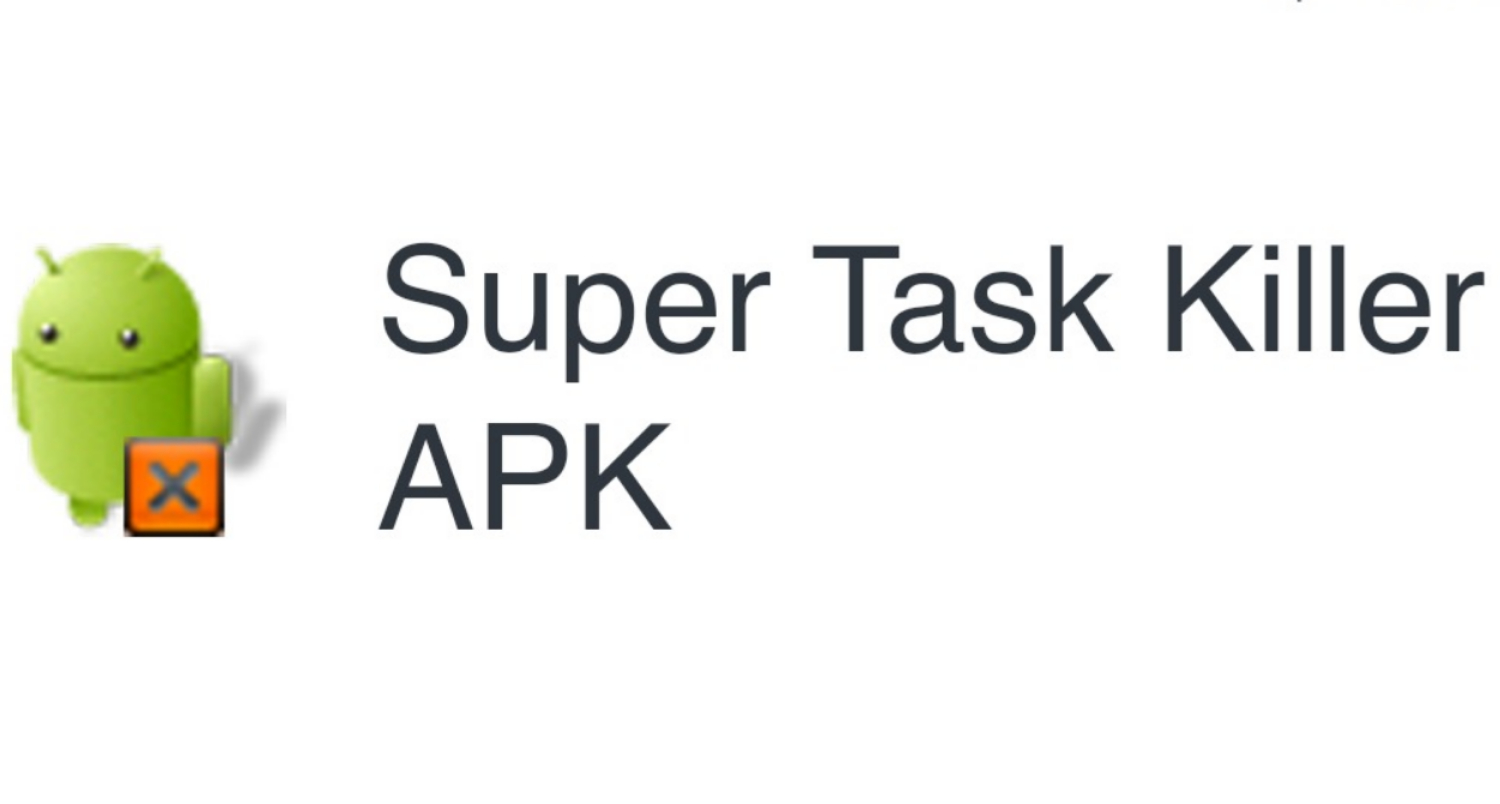
Super Task Killer is one of the best app killers for Android and a lightweight app to boost your memory. This app doesn’t consume a lot of CPU resources for itself. Super Task Killer is a powerful app killer as it can stimulate memory by 50%. The app has one tap cleaning option to remove the running apps in a single click. You can also select the apps individually and stop them from running.
Watchdog Task Manager Lite
Watchdog doesn’t randomly kill the apps running in the background. Instead, it monitors all the running apps and the resources they consume. Whenever any app goes out of control or runs down your system resources, Watchdog will make you take the appropriate action against it with a single tap.

Watchdog is a helpful app since killing the apps automatically might sometimes stop them from doing some important task. So using Watchdog, you have better control over the background running apps.
History Eraser
History Eraser can clean up some memory and speed up the CPU. At the same time, it will also keep your browsing and related activities safe by removing the saved passwords and data. History Eraser deletes all browsing data, maps, search history, YouTube search history, clipboard data, and much more.

It will also erase the logs and messages. All of this can be done with one touch, and you can also set your preferences regarding what to remove and keep.
FAQs
What is task killer in Android?
A task killer in Android is an application or feature that allows users to close or stop running apps or processes on their devices to free up system memory and improve battery life.
What's the best app killer?
There are various apps you could use to kill an app on Android; some are Clean Master, Zapper Task Killer & Manager, Ccleaner, Startup Manager, Greenify, GO Cleaner & Task Manager, Advanced Task Killer, Super Task Killer, Watchdog Task Manager Lite, and History Eraser.
How do you kill an app process on Android?
To kill an app process on Android, go to 'Settings,' select 'Apps,' choose the desired app, and tap 'Force Stop.
How do I find task killer on Android?
You can find the task killer on most Android devices by pressing the 'Recent Apps' button on the navigation bar. Then swipe or scroll through the app cards to close them off the screen.
Final Verdict
Here is a list of the best app killers for Android. Closing the apps after you use them is always preferable rather than killing them. Many apps these days are efficient enough to use the RAM judiciously. But in cases where the battery is critically low, you can rely on these app killers.
Some of these app killers are ineffective in killing certain other apps as they might still be running in the background. Still, it will be able to save some battery from draining out. And if you have a phone with modest specifications, don’t use apps like Facebook. Instead, open them in a browser tab. This can considerably improve your battery life.
Read also: Kerish Doctor Review: Boost Your PC’s Performance & Increase Security
He is a Tech Geek, Gadget Expert, SEO Expert, Web Designer, and a Blogger. Having a technology background gives him a unique perspective!