Have you ever tried making a voice call on WhatsApp only to have it fail or disconnect? When attempting to reach someone immediately, it may be unpleasant when a call doesn’t go through. But don’t worry; you can try some simple things to get your WhatsApp voice calls working again. The “failed voice call on WhatsApp” issue is small and easy to fix.
First, to fix WhatsApp voice call issues by restarting your device, check for failed/disconnected calls on WhatsApp. Ensure a strong internet connection. If problems continue, restart your device by powering off and on after 10-15 seconds, which refreshes settings and often fixes regular voice call failures on WhatsApp.
You can start fixing those failed WhatsApp voice calls with a few tweaks. In this article, we’ll go through 11 easy ways to get your calls working again, from restarting your phone to adjusting your settings. By the end of this article on failed voice calls on WhatsApp, you’ll be able to troubleshoot any call issues and talk with your contacts in no time.
See Also: How To Know If Someone Freeze Last Seen On WhatsApp [3 Methods]
What Does Failed Voice Call on WhatsApp Mean?
A failed voice call on WhatsApp means your call did not go through successfully to the other person. There could be several reasons for this, but often it’s due to connectivity issues. When you try to make a WhatsApp call, your voice needs to be transmitted over the internet to the other user. If your internet connection is slow, unstable, or interrupted during the call attempt, it may fail before connecting.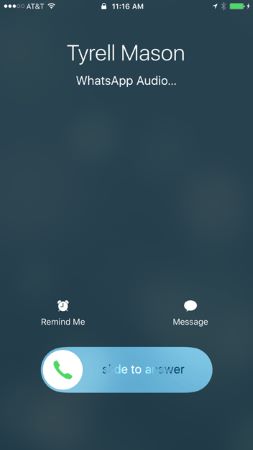
Other potential causes include the other person’s device being offline or on a poor network, WhatsApp servers experiencing problems, or blocked contact permissions on either end. There are usually easy fixes, like waiting for a better connection or checking app permissions, that can help resolve failed WhatsApp calls. So this is what a failed voice call on WhatsApp means.
Reasons for Failed Voice Calls
Failed WhatsApp calls can be frustrating, but there are usually explanations for why the connection didn’t go through. After you learn the meaning of a failed voice call on WhatsApp, understanding some common causes can help troubleshoot and resolve the issue.
On Android
On Android devices, issues like an unstable internet connection, app permission restrictions, or the other person’s phone being offline or on a weak network are frequent causes of failed WhatsApp calls.  Outdated apps can also sometimes interfere with call quality. Making sure the WhatsApp software is up to date helps avoid compatibility problems.
Outdated apps can also sometimes interfere with call quality. Making sure the WhatsApp software is up to date helps avoid compatibility problems.
On iPhone
iPhones can experience failed WhatsApp calls for reasons similar to Android phones, like connectivity problems, permission blocks, or the other user’s device being unavailable. However, iPhones sometimes run into additional issues specific to the iOS operating system.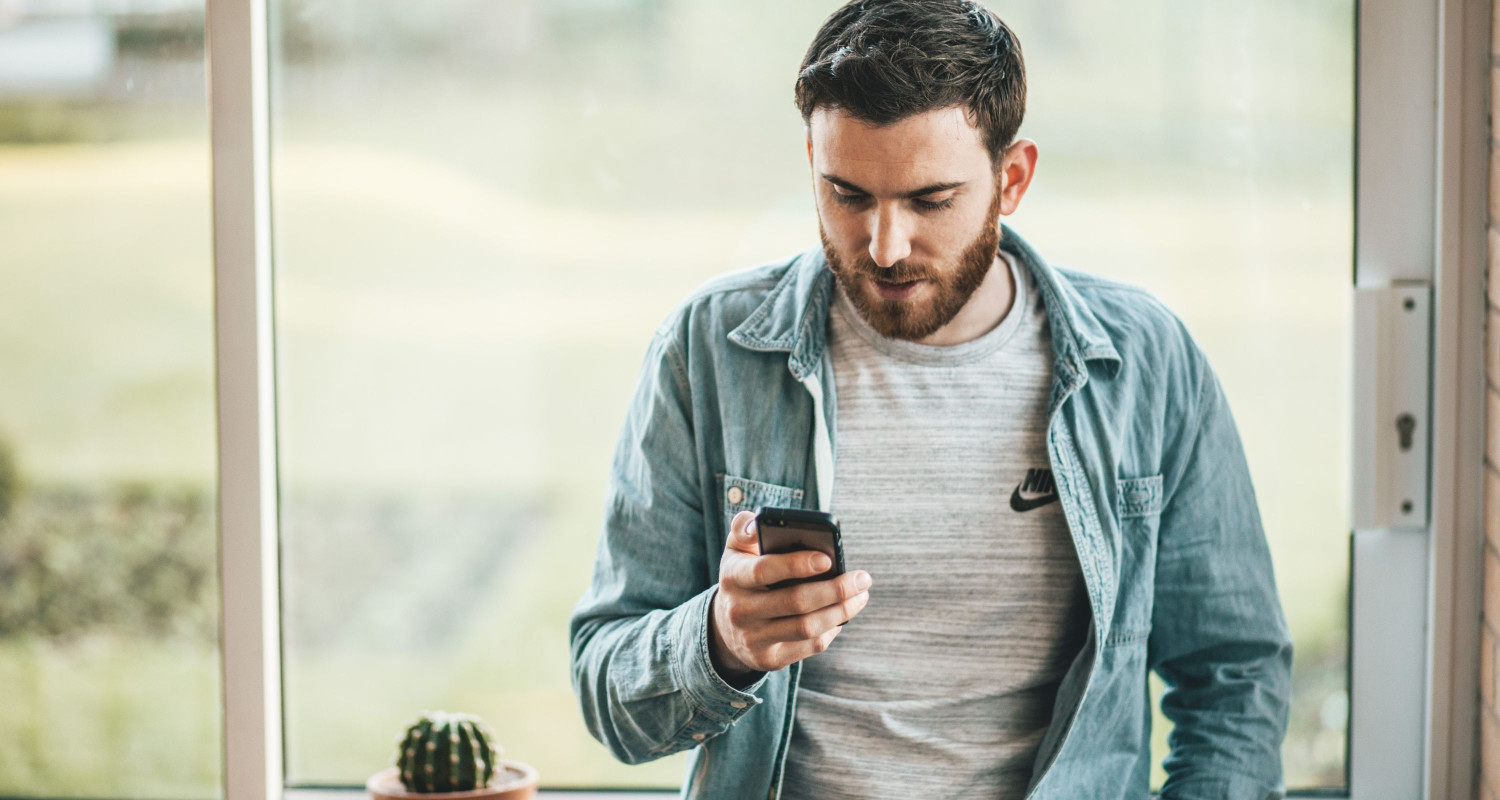 An outdated iOS version, mic/camera permission blocks, or background app refresh is disabled, leading to iPhone call failures until addressed. Let us know how to fix failed voice calls on WhatsApp.
An outdated iOS version, mic/camera permission blocks, or background app refresh is disabled, leading to iPhone call failures until addressed. Let us know how to fix failed voice calls on WhatsApp.
How to Fix Failed Voice Calls on WhatsApp
Making calls on WhatsApp is easy, but sometimes they may need help to connect. This section looks at different ways to troubleshoot call issues. We will see restarting the device as the first method. Other methods include updating WhatsApp, checking for network issues, and more.
See Also: Top 20 WhatsApp Tips & Tricks – Android, iPhone & Windows Phone.
Method 1: Restart your device
Here are the steps to fix failed voice calls on WhatsApp by restarting your device:
- First, check if you are facing an issue making or receiving voice calls on WhatsApp. The call may show as failed, disconnected, or not going through.
- Make sure your internet connection is solid and stable. Voice calls require a good internet connection to work correctly.
- If the calls are still not going through, it’s time to restart your device. This helps clear any bugs or temporary glitches.
- Press and hold your phone’s power button until the “Power off” or “Restart” option appears.
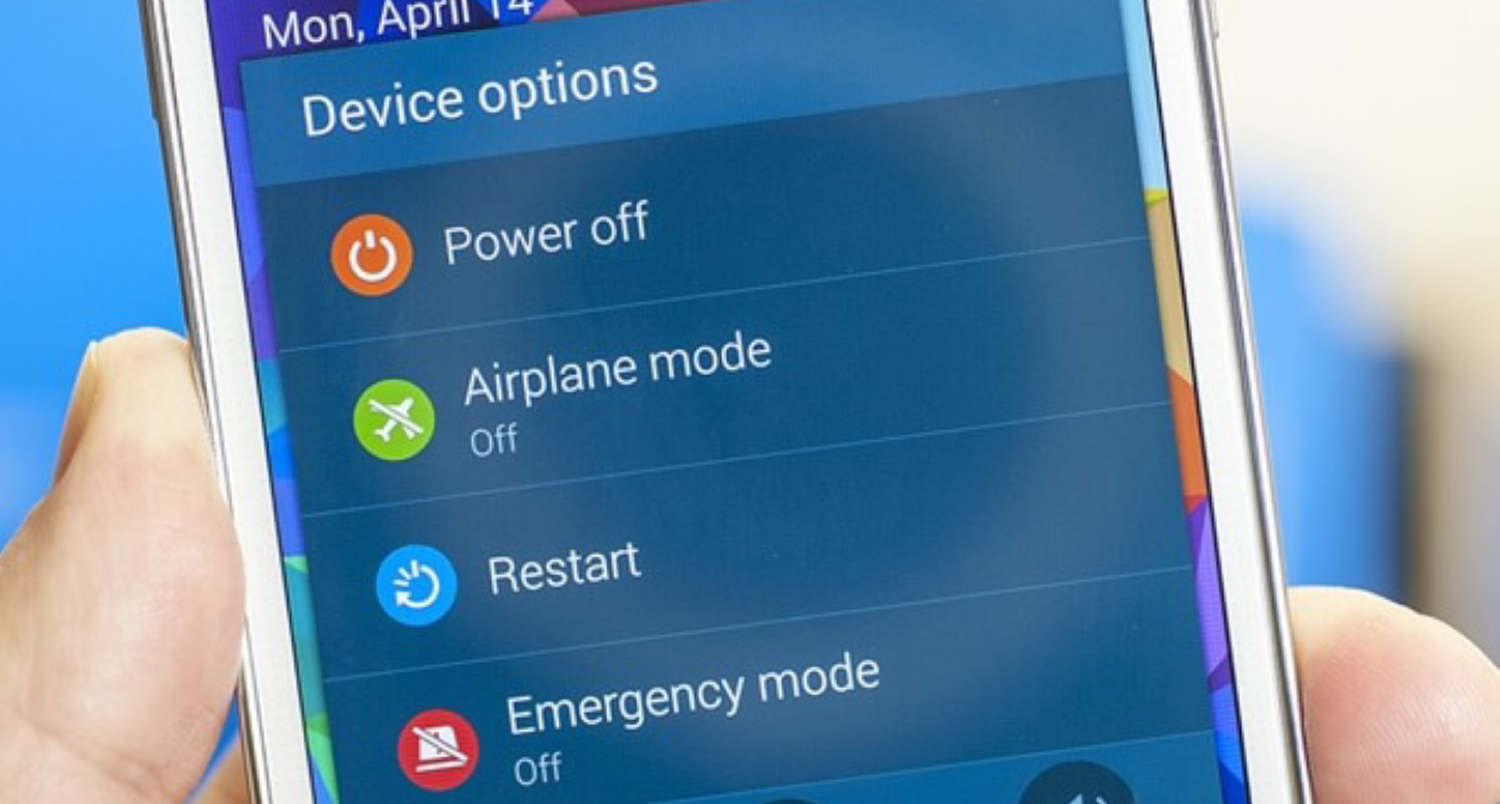
- Tap “Restart” to turn off your device completely.
- Wait 10-15 seconds, then press the power button again to turn it back on.
- Once your device has restarted fully, open WhatsApp and try making a voice call.
- The call should now go through without any issues. If the problem persists, try some other troubleshooting methods.
Restarting refreshes your device and network settings. It often helps in fixing voice call issues on WhatsApp. Give it a try if you see failed calls regularly.
Method 2: Give WhatsApp the necessary Permissions
Sometimes, your phone may not allow WhatsApp to access features needed to make voice calls. This can cause voice calls to fail. Follow these simple steps to give WhatsApp the required permissions:
- Go to your phone’s settings
- Select “Apps” or “Applications.”

- Find WhatsApp from the list of apps
- Select “Permissions.”
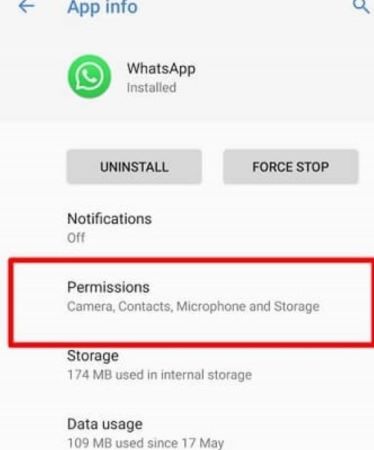
- Permit WhatsApp to use your microphone
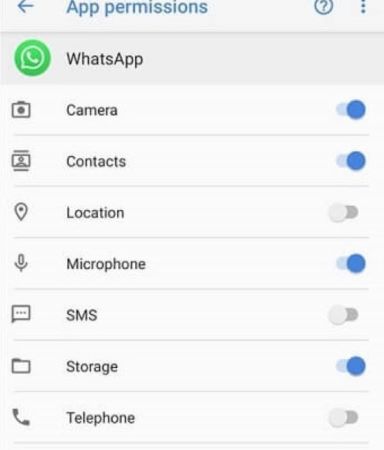
- Also, permit WhatsApp to access storage, if needed, for voice messages
- Now WhatsApp can adequately access the microphone to make and receive voice calls
- Try making a voice call on WhatsApp again
Also, to restore deleted WhatsApp messages without a backup, ensure that you have granted WhatsApp permission to access your microphone and storage. By allowing these permissions, you enable WhatsApp to use essential features that may contribute to resolving issues with voice calls. Once permissions are set, explore alternative methods or third-party tools for recovering deleted messages in WhatsApp. Remember that restoring messages without a backup may have limitations, so consider cautiously utilizing available options and tools.
Method 3: Reset App Settings to Default
Follow the steps mentioned below to fix the issue of failed voice calls on WhatsApp:
- Open the “Settings” app on your phone.
- Select “Apps & notifications.”
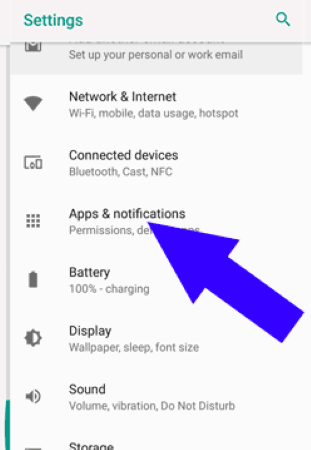
- Find WhatsApp in the list of apps.
- Select “App info.”
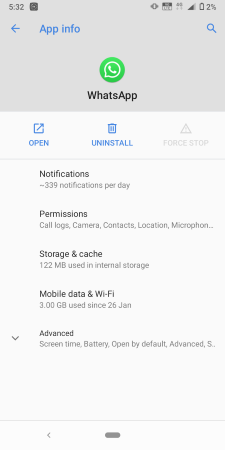
- Select “Reset app preferences.”
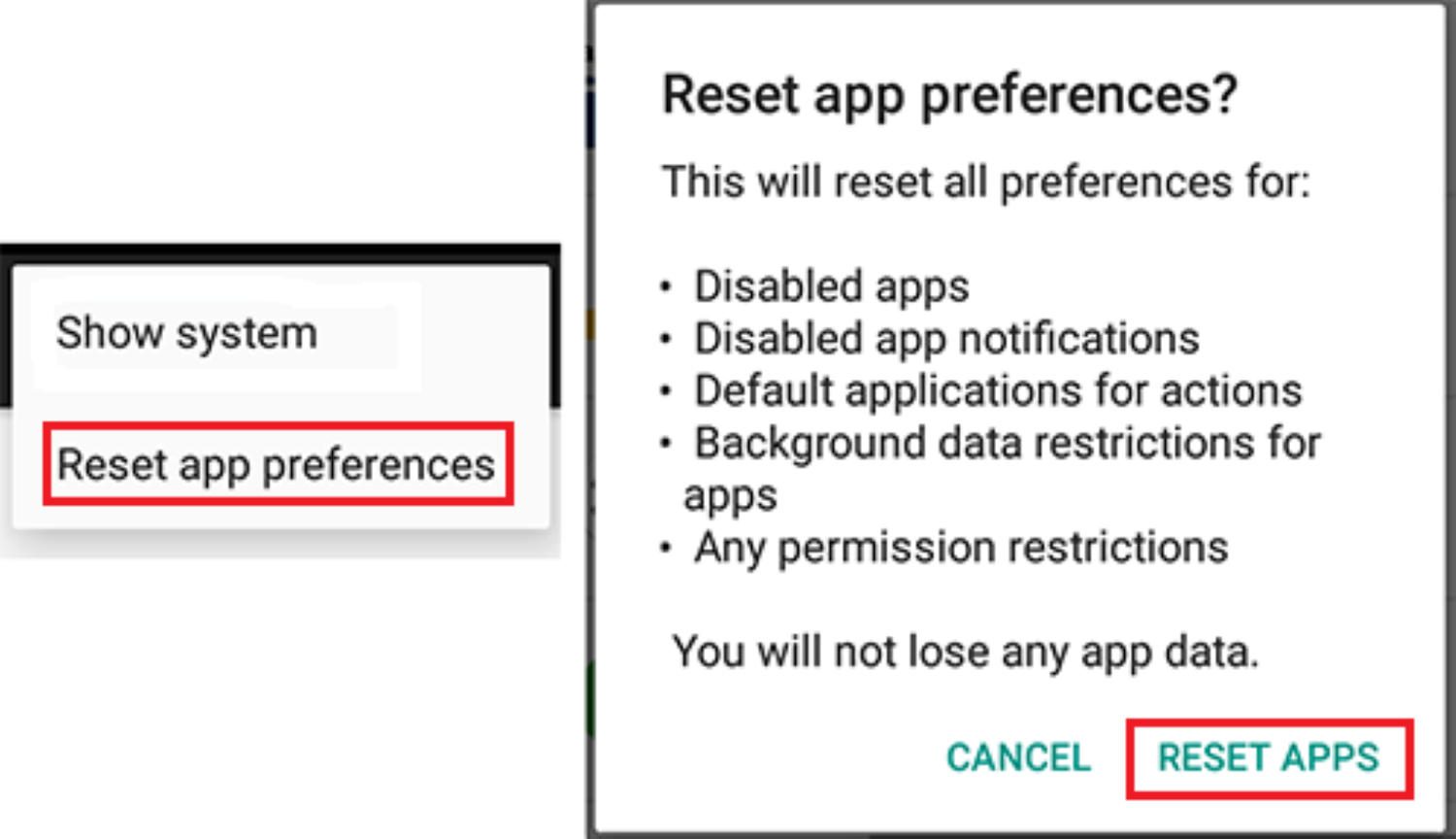
- This will reset all WhatsApp settings to the default.
- Now, make a voice call on WhatsApp. The reset settings may fix issues preventing calls from connecting.
Method 4: Check Network Settings
Follow the steps mentioned below to fix the issue after you know about the failed voice call on WhatsApp meaning:
- Go to the settings of your phone.
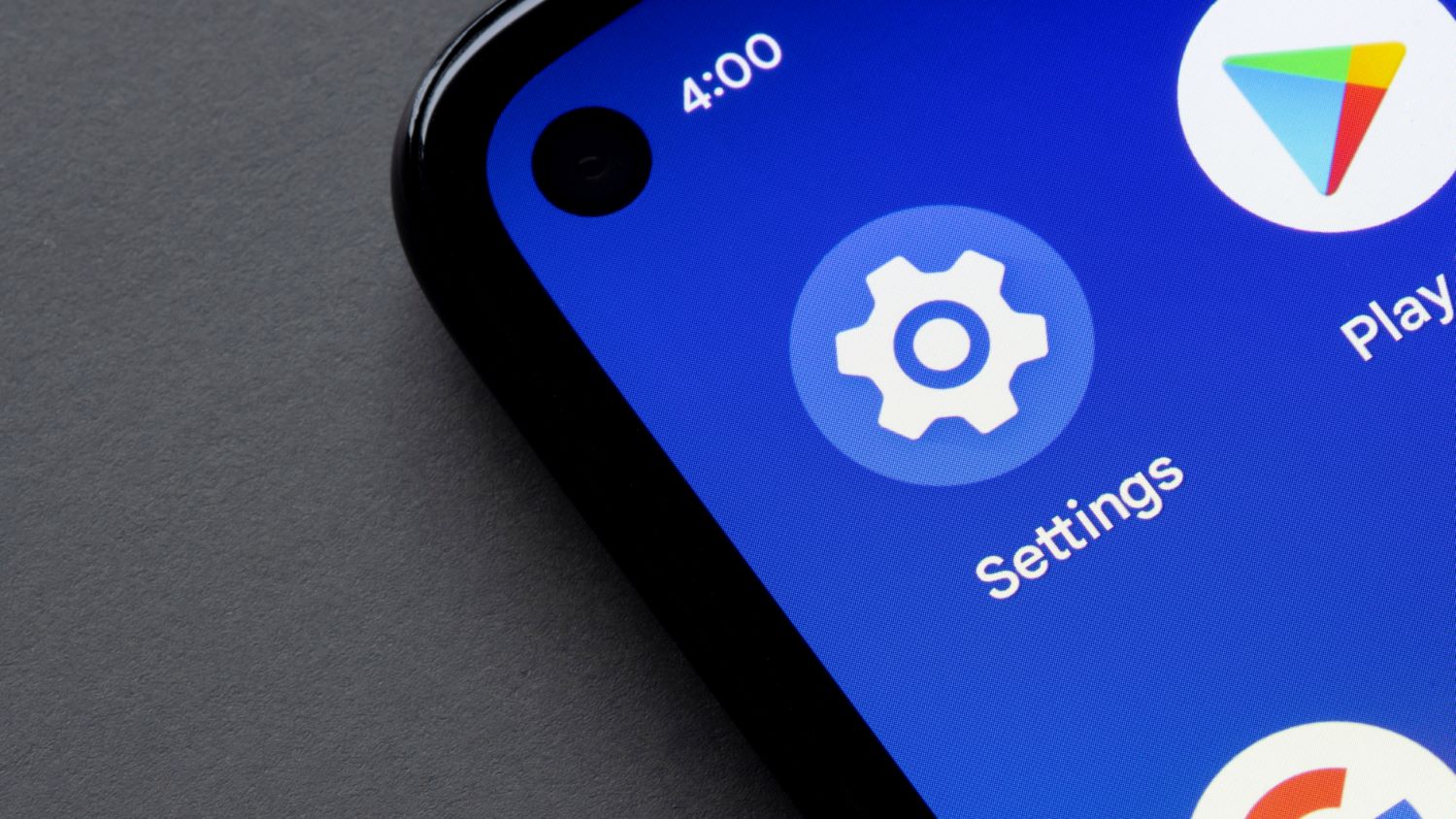
- Select “Network & Internet” or “Wireless & Networks”
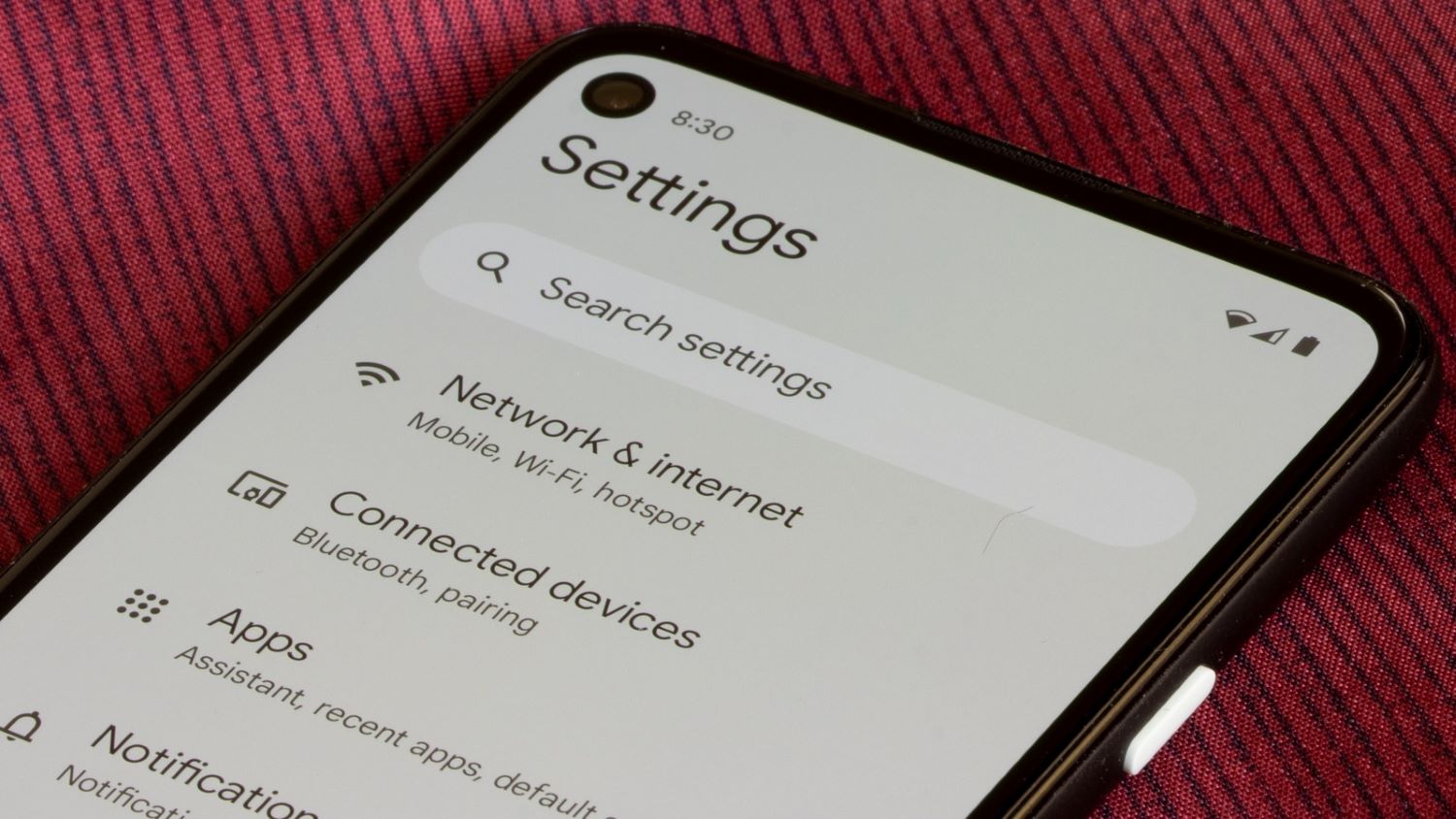
- Select “Mobile network” or “Cellular.”
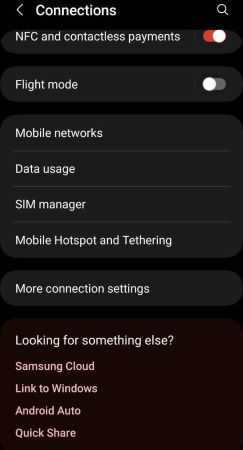
- Check if “Mobile data” is turned on by toggling the button.
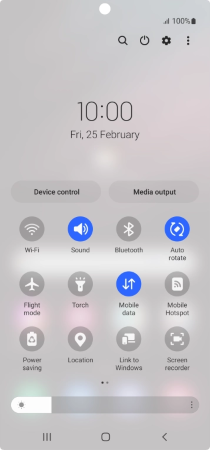
- Go back and select “WiFi.”
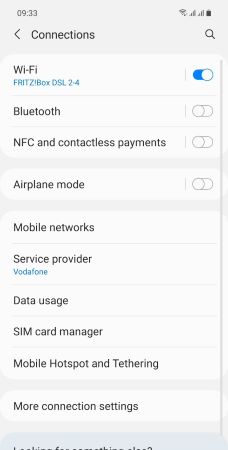
- Choose the WiFi network you are connected to and check the connection quality.
- If the connection weakens, forget the network and choose a different one.
- Return to the main settings page and select “Apps & notifications.”
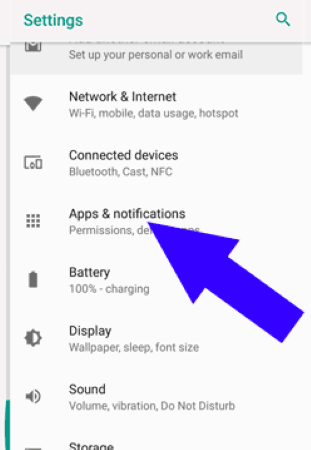
- Select “App permissions.”
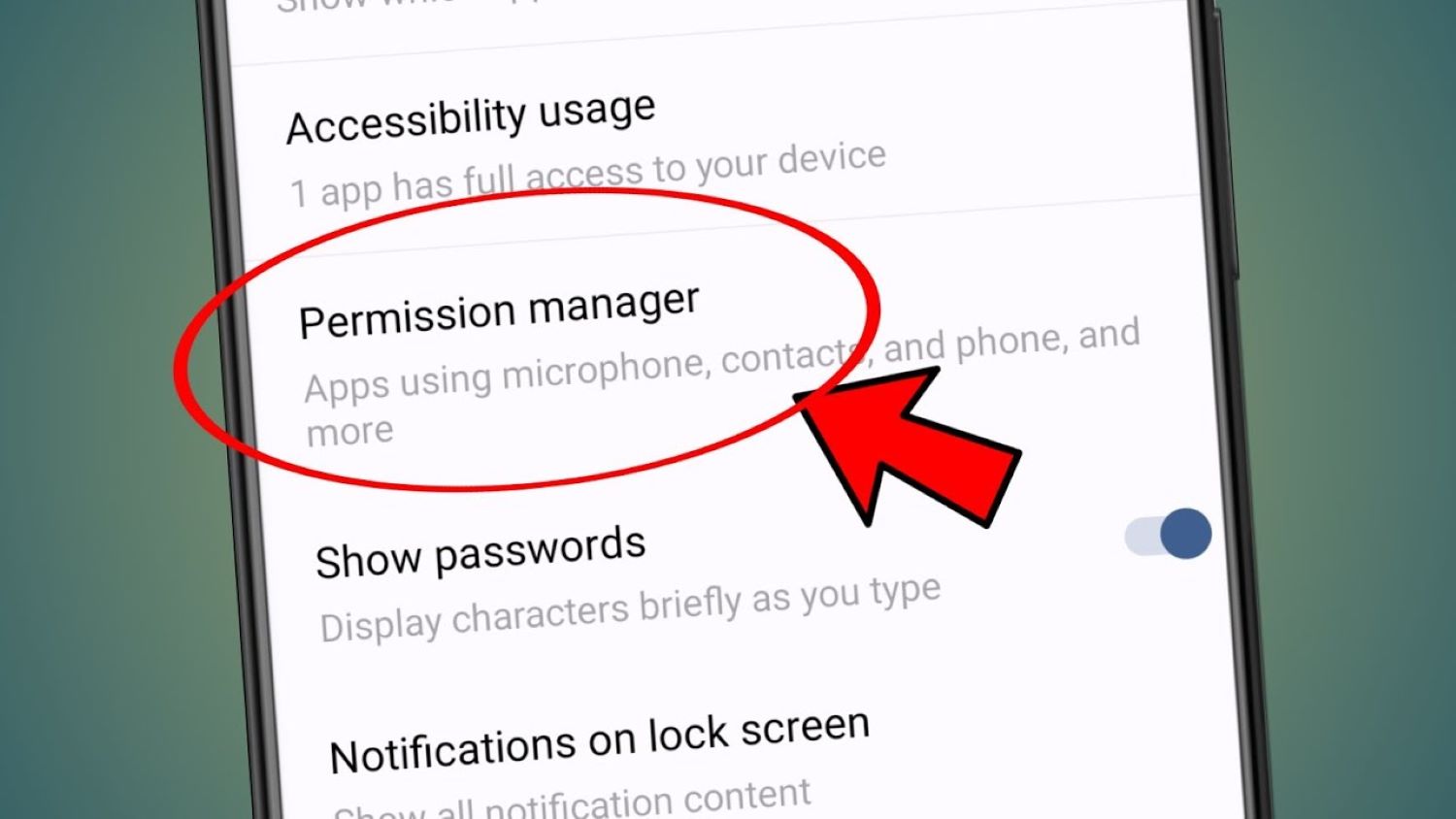
- Find the WhatsApp app and check if “Mobile data” permission is allowed.
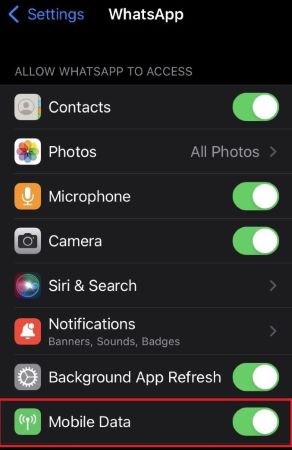
- Allow it to access mobile data in the background for calls and messages.
- Restart your phone for changes to take effect.
- Test making a WhatsApp call to check if the issue is resolved. So this is how to fix it after you know what a failed voice call on WhatsApp means.
Method 5: Keep WhatsApp Up to date
WhatsApp regularly releases updates to fix bugs and improve your experience. Using an outdated version of WhatsApp can sometimes cause issues with voice calls.
Follow these simple steps to update WhatsApp:
- Open the Play Store (for Android phones) or App Store (for iPhones).
- Search for “WhatsApp” and tap on it.
- The Play/App Store will show if an update is available. If yes, tap the “Update” button.

- The WhatsApp update will download and install automatically.
- Once installed, open WhatsApp to complete the update process.
You can fix many voice call issues by updating WhatsApp with the latest version. Regular updates help WhatsApp run smoothly. So check for updates every few weeks to enjoy clear voice calls! So that is how you can solve your issue. Why does it say failed voice call on WhatsApp?
Method 6: Turn off Battery Power Save Mode
Sometimes, your phone’s battery power-saving mode can cause issues with WhatsApp voice calls. This mode restricts apps from running in the background to save battery life. However, the app must run in the background for WhatsApp calls to work correctly.
Follow these steps to turn off battery power save mode:
- Go to the settings of your phone
- Search for “battery”
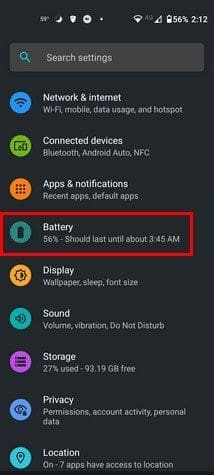
- Select “battery usage” or “battery manager.”
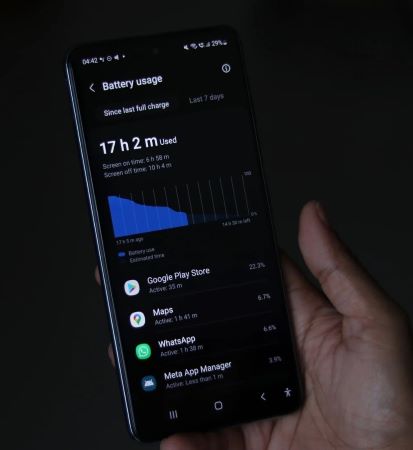
- Look for “power save mode” or “battery saver mode.”
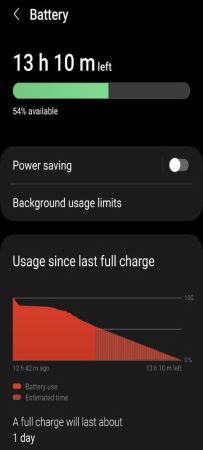
- Toggle the button next to this option to turn it off.
- Now, Whatsapp can run generally in the background without any restrictions.
- Try making a Whatsapp voice call again. It should work now without any issues related to the battery power-saving mode.
By turning off this mode, Whatsapp will have full access to the microphone, internet, and other phone features required for voice calls. This simple fix may help resolve failed or disconnected Whatsapp calls.
Method 7: Change the Low data usage for Call settings
Making voice and video calls on WhatsApp requires an internet connection. If you have a low or limited data plan, it may prevent voice calls from failing. Follow these steps to change your data usage settings:
- Go to Settings on your phone.
- Select “Connections”
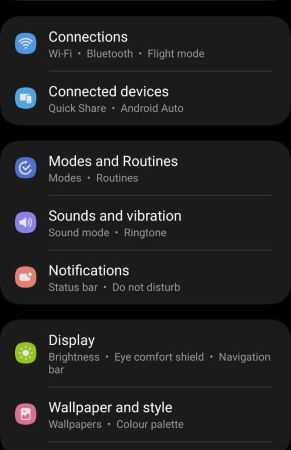
- Choose “Mobile network.”
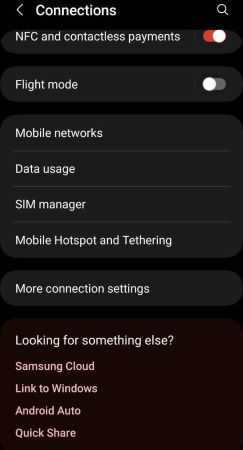
- Select “Mobile data.”
- Under “App data usage,” find WhatsApp.
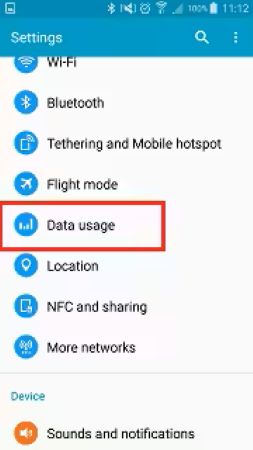
- Tap on it and select “Unrestricted data access.”

- Now, go back to the main “Mobile data” settings.
- Look for the “Limit mobile data usage” option.
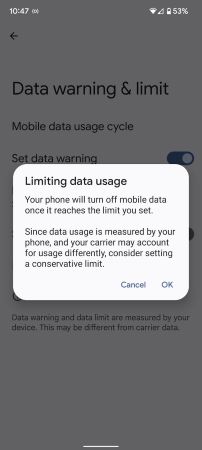
- Toggle it off so that your phone doesn’t restrict background data for apps like WhatsApp
- Also, turn off “Restrict background data” to allow unlimited data access for WhatsApp even when the app is in the background.
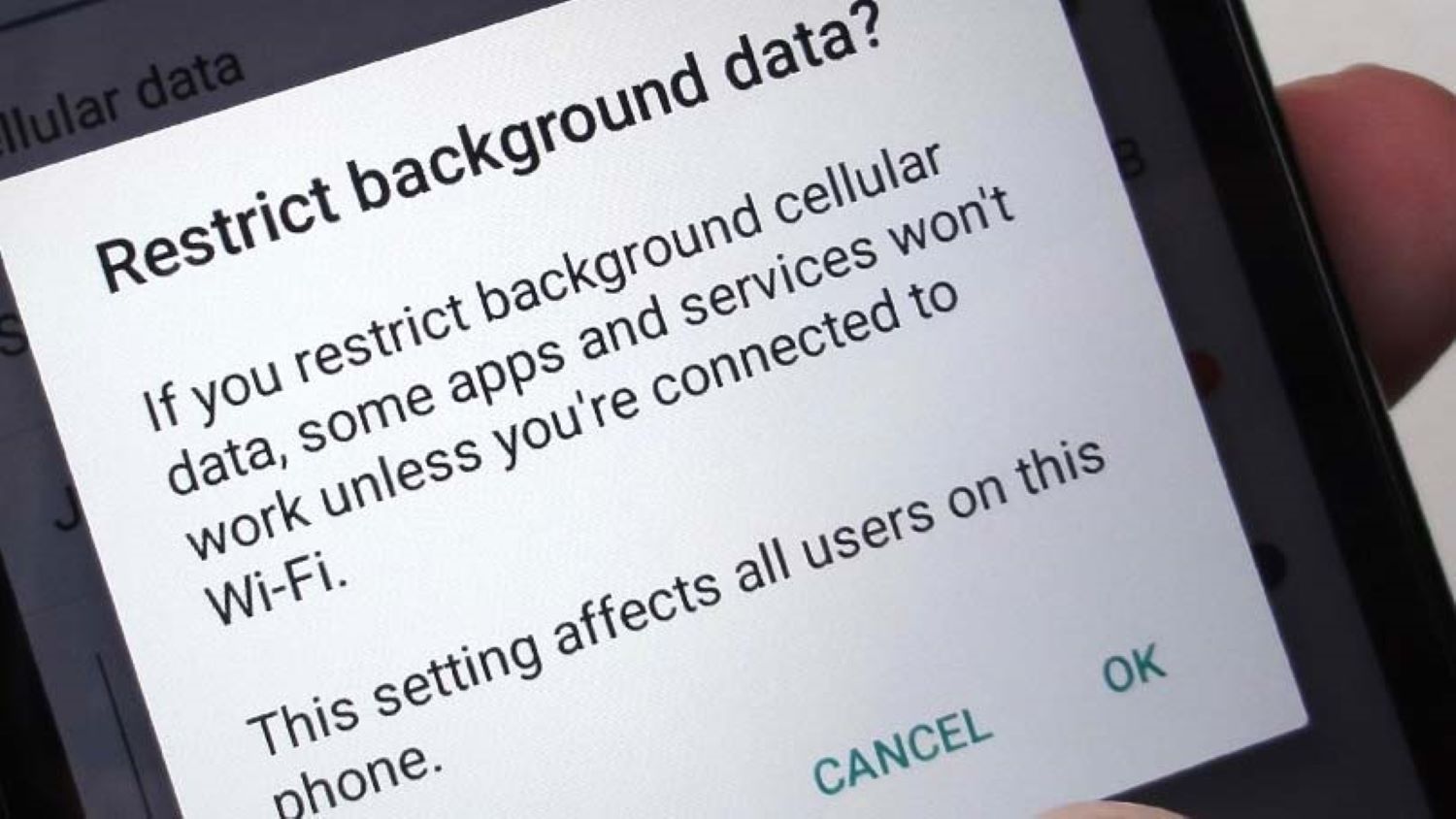
This will allow WhatsApp to use more data for voice and video calls. So, your calls should now work better without failing due to low data limits.
Method 8: Turn off the Bluetooth
You may have connected your headphones or earbuds to your phone using Bluetooth. WhatsApp will then try to use the connected Bluetooth device for voice calls.
Follow these steps:
- Go to your phone’s settings
- Select Bluetooth from the settings options
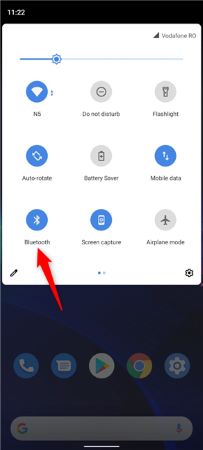
- Look for the name of your connected Bluetooth device, like headphones

- Click on the name of the device
- Select “Disconnect” or “Forget this device.”
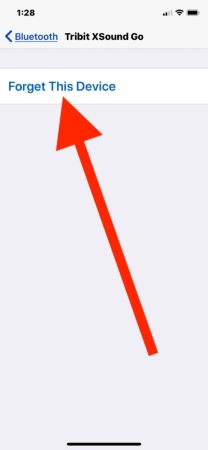
This will disconnect your Bluetooth device from your phone.
- Now, make a WhatsApp voice call. It should work without any issues.
- You may need to restart your phone if the call doesn’t work. Switch it off and then switch it back on.

- Then, try making a WhatsApp call again. It should now work using your phone’s default microphone and speaker.
By turning off connected Bluetooth devices, WhatsApp can access the microphone and speaker directly. This can help fix voice calls not working on WhatsApp.
Method 9: Delete Cache Data
Sometimes, the cache data stored on your device can cause WhatsApp voice or video calls to fail. Deleting the cache can help resolve this issue.
Follow these steps:
- Go to Settings on your phone or tablet.
- Select Apps or Application Manager.

- Find WhatsApp in the list of apps.
- Select Storage or Storage & cache.
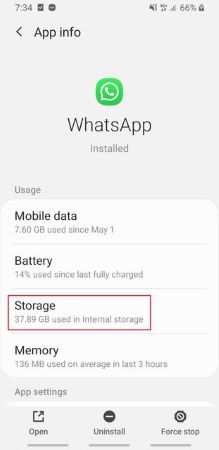
- Click on Clear cache.
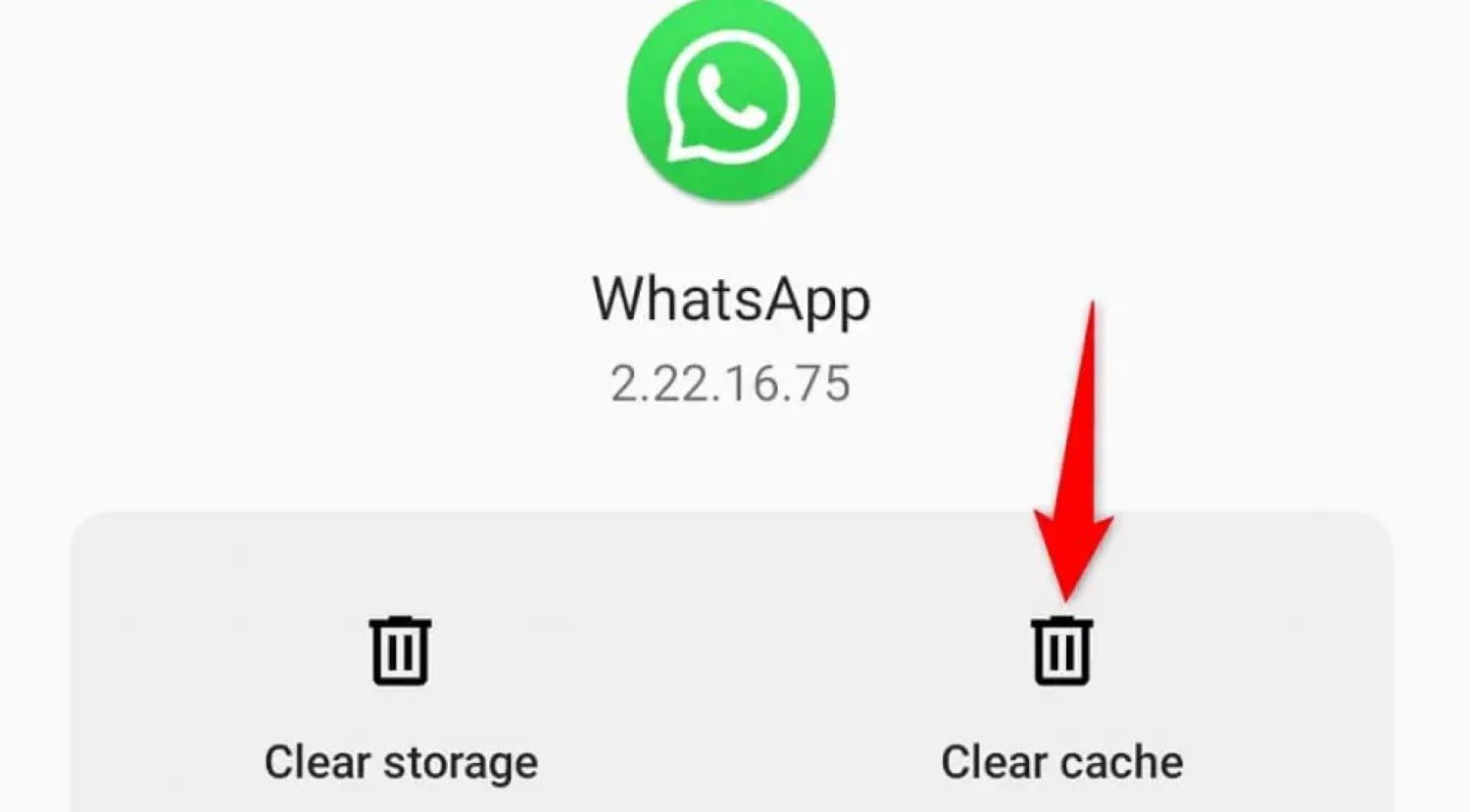
This will delete all temporary cache files stored by WhatsApp. You may also need to clear the app data by clicking Clear stoStoraged.
Clearing the cache frees up space and removes any corrupt files causing call issues. You won’t lose any chats or account information by doing this.
Try making a WhatsApp call again after clearing the cache. This simple fix works for many users experiencing call failures.
Method 10: Turn on and then Off the Airplane mode
Follow these steps to fix the issue:
- Go to your phone’s settings. You can do this by swiping down from the top of the screen on most Android phones.
- Locate the option for Airplane mode and tap on it. This will turn on Airplane mode.
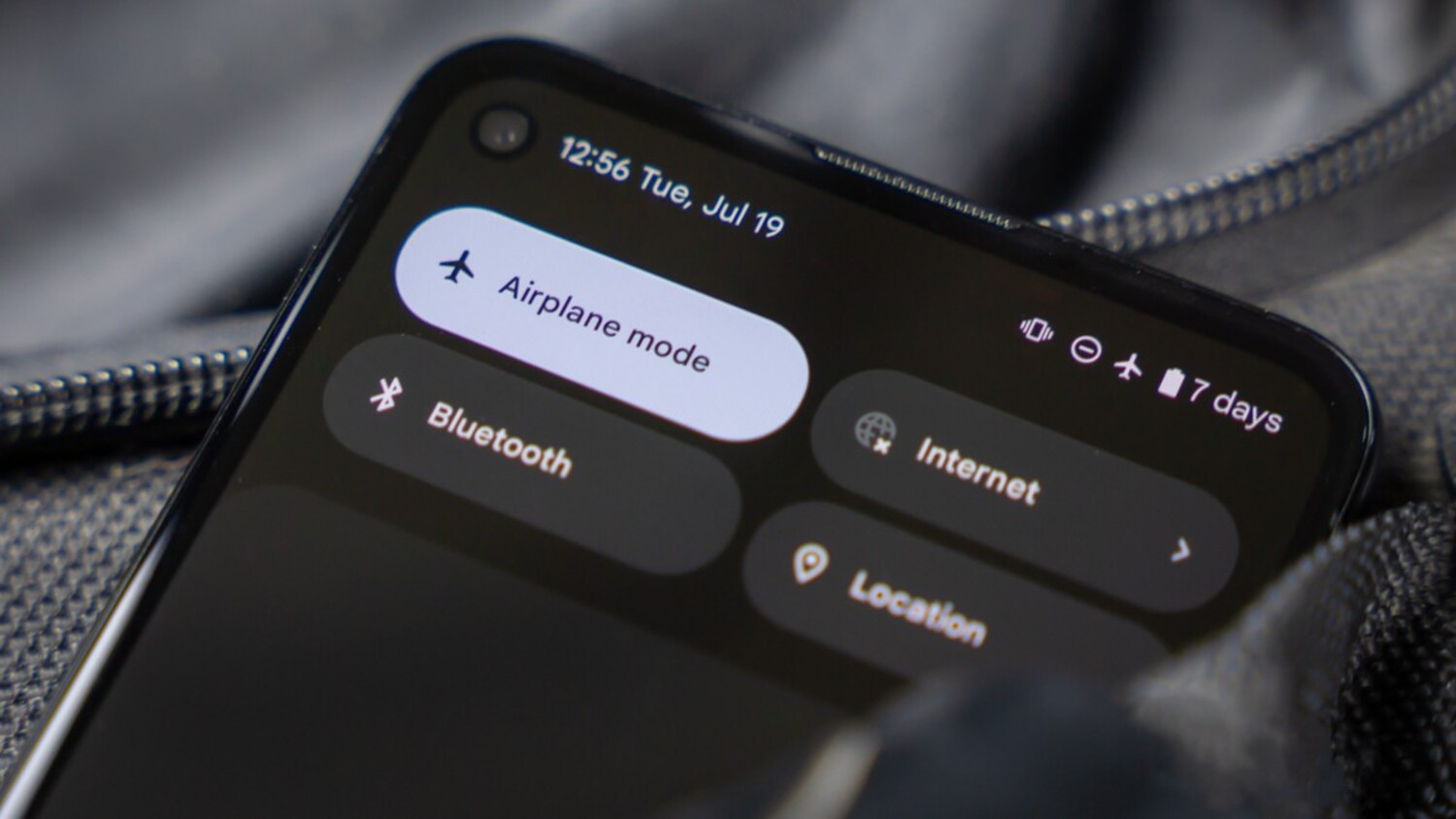
- Wait for 30 seconds with Airplane mode turned on.
- Go back to the Airplane mode settings and toggle it off. This will turn off Airplane mode.
- Now, make a WhatsApp voice call. It will work now in most cases.
Turning on and then off Airplane mode resets your phone’s network settings. This helps in fixing issues like failed voice calls on WhatsApp. The 30-second wait is essential as it lets your phone switch network modes completely when you toggle airplane mode. Try this method if your WhatsApp calls are not going through properly.
Method 11: Contact Customer Care
If you need help with the above methods to fix your WhatsApp voice calls going through, you can contact WhatsApp customer care for assistance. Here are the steps:
- First, open the WhatsApp application on your phone or computer.
- Go to Settings by clicking on the three-dot menu.
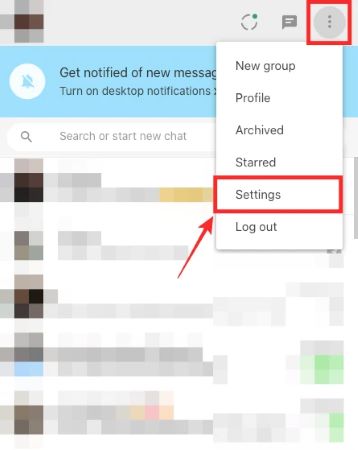
- Select the Help option from the menu.
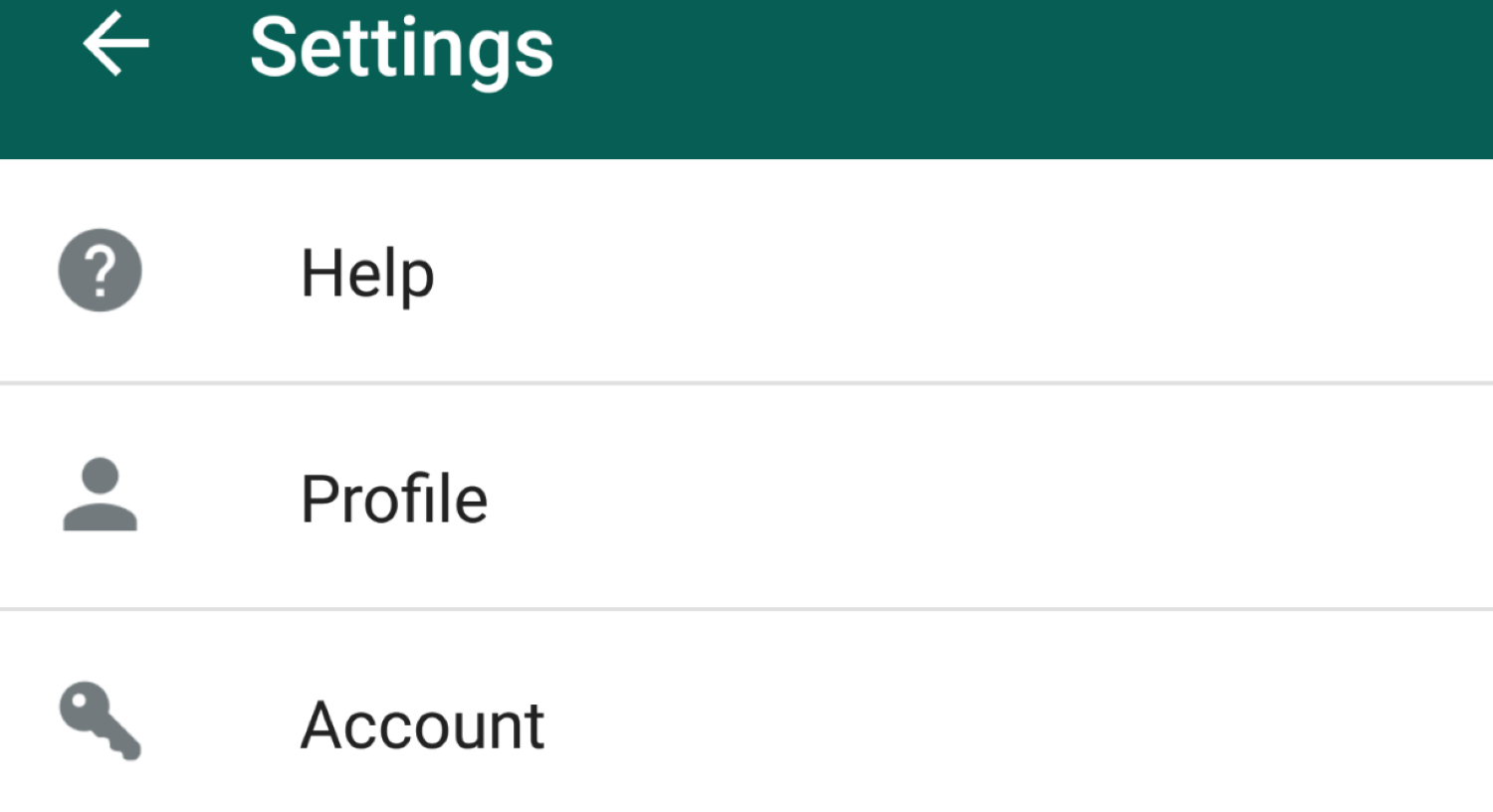
- Then click on Contact Us.
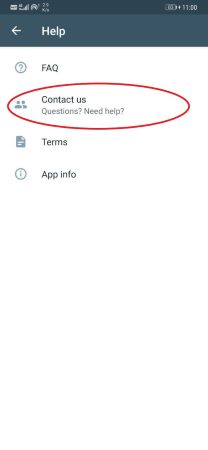
- You will see different contact options like phone number, email, or web form.
- Choose the best contact method for your convenience, like email or web form.
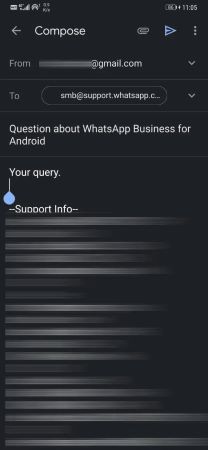
- Provide details about your issue, like voice calls not going through, calls getting disconnected, etc.
- Also, mention the device and WhatsApp version you are using.
- An agent will respond to your query immediately to help resolve the issue.
- They may ask you to try some troubleshooting steps or escalate the problem if needed.
- This enables you to fix WhatsApp voice call issues with customer support. Do contact them if something else works better. So that is how to fix failed voice call on WhatsApp.
Why is the WhatsApp call automatically declined?
The WhatsApp app may not be open in the background. WhatsApp needs to be running for it to receive incoming calls. Also, if you have forced closed or swiped away WhatsApp from the recent apps menu, it will not receive calls.
Your phone’s microphone permission setting for WhatsApp could be disabled. WhatsApp requires microphone access to make and receive voice calls. Check if microphone permission is allowed for WhatsApp in your phone’s settings.
There could be issues with your internet connection speed or stability. WhatsApp calls require a stable network to connect. A slow or unreliable internet may prevent calls from failing or getting declined.
The other person could have you blocked on WhatsApp. If someone has blocked your number or account, WhatsApp calls from your side will consistently be declined.
Your WhatsApp app version may need to be updated. Keeping your WhatsApp updated with the latest version helps fix bugs and improves call connectivity. Outdated apps can lead to call issues.
Lastly, updating your WhatsApp app and ensuring proper permission settings can reduce the chances of your calls being automatically declined without your knowledge. Also, it’s essential to keep your WhatsApp status cool and friendly to maintain a positive and engaging online presence.
FAQs
Does a failed voice call go through on WhatsApp?
No, if the WhatsApp voice call fails to connect due to any issue like poor internet or blocked contact, the call will not go through and will be shown as a missed call. The other person will also not receive any notification in that case.
What does a rejected voice call mean on WhatsApp?
If a WhatsApp voice call is marked as rejected, the other person actively declines or dismisses the call by pressing the decline button. So you will see the call as rejected instead of missed.
What is the limit of voice calls on WhatsApp?
There is no time limit for WhatsApp voice calls. You can talk for as long as possible without any call time limits. However, voice calls use mobile data in the background, so you must monitor your data usage.
How much mobile data does a WhatsApp voice call use?
On average, a one-minute WhatsApp voice call uses around 1MB of mobile data. The data usage may vary depending on call quality and network conditions. But you can estimate about 1MB of data per minute for voice calls on WhatsApp.
Conclusion
In your quest to enhance your WhatsApp experience, overcome potential issues of failed voice calls on WhatsApp in just a few steps. Let’s delve into another beneficial aspect – sending WhatsApp messages without altering your “Last Seen” status. While addressing call failures, you’ve learned that updating the app and troubleshooting various issues can resolve problems. Similarly, ensuring smooth communication with discreet messaging can be achieved through simple methods, allowing you to stay connected without revealing your recent activity. So, whether it’s conquering call hiccups or maintaining privacy in your messaging habits, these solutions empower you to make the most of your WhatsApp experience. Happy chatting and troubleshooting!
Chandraveer is a mechanical design engineer with a passion for all things Android including devices, launchers, theming, apps, and photography.

