Ever wanted to copy important text from a picture? With optical character recognition or OCR, you can! It’s easy to learn How to Extract text from an Image. Just upload your image and watch as technology turns visual text into something you can search, copy and share.
To start with image to text converter, upload the photo to an OCR program or API to extract text from an image. The program will use optical character recognition technology, which identifies letters and text areas. It recognizes the characters and converts the image text into an editable Word or PDF file for you to use.
OCR tools can recognize text in scanned documents, photos, or other graphical formats and convert them into editable formats like text. This guide provides a simple step-by-step process to extract text from images using online OCR tools. Online OCR services allow users to upload and convert image files into editable formats like text, PDF, and Word without installing software. Read on further to learn how to extract text from an image.
See Also: Top 10 Best Online Image To Ascii Converters
Why Extract Text from Images?
There are several reasons why extracting text from images is essential. It allows scanned documents and books to be made searchable, which helps improve the findability of information.
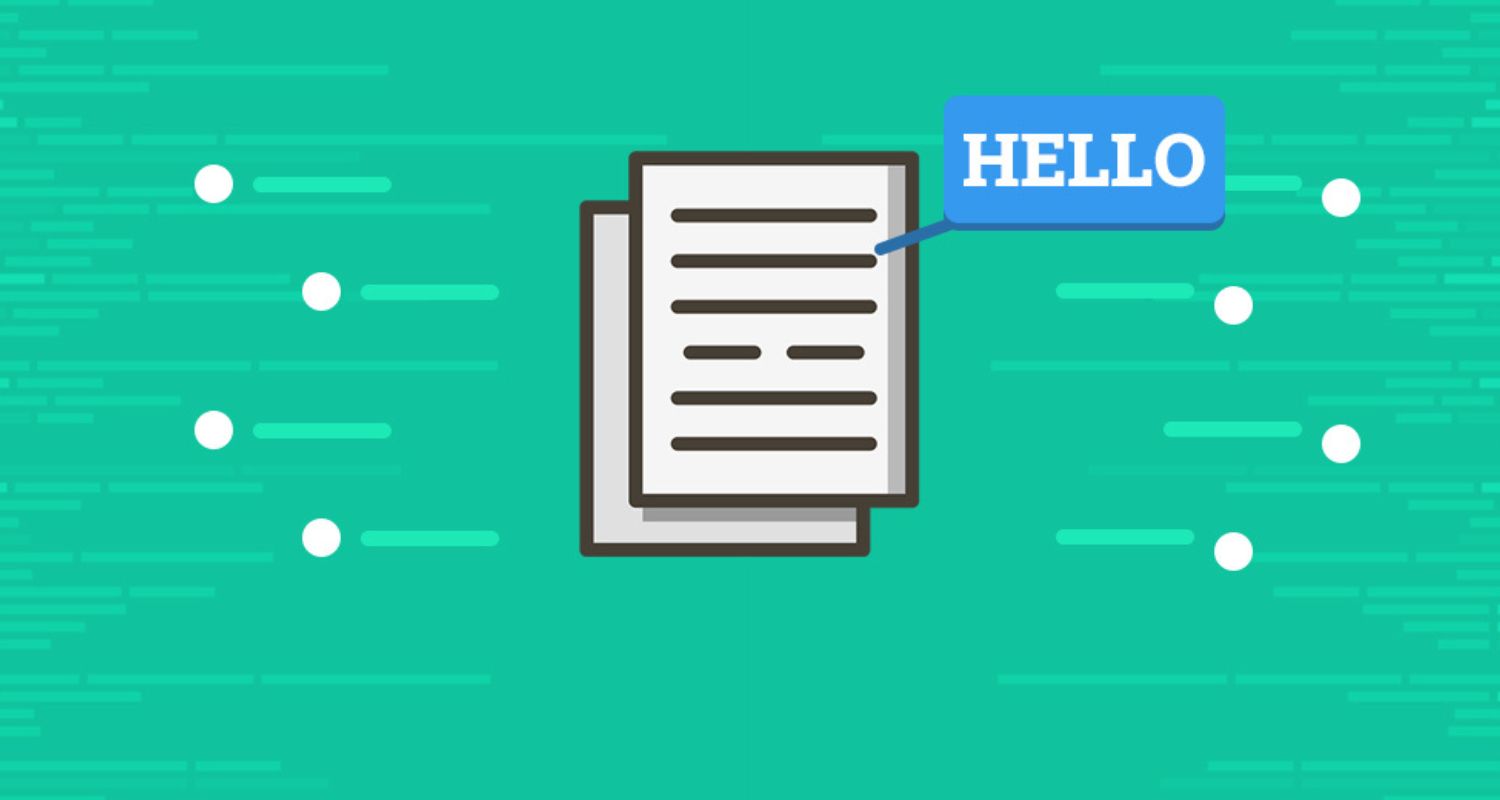
Data can be extracted from images of invoices, forms and receipts to maintain digital records more easily. Text recognition also enables images to be translated to other languages by extracting the text content.
For businesses and organizations, extracting text from paper documents helps comply with regulations by converting physical records into digital format. Being able to extract text from images has many practical applications. Let us see further how to extract text from an image.
Choosing an Online OCR Tool
Several good free online Optical Character Recognition (OCR) tools allow you to extract text from images. When choosing a tool, comparing features like the file types and formats supported, number of recognition languages, output options and ease of use is essential. Two popular choices are OnlineOCR.net and OCR.Space. There are also OCR Apps for Android devices that you can use for efficient text recognition.
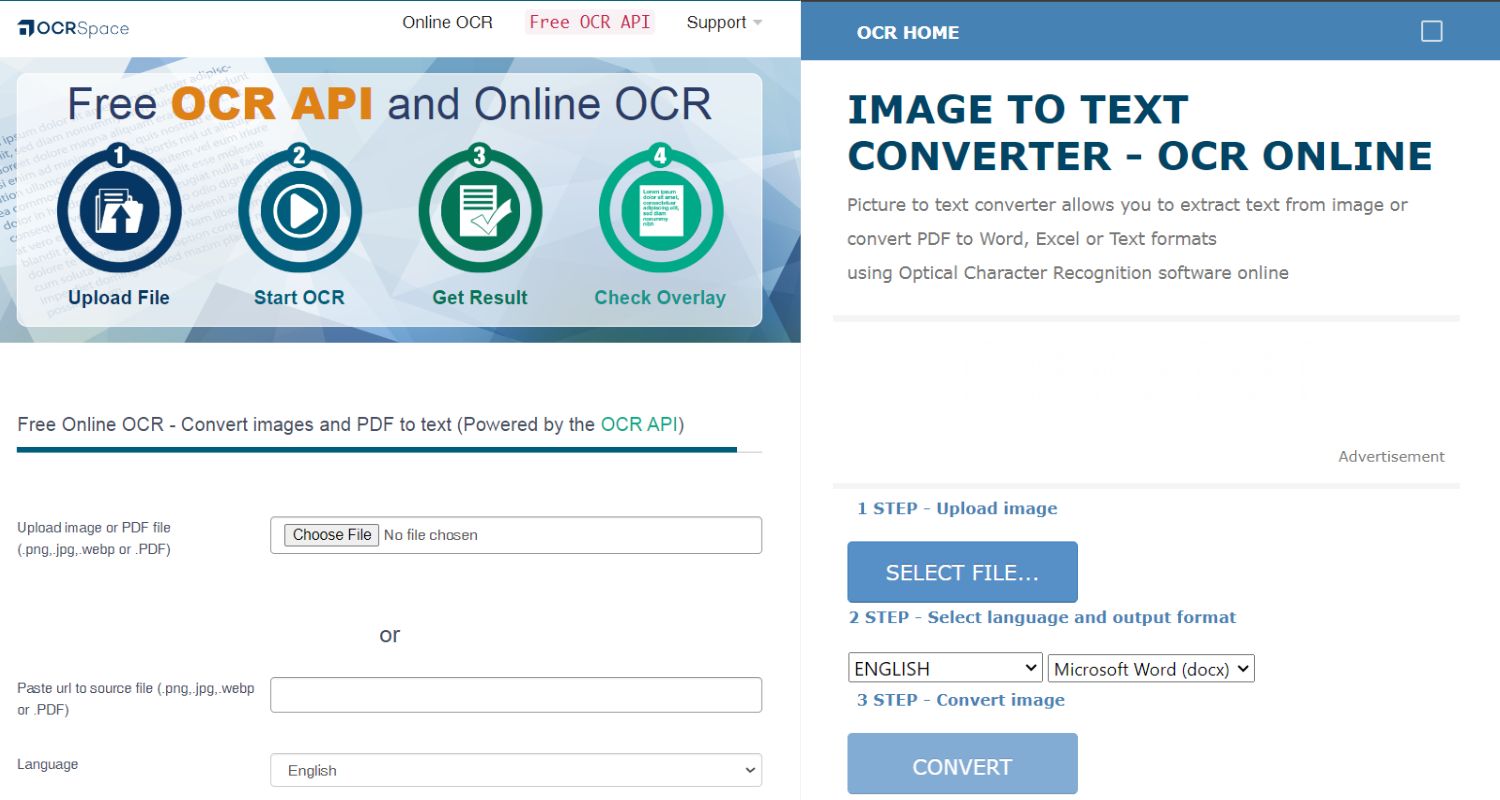
OnlineOCR supports more file types like PDF, TIFF and languages. It also offers multiple output formats like Word, Excel and plain text. The interface is straightforward to use, with just three main steps. For best results with higher file size limits and additional pro features, OnlineOCR.net would be the recommended free online OCR tool to extract text from images quickly and easily. Now let’s move 0n to the next step on How to Extract text from an Image.
Uploading Your Image
The first step to extract text from images using an online OCR tool is to upload your image file—most support standard formats like JPG, PDF and TIFF. The free version of OnlineOCR.net allows uploading files up to 15MB in size. For better OCR accuracy, use images with a resolution of 200 dpi or more.

Small file sizes below 5MB also help improve recognition results. Follow any instructions on the website for selecting your language and choosing an output format before starting the text extraction process.
Running OCR and Getting Results
Next on How to Extract text from an Image is to select the correct language for the text in the image and choose an output format like DOC, PDF or TXT. Then click the convert button to run OCR. For small files, results may be instant.
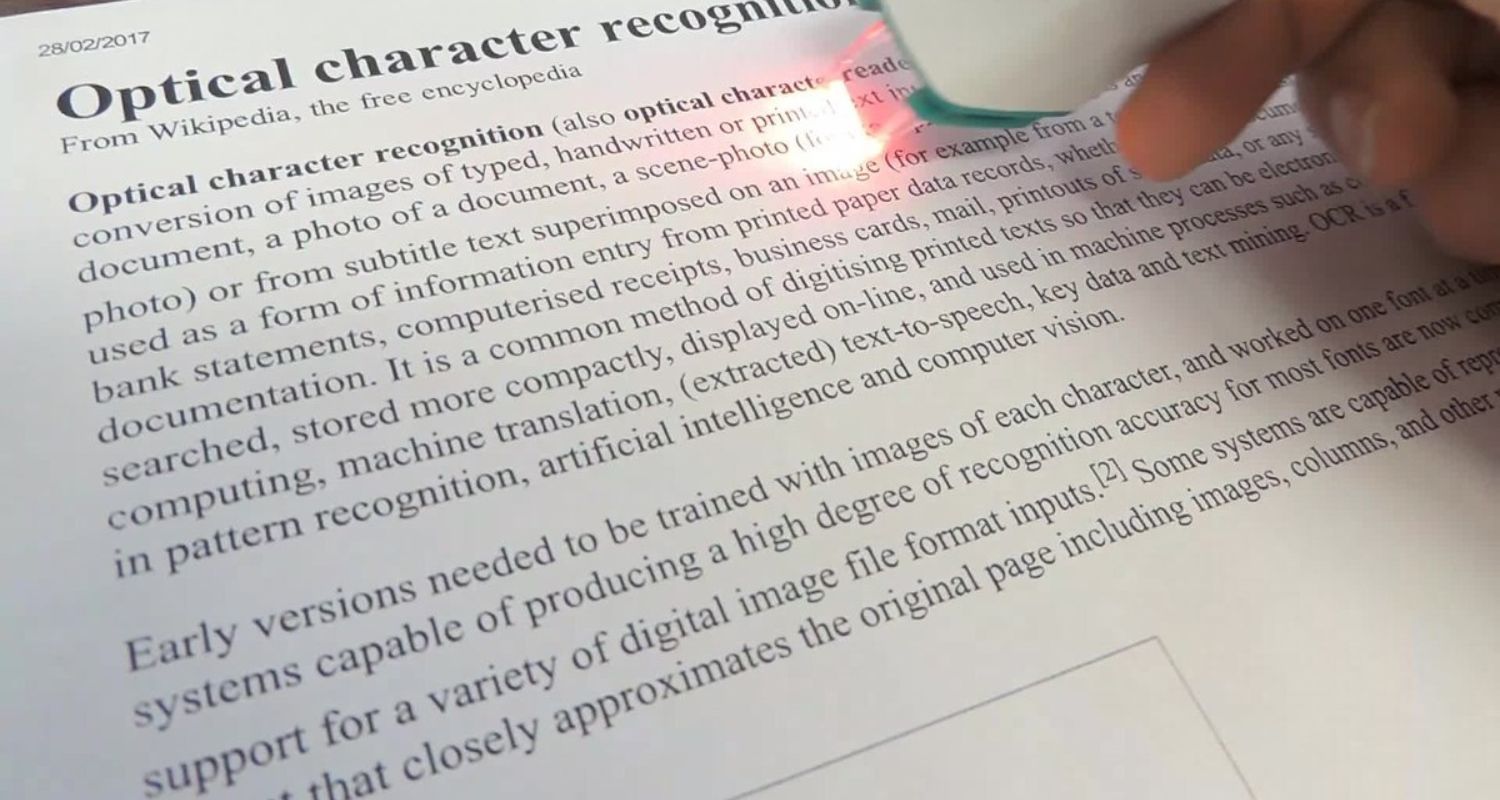
Larger files could take minutes. You’ll get a download link or can copy text. Check if errors occur in image quality, language settings, and file size limits. For the best results, use high-quality images under 15MB.
Using Extracted Text
Next on How to Extract text from an Image, there are many ways to use the results. Typical uses include indexing scanned documents to make them searchable. You can also convert scanned books into editable digital formats like PDF/A for preservation and reading on devices.
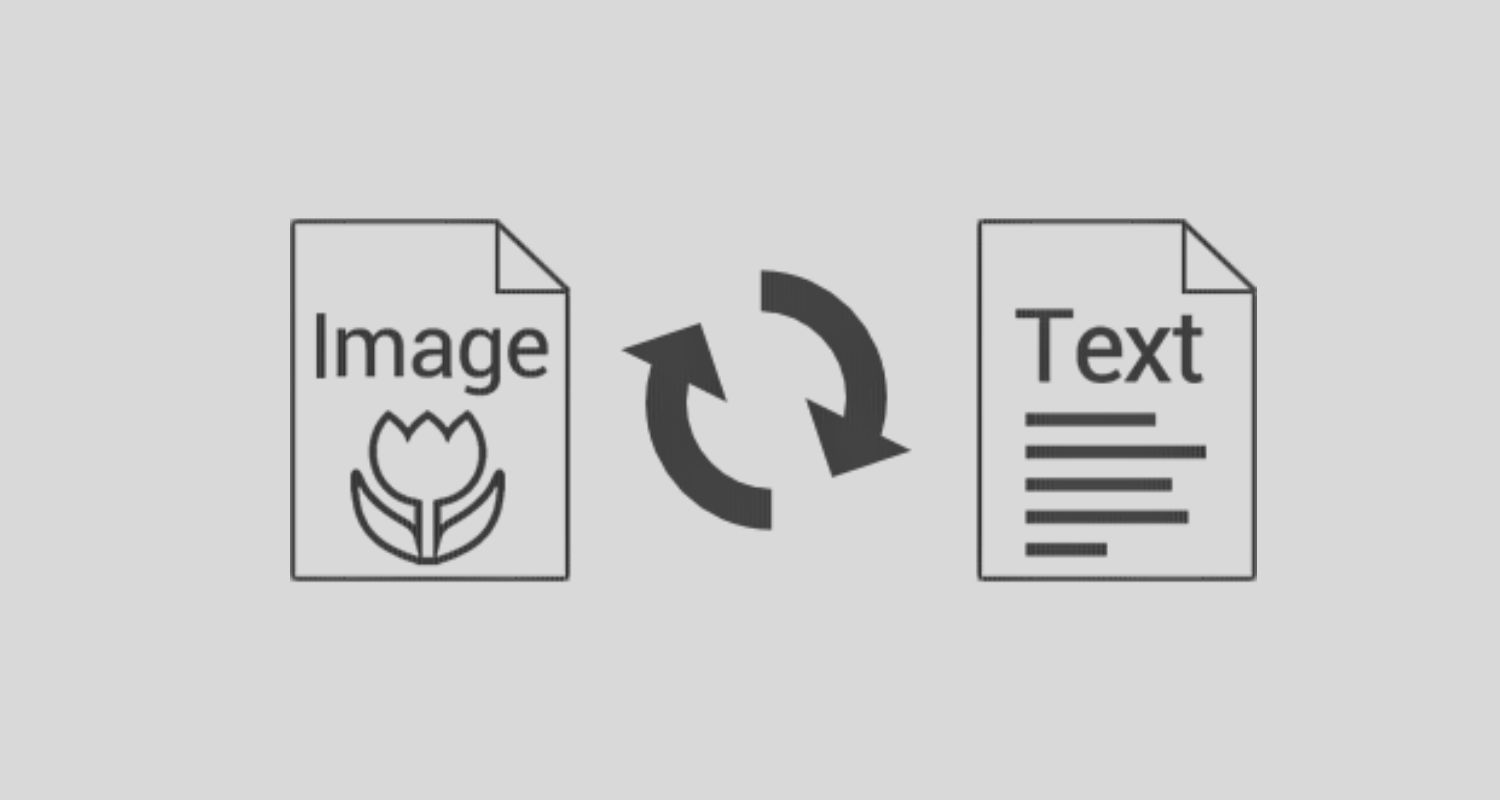
The extracted text can be used to create searchable PDFs from paper documents. OCR APIs also allow the extraction of structured data from forms and invoices to build databases or spreadsheets. With so many options, OCR opens up new possibilities for managing and utilizing image-based content. You can even post Animated GIF Images on Facebook or other social media platforms.
Advanced OCR Techniques
For even better OCR results, some advanced techniques can be utilized.
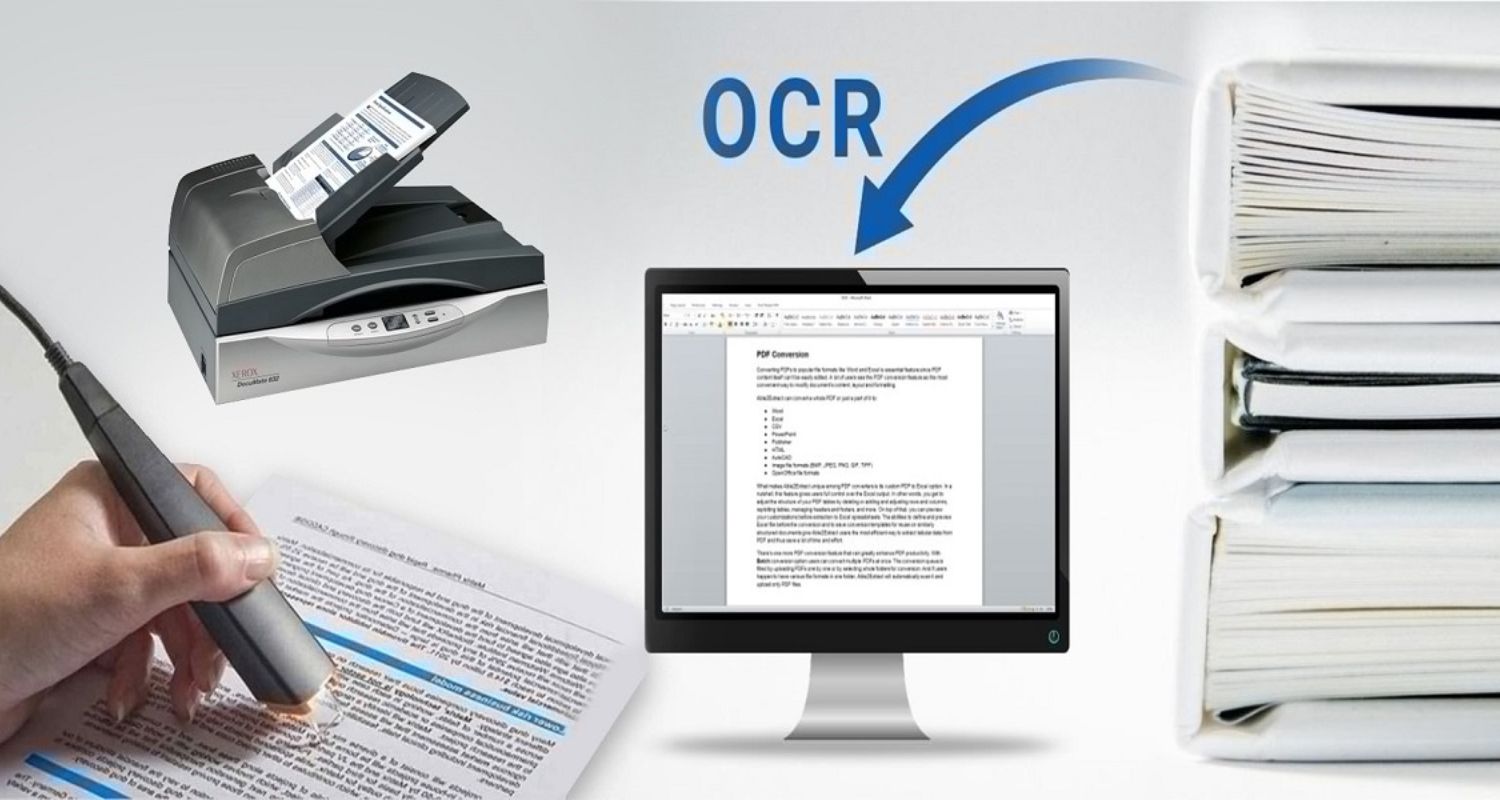
- Cropping images tightly before uploading can eliminate background noise.
- Deskewing helps straighten tilted text for clearer recognition.
- Adjusting contrast and brightness improves text visibility.
- Zonal OCR allows extracting text from specific areas like forms or tables through coordinates.
- Batch processing enables converting multiple files simultaneously through a single upload, saving time for digitizing large volumes of documents.
With proper pre-processing and tools like zonal OCR, more accurate text can be captured from complex layouts through advanced recognition. And that’s all for How to Extract text from an Image!
See Also: Top 9 Photo Stitching Softwares You Must Try
FAQs
Can you extract text from an image?
It is possible to extract text from images using optical character recognition (OCR) technology. OCR allows computers to recognize text within images and convert it into machine-readable text.
What is extracting text from an image called?
Extracting text from images is called optical character recognition, or OCR for short. OCR is the technology that enables machines to read and understand text in images like documents, photos, and videos.
What is the algorithm for extracting text from an image?
Convolutional neural networks are the main algorithms for OCR and extracting text from images. It works by training a neural network on many image data to recognize patterns in pixels representing letters and numbers. The trained network can then look at new images and identify text areas to recognize.
What is the program that extracts text from a picture?
Popular programs and services that extract text from images using OCR include Google Cloud Vision API, Microsoft Azure Computer Vision, Amazon Textract, and Adobe Acrobat.
Conclusion
While technology allows extracting text from images, it’s important to consider ethical use and any legal implications. Moreover, with great power comes great responsibility. We encourage using this skill to uplift humanity by spreading knowledge, not harm.
Additionally, the words you uncover could help someone learn, grow, or unite people. Here’s to progress that respects all people. Now go – your subsequent discovery awaits! We hope this article on how to extract text from an image has helped you with extracting words from an image.
See Also: 5 Best Android Apps to Repost Photos & Videos on Instagram

