In today’s fast-paced society, streaming movies and TV shows have been integral to our lives. Showbox, an app that allows you to stream and download your favorite movies and TV shows for free, is in high demand because of this. Although Showbox is not officially available for Mac, there are still ways to download Showbox on Mac and run it on your Mac computer.
This guide will guide you through downloading Showbox on a Mac and ensuring a convenient entertainment hub.
Showbox is a known app for streaming movies and TV shows that offers access to your preferred content.
How to Download Showbox on Mac
While it is not officially compatible with Mac, you can still enjoy Showbox on your Mac computer by following the below steps:
Step 1: Install an Android Emulator
To download Showbox on your Mac, you must use an Android emulator—a software that enables running Android apps on your Mac. One of the emulators for this purpose is “BlueStacks.” Follow these instructions to begin;
1. Go to the BlueStacks website. Download the macOS version of the emulator to download Showbox on Mac.
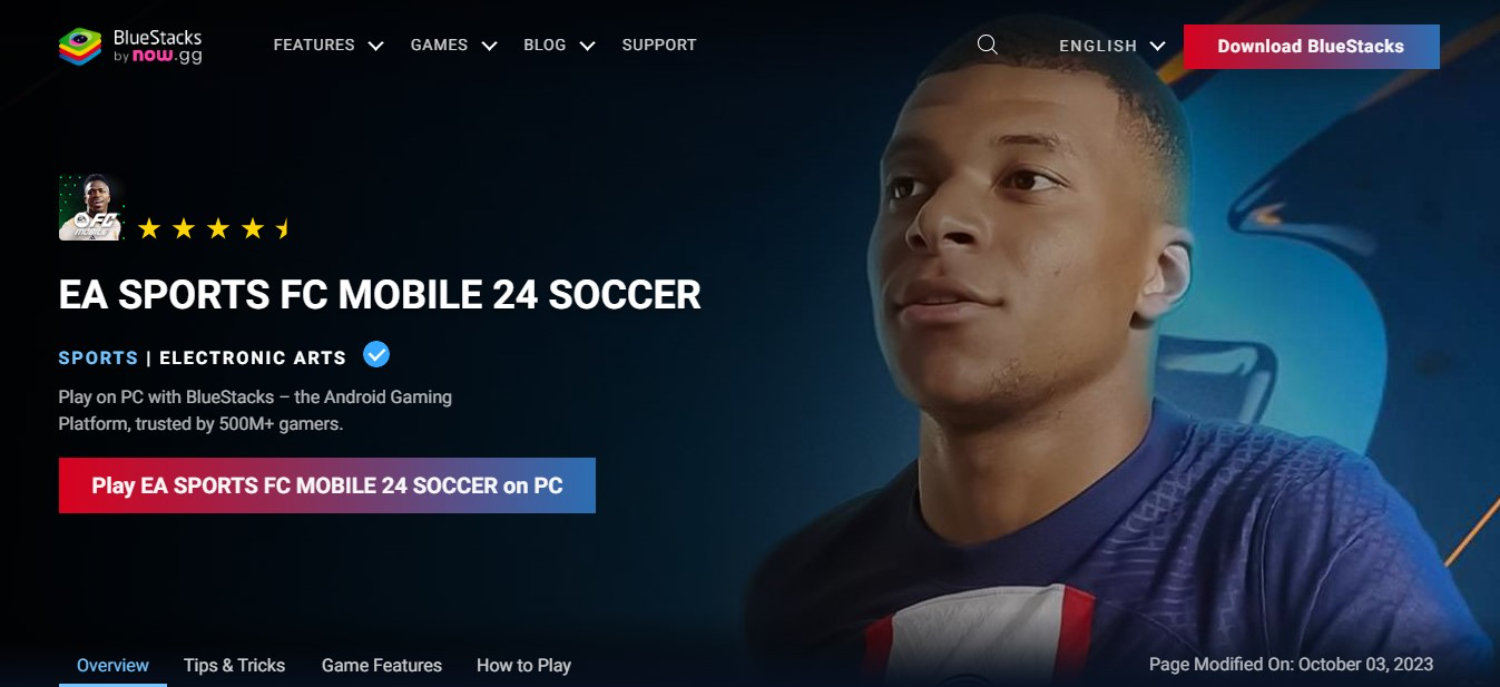
2. The instructions on the screen will help you download BlueStacks on your Mac. You can then launch BlueStacks once the installation has been completed. You can Download Bluestacks Android Emulator from here.
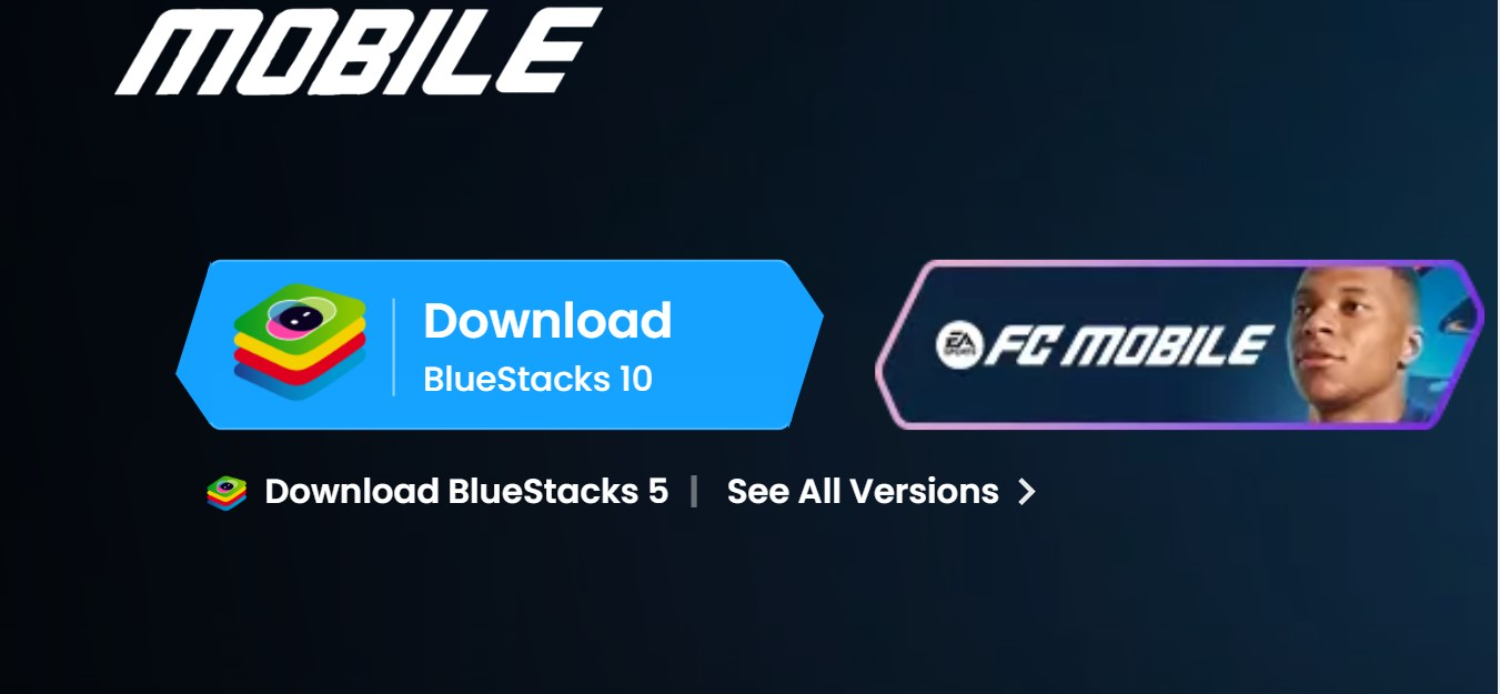
See Also: Set Up Bluestacks Cloud Connect With Step-By-Step Tutorial
Step 2: Install the Showbox APK
There are no official app stores for Showbox. As a result, you will need to download it from a different source. You can do this by following these steps to download Showbox on Mac:
1. Open your Mac’s web browser and look up “Showbox APK download.”
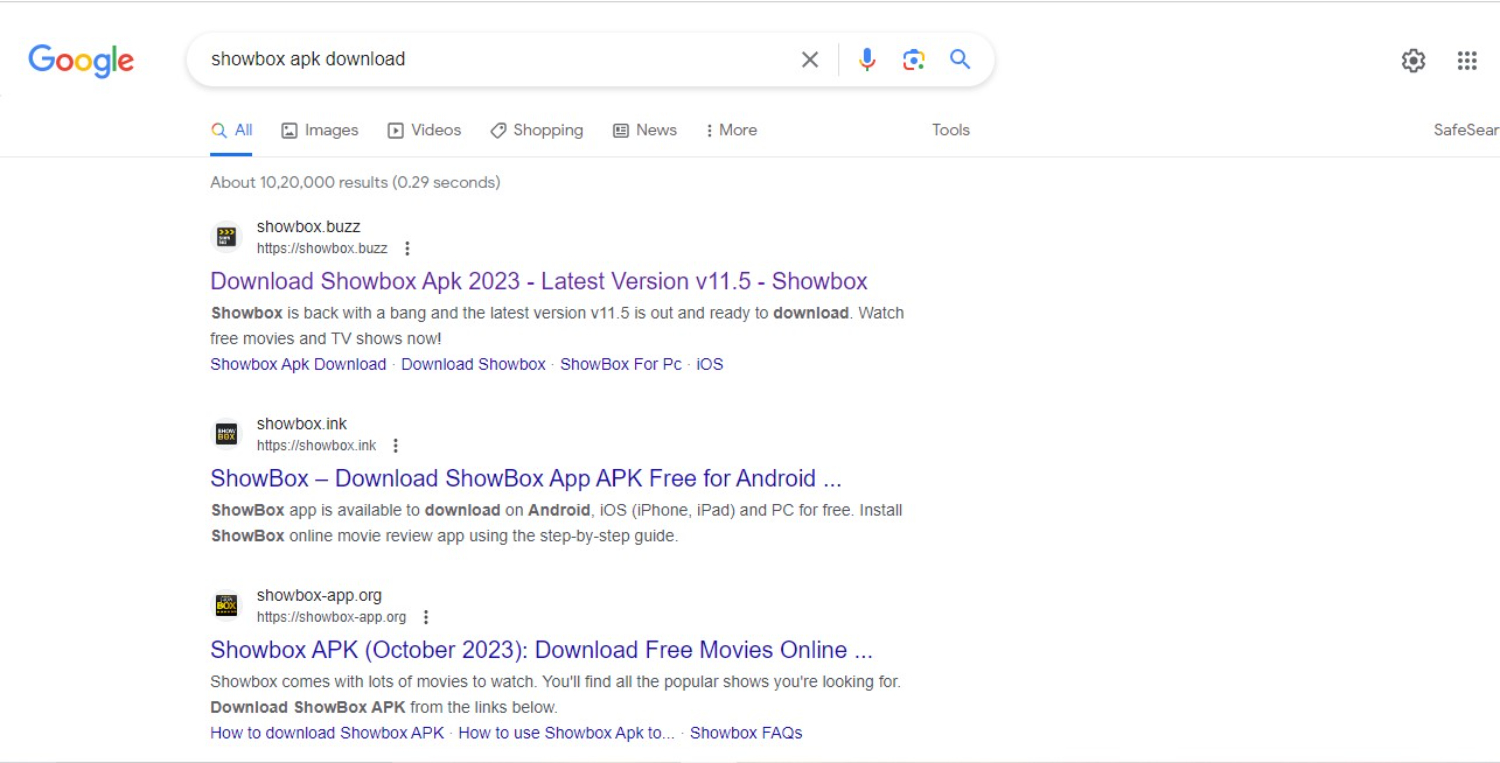
2. Download Showbox APK from a trusted site.
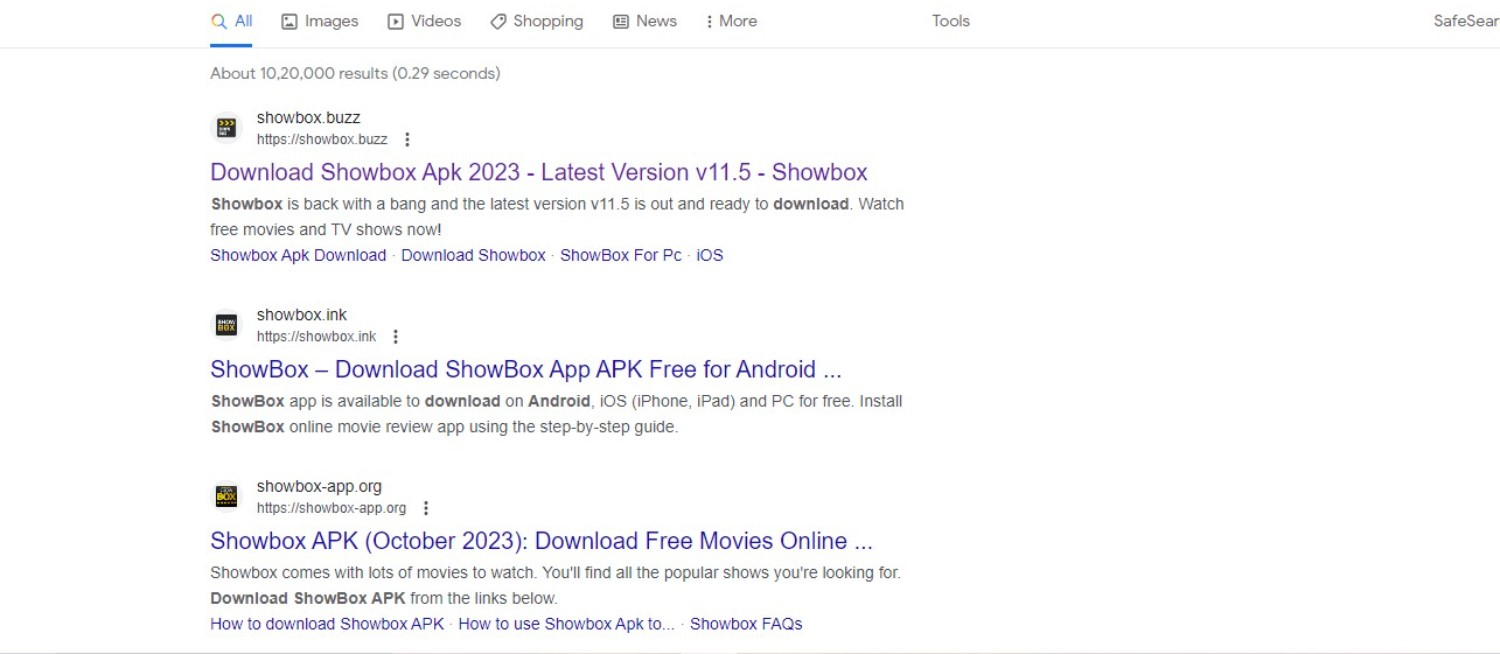
3. Once that’s done, it will be saved to your Mac.
Step 3: Install Showbox with BlueStacks
1. Open up BlueStacks on your Mac.
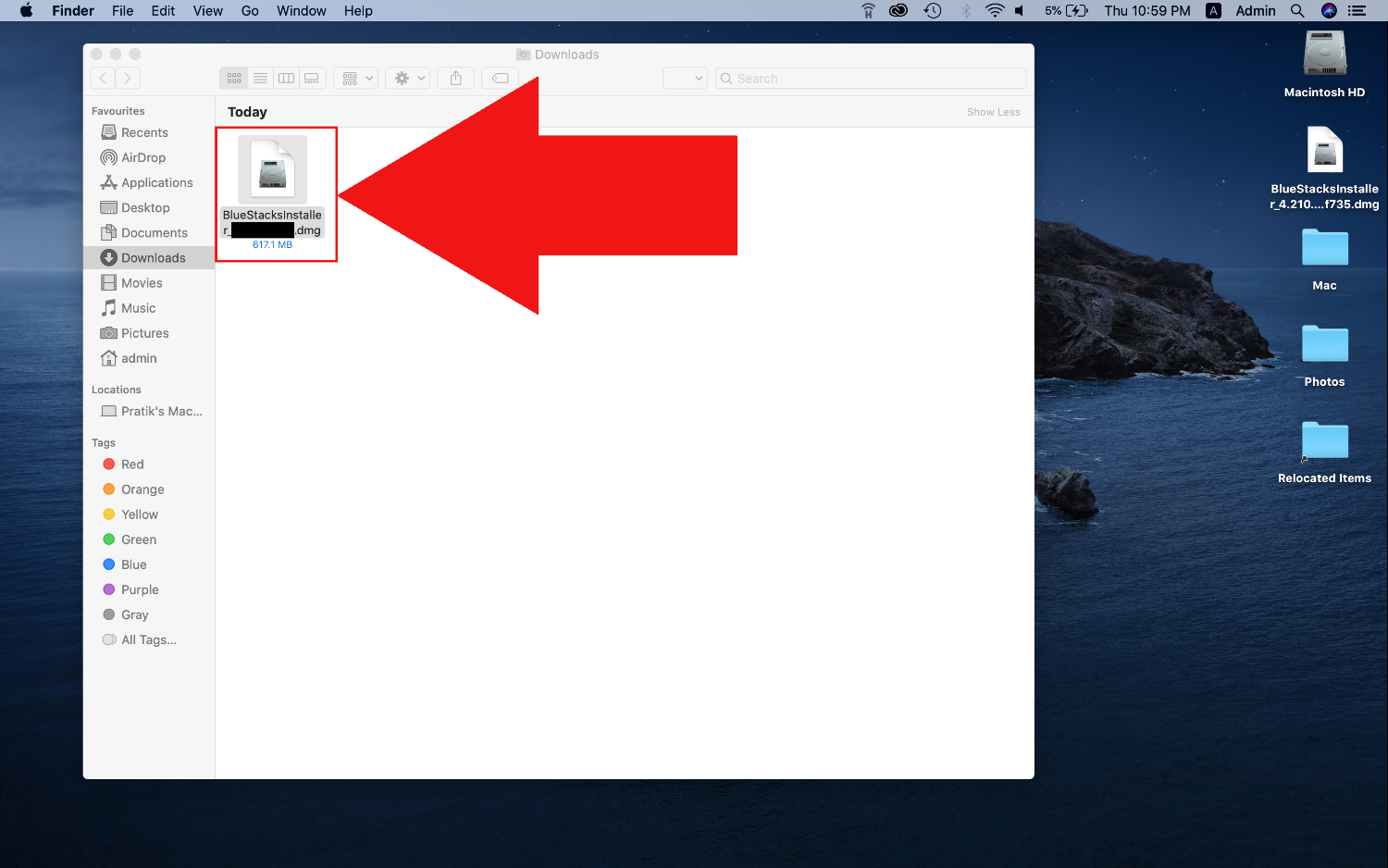
2. Select “My Apps” or “App Center” in BlueStacks.

3. Click on the “Install APK” button.
4. Find the Showbox APK you downloaded before and select it.
Then BlueStacks will take care of everything else after that.
Visit: Install Showbox with BlueStacks
Running Showbox on Mac
Step 4: Launching Showbox on BlueStacks
1. After installation, find the app in either the “My Apps” or “App Center” section of BlueStacks.
2. Click on it to launch like any other program.
Step 5: Using Showbox on Mac
1. After opening Showbox, you will see that it has a beginner-friendly interface that’s easy to navigate.
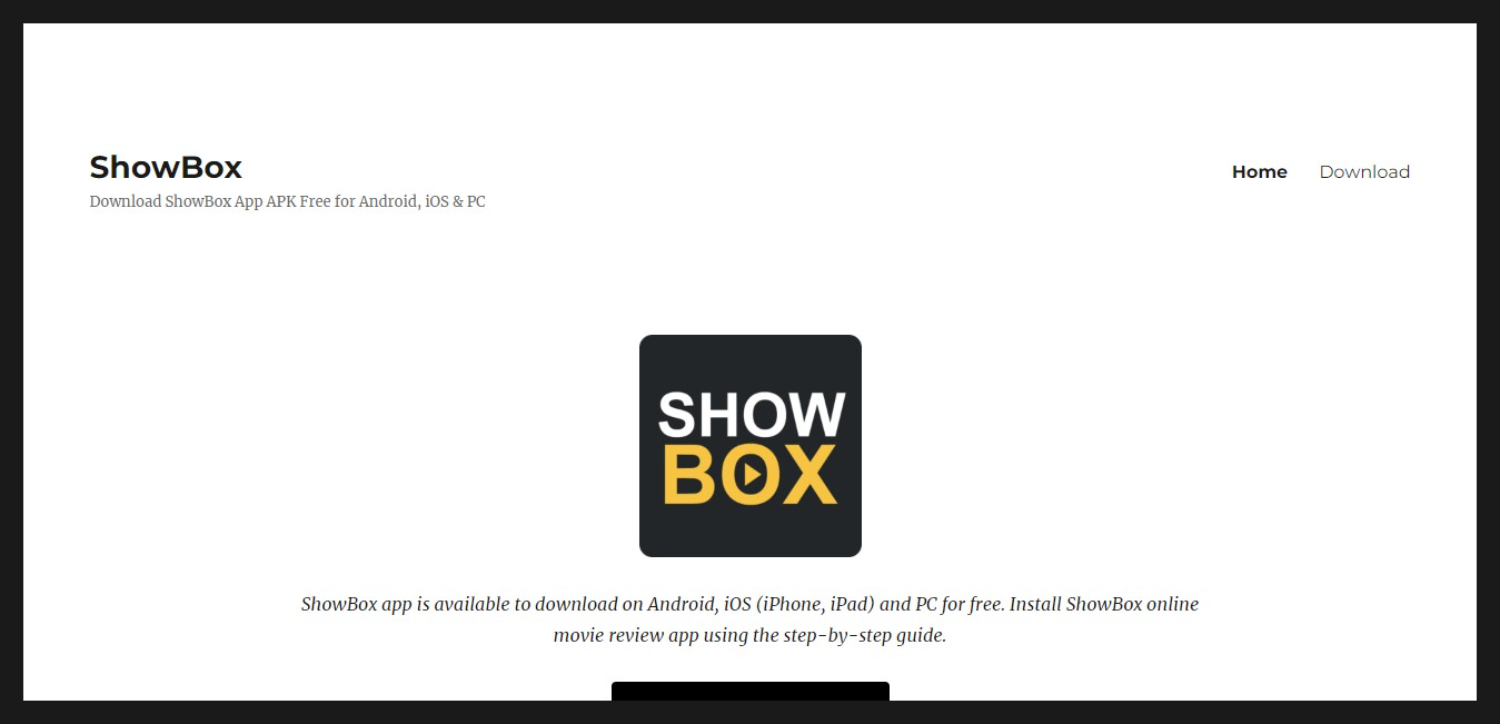
2. Scroll through the list of genres that they have there until you find something you want to stream.
3. Once you select something, choose whatever quality you want it to be streamed in, click the “Watch Now” button, and sit back for a good time!
Troubleshooting and Tips
Installing and running Showbox on your Mac using BlueStacks is generally easy. But, problems may still arise. Some common problem and their solutions that can help are:
Showbox won’t install on BlueStacks.
Solution: Ensure you’ve downloaded the correct Showbox APK file from a trusted source. Sometimes, outdated or corrupted APK files can cause problems.
The Showbox keeps crashing or freezing.
Solution: Compatibility issues or insufficient system resources could be the problem here. Check if your Mac has the proper requirements for BlueStacks. Also, ensure that both BlueStacks and your Mac’s operating system are current.
Slow streaming or buffering issues
Solution: This may be because the internet connection is weak or the server is being loaded. First, check if your internet is stable and fast. If it is, try reducing quality within Showbox to reduce buffering.
See Also: Top 10 Movie Apps for iOS | Free & Paid
The Showbox won’t load or shows an error message.
Solution: It could be that Showbox’s servers are experiencing some downtime. To confirm this, visit forums or communities where Showbox users discuss current issues online. While it’s not resolved, you will have to wait.
Ads and pop-ups with Showbox.
Solution: Showbox has a lot of ads. Sometimes, they can be intrusive. You can also decrease the ads you see by using an ad blocker. Be careful not to click on any misleading ones that might get past your ad blocker.
See Also: 10 Best Movie Apps for Android | Free & Paid
Staying Protected and Legal
The vast library of content that Showbox offers sounds excellent. However, it’s also illegal to access copyrighted material without proper licensing. No matter how much it seems tempting, don’t do it! Here are some alternative ways to enjoy Showbox safely and legally:
1. Use a VPN: Your privacy is important and should be protected. You can do this while streaming through Showbox by using a Virtual Private Network (VPN). A VPN encrypts your internet connection, which means any malware or fishy websites will have a tough time tracking your online activity.
2. Download from Trusted Sources: Only download from reputable sources to download Showbox on Mac to avoid viruses or malware when getting the Showbox app. Don’t trust any of these websites. They could have malicious versions on their site.
3. Understand the Legal Risks: There’s a greater chance you know better than anyone if your actions are illegal. In this case, you know that using copyrighted content without any approval is unlawful. The risks involved in doing this include anything from legal action to fines, depending on copyright laws in your country.
See Also: Where Does Showbox Downloads Movies? Transfer Showbox Movies to SD Card
FAQs
Is Showbox legal?
No, using Showbox is illegal since it lets you access copyrighted content without the proper licenses. Streaming or downloading copyrighted stuff is against the laws of your country.
Is it safe to use Showbox on my Mac?
Using Showbox through BlueStacks will be secure and safe if you use a trusted source to get APK. It’s also important to watch out for pop-up ads and malware. Keep your Mac protected by always having antivirus software.
Why do I need an Android emulator like BlueStacks?
You will need something to bridge this gap since Mac computers don’t run on Android OS, which is what Showbox is made for. That something is an app called BlueStacks, which allows Android apps to work on macOS.
Is it possible to run Showbox on my Mac without an emulator?
No, because Showbox is an Android app, and you can’t run Android apps directly on macOS. To use it, you’re going to need an Android emulator.
Are there any alternatives that are like Showbox for Mac users?
Yes, many other alternatives have vast collections of movies and TV shows available. Some well-known options include Netflix, Amazon Prime Video, Hulu, Disney+, and Apple TV+. They require a membership fee, but it’s a safe way to enjoy high-quality content on your Mac.
Conclusion
In conclusion, even though there is not an official version of Showbox for Mac users, they can still run it through an Android emulator such as BlueStacks.
One thing that should be remembered is how dangerous it can be to use Showbox, considering that it’s illegal and unsafe because of all the copyright issues and hackers in the app. So make a correct decision based on security and stream and download Showbox on Mac and start your streaming journey.
See Also: How To Download Showbox For Windows 7/8/8.1 PC/MAC

You can always find me playing the piano or playing FIFA when I’m not binge-watching TV Series with pizzas. Fountainhead of TechWhoop.
Life motto: The only time success comes before work is in the dictionary.

