See Also: – Protect Your Storage With Hard Disk Sentinel Pro
Launching AOMEI Backupper Standard, the operation panelists three primary functions: Backup, Restore, Clone, which make up its backup solution.
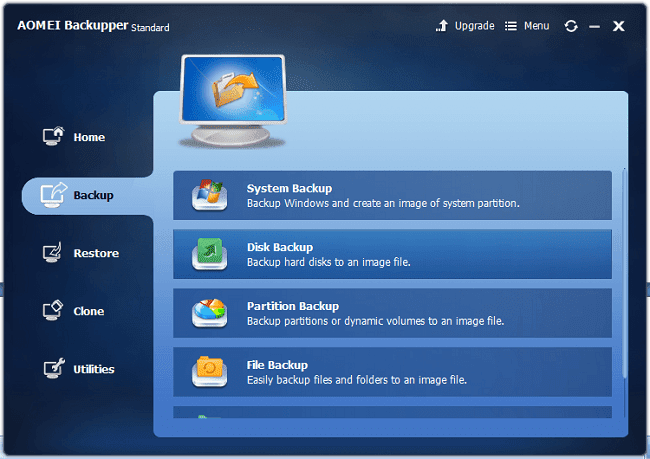
Choices for Backing Up Digital Data
In Backup section, you will have [System Backup], [Disk Backup], [Partition Backup], [File Backup], [File Sync] as choices. To set up a backup, normally you are required to choose the source (disk, partition, folder, or whatever you like) and backup destination path.
See Also: –
All In One Utility to Repair Your Windows: Emergency Boot CD
Once you have little storage space for backups, compression is there to save storage spaces. If backup data is important and needs special protection, encryption feature is suited for it. Schedule backup, which AOMEI Backupper puts it in [Backup Options], allows repeated backups to be timed. And you can also set up full backup, sync backup, differential backup and incremental backup in AOMEI Backupper. As a whole, you can do much more than you can image from its simple interface.
Restore Computer from Backup Images
Restore section lists all your backup images since you installed Backupper Standard, and sorts them by the backup timeline. Therefore, you can easily find previous backup pictures and recovery computer to earlier date.
See Also: – The Best Driver Update Tool for PC: Driver Talent Review
[Explore Image] under [Utilities] helps to fast locate backup images according to timeline or backup ways. It’s reasonable & logical for AOMEI Backupper to classify the timeline as “Today” “Latest Week,” “Latest Month” & “Custom Date.”

Also, it allows you to load backup images from another place by clicking [Path], either from a USB or an external hard drive.
Clone Computers
AOMEI Backupper keeps clone tools, which you can use to clone a system partition, dynamic volume or one hard drive to another HDD. This feature allows you to copy a computer to new HDD, migrate OS to SSD, or copy OS to brand new PCs in a rapid speed.
AOMEI Backupper Standard supports multiple hardware, e.g. IDE, SATA, SCSI disk, SSD, USB external hard drives and removable flash drives, hardware RAID, including RAID 0, RAID 1, RAID 5, RAID 10.Network-Attached Storage (NAS) and Shared Network Drives. Hyper-V, Virtual Box, VMware virtual disk.
Conclusion
AOMEI Backupper Standard is an efficient and reliable backup freeware, which has powerful features but even works for green computer hands. So it’s worthy of having it.
He is a Tech Geek, Gadget Expert, SEO Expert, Web Designer, and a Blogger. Having a technology background gives him a unique perspective!
