Are you looking to add a touch of personalization to your Windows 8 experience? If you’re bored with that old dull look of your Windows operating system, then it’s time to customize it. Discover the 15+ best-ever cool custom mouse pointers to transform your desktop into a stylish and unique workspace.
Various cool custom mouse pointers are Metro X1 Animated Cursor Set, GANT Cursor Pack- M, New Mac OS X Cursors, Hello Cursor, Mario Gant, Direction, UNDERSized, Krystall CS, Oxygen Cursors, Rainbow Cursors, Zune’d Animated Cursors Set, Metro X3 Cursors (Update Two), Crystal Clear v3.1, DIM Cursor v2.0, Simplify, Chrome Glass, etc.
Keep on reading to discover the best ones! For those who enjoy customizing not just their PCs but also their mobile devices, exploring the best Windows-style launchers for Android can further enhance your personalization experience.
Top 15 Best Free Custom Mouse Pointers
Whether you’re a design enthusiast or want to add fun to your desktop, this article has everything you need to know.
Metro X1 Animated Cursor Set
These provide you with a pointer interface similar to Windows 8.
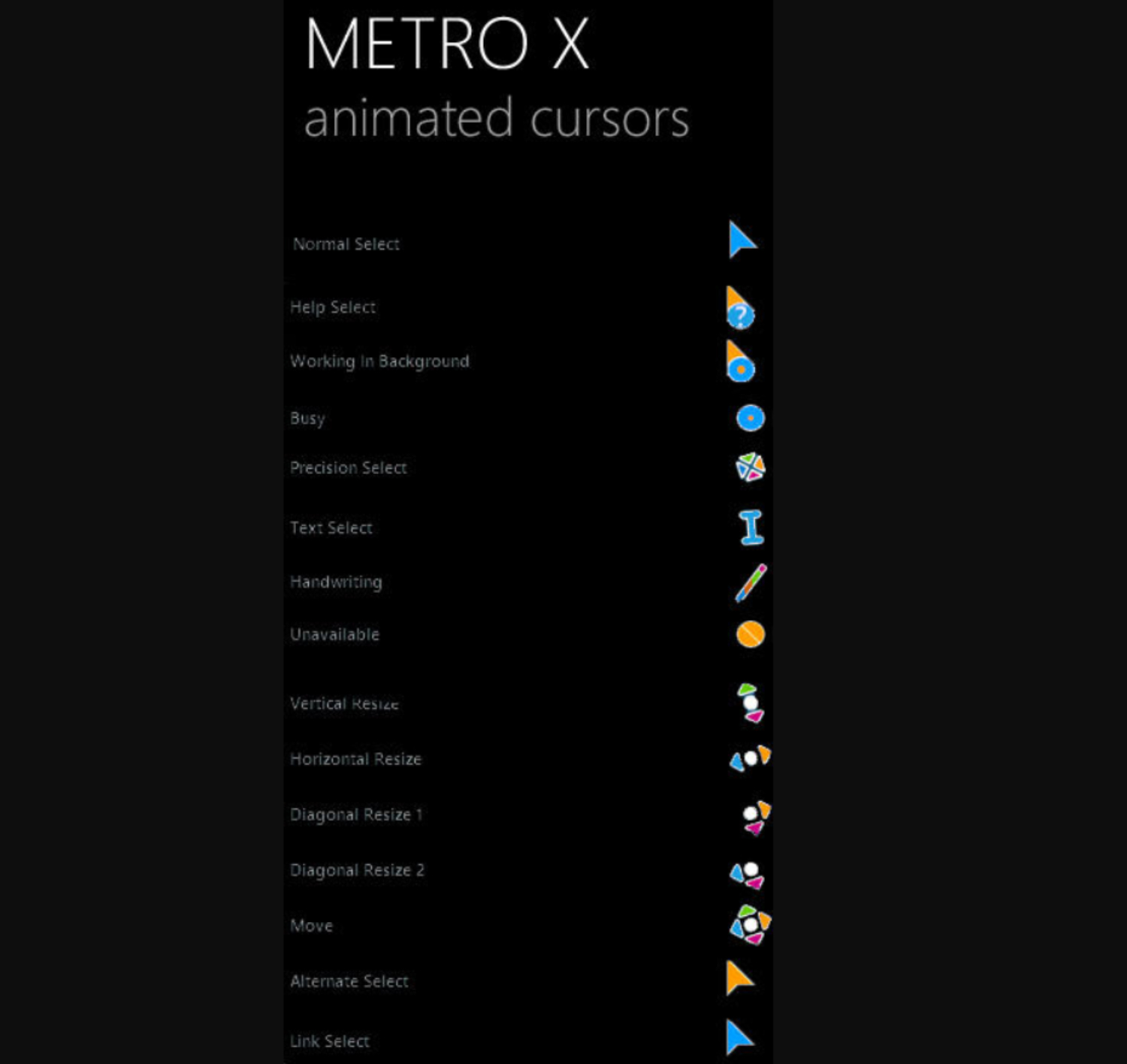
Download Metro X1 Animated Cursor Set
GANT Cursor Pack- M
The “GANT Cursors Pack (M)” contains 2 color schemes: yellow and blue, each with two sets. In other words, there are a total of 4 sets of GANT cursors, which I have put separately in 4 folders.
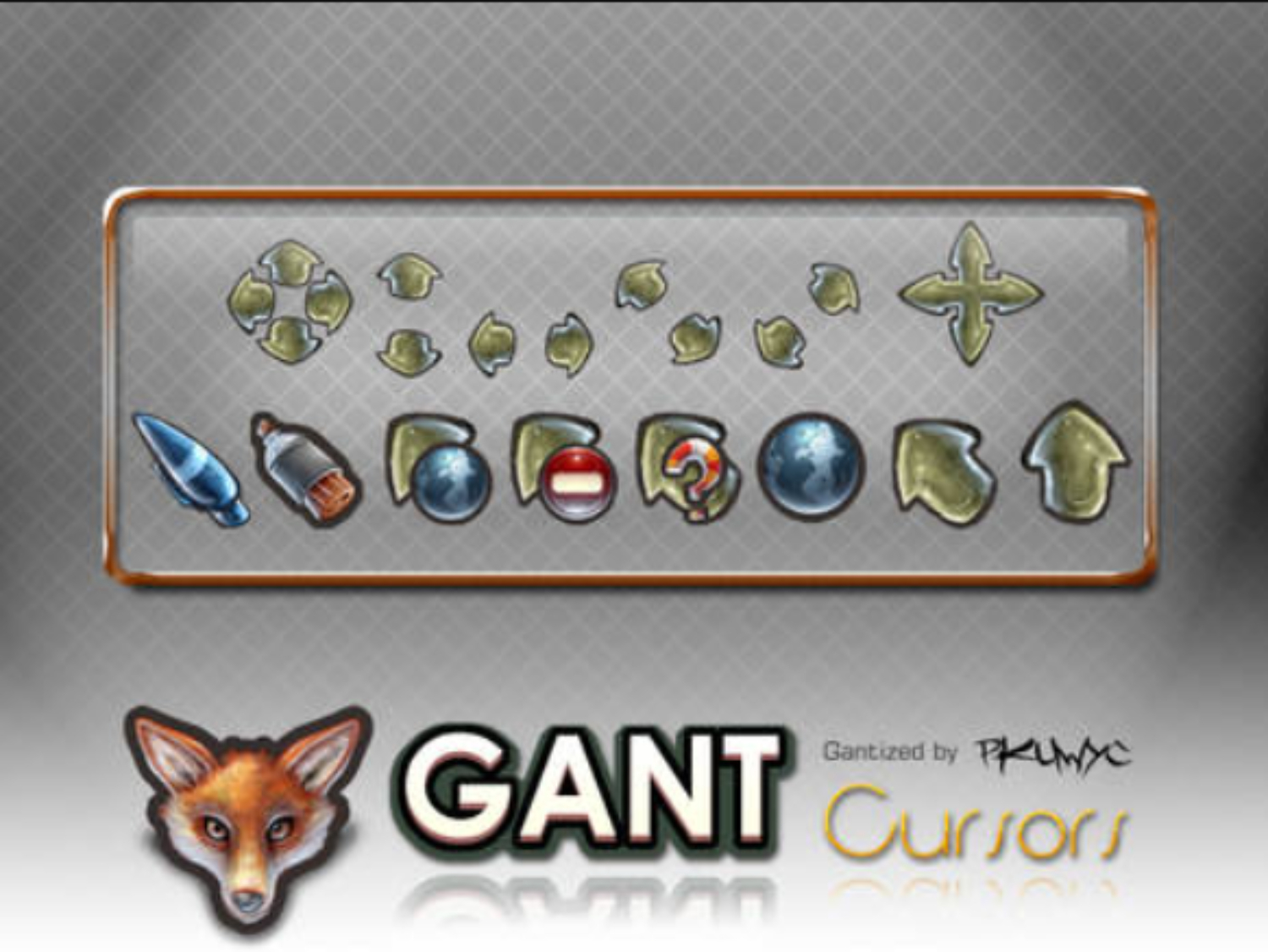
New Mac OS X Cursors
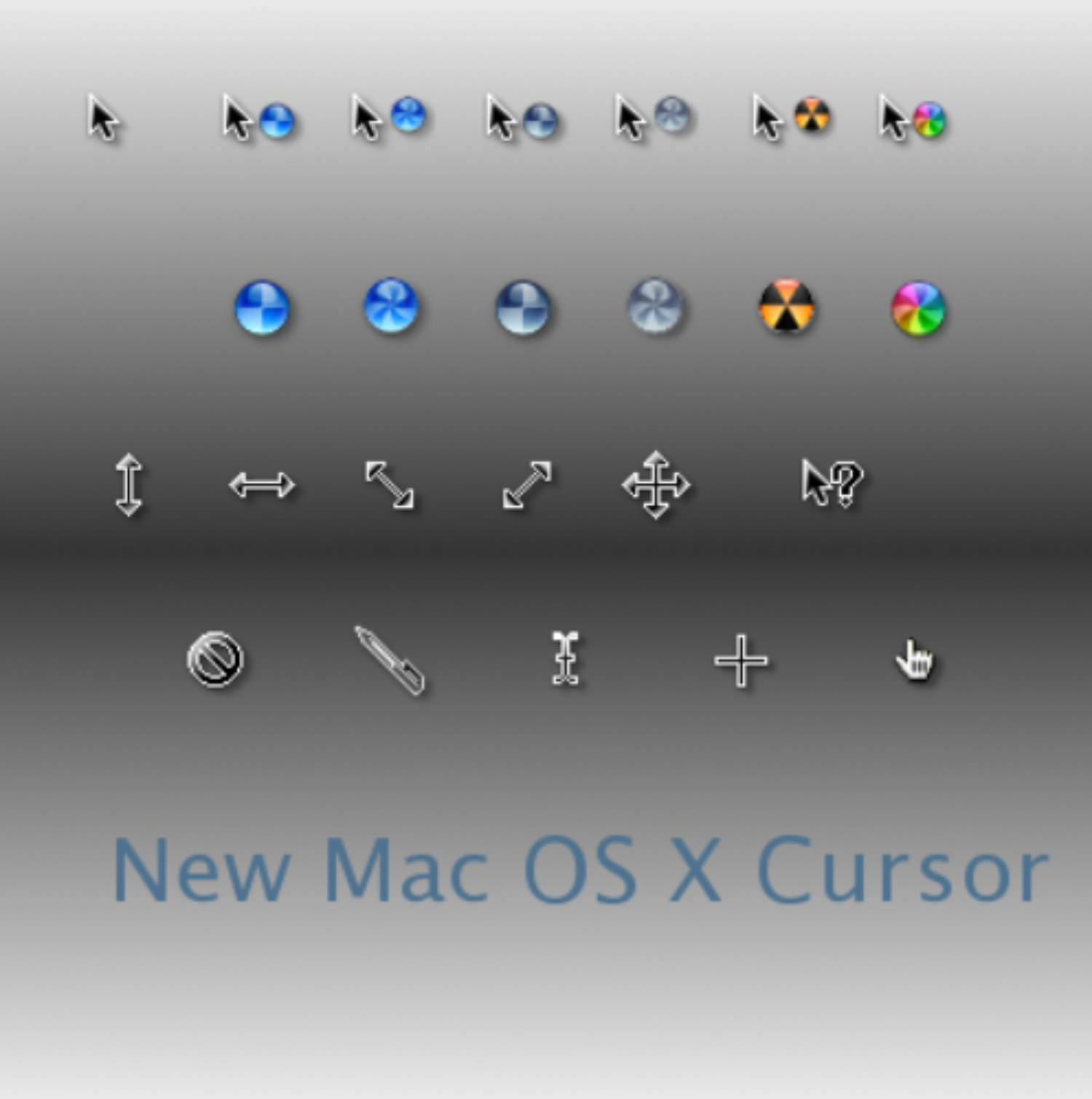
Hello Cursor
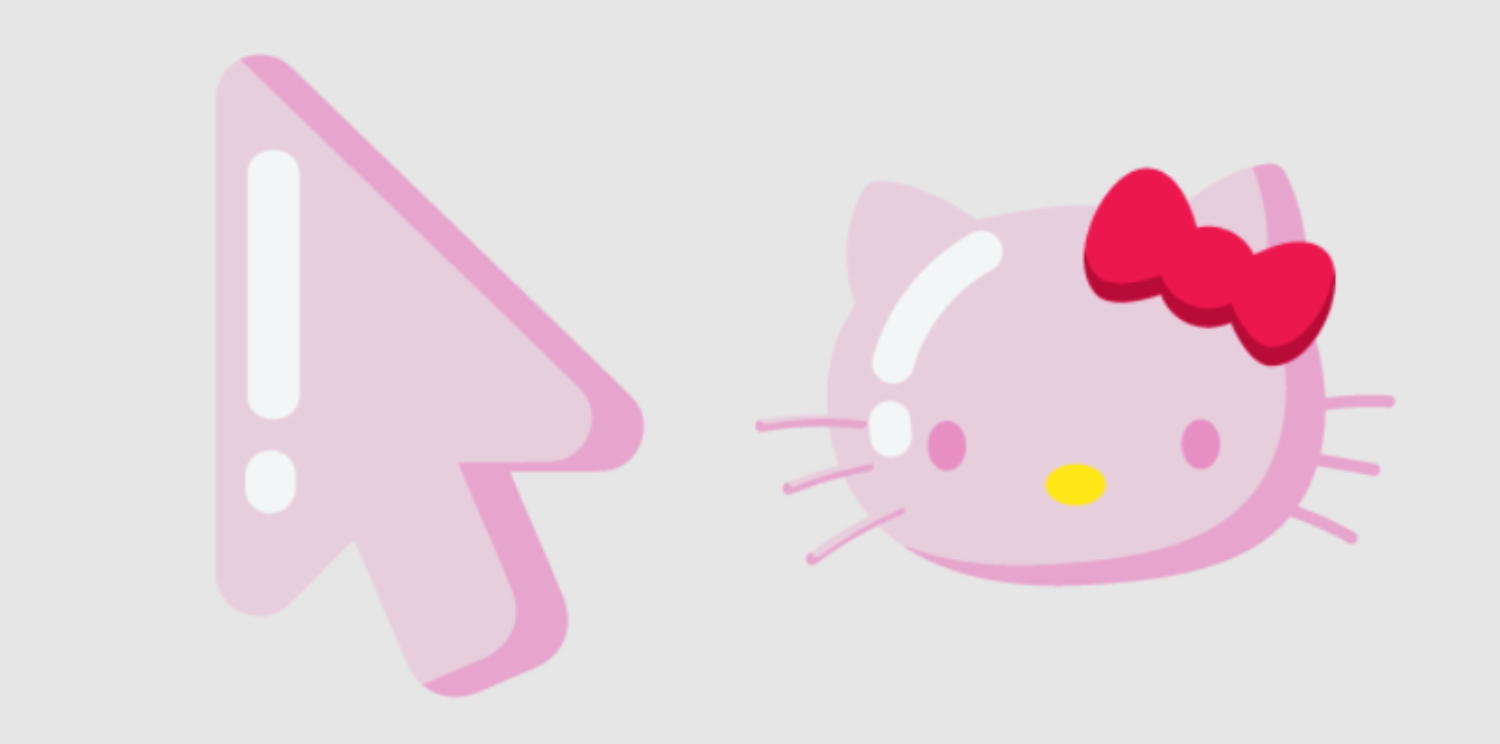
Mario Gant
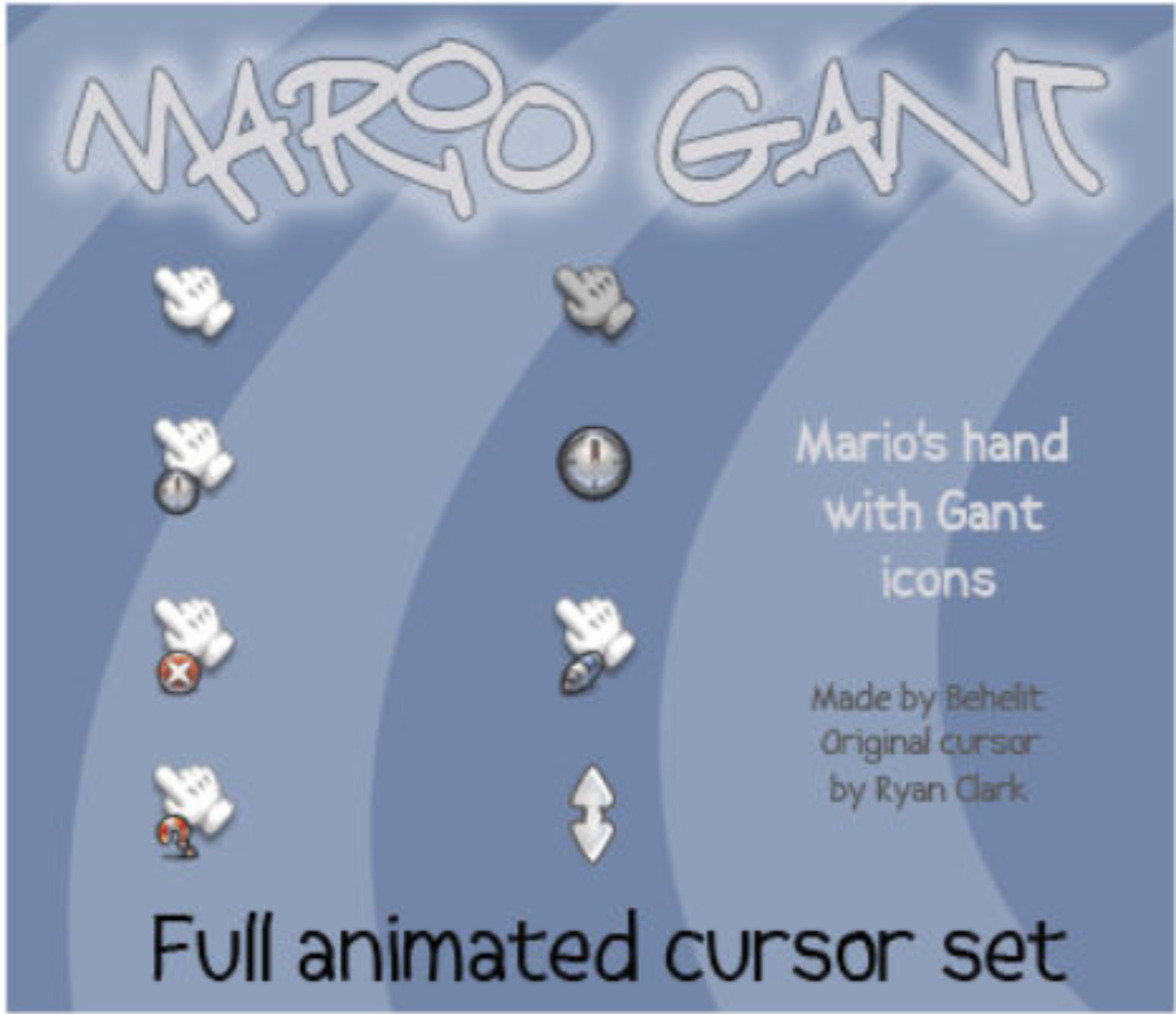
Direction
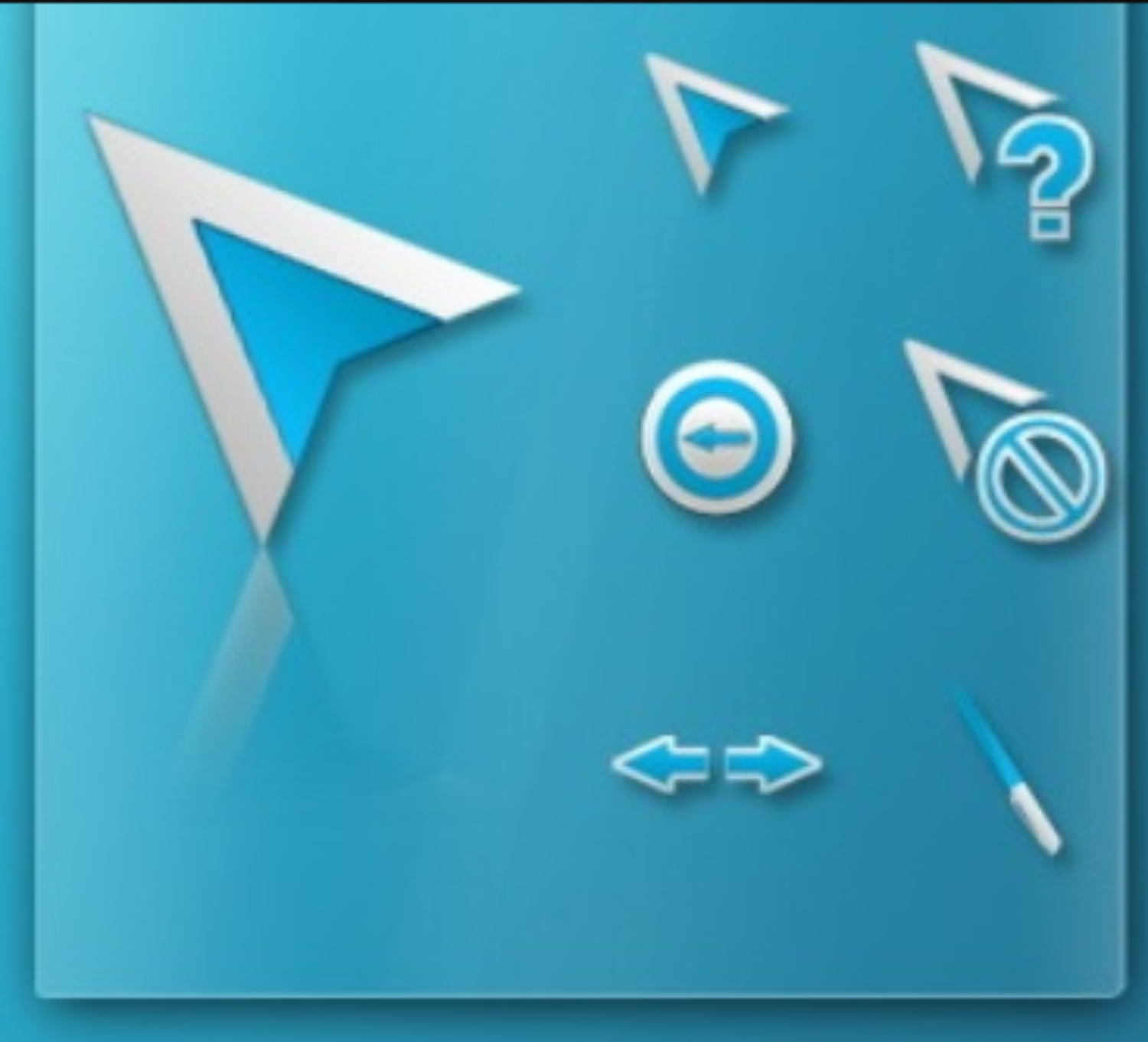
UNDERSized
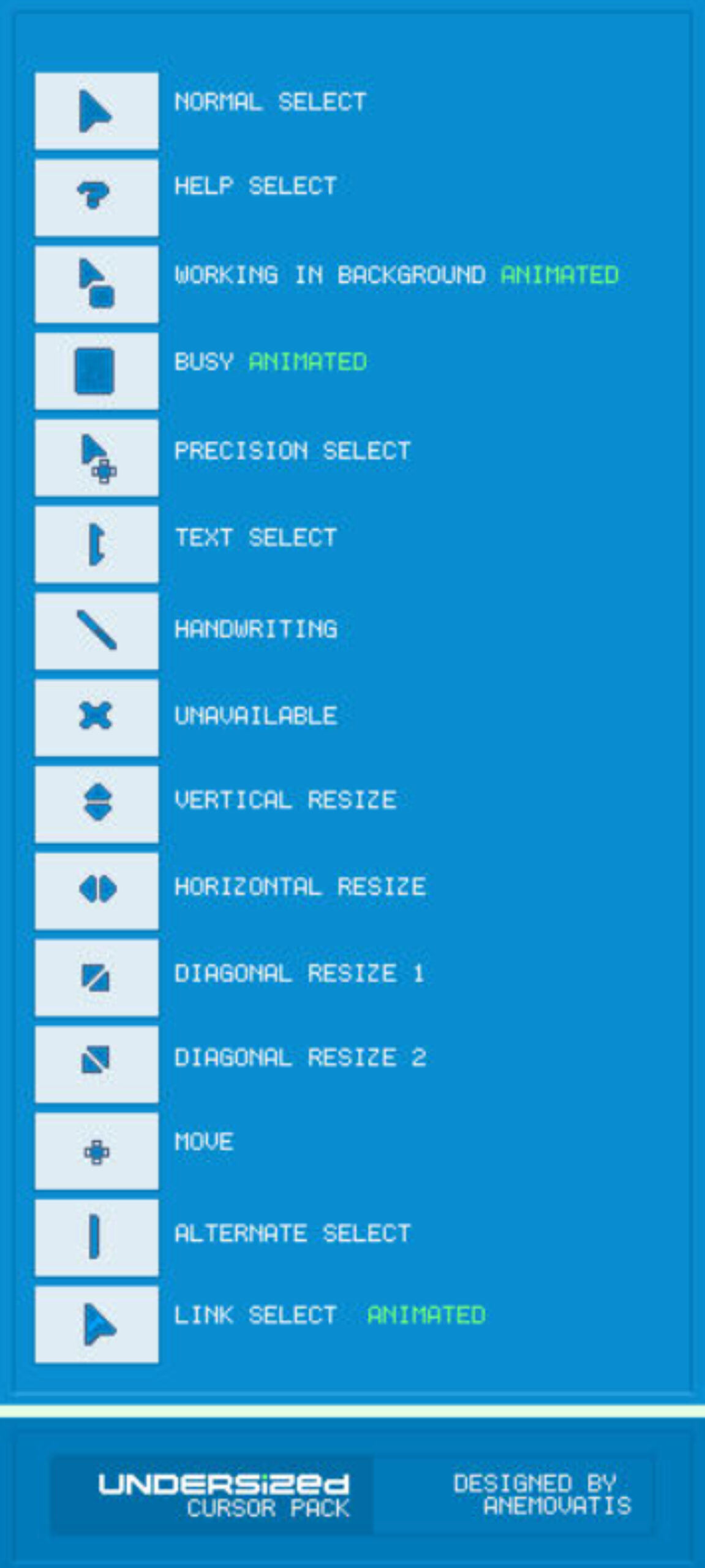
Krystall CS
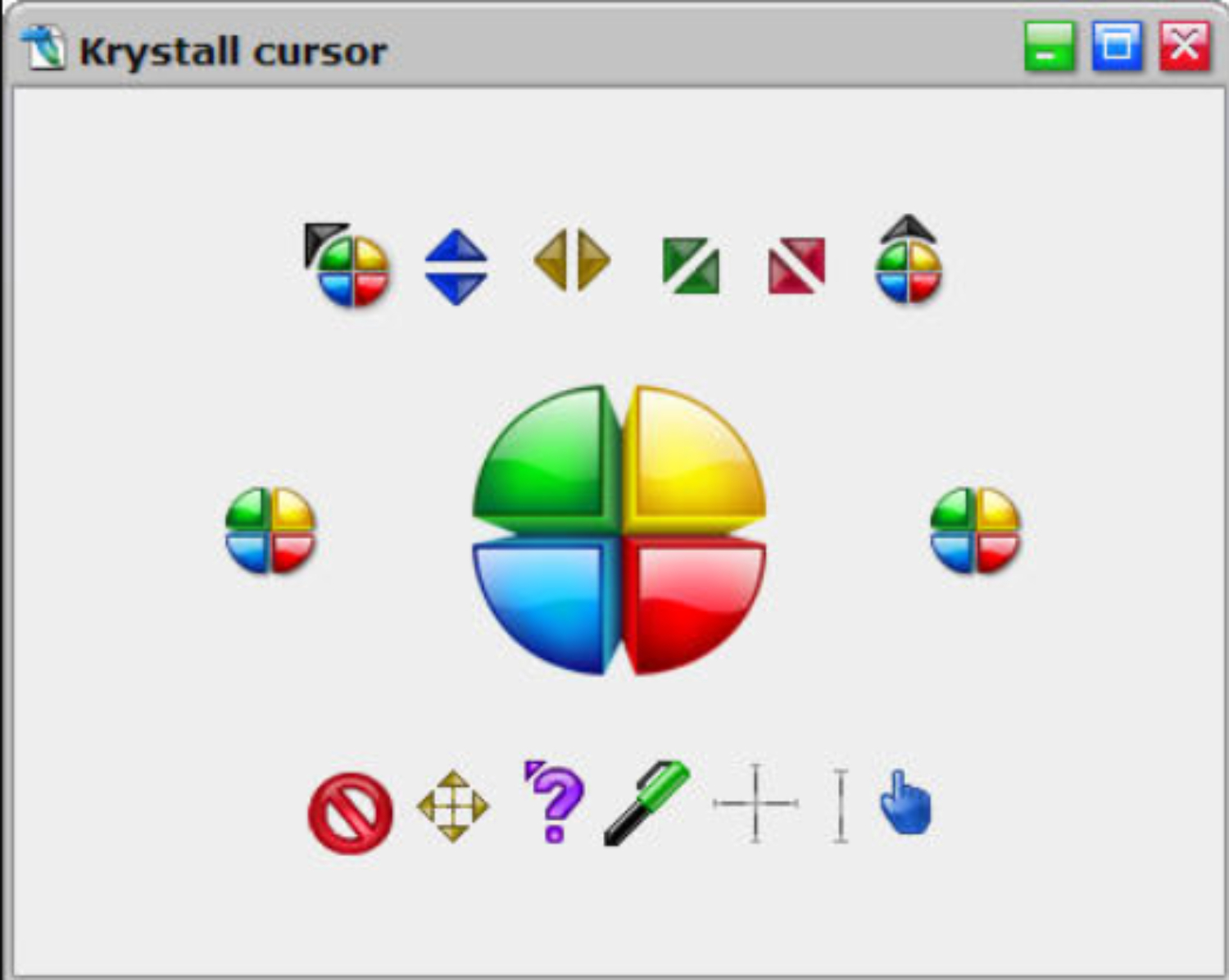
Oxygen Cursors
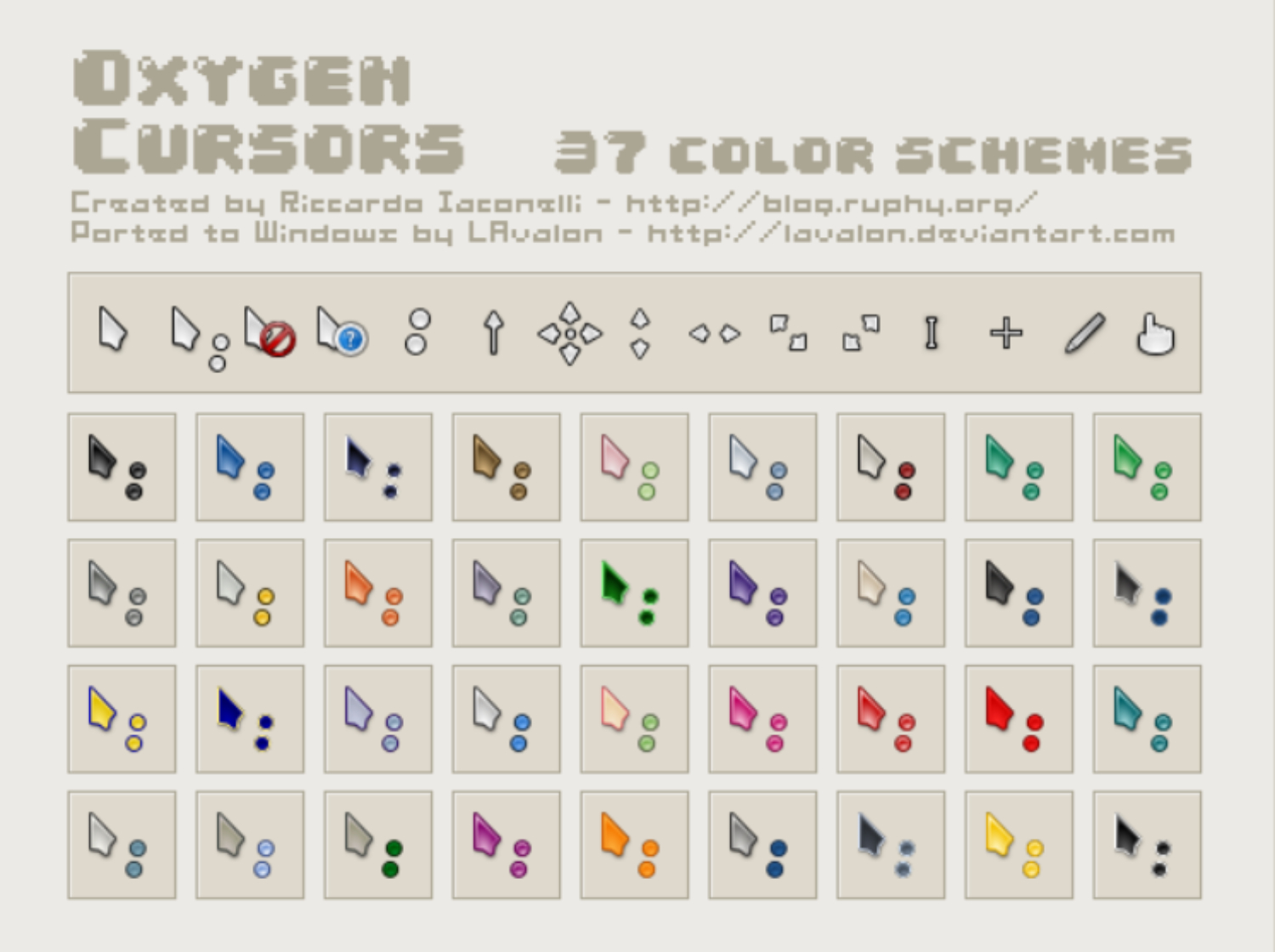
Rainbow Cursors
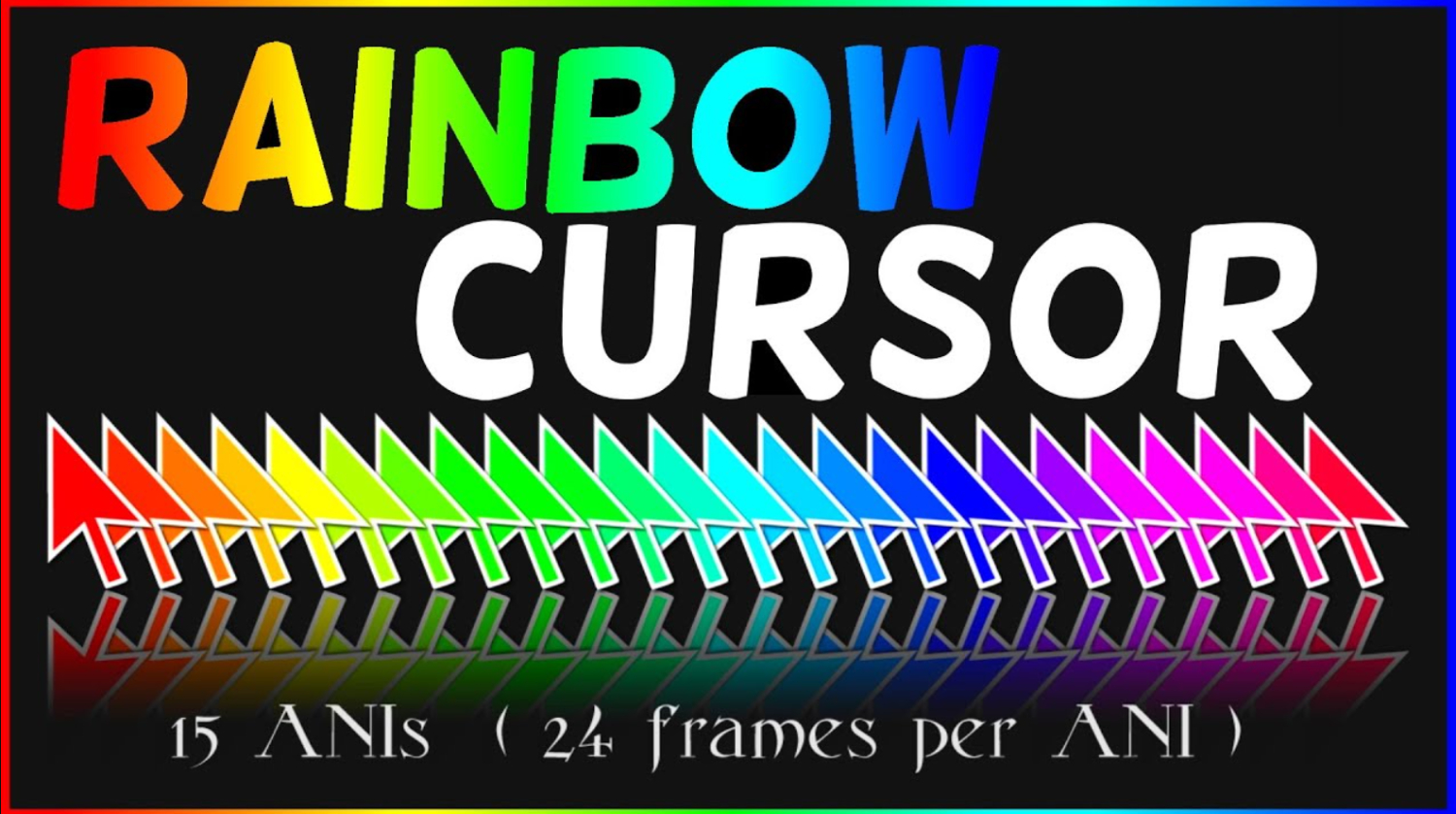
Zune’d Animated Cursors Set
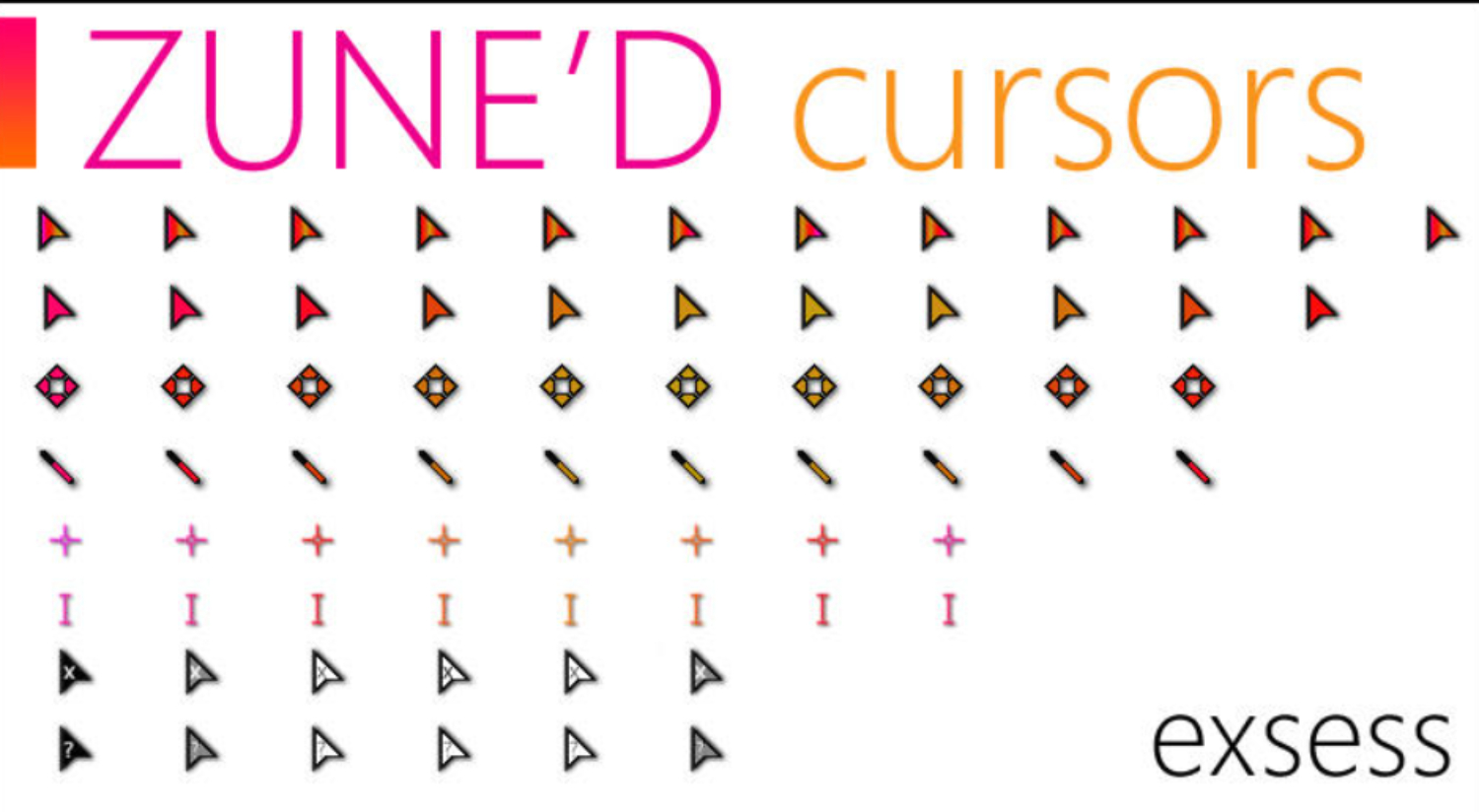
Metro X3 Cursors (Update Two)
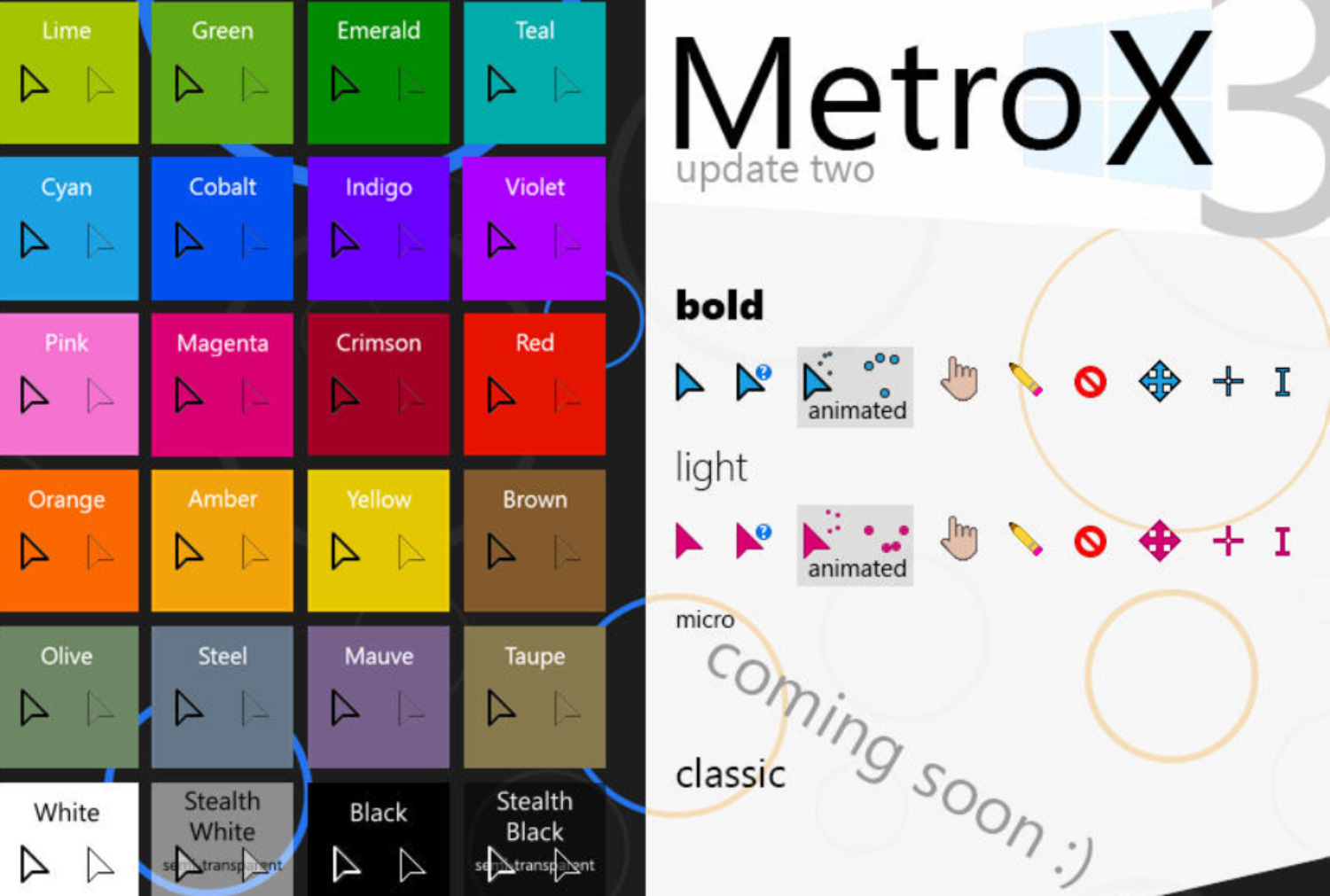
Crystal Clear v3.1
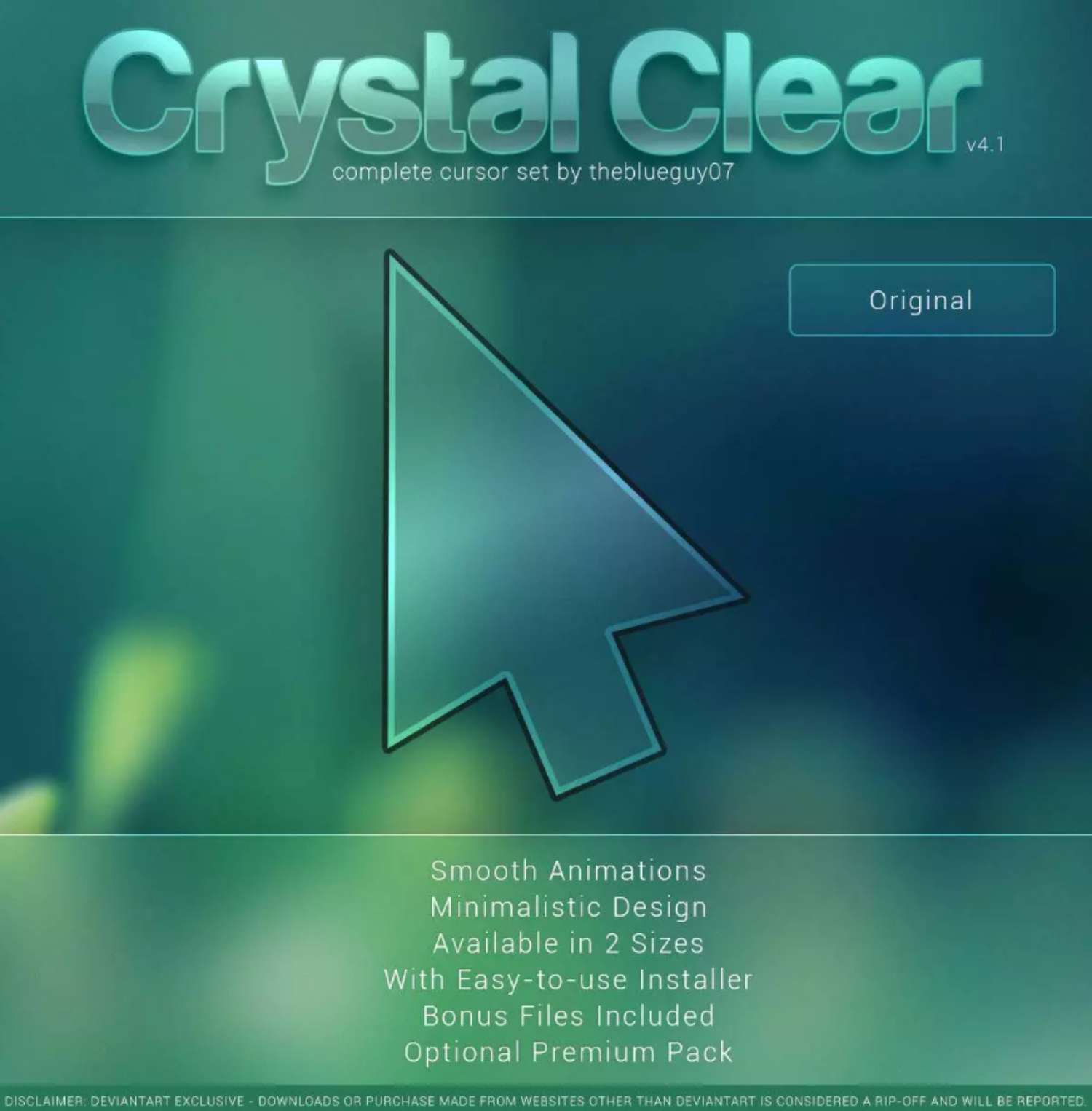
DIM Cursor v2.0

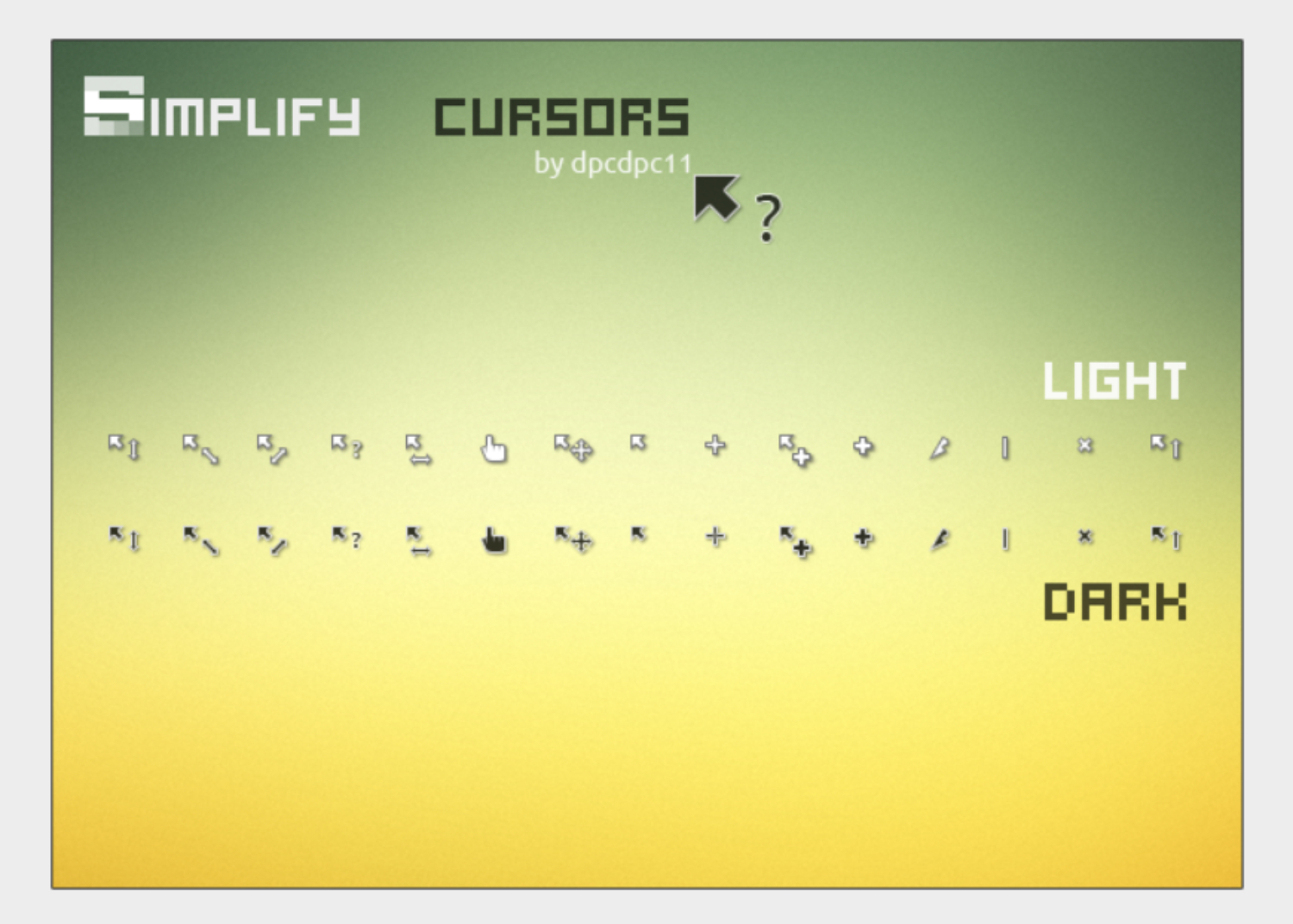
Bonus Cursors/Pointers
- Gaia 10
- Chrome Glass
- Starcraft 2 Cursor Set
- Radium-two color
- Vigyori
- Night Diamond v2.0 | Amber Orange
- DeepSky for Windows XP
- X-BLACK 2 BLUE
- radix phantasm
- iStyle Cursor
- Blader CS
How To Customize Mouse Cursors/Pointers
- Choose any of the cursor mentioned above sets, download them, and extract the downloaded zip file into one folder ( Remember the location where you saved it ).
- Now Right-click on the desktop and select ‘Personalize,’ click on the ‘Change Mouse Pointers’ option on the left sidebar. Additionally, to further enhance your Windows 8 experience, you can download 100 shortcut keys for Windows 8, which can significantly improve your efficiency.
- Go to the ‘Pointers’ tab.’
- Select the name of any cursors you’d like to change its image.
- Click ‘Browse,’ then locate the folder where the cursor set is saved.
- Select your desired cursor image and then Click ‘Ok.’
FAQs
Can I have 2 mouse pointers?
Yes, you can simultaneously have two mouse pointers on a computer using the software.
Is the custom cursor free?
Yes, the custom cursor is absolutely free to use and can be used by everyone.
Summing Up
He is a Tech Geek, Gadget Expert, SEO Expert, Web Designer, and a Blogger. Having a technology background gives him a unique perspective!

