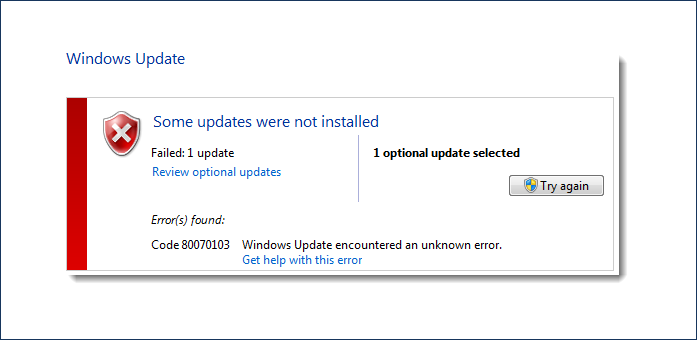
Error Codes Which Occur During This Windows Update Error
There are mainly two error codes which are shown up by your windows and
they are maintained also on the official website of Microsoft.
- WindowsUpdate_80070103
- 0x80070103
Why I Am Having Windows Update Error 0x80070103 ?
There can be several reasons that can cause this problem but some of the most common reasons I have mentioned here :
- You might be trying to install a driver which already exists on your system, at that time this problem will occur.
- While sometime you are trying to install a driver which is less compatible with its version already installed on your system.
How To Fix/Solve Windows Update Error 0x80070103
Just follow the step by step process to get rid of this error :
- Search for control panel on your system or press Window Key+ R and then type “Control Panel” and hit enter.
- This will open control panel on your window. Now click on “Windows Update“.
- Now If you have important updates to hide, click the link that says “important updates are available”.
- If you have optional updates to hide, click the link that says “optional updates are available”. As you can see in the screenshot below there is written “5 optional updates are available“.

- Now select the update which you want to hide, right click on it and click on “Hide Update”. Do this for all those updates which you want to hide.
Now we will need to disable auto-update of driver installation, just follow the steps to disable auto-update of driver installation.
- Go to your desktop, right-click on My computer and select properties.
- Now from the left menu click on “Advance system settings“. It will open System Properties Window.
- In the System Properties windows select “Hardware” and the tap on the “Device Installation Settings“.
- Now select “No let me choose what to do” and then select “Never install driver software from Windows Update”. Click Save Changes button to save the settings and that’s it.
After following all the steps mentioned. you will be able to solve this error. In-spite of this if you are not able to solve this then leave a comment below or Search the forums or ask a question on the Microsoft Community website.
He is a Tech Geek, Gadget Expert, SEO Expert, Web Designer, and a Blogger. Having a technology background gives him a unique perspective!
