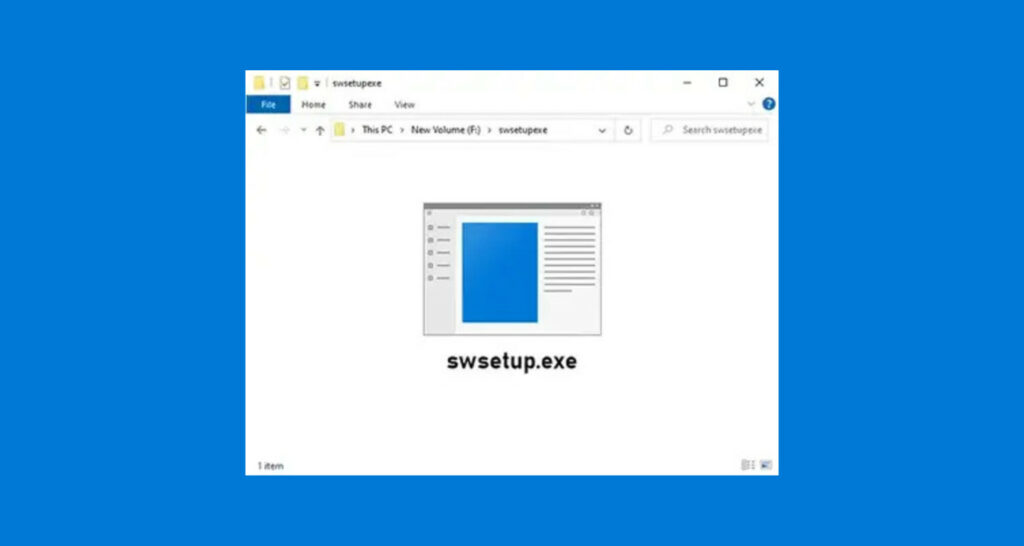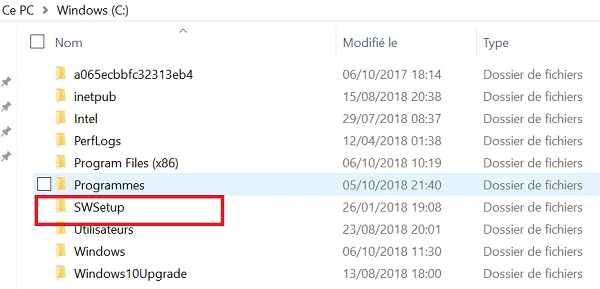The SWSetup folder is a Windows subfolder responsible for particular functions.
It guarantees the relevant files are readily available while executing software upgrades or reinstallations by housing setup files and associated data in a designated folder. Cleaning and maintaining the SWSetup folder regularly will help you optimize your storage space, eliminate unwanted files, and guarantee a smooth software installation process.
We’ll look more closely at the SWSetup folder in the following sections. By the end, you’ll have a thorough grasp of this folder and will be able to handle it successfully. Let’s get this party started!
What is the SWSetup Folder?
“SWSetup.exe” is a folder in the C drive that looks for various available driver updates while operating in the background. SWSetup contains the installation files for most of the laptop’s drivers. Moreover, the HP software setup tool is also managed by this folder.

This is frequently seen in HP PCs and typically takes up no storage space. This folder is not necessary, but you should back it up anyhow. If something goes wrong with your computer, this folder is crucial.
Why do you need the SWSetup folder?
This tool will undoubtedly fix your computer issues. It includes the drivers you will need if a problem needs to be fixed. Additionally, it looks for any driver updates. It will also attempt to install any updates discovered in the background. However, the program waits for you to manually shut down or restart the PC before caching these updates in a folder on the startup drive.
It also includes the data file needed to restore those drivers if a virus or hard drive failure causes some of them to corrupt. So, it is a significant folder on your C drive, but you won’t realize how essential it is until you need it.
The SWSetup folder includes data files essential for driver restoration, similar to how ADM for PC aids in managing downloads and updates efficiently.
Is the SWSetup Folder a virus or malware?
Some claim this file behaves like a computer virus, while others claim it protects the operating system from other malware. The folder often doesn’t endanger the security of your computer or network, though. On the other hand, many malicious tools disguise themselves as legitimate processes by changing their names.

The first indicator of whether an executable file is a legitimate Windows operation or a potential virus is the location of the executable folder itself. It is located in the C:swsetup folder. Furthermore, you should check if you discover it elsewhere to see whether it is a virus.
While the SWSetup folder often doesn’t endanger your computer’s security, it’s crucial to have robust protection. Consider exploring the best portable antivirus solutions for Windows to enhance your system’s safety.
What are the issues with the SWSetup folder?
There are several issues with the SWSetup Folder. Let’s discuss each of them:
Random Start
It occasionally pushes updates without thoroughly testing them. These upgrades could have errors and issues that prevent certain features from working correctly.

Additionally, the process may permit random system restarts, which users may continue to encounter.
High Resource Usage
In general, many users frequently experience low memory concerns. Sometimes, just one thing needs to be deleted: all extra data.
Undoubtedly, many users encounter this issue daily. The SWSetup folder, which runs operations in the background, may cause this issue. Many users frequently experience low memory concerns, sometimes caused by duplicate files. A tool like Duplicate Files Fixer can help manage these effectively.
Uncontrolled Process
The process could continue even if no driver update is available. So, it can impact the functionality of other processes, which could endanger the device.
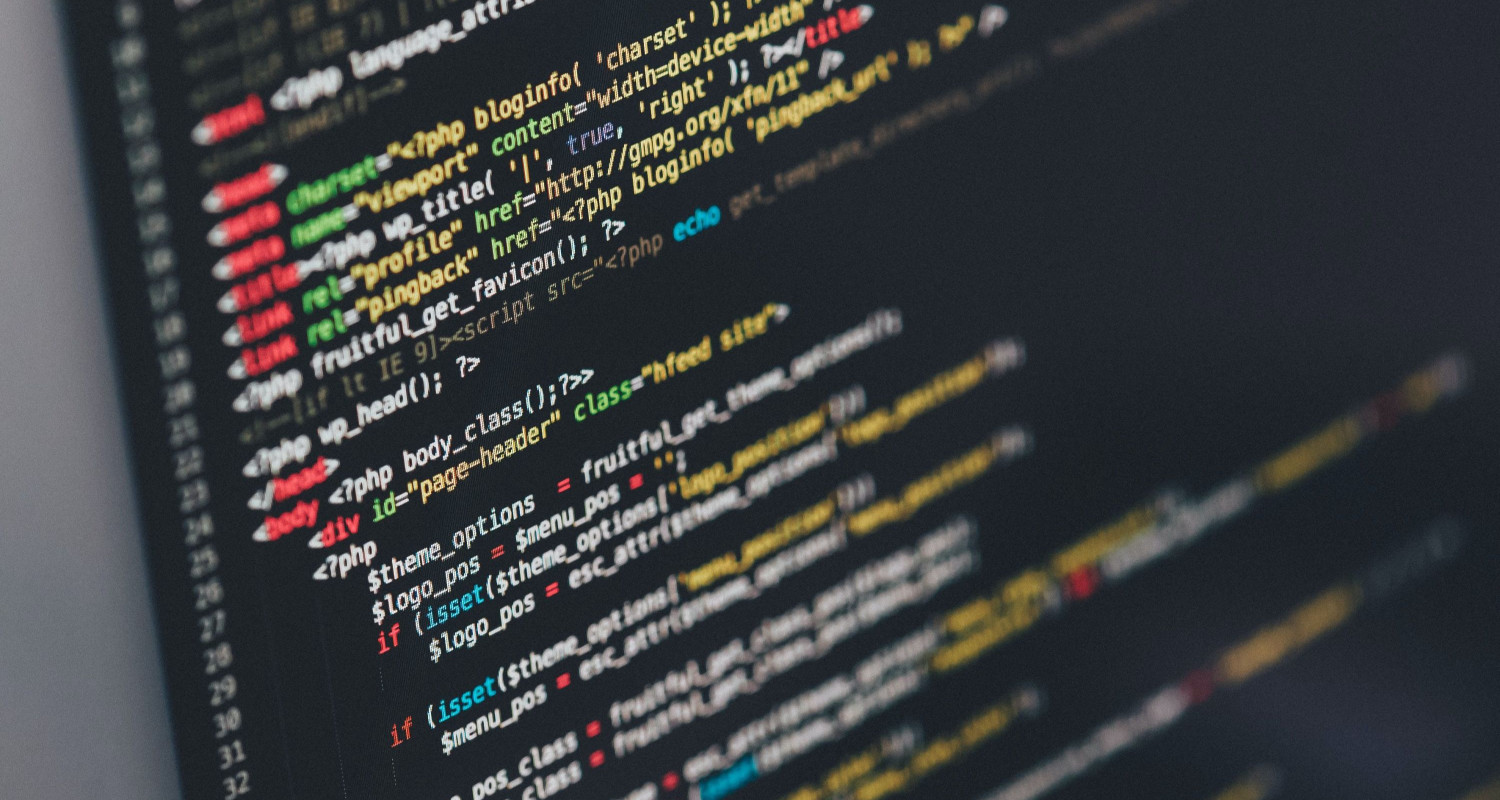
The process’s subsequent folder also consumes significant space on the boot drive. Consequently, issues with minimal storage space may arise.
How to delete the SWSetup Folder?
Without a good reason, you shouldn’t delete the folder because doing so can impair the functionality of any connected programs that depend on that file. However, some users believe this file is a virus’s computer infection mechanism. Therefore, you must try to fix your device as soon as you suspect it may be affected by a virus.
Deleting the SWSetup folder is relatively easy; you must find and delete its location. The steps that you should follow are-
- Go to the start menu and right-click.
- Then, from the list, choose File Explorer.
- In the file explorer, you will find “This PC” You just need to click on it and then navigate to Local Disk (C:).
- You will find the SWSetup folder in the C drive, so now you need to right-click on it and choose “Delete.”
What is an alternative to deleting the SWSetup folder?
You can move the folder to another location if you do not want to delete it. However, the folder uses very little hard drive space and no system resources, so there is no benefit.
If your Windows partition runs low on space, move this folder to a different section or a portable drive. You will probably be able to retrieve it from the HP homepage even if you want it in the future.
However, the biggest issue with relocating this folder is that not all data may be accurately moved to the new place. Therefore, you should take precautions to ensure that the file systems at the source and destination sites are identical. “If relocating the SWSetup folder, ensure data security as you would when learning to password-protect Google Drive folders.
FAQs
Is it OK to delete the SWSetup folder?
You can delete the SWSetup folder at your convenience, although you can easily retrieve it if needed. However, it does not affect the functionality of your system, so it is of no harm to you. While deleting it is also not a problem if you have all the necessary drivers.
Where is the SWSetup folder located?
The folder's location becomes crucial in figuring out whether it contains malware or a virus. On HP laptops, the SWSetup folder is a typical system folder. Furthermore, the SWSetup folder is under the device's C:swsetup folder.
Conclusion
It is crucial for solving any driver-related issues. But you can try to delete it if there’s a problem with storage or another process. However, doing this without first backing up your data is not recommended because this folder contains a lot of data about your hardware and applications. Instead, you can relocate it to a more suited area.
He is a Tech Geek, Gadget Expert, SEO Expert, Web Designer, and a Blogger. Having a technology background gives him a unique perspective!