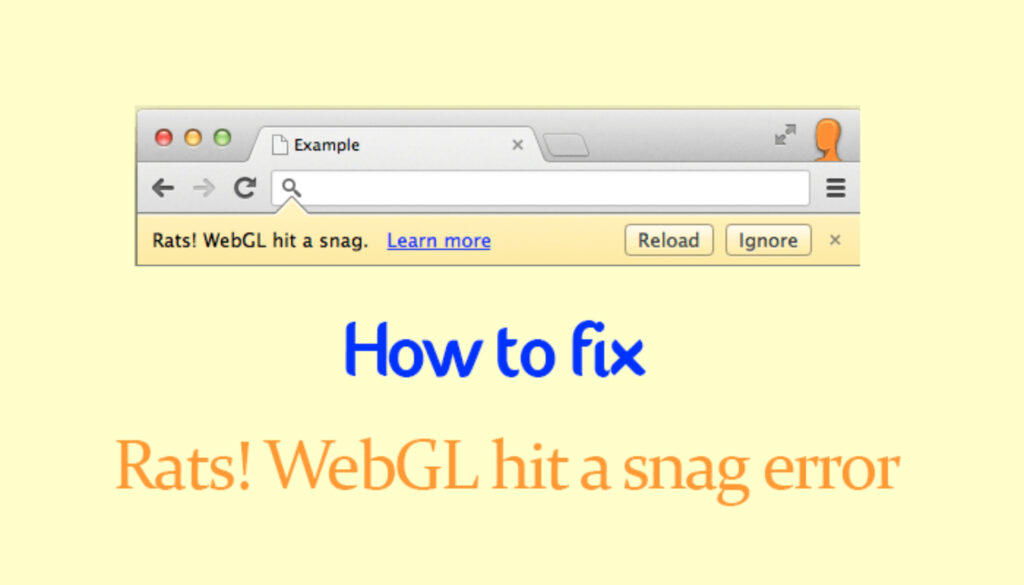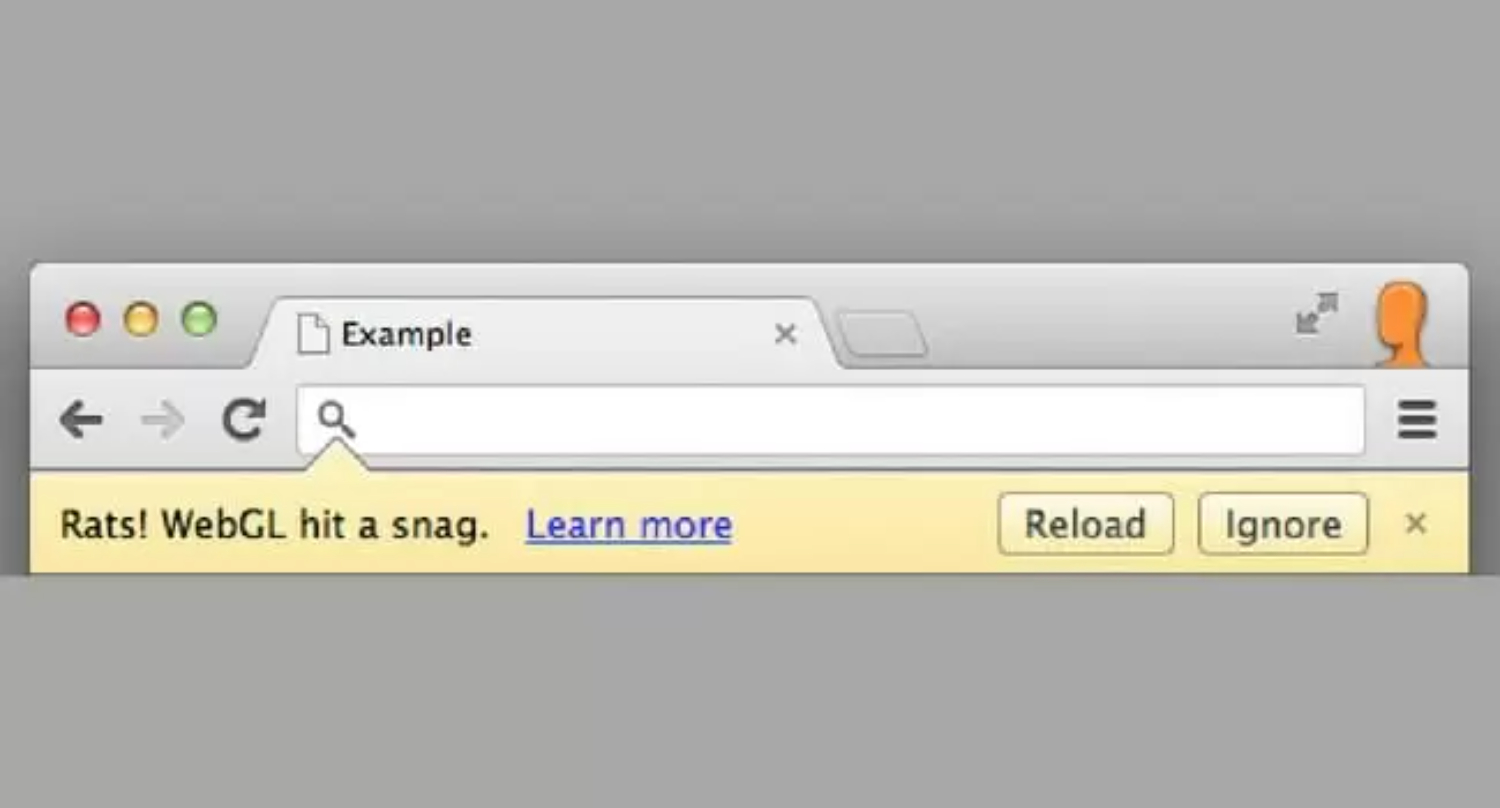
The Computer’s GPU, or Graphics Processing Unit, helps the execution of the Javascript, which has all the webGL program Codes. The Group, popularly known as the “Khronos Group, designs and maintains WebGL, and it is a non-profit group in Beaverton, Oregon (USA).
In this article, we will learn how to remove this error efficiently.
Usage of WebGL
WebGL is a thin sheet of cloth around OpenGL used for drawing 2D graphics (Low-Level Library). It helps push data to the GPU and execution of the specialized code on the GPU itself.
WebGL is the easy and best way to bring 3D graphics and 2D everywhere. Once written, it can run Everywhere. WebGL, apart from being used in 3D web design and gaming, has also amazed scientists for research and scientific works. A book called “Cellular Automata” used this technology to simulate Debris flow.

Did you know? NASA, Yes “NASA,” developed an interactive web application called experience curiosity to celebrate the 3rd anniversary of the famous Curiosity rover landing on Mars.
How to Fix Rats! WebGL hit a snag error?
Sometimes when using WebGL, we have an error about the site crashing and telling us that WebGL is not supported. You will encounter an error message saying, “Rats! WebGL hit a snag” while surfing the Chrome browser.
Even if we try to Reload the web page or go to another one, the message reappears. We get an error message every time the browser attempts to access WebGL.
Note: – This error message does not indicate continuous errors but appears whenever someone tries to use WebGL constantly.
Fix #1 Disabling Hardware Accelerated Graphics in Chrome
We can fix this problem by disabling hardware-accelerated graphics from the settings in google chrome. Could you follow the steps mentioned below?
- Navigate to chrome://settings>>show advanced settings.
- you can see an option “use hardware acceleration when available.”
- Uncheck it and Restart your browser to make the changes live.
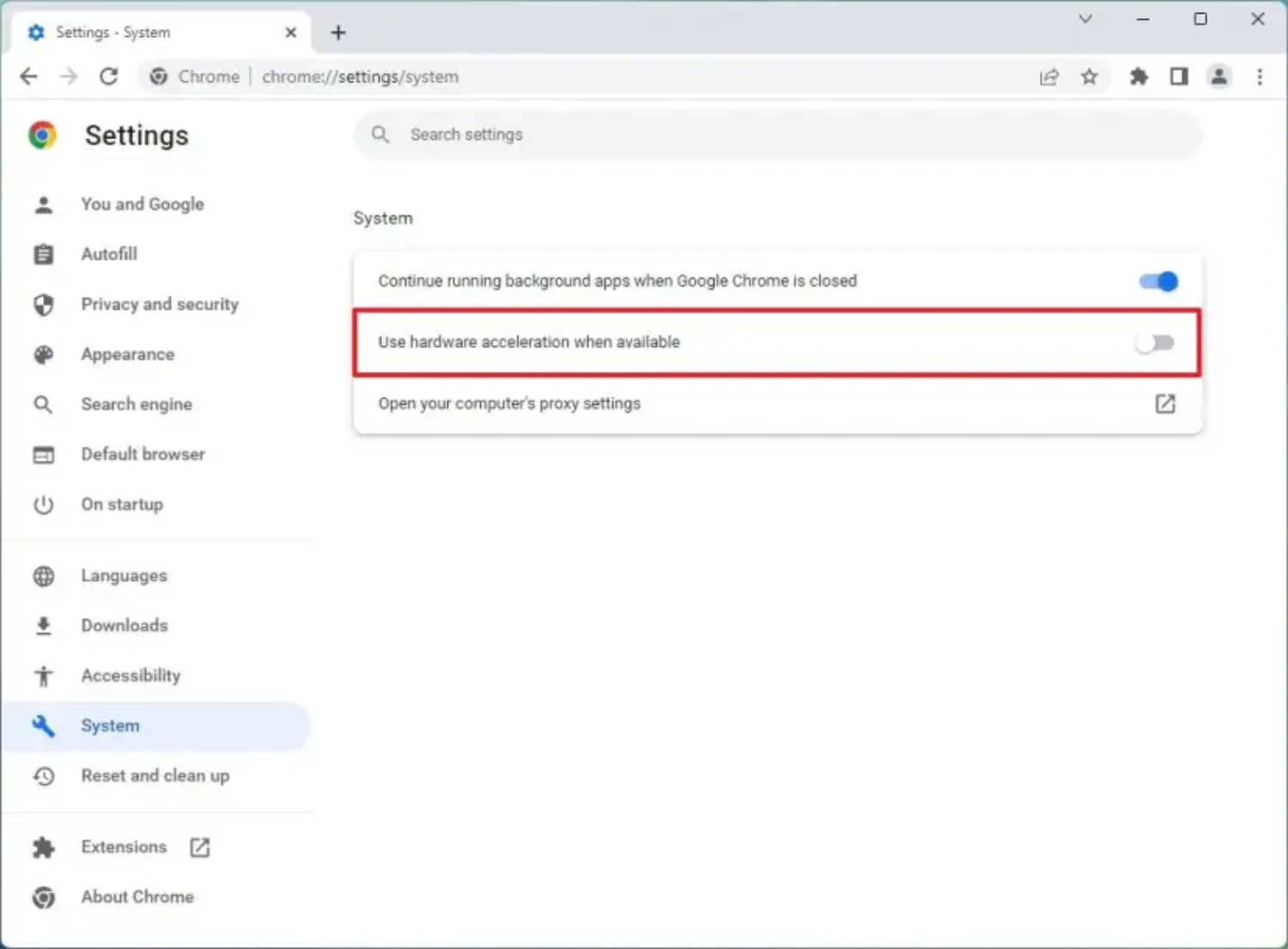
Fix #2 – Disable WebGL
- Go to chrome://flags or Firefox. Search for the option “Disable WebGL.
- Enable this option and restart your browser.
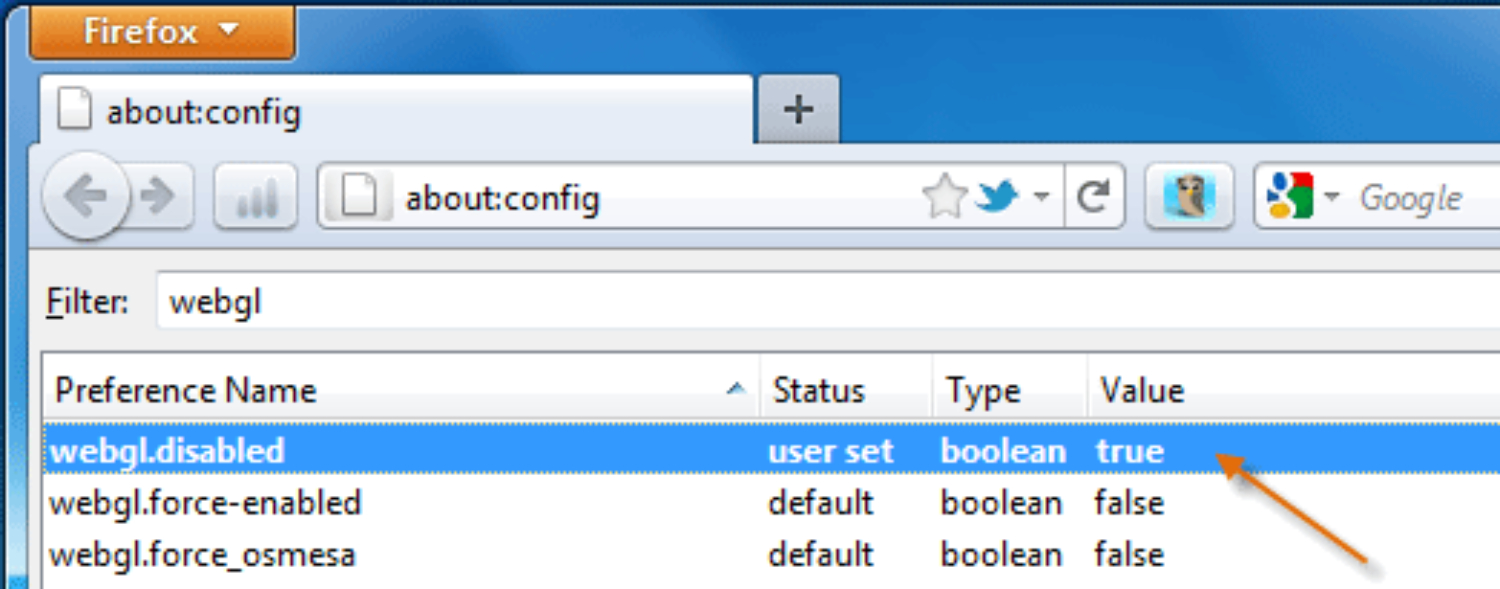
It is doubtful that your problem will Persist, But if you encounter this error, there is another way to tackle it.
Fix #3 Check for Unusual Warnings
- Navigate to Chrome://GPU.
- Here, under the Problems detected heading, Check for any unusual red warnings, as shown in the picture below.
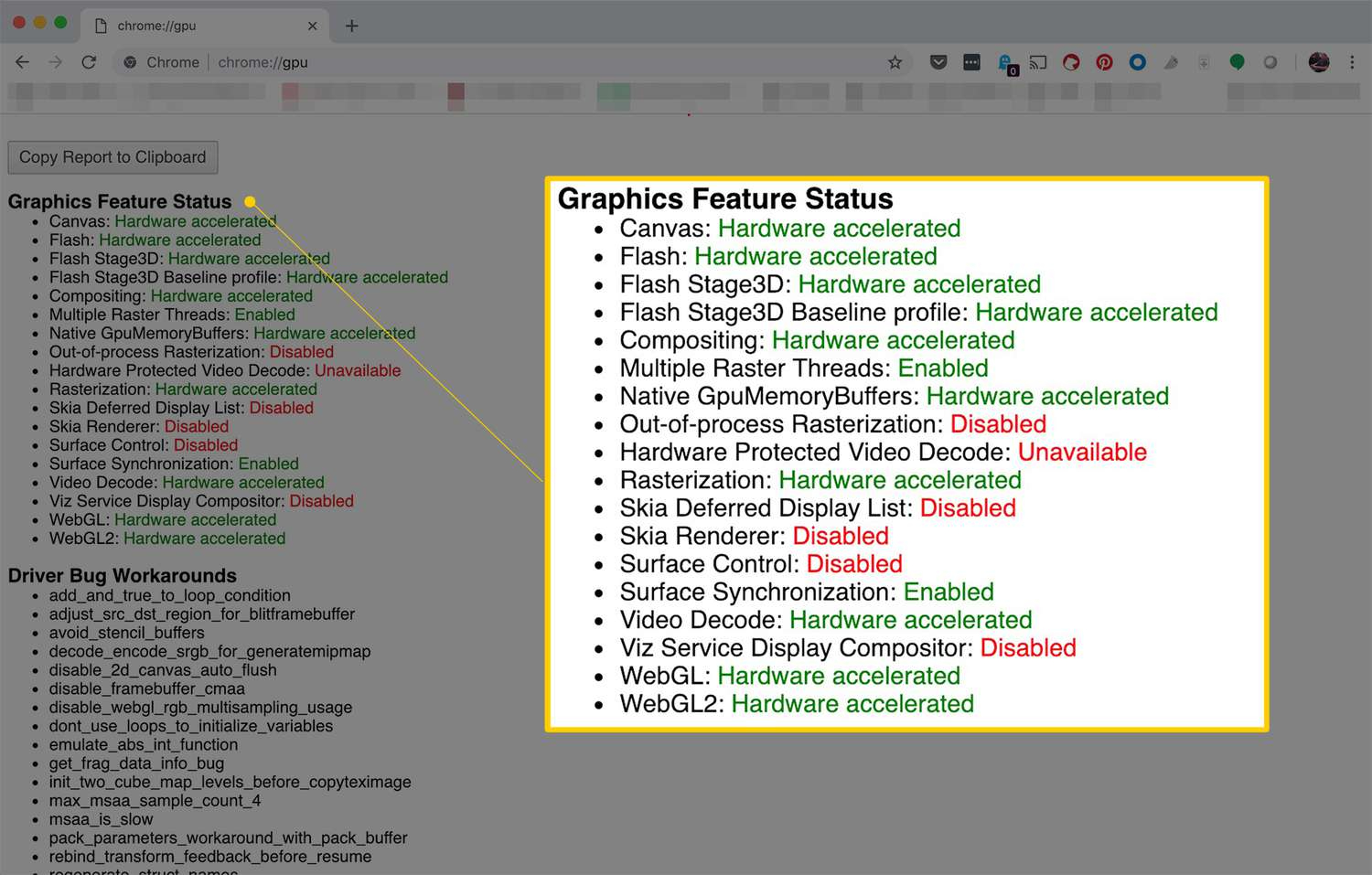
FAQs
Why does the error message mention rats?
Summing Up
In conclusion, encountering the Rats! WebGL Hit a Snag error in your web browser can be frustrating, but it is a common issue with potential solutions. This error typically arises due to problems with WebGL rendering, such as outdated graphics drivers, browser compatibility issues, or conflicts with browser extensions.
By following the above steps, you can increase the chances of resolving the “Rats! WebGL Hit a Snag” error and enjoy smooth WebGL content rendering in your web browser once again.
He is a Tech Geek, Gadget Expert, SEO Expert, Web Designer, and a Blogger. Having a technology background gives him a unique perspective!