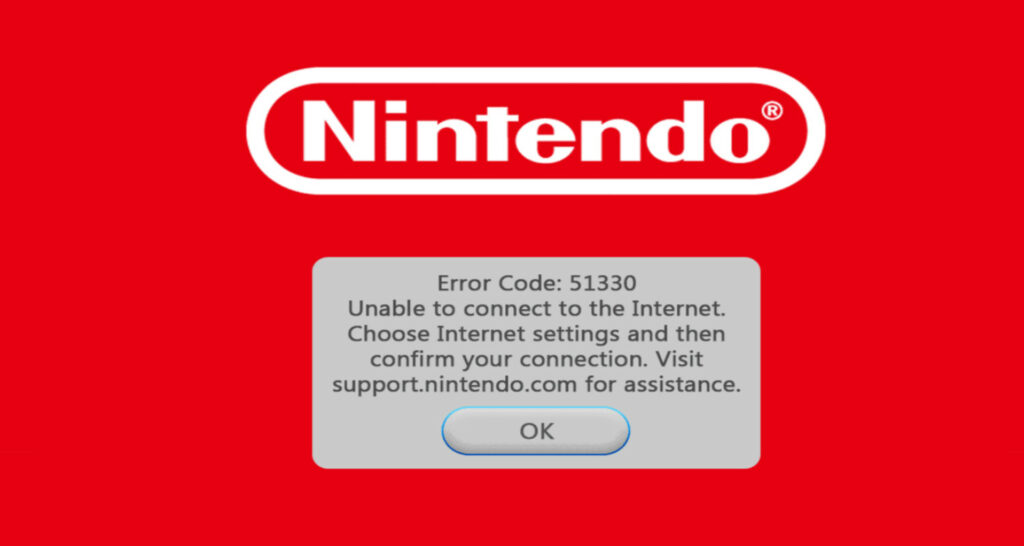Are you also facing the Nintendo Wii Error Code 51330 and looking to resolve the issue? Well, stop looking! This article will provide six effective ways to fix Nintendo Wii Error Code 51330 and get your Nintendo Wii running smoothly again.
Wii error code 51330, among several other errors, is an instance where the Wii console cannot connect online. It displays an error message “Unable to connect to the internet.” This error is caused for numerous reasons, the most common being an Incorrect wireless password, Switching of security type between WPA/WEP, Misconfiguration of the wireless router, Firewall settings, etc.
By following these methods, you can resolve the Nintendo Wii Error Code 51330 and enjoy uninterrupted gaming on your Wii console. Keep reading!
How to Solve Nintendo Wii Error Code 51330?
Here are a few tips on how to fix Nintendo Wii Error Code 51330. Just follow them to get rid of error code 51330.
Solution #1

The most common solution being more careful while entering the security passcode of the router on your console. Note that the passcodes are case-sensitive, and special characters are allowed. Therefore reentering the passcode carefully usually solves the issue.
Solution #2
Another common issue is the selection of the security type. Change the security type to WPA2-PSK(AES) in your console settings and test your connection. It happens during the initial set-up when the Wii detects the wrong security type. Follow the given steps on your Wii to change wireless password settings:
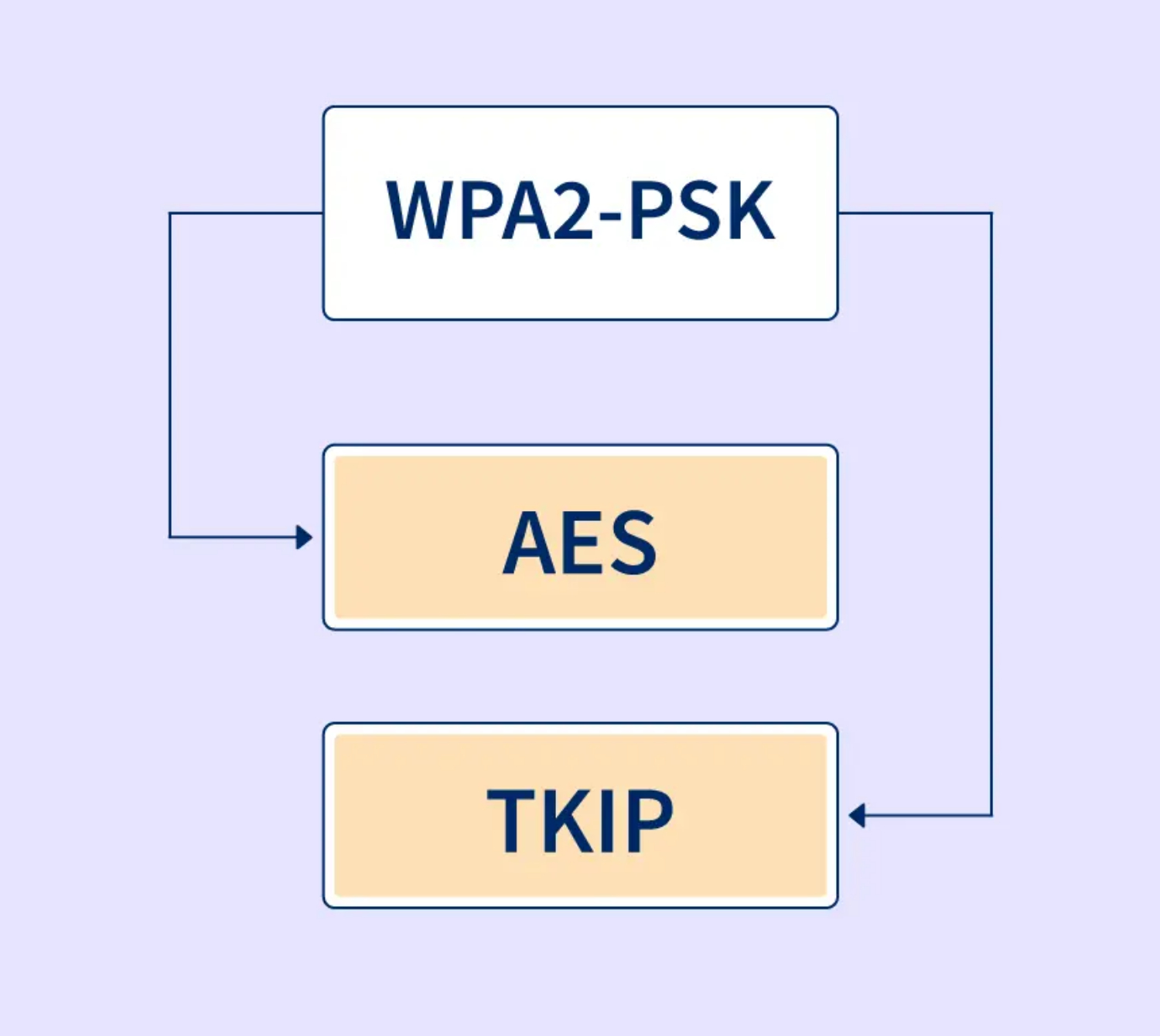
- Using the Wii remote, Go to Wii button>Wii Settings>Wii System settings>Select ‘Internet’>Connection Settings>Change settings>Type of wireless settings>Enter Wireless network’s password>Confirm>Save.
- Restart your internet connection. If this doesn’t work, update your wireless settings and retry. Don’t forget to power cycle your modem & router, i.e., Switch OFF your router & modem for a few seconds and then just turn it ON simply.
Solution #3
If the above method doesn’t work, ensure your console is compatible with your router settings. Ensure your router is set to broadcast in Mixed or b/g Mode. For a Wii console, the wireless formats supported are 802.11g and 802.11b. You can change these settings within your wireless device as follows:
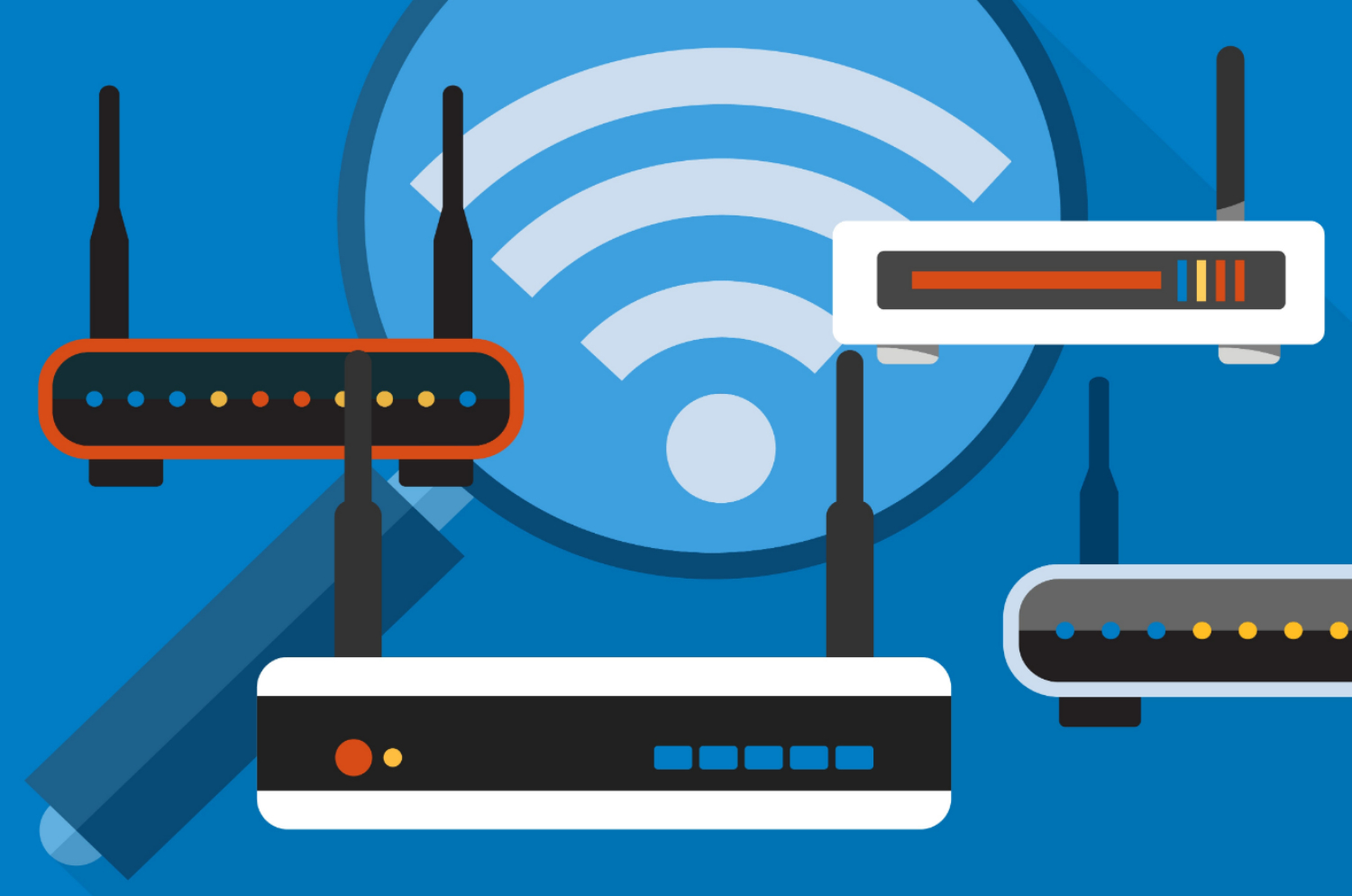
- Login to your router’s settings by entering 192.168.1.1 in your browser’s address bar. (Both username & password is ‘admin‘ by default.)
- Then surf through the router’s settings. You’ll find it mostly under the “Wireless Settings” section.
- After locating it, click on Mode. Most routers provide a list of mode options.
- Select 802.11 b/g as an appropriate setting.
- Some manufacturers refer to it as “Up to 54Mbps” or “Up to 300Mbps“.
- For 802.11b/g, “Up to 54Mbps” is equivalent. It fixes the issue.
Solution #4
If the problem persists, change the router’s broadcast channel to 1 or 11. It is because sometimes the speed is too slow to be accessed by the console. By default, routers use channel 6 to broadcast. Instead, change it to channel 1 or channel 11.
You can find it in the router’s wireless settings menu. It is a drop-down menu usually listed under “Standard Channel” and set to Auto; instead, switch it to Channel 1. Also, ensure that if the MAC filtering is ON on your router, you enter the console’s MAC address into the list of approved MAC addresses.
Solution #5
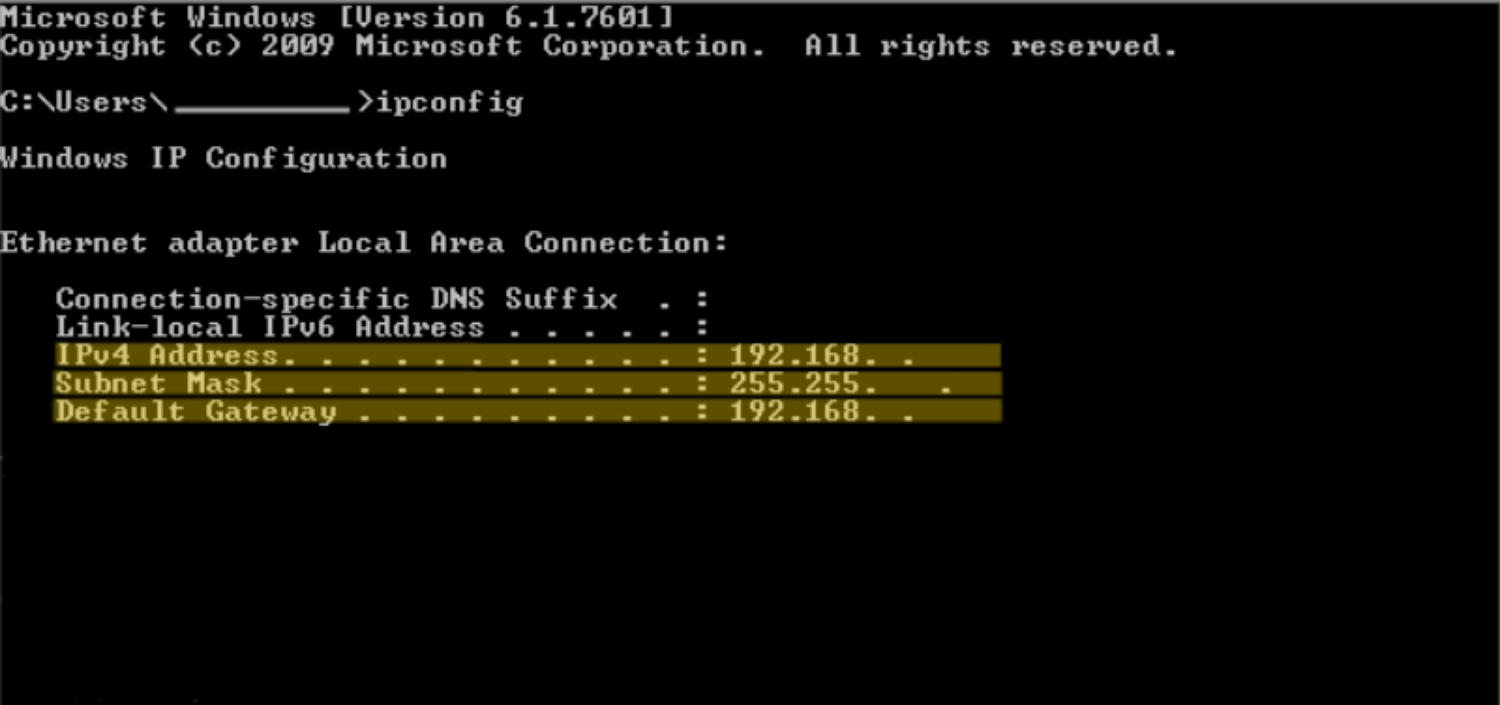
If the above method doesn’t work for you, try manually entering the IP address and DNS in the Wii settings. Sometimes it is not configured correctly. If the manual configuration doesn’t work, run the following commands Ipconfig/all>Exit. Now restart your router and check the internet connection.
Solution #6
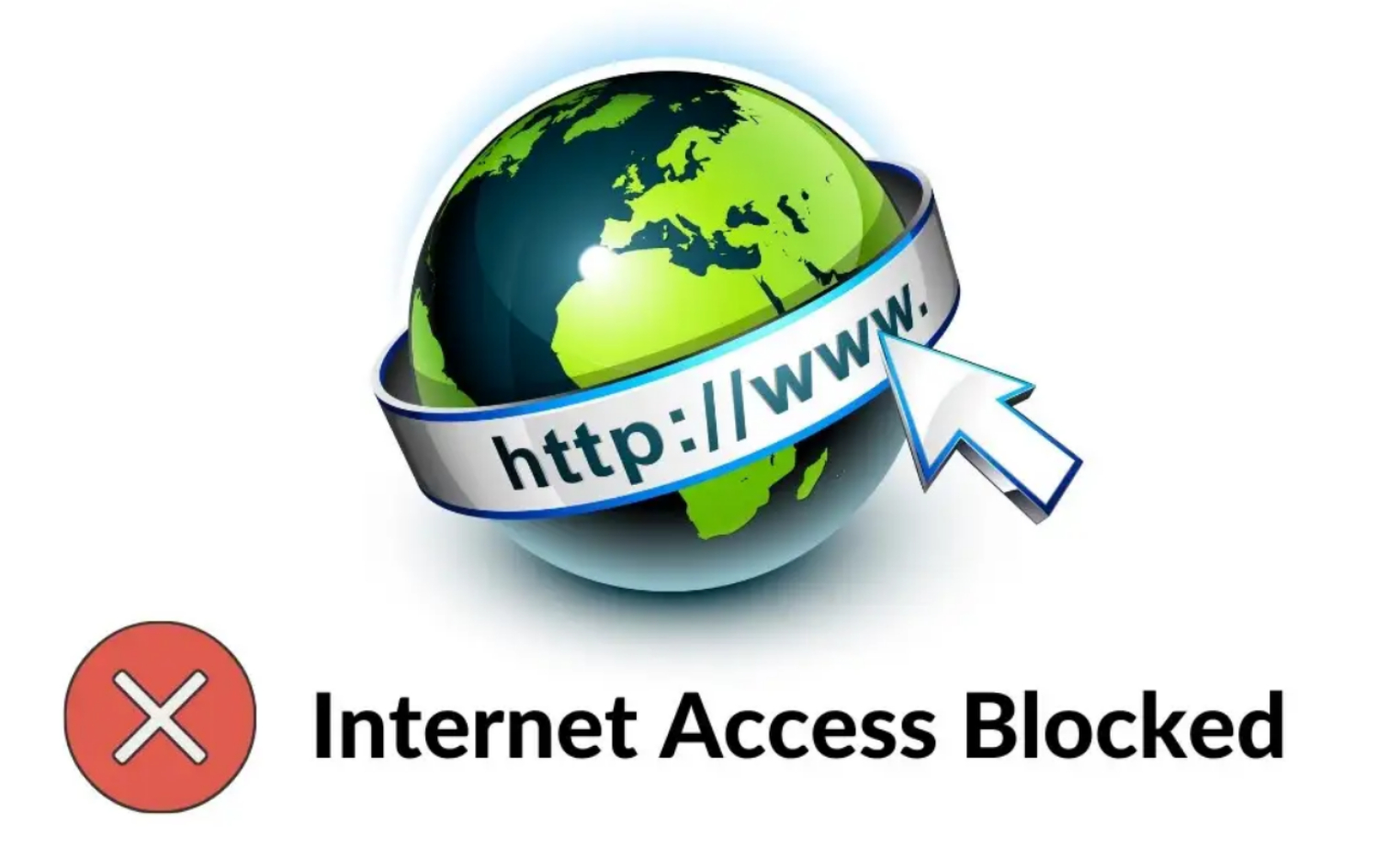
Sometimes, the firewall protection temporarily blocks internet access to the console. Then, disable the firewall and access the internet. If the service provider changes the IP address, the console cannot access the internet. Try entering the IP address manually and reconnecting.
Also, try updating the firmware of the wireless device to match the latest configuration. These tips are the most you can use to resolve this issue.
FAQs
How do I fix my Wii not connecting to Wi-Fi?
Make sure your Wii is within range of the Wi-Fi router and that the router is broadcasting a compatible signal.
Does Wii Wi-Fi still work?
No, the Nintendo Wi-Fi connection services were discontinued in the year 2014.
Conclusion
In conclusion, encountering the Nintendo Wii Error Code 51330 can be frustrating, but several effective solutions exist to resolve this issue. Users can easily fix the error by following the six methods mentioned in this article. I hope this article helps you and you are able to fix the Nintendo Wii error code 51330.
He is a Tech Geek, Gadget Expert, SEO Expert, Web Designer, and a Blogger. Having a technology background gives him a unique perspective!