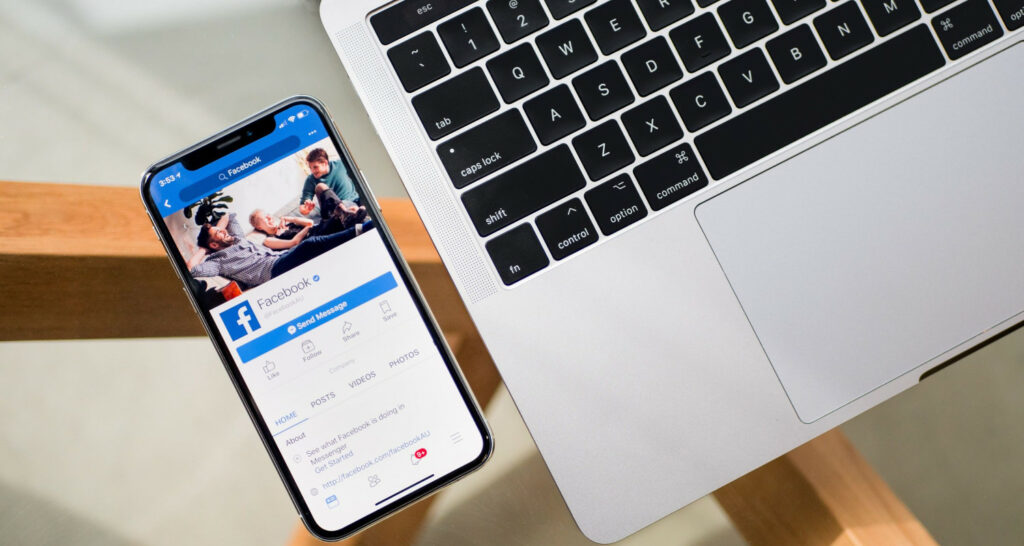Do you want to use the desktop version of Facebook on mobile but cannot do so? Well, it’s easier than it looks. You must follow any of the three ways in this guide to access the Facebook entire site link.
To Access the Facebook Full Desktop Website on Android, you can enter the Facebook URL by adding home.php into the browser, logging in, and bookmarking the link. You can also do the same by requesting a Desktop Site that most browsers have built-in or by simply clicking the option for a desktop site on the Facebook page.
Continue reading this guide to understand how to access the Facebook Desktop Website.
Access Facebook Full Desktop Website on Android – 3 Ways
Here are the top ways to access Facebook:
Method 1: Using the URL
This is one of the simplest ways to load Facebook’s desktop website on your Android phone. It’s an official method from Facebook because the URL we will use is FB’s.
- Open your browser and enter this URL http://www.facebook.com/home.php. Don’t forget to add ‘www’ in front of Facebook.
- It’ll open up as a mobile website if you’re not logged in; once you’ve logged into Facebook, you can see the complete version of Facebook.
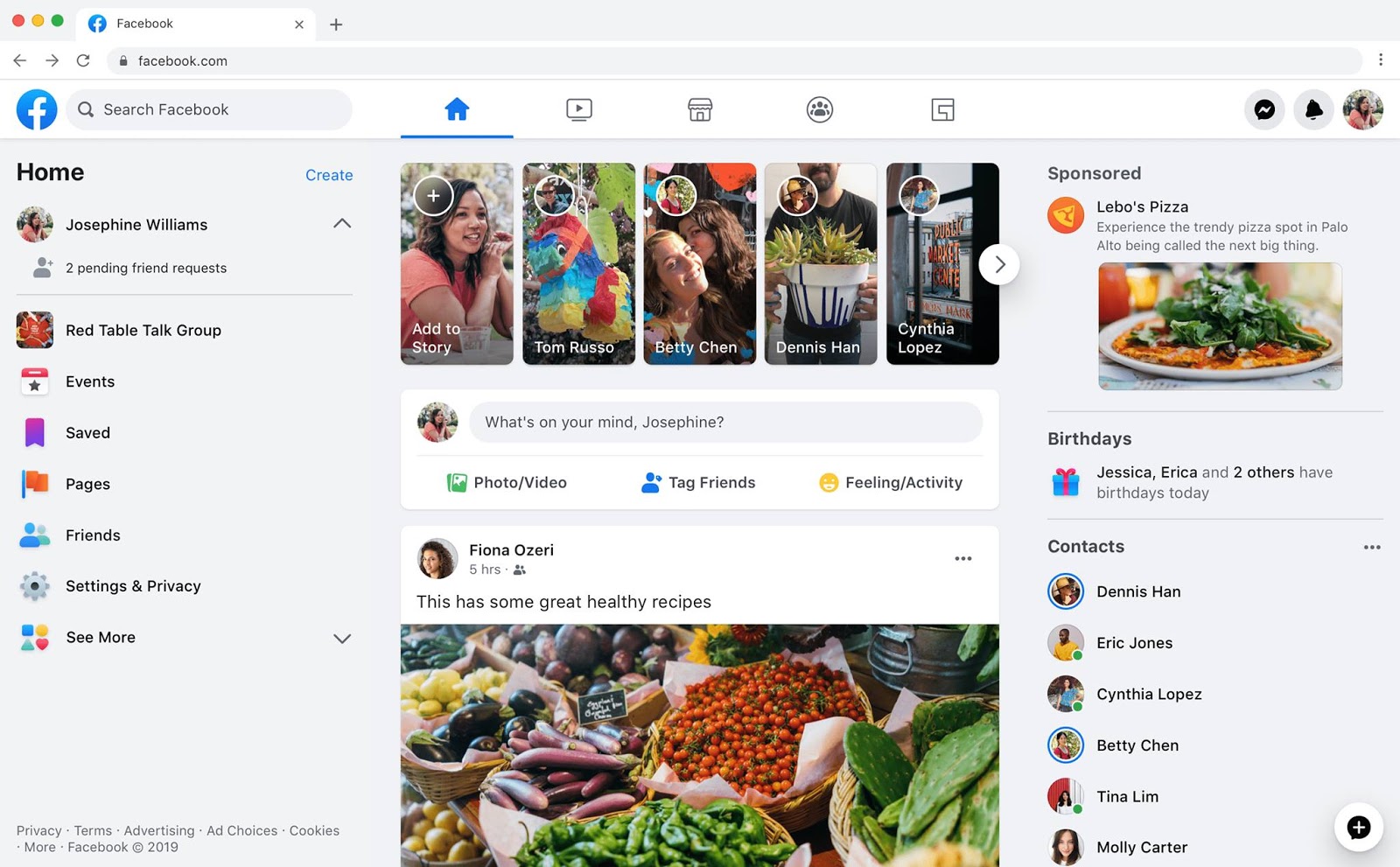
- Bookmark the above link to open it in one click, or remember to add home.php whenever you want to access the desktop website.
While accessing Facebook’s desktop version on your phone, you might also want to know how to save videos from Facebook to your iPhone, which can be quite handy.
Method 2: Using Browser In Built Function
This feature is available on almost every popular browser. Mobile browsers can open a desktop view of any website you are surfing. Here I am taking the example of the Google Chrome Android browser.
- Launch your web browser to access it from your Smartphone’s home screen.
- Click the three dots in the top right corner.
- Now select Request Desktop Site from the menu. (There can be different options for this. Here in Google Chrome, it is mentioned as the above bold term.
- Now, simply input facebook.com in the address bar, and that’s it. You’re done.
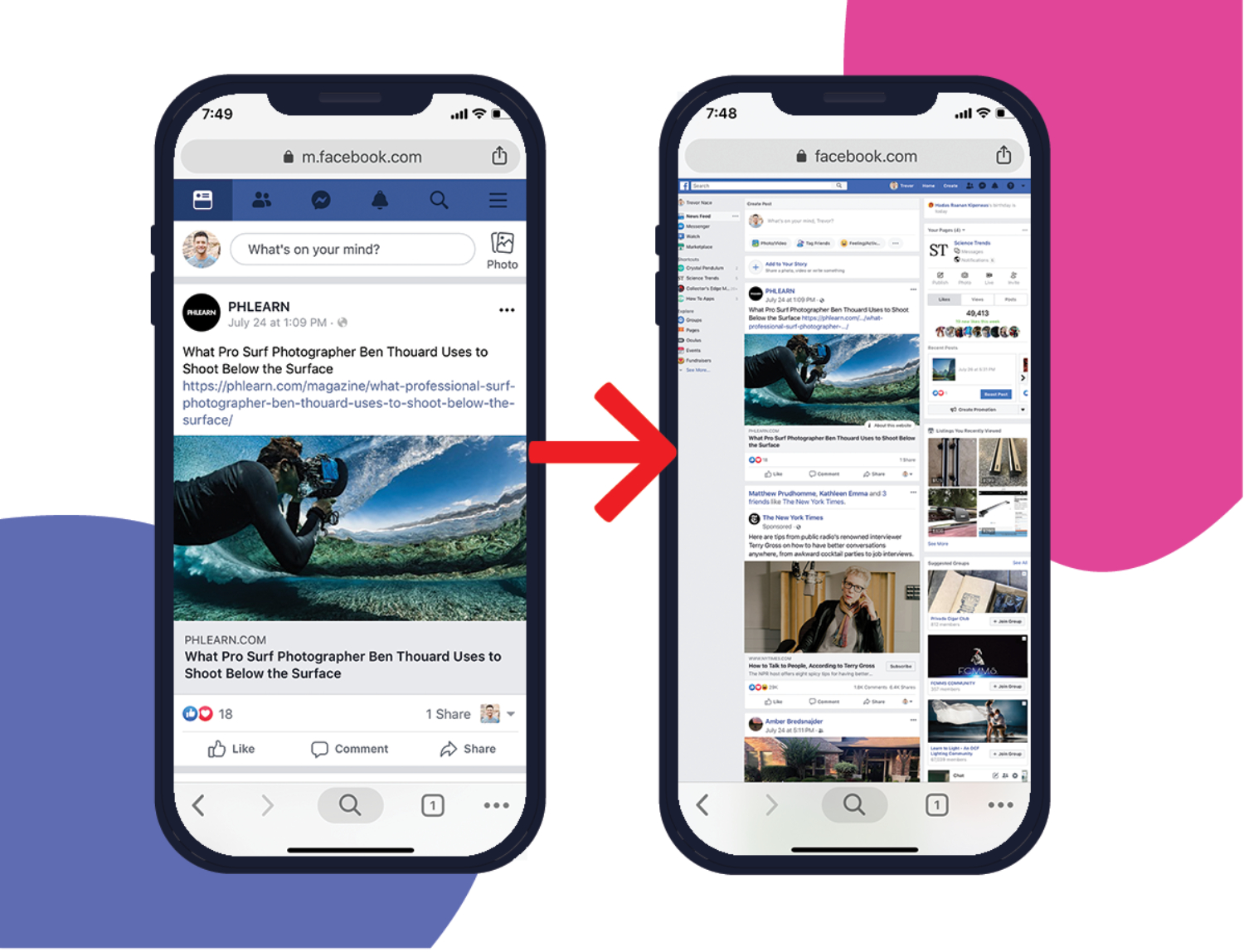
Method 3: Desktop Site Option
This is another excellent working method to Access Facebook Full Desktop Website on Android if you use the mobile version and want to switch to the desktop.
- Open your phone web browser. (Here, I am taking the example of Google Chrome)
- Open http://m.facebook.com, and wait till it loads.
- Now click on the menu from the top right corner.
- Scroll to the end of the menu, and there you can see an option for Desktop Site; click on it, and that’s it.
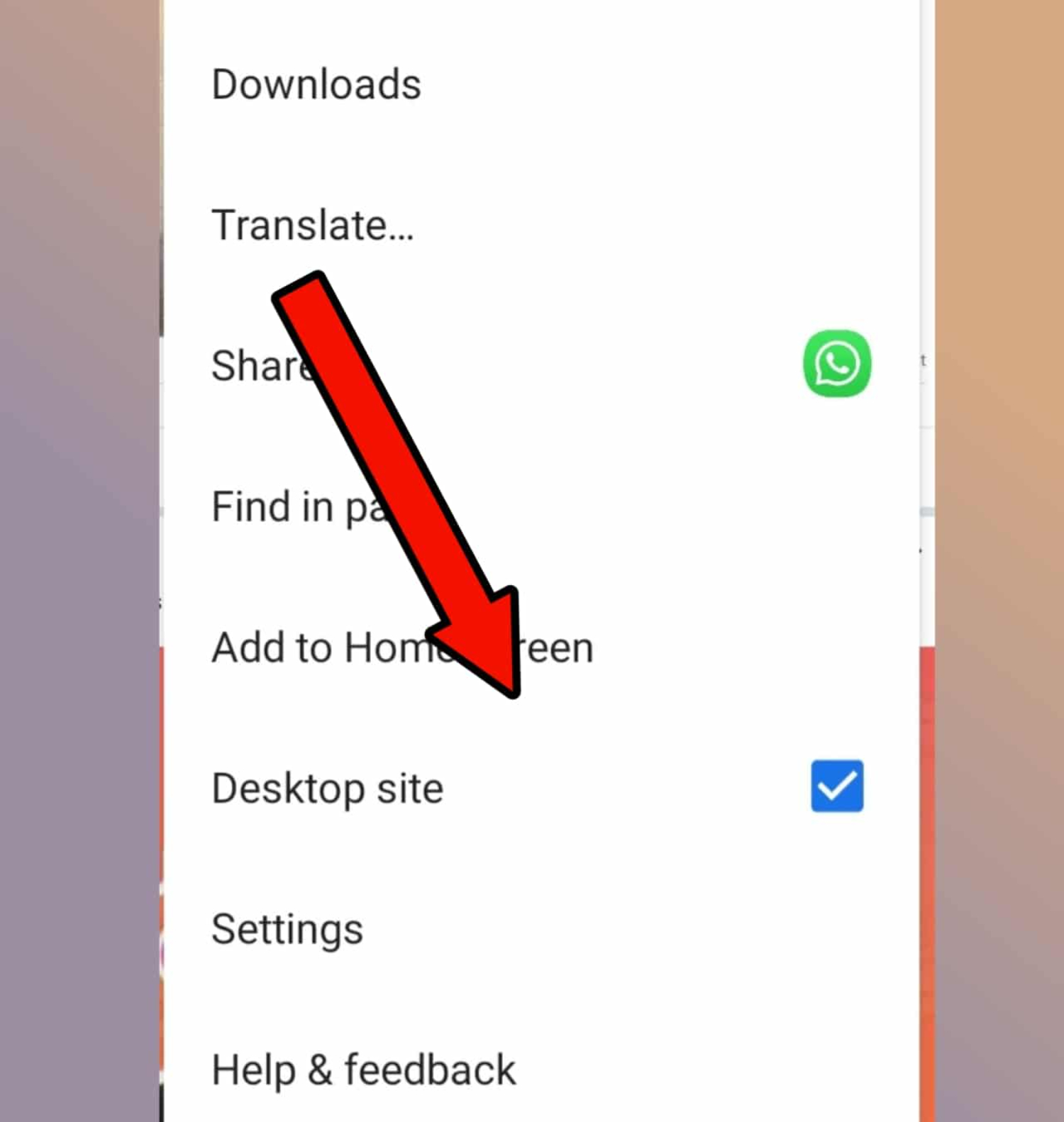
Just so you know – It is always advised to rotate your screen while accessing the desktop website on your mobile. Landscape mode will give a better view of the text and image of the website. To use landscape mode, select the Rotate screen notification bar. You can try our guide if you want to sleep with someone on Facebook.
After switching to the desktop site, if your feed is overwhelming, you might find it useful to learn how to snooze someone on Facebook for a temporary break from their posts.
FAQs
If you’re experiencing issues with Facebook notifications not working correctly on your mobile device, this guide on troubleshooting Facebook notifications might be helpful. Here are some FAQs to help:
How do I view Facebook in Desktop mode?
To access the Full Facebook Desktop Site On Your Phone, you have to: -Launch any web browser. -Type ' Facebook.com' in the URL bar and hit 'Go.' -Tap on the menu option from the top and select 'Desktop site.
How do I open Facebook Desktop site on mobile?
Open the mobile page for Facebook. To solve the issue, tap on the browser's menu, then check 'Request Desktop Site'. After that, please save to your Browser Favourites to avoid coming back to mobile site.
Does Facebook have a desktop app?
Yes, you can Download the Messenger desktop app from FaceBook.
Conclusion
So, readers, this is all about how to access the Facebook Full Desktop Website on Android. I hope one of the methods will work for you. If you’re facing any inconvenience or having any doubts or queries, feel free to comment below in the comment section.
He is a Tech Geek, Gadget Expert, SEO Expert, Web Designer, and a Blogger. Having a technology background gives him a unique perspective!