I will show you how to insert copyright, trademark, and registered symbols in Photoshop in today’s guide. I have collected all the possible methods to type copyright, trademark, and registered marks. Please go through the guide below if you need help with this.
There are two methods to make copyright and other valuable symbols in Photoshop:
1. From Custom Shape Picker
2. From Keyboard
I will discuss both methods intensely to do the copyright, registered, and trademark symbols.
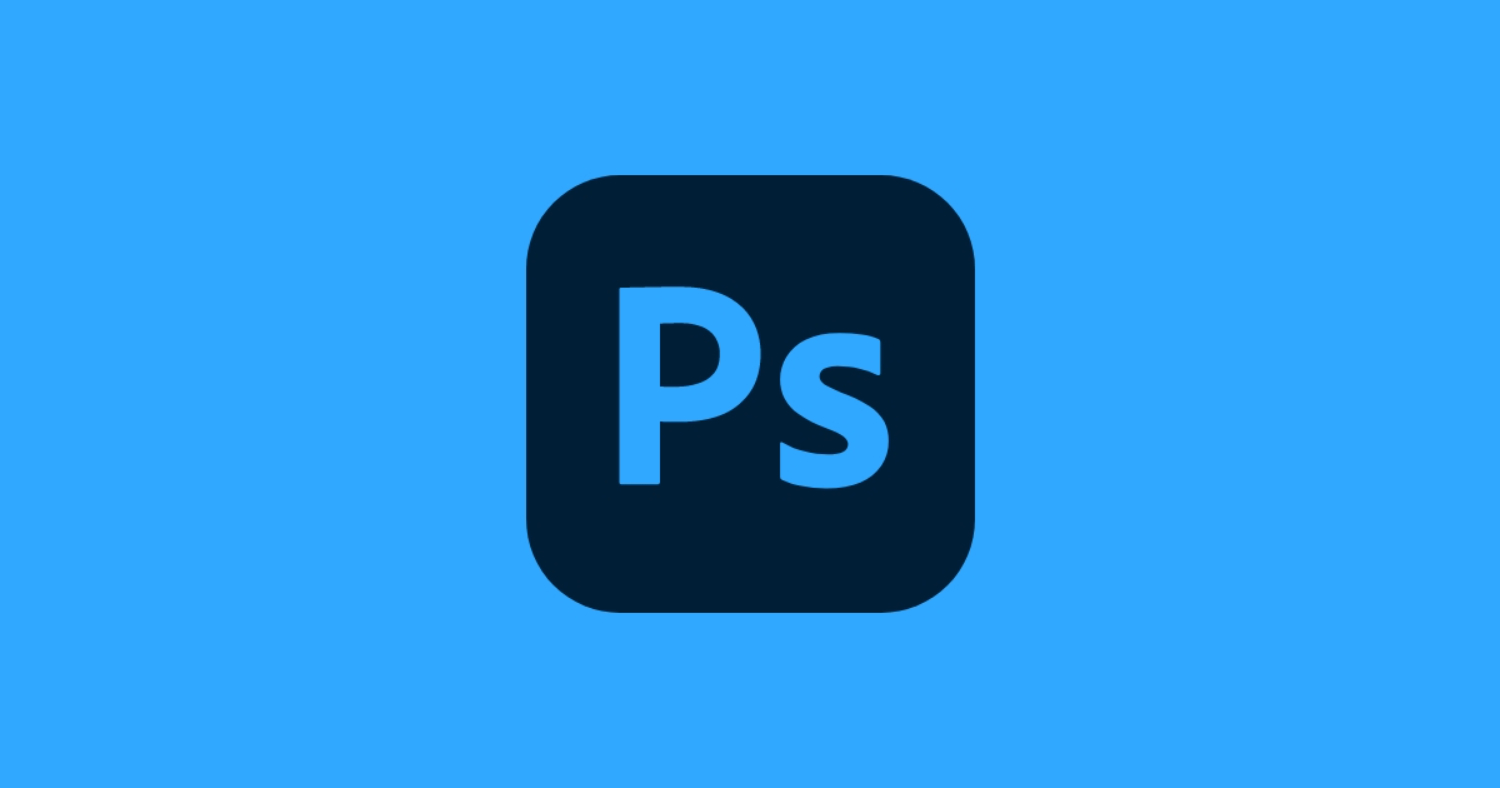
Check this out: 5 Advantages and Disadvantages of Adobe Photoshop
Type Copyright, Trademark, and Registered Symbols in Photoshop
Let’s start the guide with the most reliable method:
Create Symbols With Custom Shape Picker In Photoshop
This is the first way to insert a copyright symbol in Photoshop. You might don’t know, but Photoshop comes preloaded with all the special symbols and characters such as copyright symbol (©), trademark symbol (™), registered symbol (®), and many more.
You’ll need to select them to insert in your document if you don’t mind. Could you follow the steps below to add the copyright symbol and others?
- First of all, go to Custom Shape Tool.
- Now, click on Shape Thumbnail from the Options Bar.
- Now, you can see all the special symbols and characters; choose the copyright symbol (©) to insert into your document. Do the same for all.
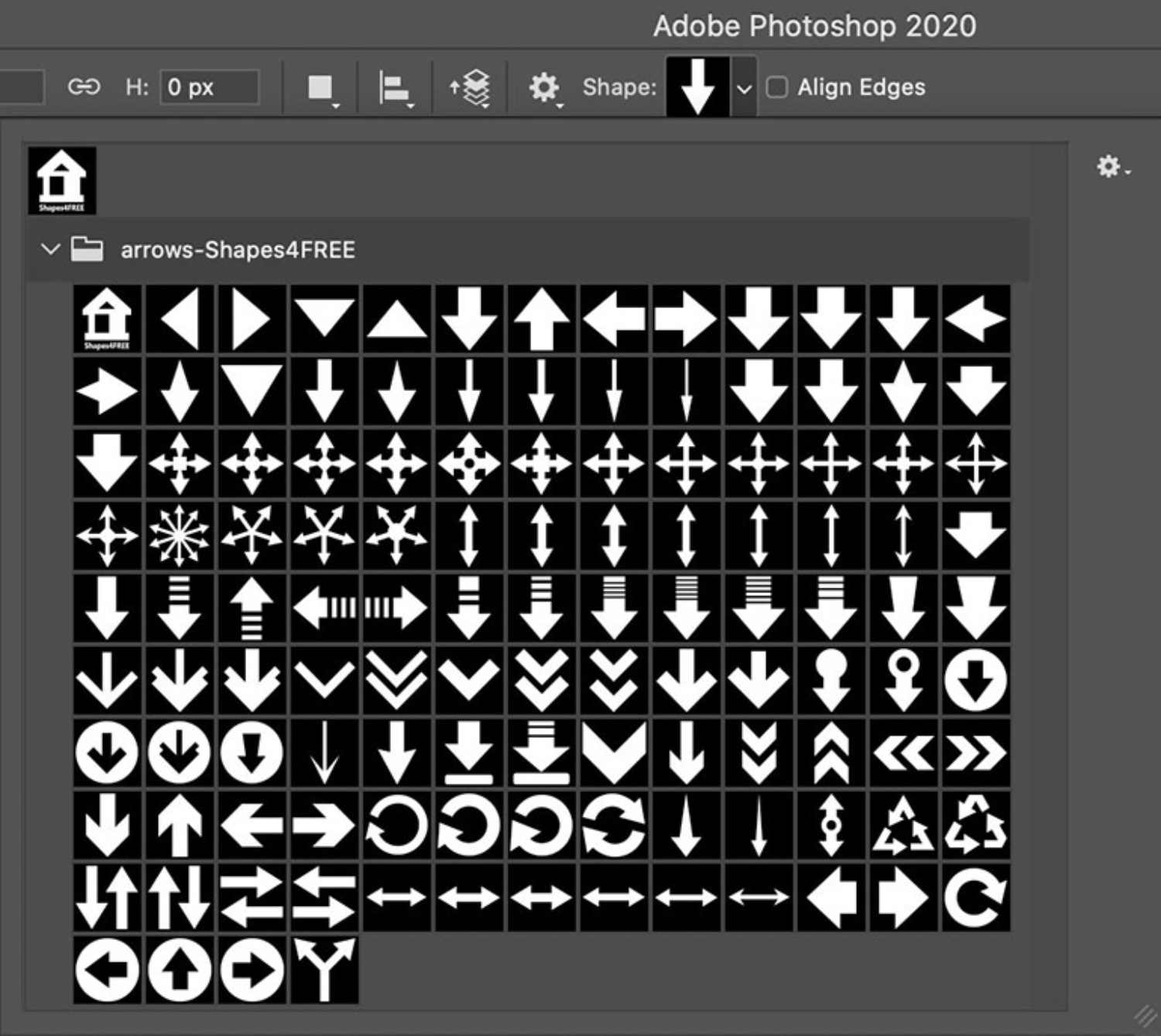
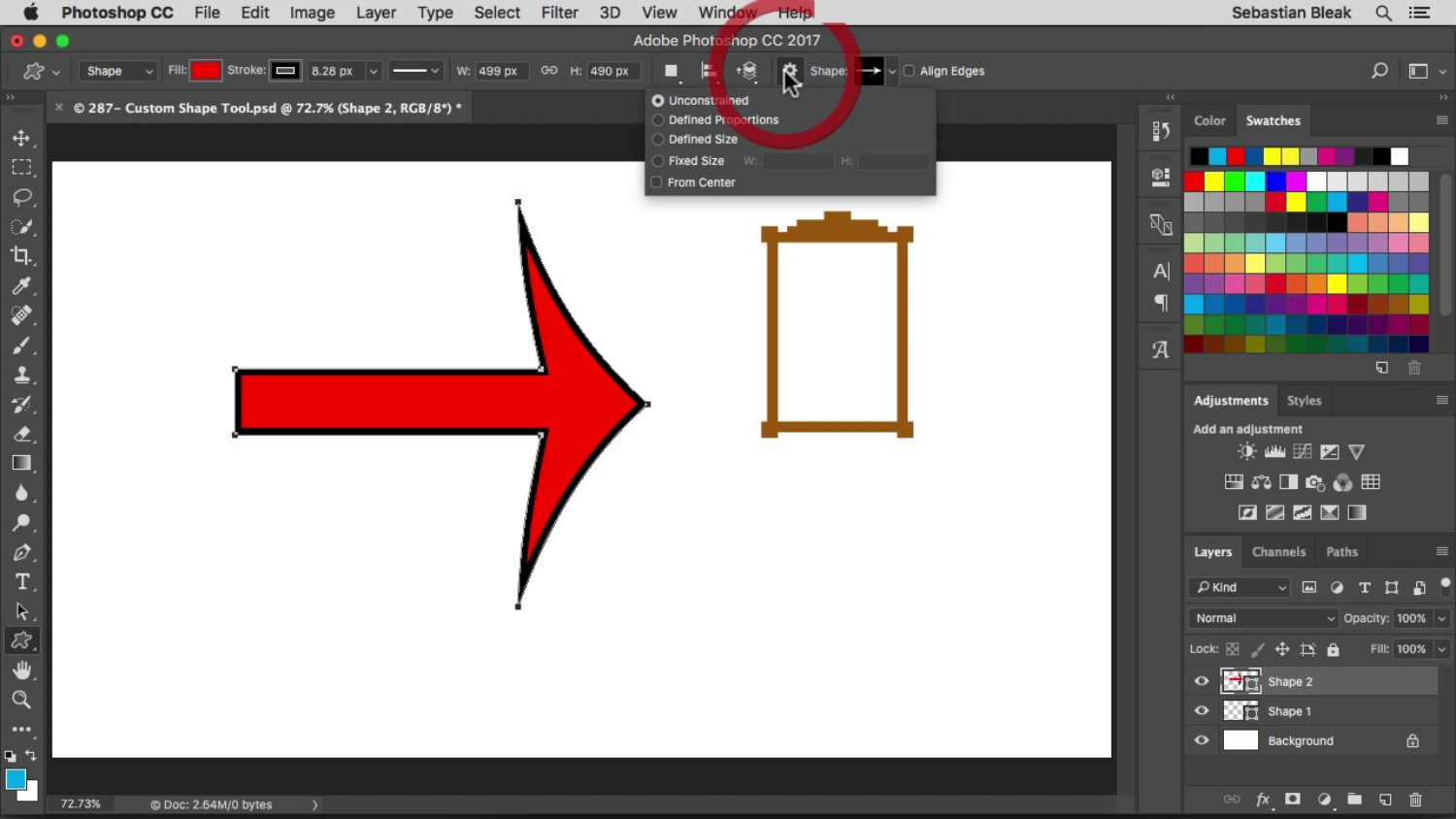
Create Symbols In Photoshop With a Keyboard
If you need help finding the method mentioned above convenient and are habitually using the keyboard, here’s another way for you. You can use the pre-made code to insert special symbols in Photoshop. I have listed keystrokes values for copyright, trademark, and registered symbols below.
If you want deals for more signs, use the Character Map application in Windows. The Character Map can be found at the Start Menu, then All Programs/Accessories/System Tools/Character Map.
Keystrokes:
- Copyright Symbol:- Alt+0169
- Trademark Symbol:- Alt+0153
- Registered Symbol:- Alt+0174

So this was all about how to insert special symbols in Photoshop. If you have any doubts or queries, please comment below in the comment section.
See Also: Photoshop copyright, trademarks, and third-party notices.
FAQs
Q1)Can I create my custom symbols in Photoshop?
Yes, Photoshop has several tools and capabilities to design your symbols or glyphs. You can use the Shape and Pen tools to create original symbols or draw your image. Then, you may store these symbols as custom shapes or use them in your projects.
Q2) Is it essential to use the registered trademark symbol in Photoshop?
Using the registered trademark sign (®) in Photoshop can help you show ownership and safeguard your intellectual property rights if your brand has a registered trademark. When suitable and in conformity with trademark regulations, the signs are used.
Q3)What are the two techniques to produce valuable symbols in Photoshop, such as copyright?
The following are the two ways to produce a symbol or copyright: 1. From Custom Shape Picker 2. From Keyboard
Q4)How can I type the copyright symbol (©) in Photoshop?
To write the copyright symbol in Photoshop, you can use the keyboard shortcut “Alt + 0169” (Windows) or “Option + G” (Mac) on the numeric keypad.
He is a Tech Geek, Gadget Expert, SEO Expert, Web Designer, and a Blogger. Having a technology background gives him a unique perspective!

