
Then, you will need to install CyanogenMod ROM on Android smartphones. When this installation process is complete, download and install the Gapps package with the help of custom recovery. If you need to learn more about technical skills, this tutorial is for you.
Follow the step-by-step process below to download and install Google apps on CyanogenMod CM11 ROM.
How to Install Google Apps On CyanogenMod ROM?
Note:- Don’t forget to back up your complete data. In case of any error, you can face problems, so it is always advised to back up your crucial data.
- First, you will need the Google Apps package you will install on your Smartphone to run different apps. You can download the app package for your particular mobile from here.
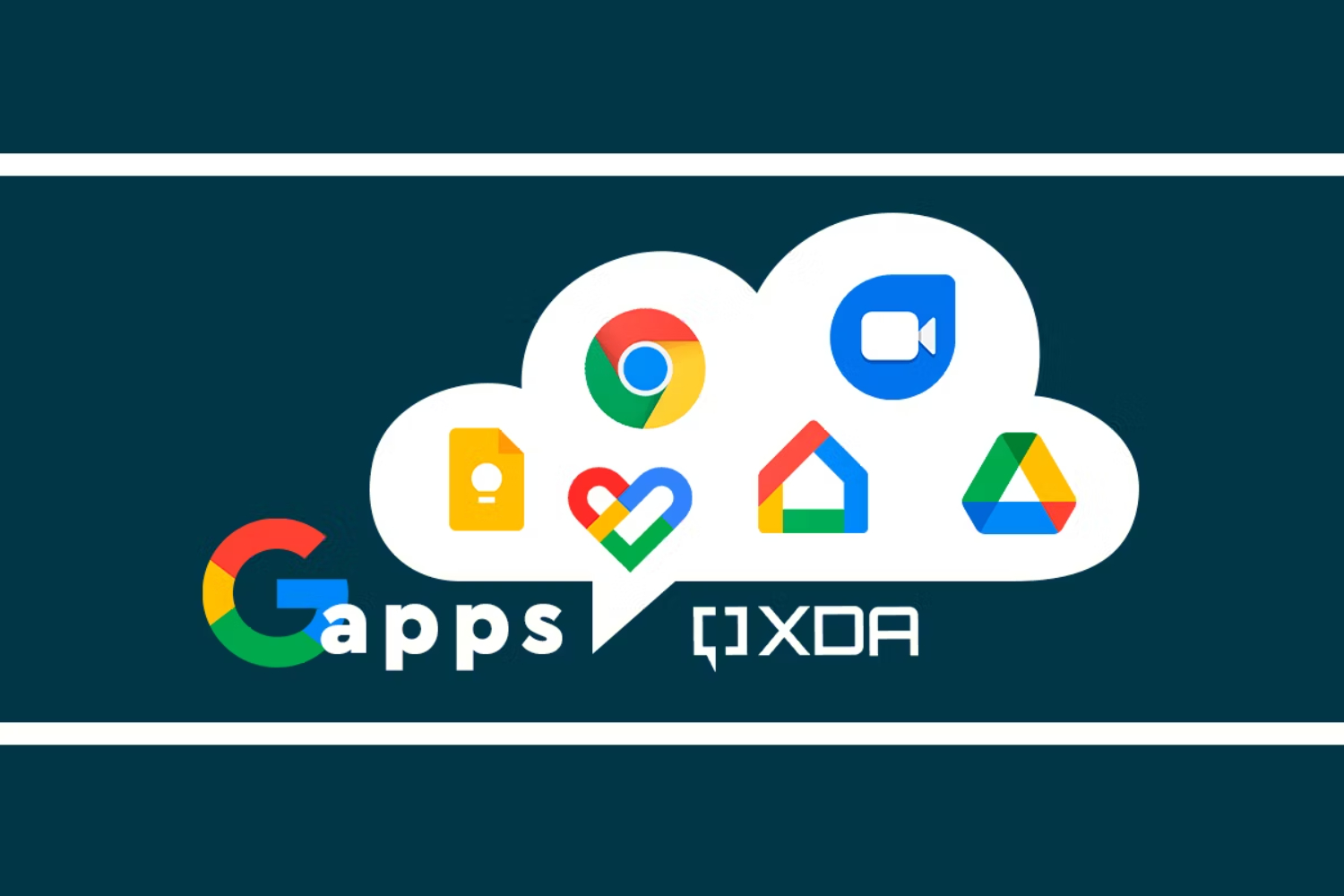
2. Downloaded file will be in .zip format. Could you leave them as it is? Could you not extract them?
3. Transfer Gapp’s zip files folder to your Android device using Bluetooth file sharing or a USB cable.
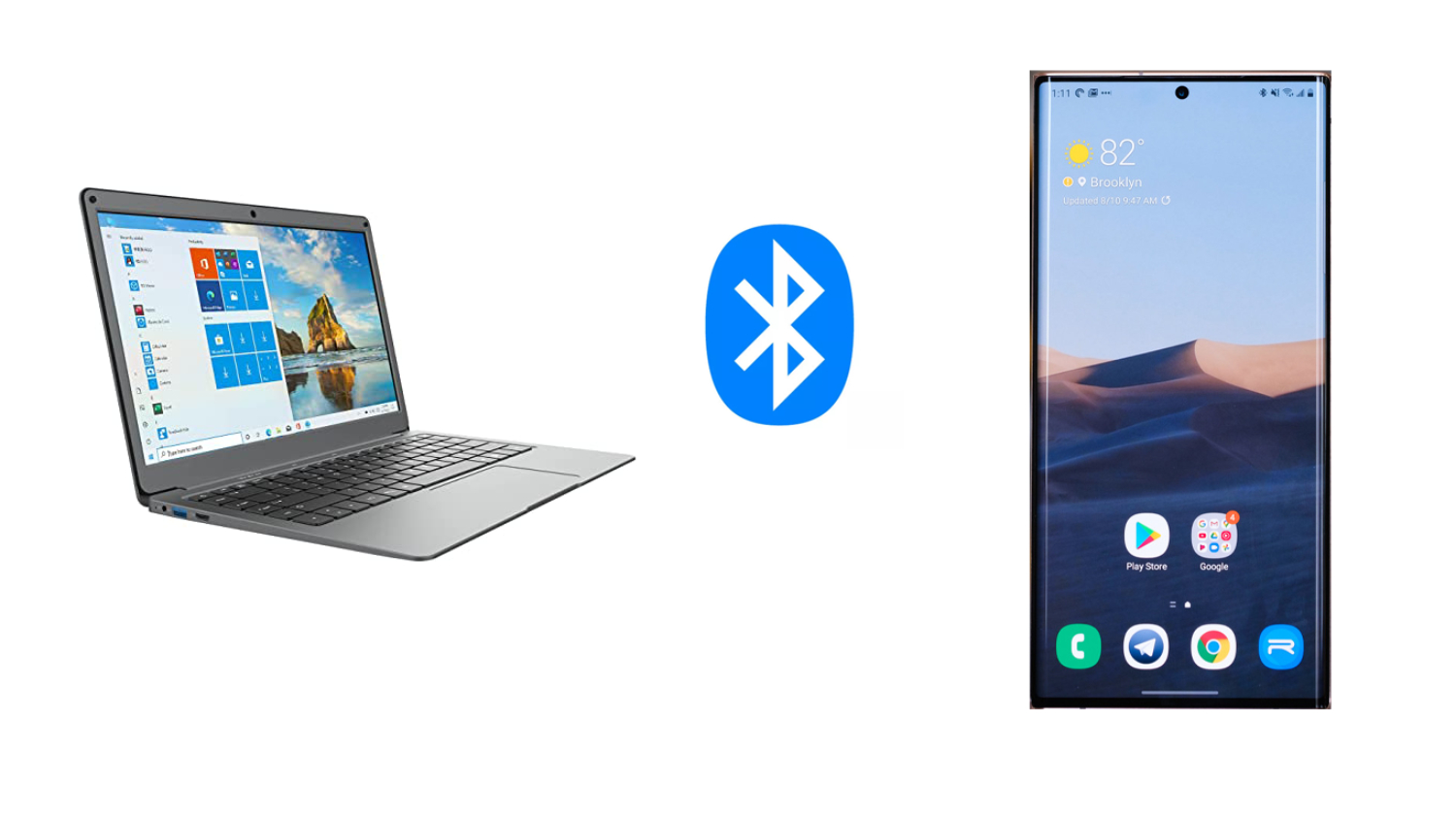
4. When the transfer process is complete, switch off your mobile and wait 10-15 seconds.
5. After that, you must enter recovery mode and boot your Android phone in recovery mode.
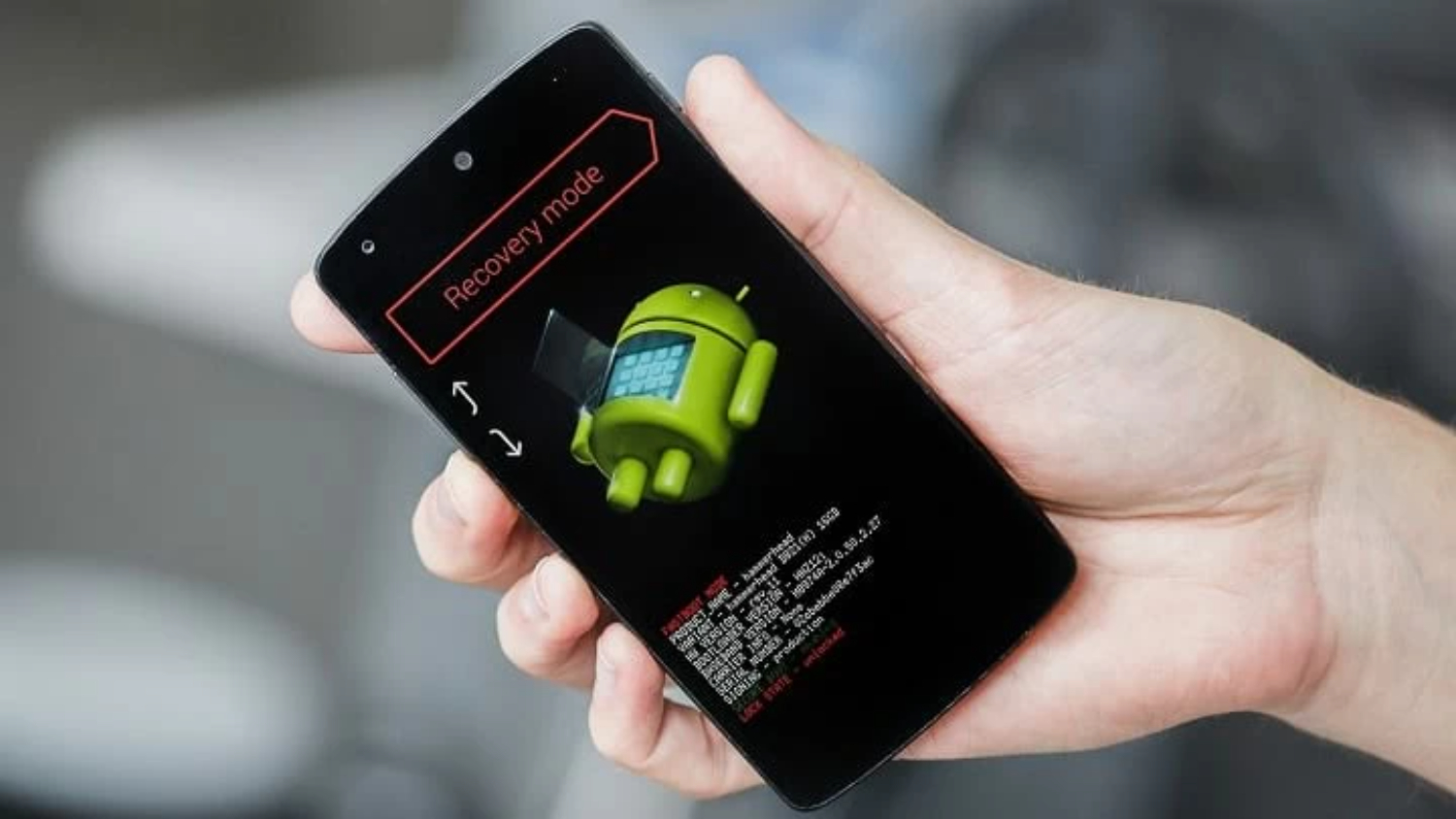
6. This will take you to the custom recovery main menu screen. Now search for this “Install Zip From SD Card” option there.
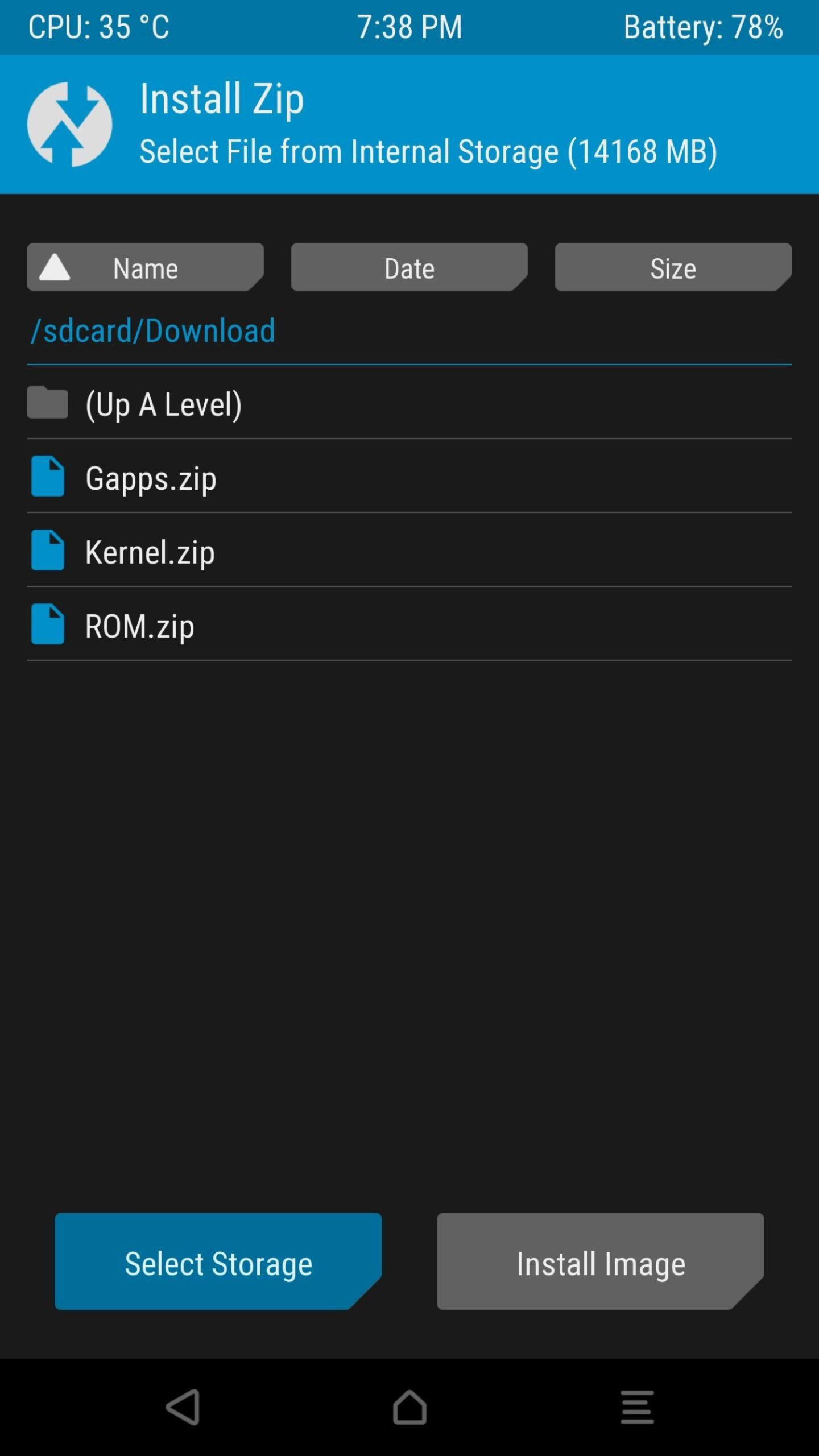
7. select the gaps zip file from your SD card when you find this option.
8. Browse for it and select it, and it will take some time to complete the installation process. When the process is completed, restart your Smartphone, and that’s it.
9. You can see Google apps installed on your mobile.

FAQs
Why do I need to install GApps on CyanogenMod CM11 manually?
CyanogenMod CM11 is a custom ROM based on the Android Open Source Project (AOSP), and it does not include Google Apps due to licensing restrictions. Users who want to access Google services and apps must manually install GApps separately after installing CyanogenMod CM11.
Are there different GApps packages based on the device's specifications?
Yes, GApps packages are available in different variants based on the device's specifications, such as the level of Google services included (e.g., Basic, Nano, Micro, Mini, Full). Choose the appropriate variant based on your preferences and the device's capabilities.
Do I need to root my device to install GApps on CyanogenMod CM11?
In most cases, you must have a rooted device and a custom recovery (like TWRP or ClockworkMod) installed to flash GApps on CyanogenMod CM11. Root access and custom recovery are required to modify system files and install custom packages.
Can I uninstall GApps after installing them on CyanogenMod CM11?
You can uninstall GApps from CyanogenMod CM11 by flashing a custom ROM without GApps or by using root access to remove the apps manually. However, remember that removing essential Google services may cause some apps to malfunction or lose functionality.
Will installing GApps on CyanogenMod CM11 void my device's warranty?
In most cases, installing a custom ROM and GApps can void your device's warranty. This is because it involves modifying the device's software, which the device manufacturer or carrier typically does not support.
Summing Up
Installing Google Apps (GApps) on CyanogenMod CM11 is essential to gain access to Google services such as the Play Store, Gmail, Google Maps, and more. As CyanogenMod CM11 is a custom ROM that does not include GApps by default, users must manually flash them to their device. Additionally, ensure that you are downloading GApps from a trusted source to avoid malware or compatibility problems.
He is a Tech Geek, Gadget Expert, SEO Expert, Web Designer, and a Blogger. Having a technology background gives him a unique perspective!

