Any background noise in a video is irritating and has been a problem for many people. An excellent video can be ruined by background noise since it makes it nearly hard to understand what the speaker is saying. Therefore, I will address the query of how to remove background noise from video on a mobile device in this post

In this article, I’ll describe several Android applications and services so you may use your phone to remove video background noise.
See also: 10 Best Beat Making Software To Make Your Own Music
5 Ways to Remove Background Noise from Video on Mobile
UniConverter’s Noise Remover
Using the Noise Remover from UniConverter, you can remove any type of sound from your video or audio, including wind noise and other background noises. It enables batch processing, which is superior to online applications for noise reduction because it doesn’t need to wait for data to upload.
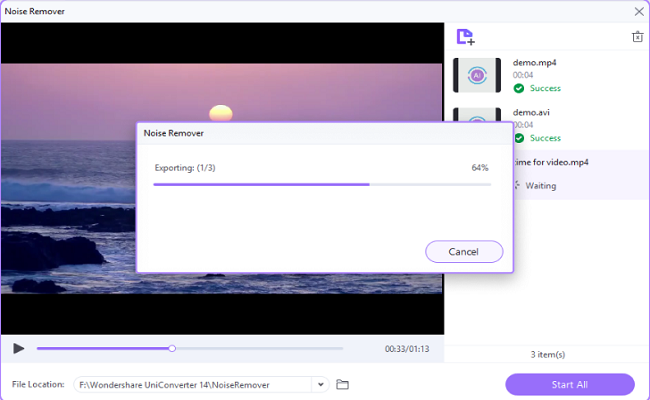
Uploading the video file is the first step. To accomplish this, drag your file right onto the window or select to import any video or audio files. Then To eliminate background sound from a particular audio or video clip, click the Start button. For several files to be processed, click Start Now. After removing any sound in video or audio files, the finished files will automatically store in the folder. To locate your denoised files, click the folder icon.
See Also: Top 6 Voice Changer Apps for Android (Both Free & Paid)
WAV Audio Video Noise Reducer
The WAV Audio Video Noise Reducer, which is accessible in the app store for free, must be downloaded to go to the next method of how to remove background noise from video on a mobile device. The user interface is rather simple.
As soon as you launch the program, a sample file and two menu options—Play Noiseless and Play Original—are loaded into your device. Using the denoise option, you may get an idea of how your audio will sound after it is noise-free. Simply hit the “Import File” button.
Choose the audio or video option based on the kind of file you wish to import. You can now remove noise from your video’s audio.
Audacity
It is a free app accessed only through Mac and Windows. It allows you to capture real-time audio, modify it using features like cut, copy, and paste, and do sophisticated audio analysis using the Spectrogram view mode for displaying results.
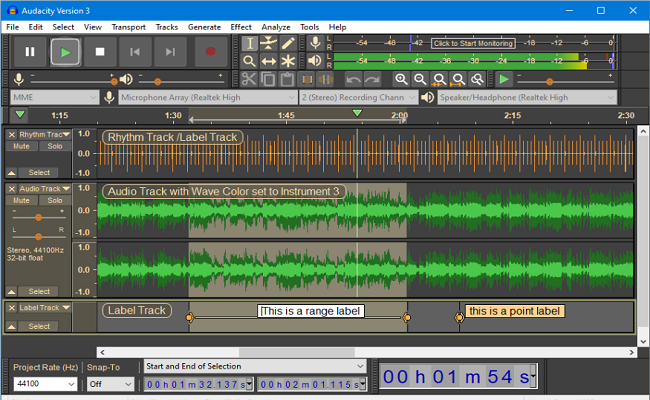
To import a video or audio file into Audacity, run the program and choose file> Open or Import. To capture a slice of noise, evaluate the waveforms in Audacity more accurately and choose a segment with only background noise, zoom in on the file, or change the Track Size setting under the View menu.
Select “Noise Reduction” from the Effect menu, start with the settings, and click “Get Noise Profile.”
Select the whole audio file whose noise has to be reduced, return to the noise-reducing panels, decide how much sound you want to eliminate, and press OK to complete the process. Your video with no noise is prepared for export.
See also : 10 Best BPM Counters (Beats Per Minute Counters)
Beecut
Beecut is a straightforward yet effective video editor that can also remove video background noise. Your recorded video may be cleaned of any unwelcome noise. It supports Windows, Android, Mac, and iOS devices. With its Audio Detach function, you may alter the audio’s speed, loudness, and fade-in-and-fade-out effects.

Other advanced video editing tools offered by Beecut include the ability to add text, overlays, transformations, stickers, animated components, and more. Open the tool after downloading it, then select the video ratio.
After that, import the video you want to edit into the software by choosing “Import” > “Import file” under “Media.”
Drag the video onto the timeline, press the right mouse button, select “Audio Detach” from the list, then drag the video off the timeline.
Additionally, you may select “edit” to change the audio and video. Then, click “export” to save the modified movie to your computer.
See Also: Top 10 Best Voice Recorder Apps For Android
Online free audio removal from videos
The next technique that must be understood is removing background noise from video on mobile using free web resources. The good thing about this step is that it doesn’t require any installation of apps. You may experiment with several audio removers online.
For instance, AudioRemover.com offers a free audio removal service online. You can visit the site by using this link.

Select Upload Video below after choosing a video file. Based on how long your video is, it can take some time. When the file has completed downloading, select the entire file and save it to your PC. Our online audio remover can help you eliminate your sound, background noise, voiceovers, and music.
See also: Top 8 Best Voice Changing Software For Skype
Summing Up
Background noise may be a serious issue whether you’re utilizing a video to advertise a band, a product, or a company. However, you should be able to eliminate background noise from a video for free if you follow this article. The aforementioned applications are all quite feature-rich and straightforward to use.
When editing movies on a mobile device, it is typically a good idea to see if the Denoise option is available. It’s also preferable to eliminate background noise from your Mac or Windows computer. I hope you found this post helpful and learned how to eliminate background noise from smartphone videos.
FAQs
What's making the noise in the videos?
Background noises are sounds that the internal or external microphone picks up while capturing a video. Simple sources of background noise are an AC or fan, and they can be complicated and high-pitched, like the chirping of a bird, the horns of passing cars, or even the closing of a door.
How do you Remove Background Noise from Already Uploaded videos on Youtube?
Apps like Veed and Filmora may be used to take background noise out of YouTube videos. The use of these applications is simple. Sometimes the background noise is so tiny that you don't want to bother trying to remove it. It is as easy as sliding a song onto your timeline's music track and adjusting the volume so that it is not too loud to distract from your speech.
Can I Directly Remove the Background Noise without Installing any App?
Yes, you can do so. Veed and Kapwing are two of many websites that offer online video and audio editing tools. You don't need to download apps to your phone to remove background noise from your video by going directly to these websites.
See also: 5 Advantages and Disadvantages of Adobe Photoshop
He is a Tech Geek, Gadget Expert, SEO Expert, Web Designer, and a Blogger. Having a technology background gives him a unique perspective!
