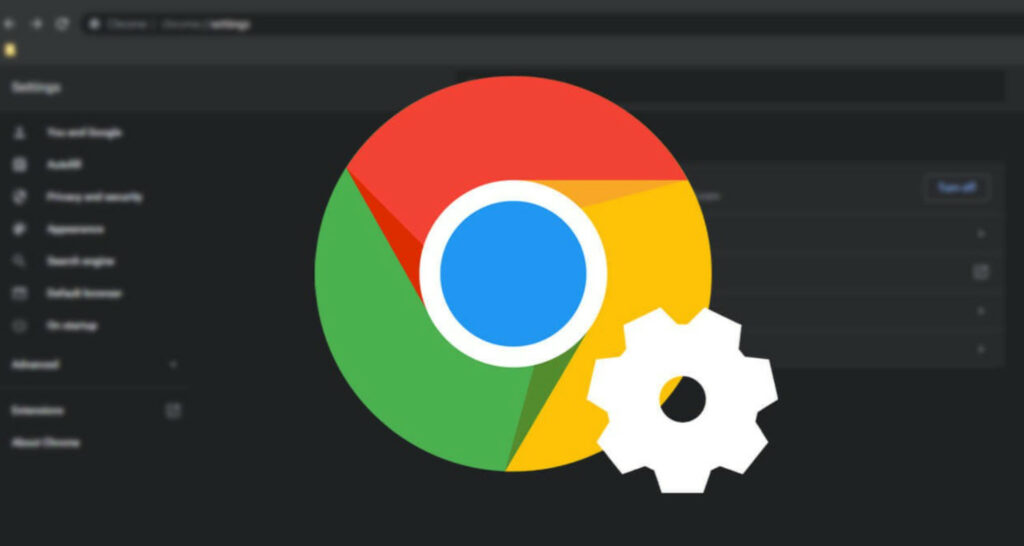Are you looking to bring back the old menu bar in Google Chrome? Well, look no further. In this article, we’ll guide you through the steps to bring back the old menu bar in Google Chrome, ensuring a seamless transition for users.
By bringing back the old menu bar, you can quickly access essential browser features like bookmarks, history, and settings, just like you did before. To bring back the old menu bar in Google Chrome, you can use two methods: Changing the URL and Installing the Proper MenuBar.
Understanding how to restore the familiar interface can help ease the transition for users who prefer the old menu bar. So, keep reading.
How to Bring Back Old Menu Bar in Google Chrome?
You could quickly have access to your Google+, YouTube, Google Maps, Google Play, Newsstand, Gmail, Drive, Calendar, etc. But now you have to follow the lengthy method → going to menu grid situated at the top right corner and navigate through those filthy looking icons. Well, to bring you guys out of your misery; I have found two new methods to bring back your traditional black bar.
Changing the URL
It’s is a cracking way to bring back your Google navigation bar and feed your perfectionist self. Here we are going to edit the Google own URL “www.google.com” Easy there, it’s not any rocket science, just a simple step.
You just need to add “?noj=1” to the URL. Paste it in the address bar and, Hola! You got your old Google menu bar back just the way it was.
(Simply edit ‘www.google.com’ and change it to ‘www.google.com/?noj=1’)
If you see an enormous Url and get confused to what should be your next step, wait we got that too. Simply add “&” before “?noj=1”.
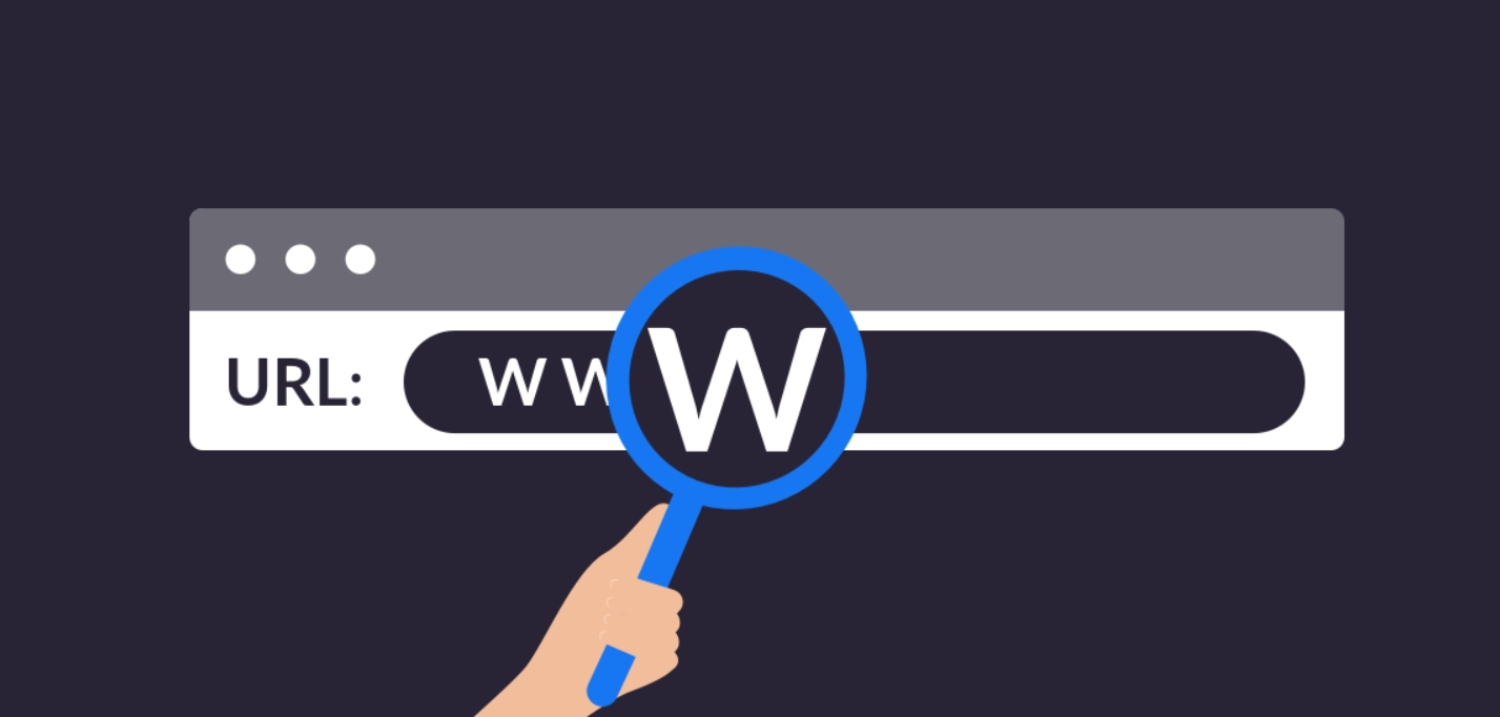
→ For e.g. – if your link is “https://www.google.co.in/?instant&ion=1&espv=2&ie=UTF-8.”
Then change it into ‘”https://www.google.co.in/?instant&ion=1&espv=2&ie=UTF-8&‘?noj=1.”
Now that you have brought back your black menu like a pro. You would be thinking, “What a tedious step, repetitively typing the same thing” I know it’s very annoying, but you can probably fix it. Just save the Google page as a bookmark or make it your homepage, the choice is yours.
See Also: – Video Downloader Extensions For Google Chrome
If you are too afraid to mess with the URL, then we also got another trick for you.
Installing Proper MenuBar
Another way is to merely install an “add-on” or extension for Google Chrome. You may not have heard of this app but its there on the internet, helping netizens just like you.
Steps to install Proper MenuBar on your Chrome:
- Open Chrome web store. For that search for ‘chrome web store’ on Google search engine or you can go directly from here.
- Type “Proper MenuBar” in the search box on the top left the corner.
- Click on ‘+ Add to Chrome‘ and thus, adding as an extension.
There you go, now you can have that old Google menu bar and relive the classic setting just like it used to be.
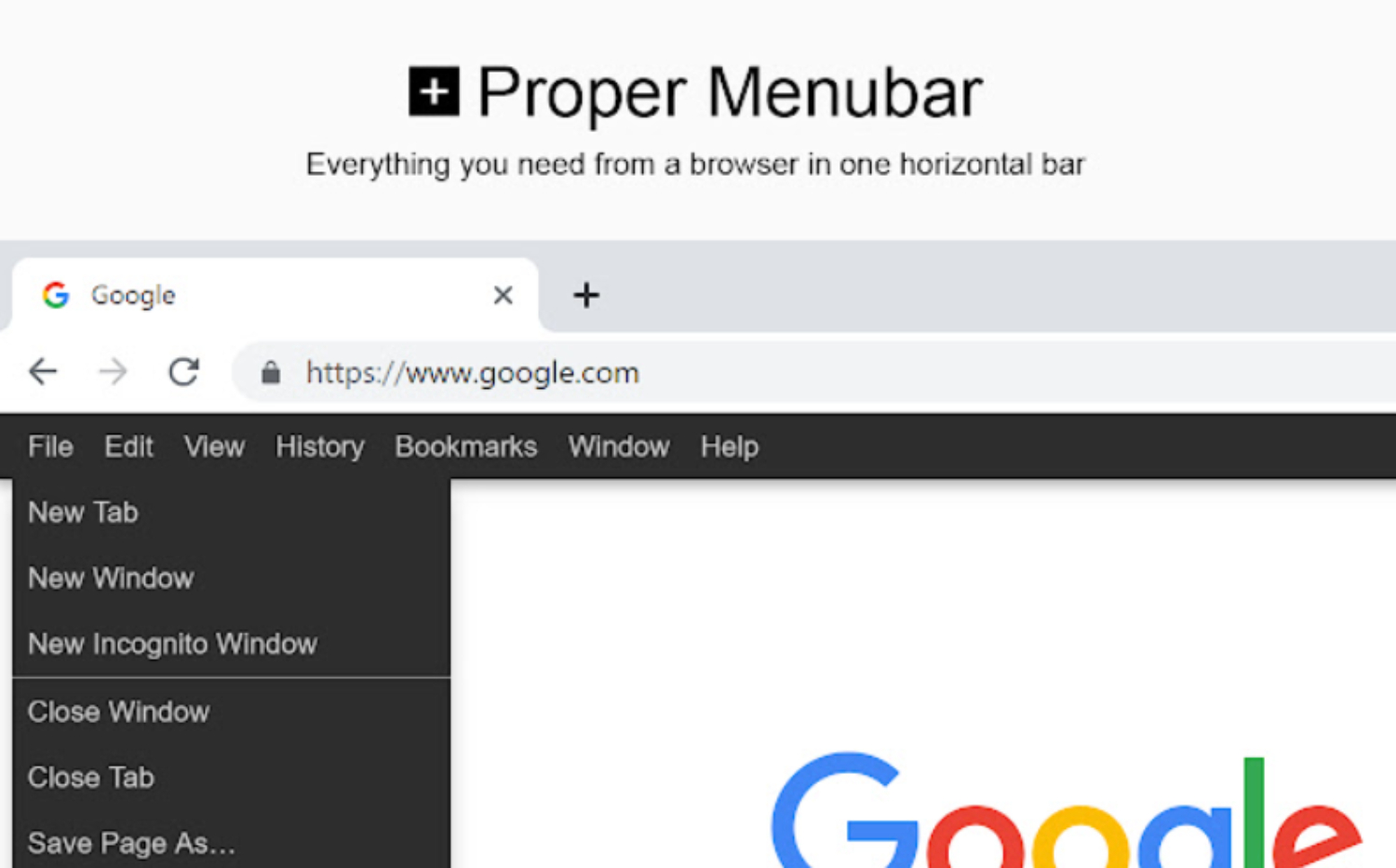
See Also: – Google Chrome Extensions to Unblock Websites
Also, just in case if you feel like to remove it and get back your old way or in other words “the new typical way” for navigating through apps or simply follow the steps given:
- Click on the “Three dot icon” button on the top right corner, next to the address bar against the bookmark button.
- Click on More Tools>>Extensions from the Panel on the left.
- Look for Proper Menubar in the list and uncheck “Enabled” checkbox to disable the extension.
- To remove the extension from Chrome, click on the “Trash Bin” icon.
I believe you should go for the second method, which is adding Proper Menubar extension because it’s very simple and it also has an advantage, over the URL method which is it automatically position itself over all the web pages opened.
On the other hand, in the first mode, editing URL for every web page other than Google homepage itself becomes a hassle.
See Also: – Chrome Extensions One Must Use
FAQs
How do I get my tab bar back?
To restore the tab bar, press the 'Fn + F11
Where is the menu bar in Chrome?
The menu bar in Chrome is located at the top-right corner of the browser window. It is represented by three vertical dots.
Summing Up
Now go, come show it to your friends apprise them how you believe in beauty, and keep some values close to your heart be it anything; preferring PC over a phone or holding to a small detail like this old Google menu bar.
He is a Tech Geek, Gadget Expert, SEO Expert, Web Designer, and a Blogger. Having a technology background gives him a unique perspective!